-
Notifications
You must be signed in to change notification settings - Fork 81
Install SickGear [1] Windows_old
SickGear Wiki: Home | Reporting Issues | Frequently Answered Questions | > Install Guides <
The following 5 step installation guide should take no longer than 10 mins to complete.

- Git for Windows, click 'Download', scroll down, then choose a 32 or 64 bit exe
- Python 3.9.4 64 bit / 32 bit Save on install host, not a network drive
For newer Python 3 releases...
- Windows 7+ non-official Python releases

- Install Git for Windows, note the installation location for the post
installation stage
Use the default install options except the highlighted changes in the following screenshots...
| Git options to change during installation |
|---|
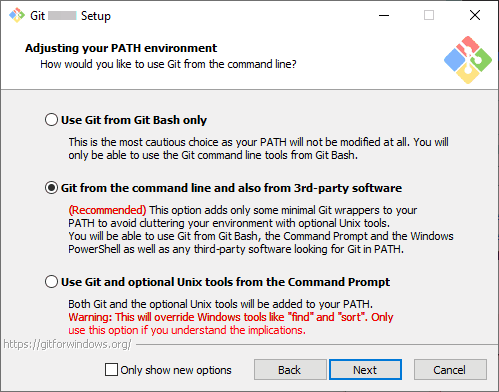 |
 |
 |
 |
 |
 |
- Skip to fresh installation* if Python is not installed. Otherwise, the following steps list existing Python modules to reinstall later and backoff the existing Python install. You must exit everything that uses the existing Python installation, then at a command prompt, copy/paste/enter...
-
md c:\pyold && cd c:\pyold -
python -m pip list >piplist.txt && type piplist.txt...to save list of existing modulesa1 -
move c:\python3 c:\python3_orig... replace "3" if needed. this creates space for the new installfresh installation*
-
Install the downloaded Python with default options (but DO add python.exe to Path)
| Python options to change during installation |
|---|
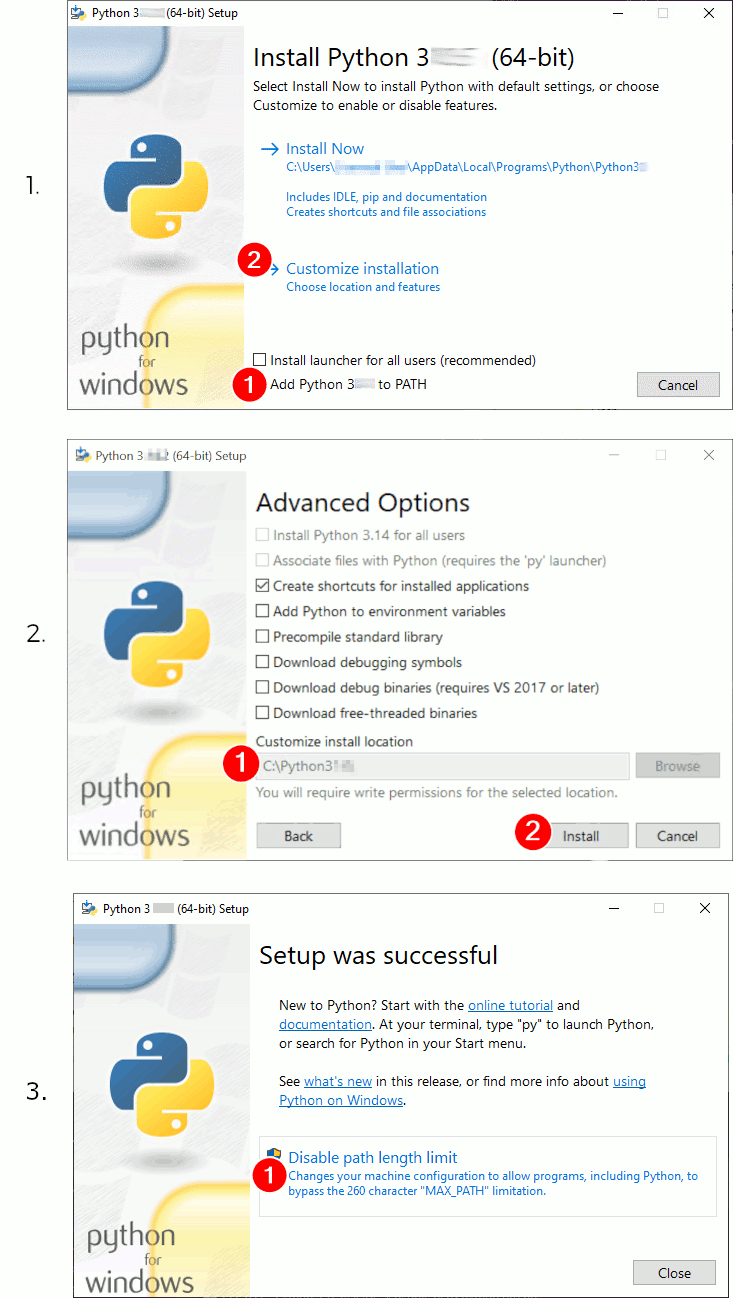 |
-
To verify the Python installation, open a new command prompt (as Administrator) and copy/paste/enter...
-
python -V... (Capital V) and make sure that the installed Python version is output -
python -m pip list...to view current installed modules
A fresh install will list python modules (expect a notice about old pip version)...
-
pip 19.2.3
setuptools 41.2.0
- Update the base modules, copy/paste/enter...
You will get errors and fail if you do not open the command prompt as Administratorpython -m pip install -U pippython -m pip install -U setuptools-
python -m pip list...to view current installed modules
Package Version
---------- -------
pip 20.1.1
setuptools 49.2.0
- Install and verify some other modulesa2 copy/paste/enter...
python -m pip install cheetah3python -m pip install ndg-httpsclientpython -m pip install lxmlpython -m pip install regex
Once done, you may reference piplist.txta1 to re-installa2 any required modules into this new install.
-
python -m pip listexpect a list similar to the following,
Package Version
--------------- ---------
cffi 1.14.0
Cheetah3 3.2.5
cryptography 2.9.2
lxml 4.5.2
ndg-httpsclient 0.5.1
pip 20.1.1
pyasn1 0.4.8
pycparser 2.20
pyOpenSSL 19.1.0
regex 2020.6.8
setuptools 49.2.0
six 1.15.0
If this is a fresh install, continue at step (3), if you are here for how to get updates..
Tip: to see what modules are outdated, from an Administrator cmd prompt, copy/paste/enter...
python -m pip list --outdated
to update modules later on in time, from an Administrator cmd prompt, copy/paste/enter...
python -m pip install -U pippython -m pip install -U cryptography
cryptography may also upgrade setuptools, enum34, ipaddress, pyasn, six, idna, cffi, and pycparser
Therefore, only the following may need individual upgrades, copy/paste/enter...
python -m pip install -U ndg-httpsclientpython -m pip install -U pyOpenSSLpython -m pip install -U cheetah3python -m pip install -U sixpython -m pip list
And to upgrade any post install speedups that you may be taking advantage of, copy/paste/enter...
python -m pip install -U lxmlpython -m pip install -U regex
- Create folders for SG, its data, then fetch its files, copy/paste/enter...
md c:\SickGear && cd c:\SickGearmd datagit clone https://github.com/SickGear/SickGear
tip: reboot Windows if the git command is not found
(Running Python as a Windows service (SCM) is not recommended or supported)
- Create a SickGear shortcut... right click on the desktop, select 'New'/'Shortcut', in 'Location' enter
<path_to_python_exe>\pythonw.exe C:\SickGear\SickGear\sickgear.py --datadir "C:\SickGear\data"
Click Next and Finish. (Tip: You can enter the above in a console window to test - it is that simple).
Alternatively; if you want to see a SickGear console output window, enter 'Location' above as...
-
<path_to_python_exe>\python.exe C:\SickGear\SickGear\sickgear.py --datadir "C:\SickGear\data"(no 'w')
It failed? Run one of the above from a console, the output should guide you to the issue, (e.g. bad Python version)
- Copy the shortcut to your startup folder to auto run each bootup, double click it to run now
Nearly done, you can access SickGear at http://localhost:8081
In SickGear, at page /config/general/advanced set 'Git executable path' to that noted in step 1...
E.g. C:\Program Files (x86)\Git\bin\git.exe
All Done - now go play
