-
Notifications
You must be signed in to change notification settings - Fork 2
AMLContainer
This topic contains the following sections:
- Save to an AutomationML Container
- Add content to an AutomationML Container
- Change Package URIs and exchange references
As described in the Handling external data section, an AutomationML document may reference additional external data. To save the document and all its referenced files an AutomationML container can be used. A container is a zipped package. It can be created in the save as dialogue.
The editor will detect all external references in the document and displays the result in a table. The localized files can be included in the generated container if desired.
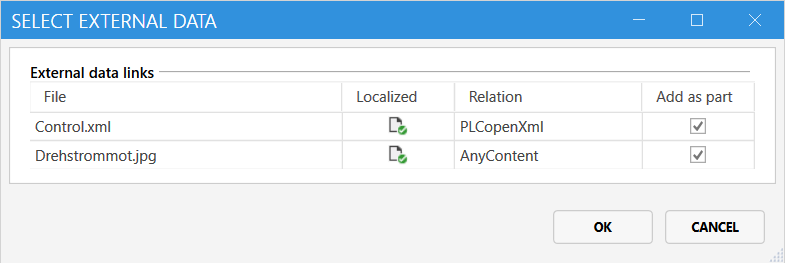
The content of the container can be viewed in the AMLFile view as shown below.
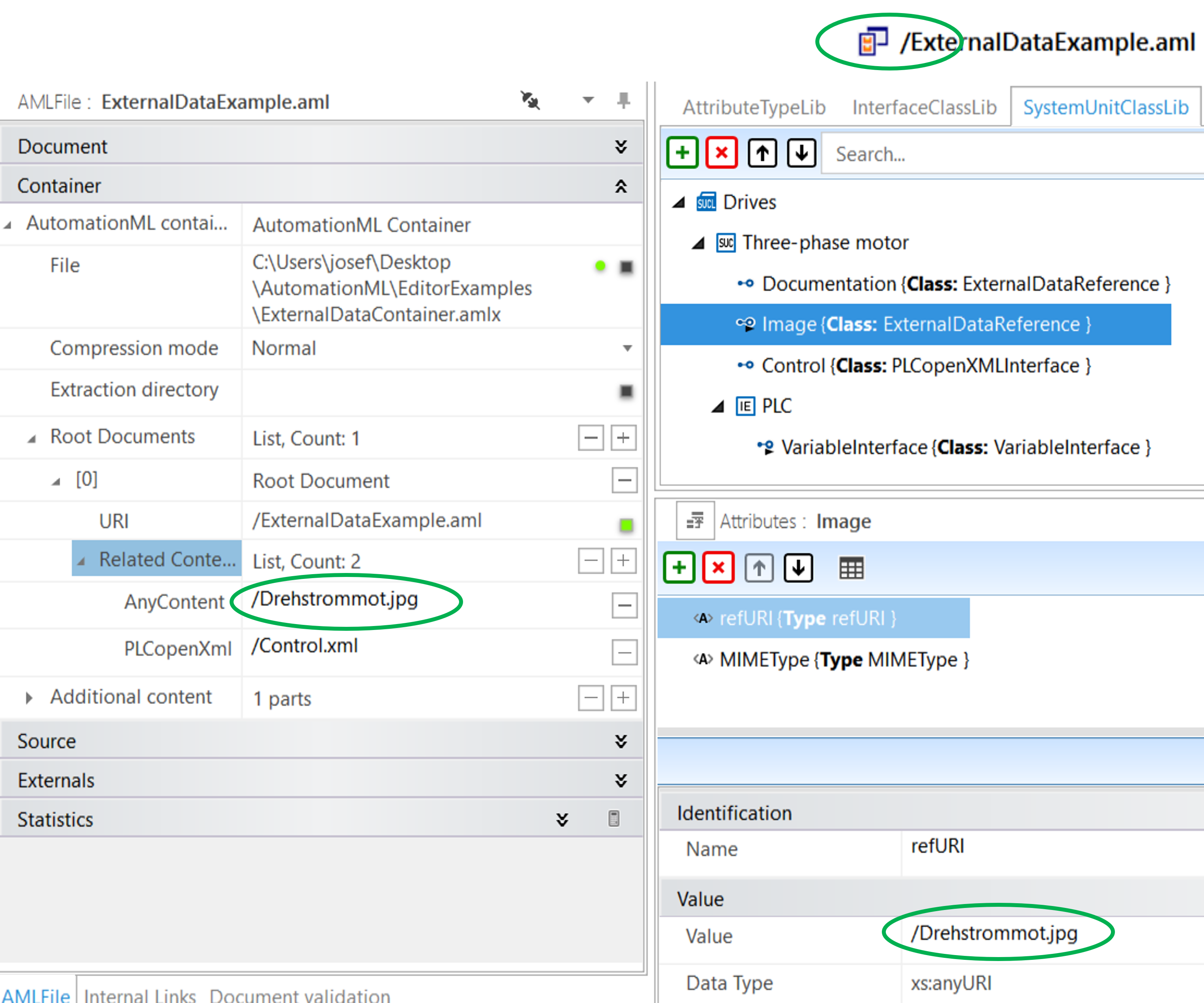
Please note, that the URI references defined in attributes are updated to package URIs. The document icon in the top toolbar has changed to a container icon. This indicates that the currently edited document is part of a container. You can follow the example yourself by opening this example container file with the editor.
It is possible to add additional documents to an AutomtionML container. You can also switch between different documents while editing. Watch this video to do so.
Container.mp4
Once you have created an AMLContainer you can change the properties of the parts it contains. For example, you can customize the addresses (URIs) of the package parts. If you change an address of a package that is used in an External Data Reference, the editor automatically adjusts the reference. You can create a new package when editing an External Data Reference (for example, if you want to replace a referenced image file). Please take a look at the following example video.
ContainerConfig.mp4
Getting Started
Advanced Usage
- Using external sources
- Handling external data
- Handling AutomationML containers
- Splitting and Merging
- Loading of Web resources
- Publishing
Insights