forked from gibbed/SteamAchievementManager
-
-
Notifications
You must be signed in to change notification settings - Fork 4
visual_studio
syntax-tm edited this page Jul 13, 2024
·
1 revision
Note
If you're using 64-bit Windows, you will need the x64 install of the SDK. If for some reason you are using a 32-bit installation of Windows, use the x86 install.
Note
If you're new to Visual Studio, the Community edition is free and includes everything you will need.
winget is a command line package manager for Windows. It enables users to discover, install, upgrade, remove and configure applications on Windows 10 and Windows 11 computers.
# install Visual Studio 2022 Community
winget install Microsoft.VisualStudio.2022.Community
# install the .NET 8 SDK
winget install Microsoft.DotNet.SDK.8- After installing Visual Studio 2022, open the Visual Studio Installer
- Select
Modifyon the Visual Studio 2022 installation - Check the
.NET desktop developmentWorkload - Select
Modifyto apply your changes
- Open the Solution file (
SAM.sln)- You can also open the Solution Filter file,
SAM_NoTests.slnf, if you only want to load the required projects
- You can also open the Solution Filter file,
- Change the configuration to
x86(example)- This is a requirement to run properly since the
steamclient.dlllibrary SAM uses is 32-bit
- This is a requirement to run properly since the
- Press F5 start debugging
Note
This Wiki is work-in-progress. If you notice any errors or would like to add any missing information, changes are welcome.
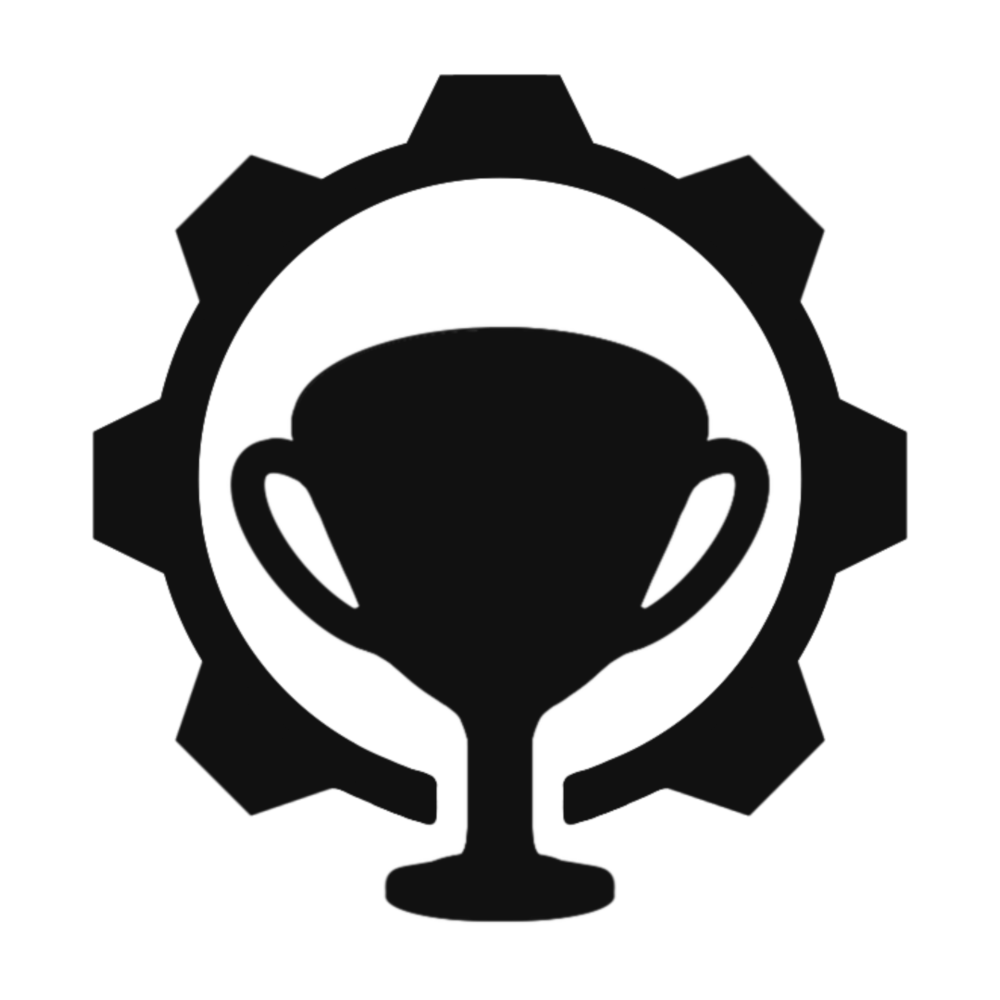
About
Dev
Steamworks
Help
Links