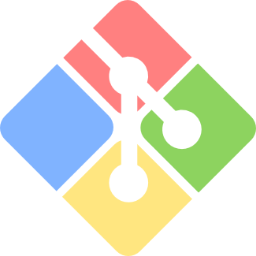-
Notifications
You must be signed in to change notification settings - Fork 0
Dev Setup Guide (Windows)
The purpose of this page is to instruct new developers on how to get started working on Project Aurum on a Windows machine.
Visit the Go Downloads page and download the Microsoft Windows featured download file.
To see your currently installed go version, open up a command-line shell and type go version
Confirm that you have go version 1.12+.
To find your GOPATH, do windows key + R then type %USERPROFILE%\go
You can also run a command:
-
go env | Select-String -Pattern "GOPATH"(powershell) -
go env | findstr "GOPATH"(command prompt)
This is where your GOPATH is set by default. If you wish to change your GOPATH, follow these instructions.
Go to the Git Downloads page and download Git for Windows.
Visit the Github Desktop page and download Github Desktop.
Most of the current developers use VSCode. While it isn't a requirement for development, it is recommended because it integrates nicely with Github Desktop and it has good support for Go.
To install VSCode, visit the Visual Studio Code download page and download VSCode for Windows.
Make sure you also get the Go extension from the VSCode marketplace. You can follow these directions to see how to download extensions.

Open Git Bash and run go get -v github.com/SIGBlockchain/project_aurum/...
Go to your GOPATH, then confirm you have pulled down the project by navigating to the directory GOPATH\src\github.com\SIGBlockchain\project_aurum
Note that you will need a gcc compiler installed in order to run sqlite3. In the likely case you are unable to run Aurum because you don't have one, simply follow these instructions and you should be good to go.
As of October 2019, everyone who codes on windows will require either Ubuntu for Windows or Windows Subsystem for Linux to be able to run linux commands/scripts on their windows machine.