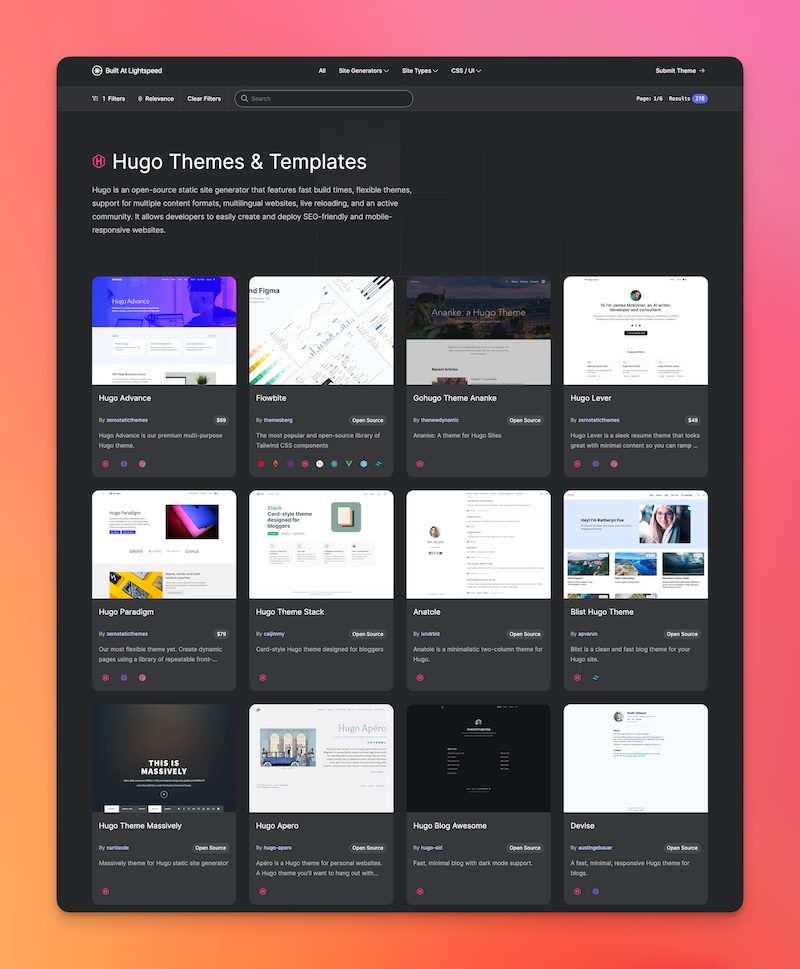Serif is a modern business theme for Hugo. It contains multiple content types and pages. The theme is fully responsive, blazing fast and artfully illustrated.
Content Types
- Services (Markdown)
- Team (Markdown)
- Features (Data)
CSS
- SCSS (Hugo Pipelines)
- Fully Responsive design
- Bootstrap 4 grid and media queries only
- Uncomment
@import 'bootstrap/bootstrap';instyle.scssto use the entire Bootstrap framework - Configure Google fonts from
config.toml - Configure primary theme colors from
config.toml - Examples of using Params from the
config.tomlas SCSS variables
Speed
- 100/100 Google Lighthouse speed score
- Under 50KB without images or 80KB with images and illustrations ⚡
- No jQuery, only a tiny bit of vanilla Javascript for the mobile menu.
SEO
- 100/100 Google Lighthouse SEO score
- 100/100 Google Lighthouse accessibility score
- Configure Google Analytics in
config.toml - Configure Google Analytics using env variable
HUGO_GOOGLE_ANALYTICS_IDcompatible with Netlify. - Configure meta tags and OG meta tags for the homepage in
config.toml - Override any meta tags on a per page basis
- Semantic HTML document structure
Menu
- Responsive menu managed in
config.toml - Animated hamburger menu on mobile
Content
- Robust example content included
- Royalty free illustrations included
Code
- No hardcoded content in the layouts
- Plenty of examples of using
rangeandwhereto loop over various sections/content types - Examples of
rangeby Param - Examples of using data content (
data/contact.yamlanddata/features.json) - Example of passing .Site . (context) and custom variables to partials - see
layouts/page/contact.html-{{ partial "call.html" (dict "site" .Site "context" . "show_button" "false") }} - Examples of injecting javascript files on a per page basis (see
services/single.html) - Set
bodyclasses from individual layouts - useful for CSS styling. - Example of using Hugo custom
layoutfor the contact page
1. Install Hugo
To use this theme you will first need to have Hugo installed. Please follow the official installation guide
This theme uses Hugo Pipes to compile SCSS and minify assets which means if you not using the Hugo extended version this theme will not work. To check your version of Hugo, run hugo version. Make sure you see /extended after the version number, for example Hugo Static Site Generator v0.51/extended darwin/amd64 BuildDate: unknown You do not need to use version v0.51 specifically, it just needs to have the /extended part.
2. Create a new Hugo site
This will create a fresh Hugo site in the folder mynewsite.
hugo new site mynewsite
3. Install the theme
Download or git clone this theme into the sites themes folder mynewsite/themes. You should end up with the following folder structure mynewsite/themes/hugo-serif-theme
cd mynewsite
git clone https://github.com/zerostaticthemes/hugo-serif-theme.git themes/hugo-serif-theme
4. Copy the example content
Copy the entire contents of the mynewsite/themes/hugo-serif-theme/exampleSite/ folder to root folder of your Hugo site, ie mynewsite/. To copy the files using terminal, make sure you are still in the projects root, ie the mynewsite folder.
cp -a themes/hugo-serif-theme/exampleSite/. .
5. Run Hugo
After installing the theme for the first time, generate the Hugo site.
You run this command from the root folder of your Hugo site ie mynewsite/
hugo
For local development run Hugo's built-in local server.
hugo server
Now enter localhost:1313 in the address bar of your browser.
This theme includes a netlify.toml which is configured to deploy to Netlify from the exampleSite folder. If you have installed this theme into a new Hugo site and the exampleSite folder was copied or removed, you should delete the netlify.toml file.
You can run this site without installing it as a hugo theme using the following command. I use this for theme development.
hugo server --source=exampleSite --theme=../..
You can edit the logo from the config.toml
# config.toml
[params.logo]
mobile = "images/logo/logo-mobile.svg"
mobile_height = "36px"
desktop = "images/logo/logo.svg"
desktop_height = "36px"
alt = "Serif - A Hugo Business Theme"You can edit the favicon from the config.toml
# config.toml
[params]
google_analytics_id = "UA-XXX-1"
google_tag_manager_id = ""
favicon = "favicon-32x32.svg"This theme uses Google fonts. You can change the google font in the config.toml - These fonts are injected into the style.scss as SCSS variables.
# config.toml
[params.fonts]
# sets the google font link in layouts/partials/google-fonts.html
google_fonts = 'https://fonts.googleapis.com/css2?family=Playfair+Display:wght@600&family=Source+Sans+Pro:wght@400;700&display=swap'
heading = "Playfair Display"
base = "Source Sans Pro"You can edit the themes main colors in the config.toml. These colors are injected into the style.scss as SCSS variables.
#config.toml
[params.colors]
primary = "#f24088"
black = "#2f2f41"
white = "#ffffff"
white_offset = "#f6f7ff"
grey = "#5C5A5A"List pages such as the homepage, services and team can have a Intro image.
# content/_index.md
---
intro_image: "https://source.unsplash.com/wOGhHamMqLc"
intro_image_absolute: false
intro_image_hide_on_mobile: true
---While this themes default content uses illustrations, its easy to change the image to a photo and it will still look great.
the front-matter field intro_image_absolute: true let's illustrations "break out" (in CSS terms, it uses position: absolute) of the grid and is an intended stylistic effect. When using photos or normal images it's recommended to set this field to false and the photo will align with the grid. See content/team/_index.md for an example.
Put your Google Analytics ID in the google_analytics_id field in the config.toml - Also supports Google Tag Manager. When your site is running locally using hugo server the GA tag is not injected. This prevents polluting your real data.
# config.toml
[params]
google_analytics_id = "UA-XXX-1"
google_tag_manager_id = ""You can also set the Google Analytics ID using a Netlify environment variable HUGO_GOOGLE_ANALYTICS_ID
A pages <title> is generated from the front-matter meta_title else it will use the title property. This allows you to have a different heading on the page to what is shown in the SEO title. See content/_index.md for an example.
The meta description field is generated from the front-matter description
OG meta data for Facebook and Twitter is also generated on a per page basis. The image field is used for the og:image for Twitter and Facebook.
You can configure og meta data global settings in the config.
# config.toml
[params.seo]
meta_twitter_site = "@zerostaticio"
meta_twitter_creator = "@zerostaticio"
meta_og_image = "https://www.zerostatic.io/theme/hugo-serif/hugo-serif-screenshot.png"- Don't create ports of this theme without asking me
- You can't re-distribute or re-sell this theme as your own template
- Beautiful royalty free Illustrations by Icons8 - https://icons8.com/illustrations/style--pixeltrue
- Stock images by Unsplash - https://unsplash.com/
- Feature icons by Noun Project - https://thenounproject.com/
More Hugo Themes by Zerostatic
- Hugo Hero - Open-source business theme
- Hugo Whisper - Open-source documentation theme
- Hugo Serif - Open-source business theme
- Hugo Winston - Open-source blog theme
- Hugo Advance - Premium advanced multi page business & marketing theme
- Hugo Paradigm - Premium landing page + site builder theme
- Hugo Lever - Premium personal / bio theme
- Hugo Shard - Premium SAAS / landing page theme
Find hundreds more Hugo themes on Built At Lightspeed