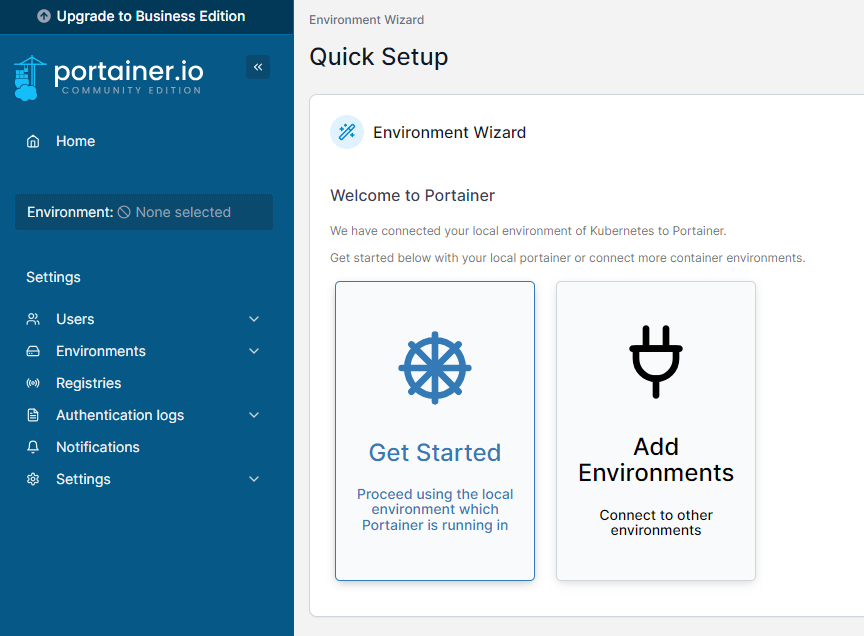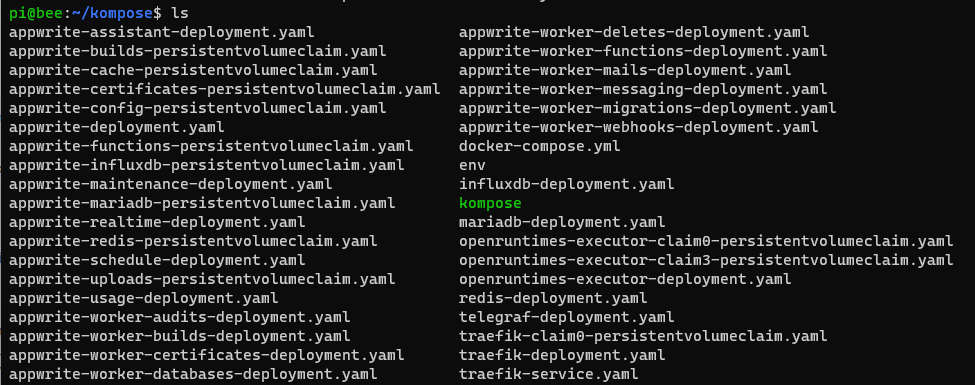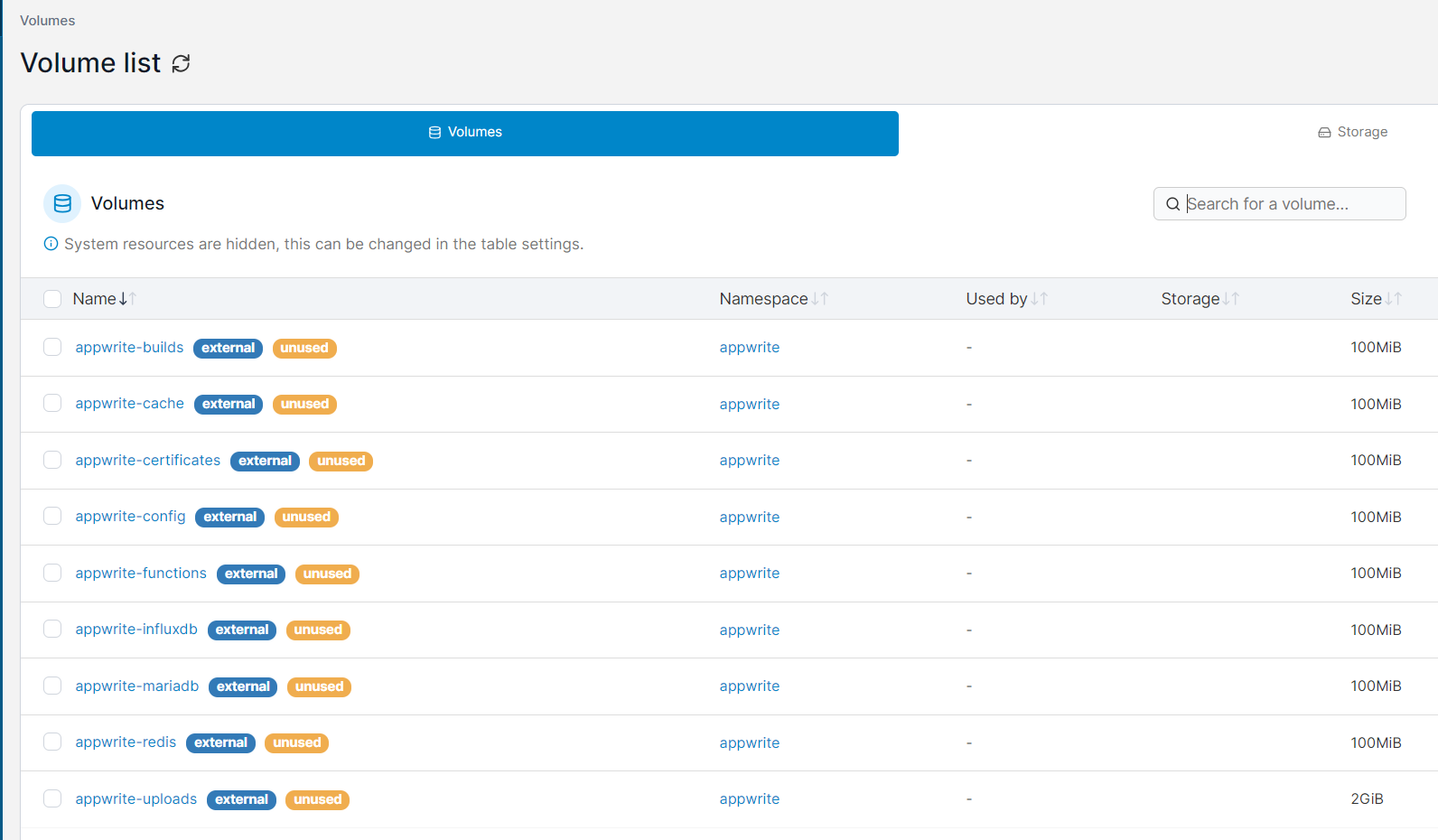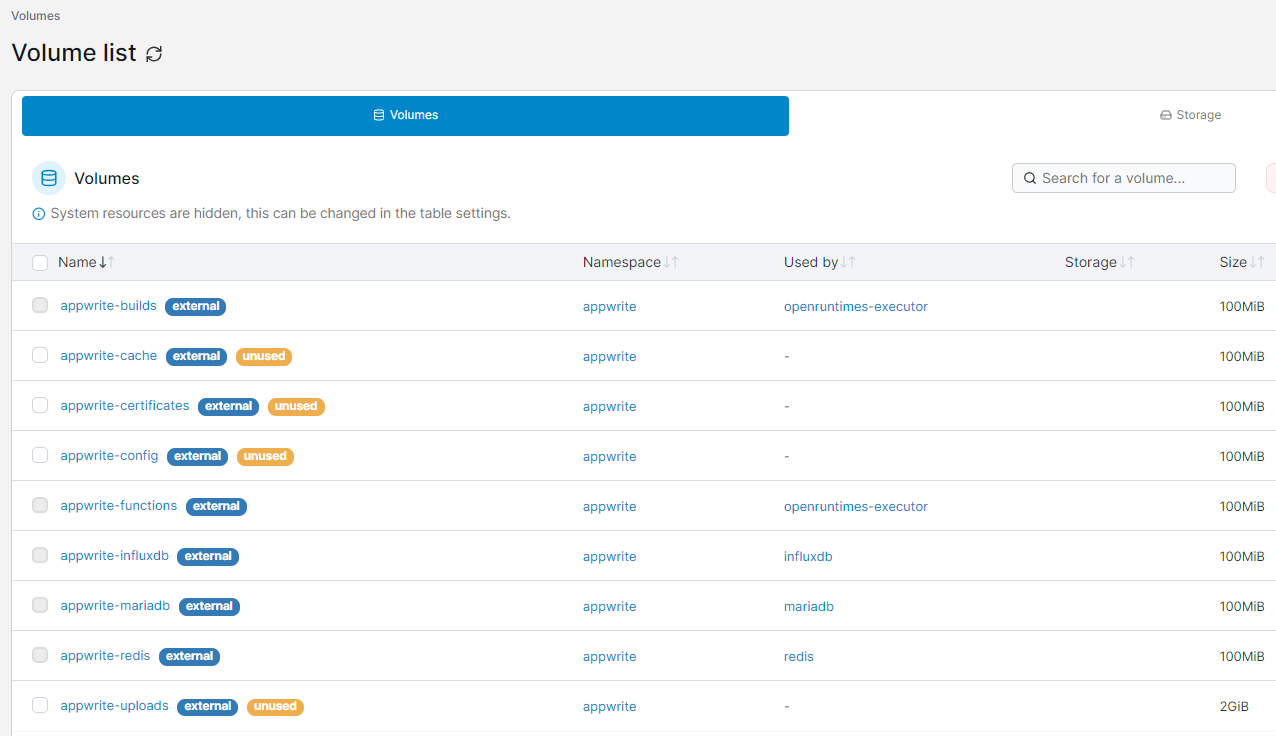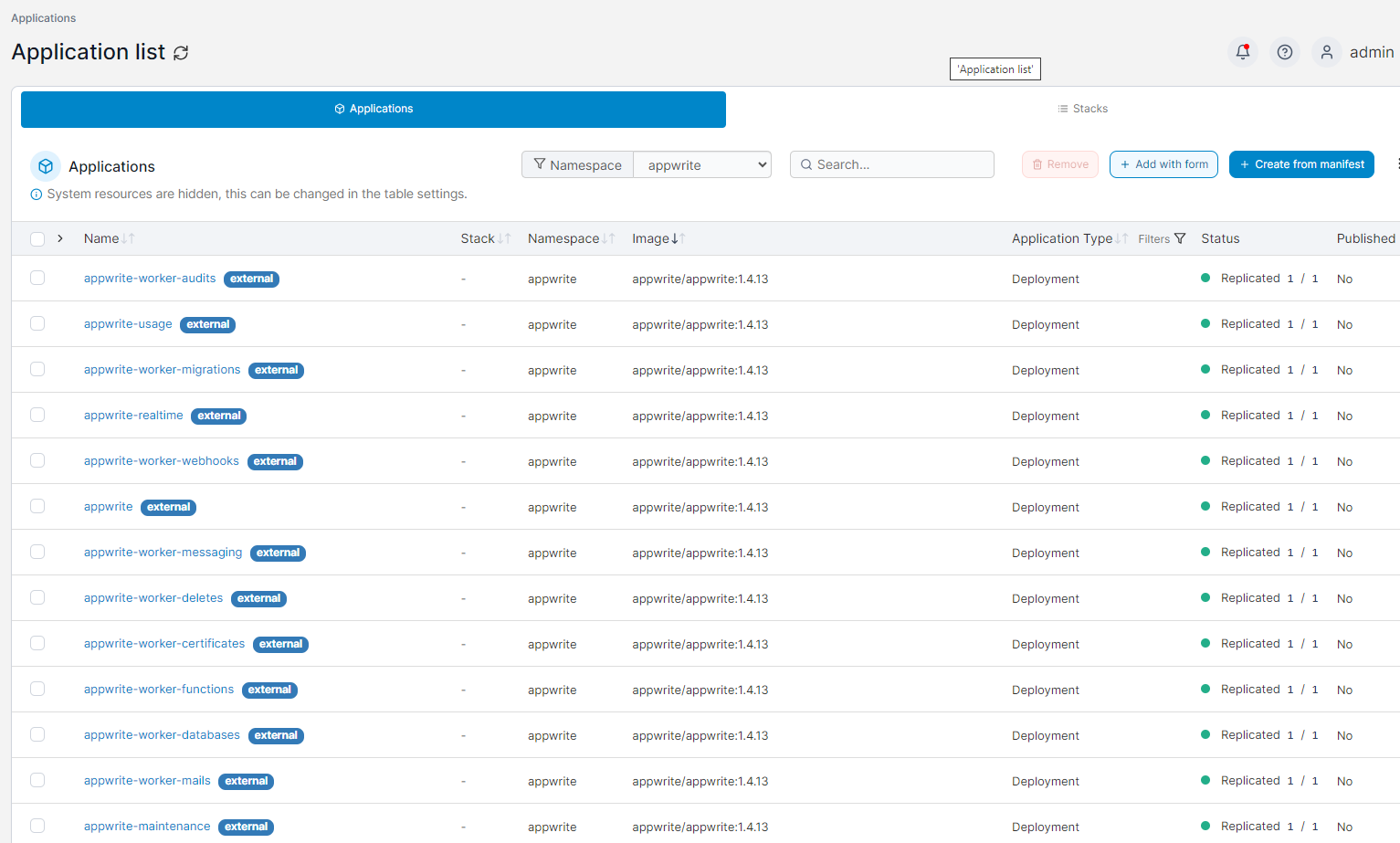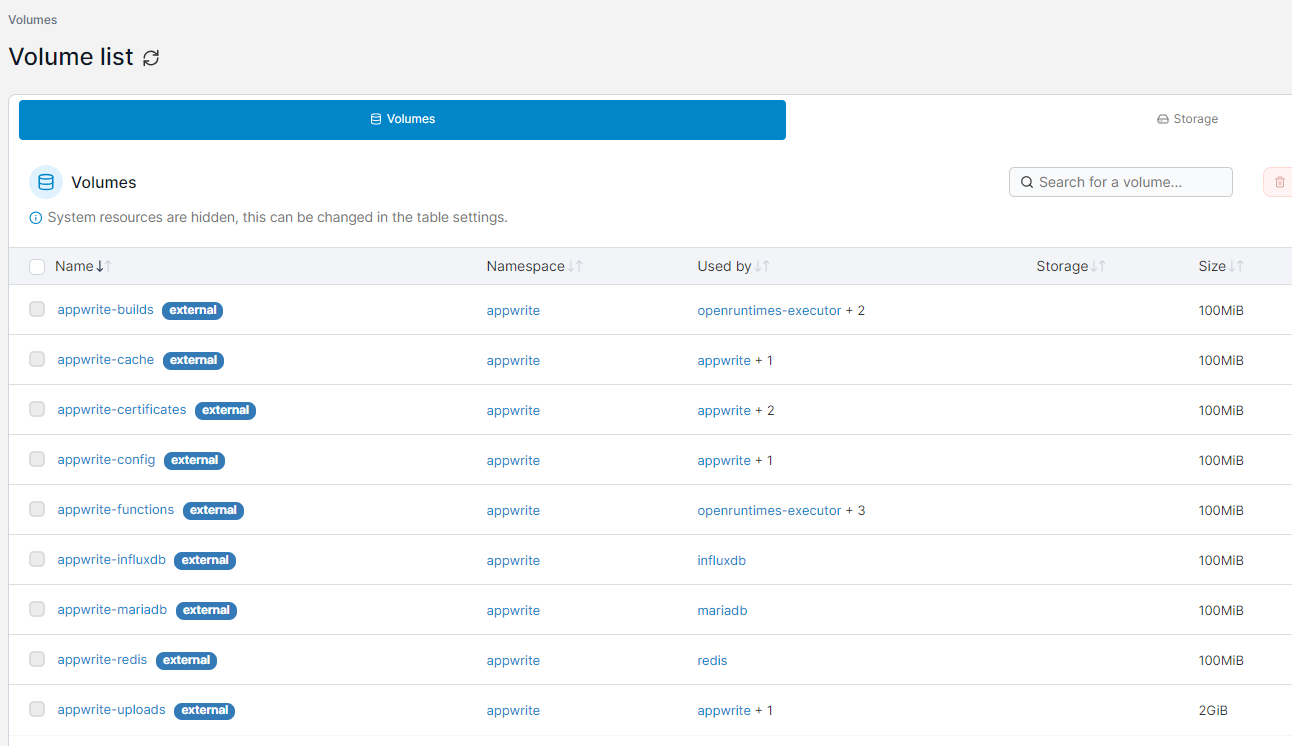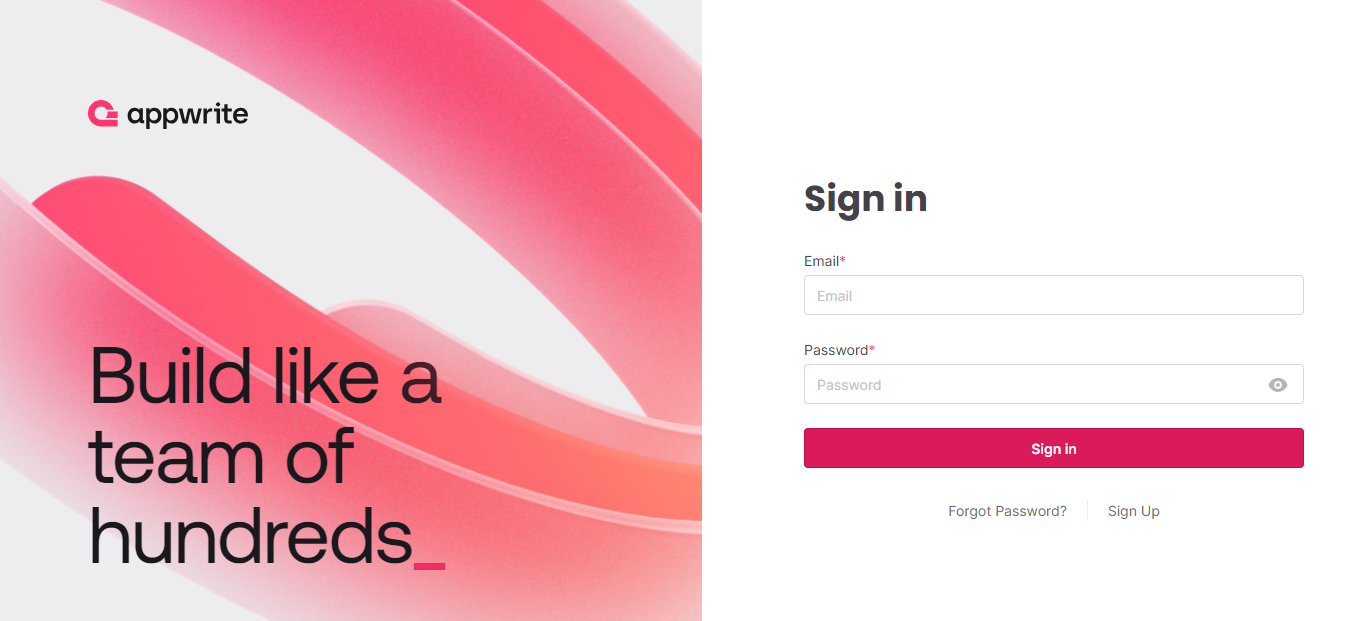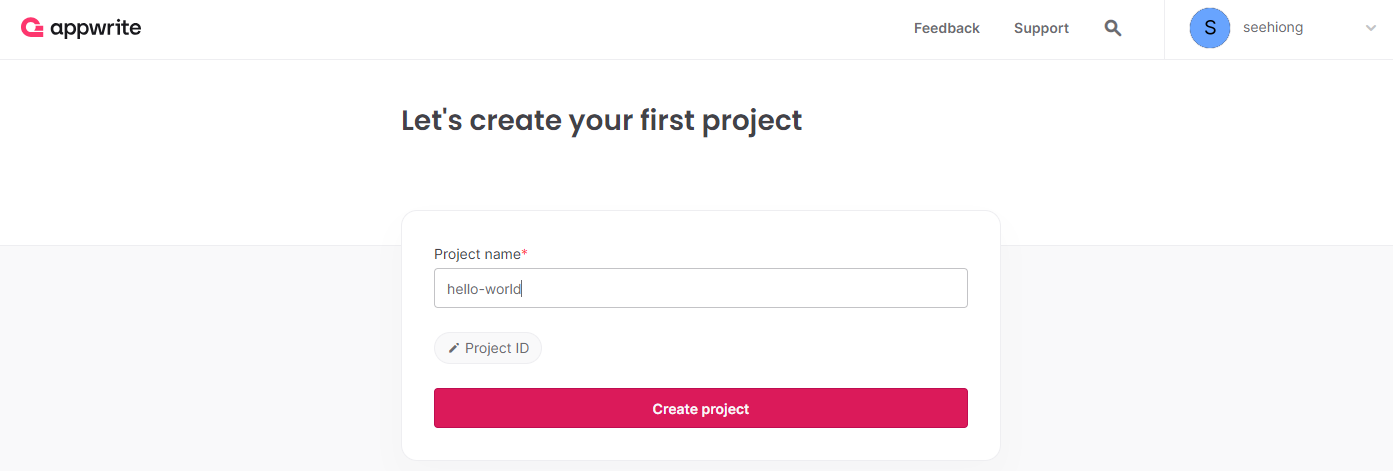In this post, we'll embark on installing Appwrite, an open-source platform designed to facilitate the integration of authentication, databases, functions, and storage, enabling the development of scalable applications within our HomeLab setup.
Referencing my previous K3s setup post, let's initiate the installation process by deploying K3s server, this time with Traefik disabled:
sudo curl -sfL https://get.k3s.io | INSTALL_K3S_EXEC="--disable traefik" K3S_KUBECONFIG_MODE="644" sh -As usual, we verify the status with:
kc get noFollowing that, we deploy Portainer to the K3s cluster:
mkdir portainer
cd portainer
# Download Portainer and deploy it
wget https://raw.githubusercontent.com/portainer/k8s/master/deploy/manifests/portainer/portainer.yaml -O deploy.yaml
kca deploy.yaml
# Check the port to use
kc get svc portainer -n portainerNavigate to the specified port (e.g., http://bee:30777) and sets portainer up. and set up Portainer. Next, proceed by clicking on Get started.
Referencing Appwrite's Manual (Docker Compose), let's download the docker-compose.yml and .env files. We'll utilize Kompose to convert them from Docker Compose to Kubernetes.
# Download Appwrite files
wget https://appwrite.io/install/compose -O docker-compose.yml
wget https://appwrite.io/install/env -O env
curl -L https://github.com/kubernetes/kompose/releases/download/v1.32.0/kompose-linux-amd64 -o kompose
chmod +x kompose
# Convert to K8s files
./kompose convertFrom my previous NFS post, let's prepare the files to be placed in /var/lib/rancher/k3s/server/manifests. We require a total of 9 storage classes. Refer to my public repository, appwrite-k8s-deployment for all necessary Kubernetes files mentioned in this post.
Below is an example for appwrite-builds.yaml:
# Example: appwrite-builds.yaml
apiVersion: helm.cattle.io/v1
kind: HelmChart
metadata:
name: appwrite-builds
namespace: appwrite
spec:
chart: nfs-subdir-external-provisioner
repo: https://kubernetes-sigs.github.io/nfs-subdir-external-provisioner
set:
nfs.server: tnas.local
nfs.path: /mnt/public/appwrite
storageClass.name: appwrite-builds
storageClass.reclaimPolicy: Retain
storageClass.accessModes: ReadWriteMany
nfs.reclaimPolicy: RetainLet's proceed to copying these 9 files to the auto-deployed folder:
ls appwrite-*.yaml
sudo cp appwrite-*.yaml /var/lib/rancher/k3s/server/manifests
# Verify files are copied correctly
sudo ls /var/lib/rancher/k3s/server/manifestsSimilarly, create the corresponding persistent volume claims and apply them:
kc create ns appwrite
kca pvc-appwrite-builds.yaml
kca pvc-appwrite-cache.yaml
kca pvc-appwrite-certificates.yaml
kca pvc-appwrite-config.yaml
kca pvc-appwrite-functions.yaml
kca pvc-appwrite-influxdb.yaml
kca pvc-appwrite-mariadb.yaml
kca pvc-appwrite-redis.yaml
kca pvc-appwrite-uploads.yamlAs Kompose do not include any required environment variables, we'll manually map them against the original Docker Compose files and merge values from the .env file. These are the items to note of:
- To add env var to all deployment files:
# Example: mariadb-deployment.yaml
spec:
template:
spec:
containers:
- args:
- mysqld
- --innodb-flush-method=fsync
# To include the required env
env:
- name: MYSQL_DATABASE
value: appwrite
- name: MYSQL_PASSWORD
value: password
- name: MYSQL_ROOT_PASSWORD
value: rootsecretpassword
- name: MYSQL_USER
value: user
image: mariadb:10.7
name: appwrite-mariadb - To use hostPath to access host's /var/run/docker.sock:
# Example: openruntimes-executor-deployment.yaml
spec:
template:
metadata:
spec:
hostname: appwrite-executor
restartPolicy: Always
volumes:
# To use hostPath to host's /var/run/docker.sock and tmp folder
- name: openruntimes-executor-claim0
hostPath:
path: /var/run/docker.sock
- name: appwrite-builds
persistentVolumeClaim:
claimName: appwrite-builds
- name: appwrite-functions
persistentVolumeClaim:
claimName: appwrite-functions
- name: openruntimes-executor-claim3
hostPath:
path: /tmp- To use the fully qualified name for the DB and other services.
# Example: appwrite-deployment.yaml
spec:
template:
spec:
containers:
- image: appwrite/appwrite:1.4.13
name: appwrite
# To include the required env
env:
# Using the fully qualified name to DB host
- name: _APP_DB_HOST
value: mariadb-svc.appwrite.svcApply all necessary DB and services:
# Deployments
kca influxdb-deployment.yaml
kca mariadb-deployment.yaml
kca openruntimes-executor-deployment.yaml
kca redis-deployment.yaml
kca telegraf-deployment.yaml
# Services
kca influxdb-svc.yaml
kca mariadb-svc.yaml
kca openruntimes-executor-svc.yaml
kca redis-svc.yaml
kca telegraf-svc.yamlFinally, apply the remaining items:
# Deployments
kca appwrite-worker-webhooks-deployment.yaml
kca appwrite-worker-migrations-deployment.yaml
kca appwrite-worker-messaging-deployment.yaml
kca appwrite-worker-mails-deployment.yaml
kca appwrite-worker-functions-deployment.yaml
kca appwrite-worker-deletes-deployment.yaml
kca appwrite-worker-databases-deployment.yaml
kca appwrite-worker-certificates-deployment.yaml
kca appwrite-worker-builds-deployment.yaml
kca appwrite-worker-audits-deployment.yaml
kca appwrite-usage-deployment.yaml
kca appwrite-schedule-deployment.yaml
kca appwrite-realtime-deployment.yaml
kca appwrite-maintenance-deployment.yaml
kca appwrite-deployment.yaml
# You need to enter your own OPENAI API key for this to work
kca appwrite-assistant-deployment.yamlUpon completion, all services should start normally:
Additionally, apply the appwrite-svc.yaml:
apiVersion: v1
kind: Service
metadata:
name: appwrite-svc
namespace: appwrite
spec:
selector:
io.kompose.service: appwrite
type: LoadBalancer
ports:
- name: appwrite-port
protocol: TCP
port: 80
targetPort: 80Then apply it:
kca appwrite-svc.yaml
# Check external-ip being assigned
kc get svc -n appwriteCongratulations! By now, you should see the Appwrite login page:
That's all for this post! Happy Appwriting!
For those who wish to enable traefik, install k3s with this:
sudo curl -sfL https://get.k3s.io | K3S_KUBECONFIG_MODE="644" sh -Proceed with the rest of this post but to apply the following (instead of appwrite-svc.yaml):
kca appwrite-svc-with-ing.yaml
kca appwrite-ing.yaml
# Check your traefik loadbalancer external-ip
kc get svc -n kube-systemUpdate your deployment files accordingly for Configuring Appwrite Functions with K3s