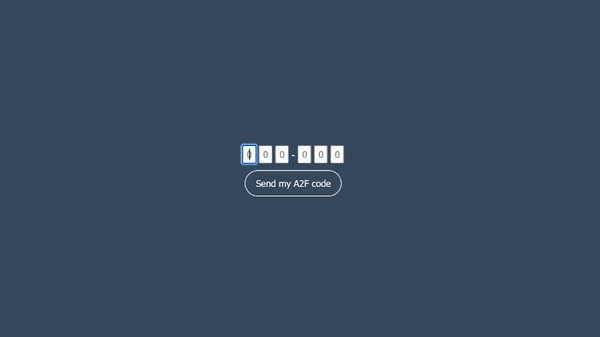Allows you to automatically change input once it is filled in. Then validate the form when all inputs are filled in correctly.
With npm:
npm i auto-input-a2fWith pnpm:
npm i auto-input-a2fWith yarn:
yarn add auto-input-a2fIf you are using a web server such as expressjs, you need to set the file as static files to serve them. For example, for expressjs you'll need:
app.use(express.static('/node_modules/auto-input-a2f/dist/'));In your html file :
<script src="/autoinput.min.js" integrity="sha384-p91U1bCVTJMP+YhKZTn2fYvOScTU3xokkfMUfc7A7XY5gndM1h2+8qbdtXICnS/b" crossorigin="anonymous"></script>For all other files, you can get the shashum below
<script src="https://pioupia.github.io/auto-input-a2f/autoinput.min.js" integrity="sha384-p91U1bCVTJMP+YhKZTn2fYvOScTU3xokkfMUfc7A7XY5gndM1h2+8qbdtXICnS/b" crossorigin="anonymous"></script><script src="https://pioupia.github.io/auto-input-a2f/autoinput.js" integrity="sha384-fD5DnbGvuM3Yat97IQjMLbrbs0KGFPOAH9FMqB5ygLH6SALJvfT4s/UnDw/svN76" crossorigin="anonymous"></script>For module type, you'll need to import correctly the AutoInput class:
import AutoInput from "./autoinput.esm.js";First of all, you need to instantiate the AutoInput class:
const autoinput = new AutoInput(options);The class could take some options as an object. All options are optional.
| name | type | default value | description |
|---|---|---|---|
autoEnd |
boolean |
true |
Fired an event when the text is completed. |
selectAuto |
boolean |
true |
Will automatically focus the first input field (just after initializing fields). |
canPast |
boolean |
true |
Enable / disable pasting in fields. |
createAuto |
boolean |
false |
Will automatically create input field for you. |
buttonCallback |
boolean |
false |
Add the onClick listener on the validate button. If the user click on that one, this will trigger automatically the callback function. |
beforeFire |
number |
400 |
Will waits beforeFire milliseconds before firing the automatic event. |
onCreate |
Function |
null |
The callback when creates the input fields. This allows you to add some property on the HTMLElement or change it completly. |
parent |
HTMLElement |
#a2fParent or [data-parent-a2f] |
The parent element into which the input fields will be injected. |
validate |
HTMLElement |
[data-button-validate] |
The submit button to validate the 2fa code. |
If you don't want the createAuto option, you can create input yourself. But keep in mind that they need to have the data-a2f attributes.
This option will fired the callback function, and click on the validate button when the 2FA code is completely filled.
The callback function can be registered by calling the public onValidate method.
This option will automatically create the input fields for you. The elements will be appendChild to the parent HTMLElement. During the creation of the input fields, if the onCreate callback is defined, it'll be fired for each input field.
The number of created field is 6.
If enabled, when the autoEnd option is enabled, it will emit the onClick event on the validate HTMLButton.
The time in miliseconds waited by the class before calling the callback function, and fired the onClick event.
This function will be called when the input fields are created. The function will take the create HTMLElement as argument, and should also returned an HTMLElement which will be added to the DOM. If nothing is returned from the function, the element will not be added.
This can be usefull if you want to add custom classes or attributes to the input fields. Or if you want to change the type of the input fields, by adding a more complex structure to it.
However, you can also completely remove the field if you do not want it.
This method will register the callback function. The callback function will be called when the 2FA code is completely filled with the autoEnd option enabled, or if the user click on the validate button and the buttonCallback option is enabled.
Callback function prototype:
function onValidate(code: string): void;This function allows you to get the 2FA code. It will return a string with the 2FA code.
If all fields are not complete, the function will still return a string with the fields filled in.
For example, if your field 0, 1, 3 and 5 are field with:
5 2 . 4 . 1, the function will return 5241.
Function prototype:
function getCode(): string;Allows you to clear each input fields values. Just a simple for reset.
Function prototype:
function removeEntries(): void;This function will disable the autoEnd option. This can be usefull if you want to disable the automatic validation when the 2FA code is completely filled.
Function prototype:
function stopAutoEnd(): void;This function will enable the autoEnd option. This can be usefull if you want to enable the automatic validation when the 2FA code is completely filled and you got an error for example.
Function prototype:
function startAutoEnd(): void;This function will toggle the autoEnd option.
Function prototype:
function toggleAutoEnd(): void;For example, you want to create automatically 6 input fields, and validate the form when all fields are filled in correctly after 800 miliseconds.
Because we have the buttonCallback enabled, if the user click on the validation button, the onValidate function will be automatically called.
But we can have a problem if the user is going to click on the validate button before the 800 miliseconds. To avoid this, we can disable the buttonCallback option by calling the stopAutoEnd method during the server verification.
⚠️ This will not disabled theonValidatefunction call when the user click on it.
For each created input fields, we want to add some classes to it. We can do this by using the onCreate callback.
If the input field is a SPAN, we don't want a span element (the dash - between the input fields) to be added to the DOM. So we can return null in this case.
Otherwise, we'll add some classes to our element. But if the inserted element is the fourth one, we'll add a margin to the left. Then, we'll return the element.
const input = new AutoInput({
createAuto: true,
parent: document.getElementById("2fa_container"),
validate: document.getElementById("validate_2fa_code"),
buttonCallback: true,
beforeFire: 800,
onCreate: (element, i) => {
if (element.tagName === "SPAN")
return (null);
element.classList.add("form-control");
element.classList.add("otp_input");
element.classList.add(i === 3 ? "ms-3" : "ms-1");
element.classList.add("me-1");
element.classList.add("text-center");
return (element);
}
});
function onValidate(code) {
// do something with the code...
input.stopAutoEnd();
fetch("/api/code", {
method: "POST",
body: JSON.stringify({ code }),
headers: {
"Content-Type": "application/json"
}
}).then(res => {
if (res.ok) {
// do something...
} else {
// do something...
// enable the autoEnd
input.startAutoEnd();
// clear the input fields
input.removeEntries();
}
});
}
input.onValidate(onValidate);For example, you want a static complex structure, or have a different of input fields, that'll not be generated by JavaScript or by the script because it's too complex.
You can create your complex structure. Just think of the only thing needed by auto-input-a2f is that your input field exists and has at least a data-a2f attribute.
<div id="2fa_container">
<div>
<input type="text" data-a2f>
</div>
<div>
<input type="text" data-a2f>
</div>
<div>
<input type="text" data-a2f>
</div>
<div>
<input type="text" data-a2f>
</div>
<button id="validate_2fa_code">Valdidate</button>
</div>Same thing than for the previous example:
const input = new AutoInput({
parent: document.getElementById("2fa_container"),
validate: document.getElementById("validate_2fa_code"),
buttonCallback: true,
beforeFire: 800
});
function onValidate(code) {
// do something with the code...
input.stopAutoEnd();
fetch("/api/code", {
method: "POST",
body: JSON.stringify({ code }),
headers: {
"Content-Type": "application/json"
}
}).then(res => {
if (res.ok) {
// do something...
} else {
// do something...
// enable the autoEnd
input.startAutoEnd();
// clear the input fields
input.removeEntries();
}
});
}
input.onValidate(onValidate);And you'll have the same behavior. Just, the only difference is that you'll only have 4 fields.