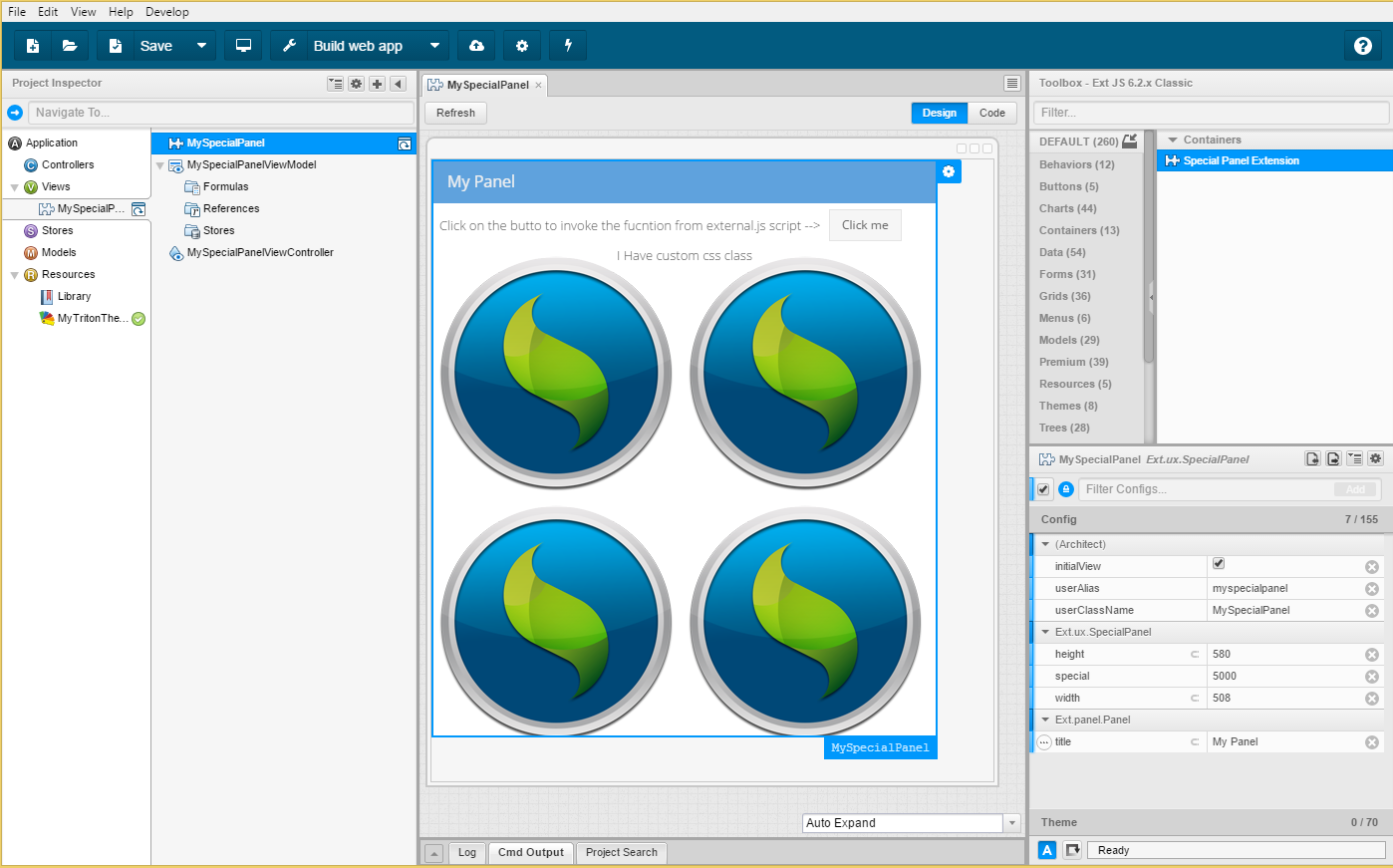This is example of the aux extension for the Sencha Architect. The aux extension are basically ExtJS Cmd packages with few extra files.
You should follow these guides:
http://docs.sencha.com/architect/4.2/guides/extending_architect/creating_user_extensions.html http://docs.sencha.com/architect/4.2/guides/extending_architect/using_user_extensions.html http://docs.sencha.com/architect/4.2/guides/reference/user_extension_structure.html http://docs.sencha.com/cmd/guides/cmd_packages/cmd_creating_packages.html
- Open SA -> File -> Install user extension -> Select the .aux file
OR - Put the FooExtension folder into
C:\Users\<user>\Documents\Architect\Extensions
- Follow the guide for creating new package / or just copy the FooExtension folder
Notice that SA extension is 2 folders deep:
<extensionName>/<version>/<actualfiles> - Put your files into the extension folder.
Put the class files into the folder src: src/SpecialPanel.js
Put your css resources into: resources/css/customPanel.css
Put your other files into the resource folder:
resources/sencha.png
resources/special.js
- Now we need to specify everything in the
package.jsonin the root folder Add these extra objects:
"architect": {
"compatFrameworks": [
"ext62"
],
"classes": [
{
"definition": "SpecialPanel.Definition.js",
"className": "Ext.ux.SpecialPanel",
"js": [
"SpecialPanel.js"
]
}
]
},
"css": [
{
"path": "resources/css/customPanel.css"
}
],
"js": [{
"path": "resources/special.js",
"bundle": true
}],
Let's talk about it in detail:
"architect": {
"compatFrameworks": [
"ext62"
],
"classes": [
{
"definition": "SpecialPanel.Definition.js",
"className": "Ext.ux.SpecialPanel",
"js": [
"SpecialPanel.js"
]
}
]
},
This defines the classes for SA. The compactFrameworks specifies in which frameworks your extension will be avaliable.
Possible values: ["ext62", "ext60", "modern62", "modern60"] etc
Now we need to specify the classes, the SpecialPanel.js is taken from src folder, class name and definition file: "SpecialPanel.Definition.js"
Our custom css files to be loaded:
"css": [
{
"path": "resources/css/customPanel.css"
}
],
We also want our 3rd party libararies or some helper scripts just anything:
"js": [{
"path": "resources/special.js",
"bundle": true
}],
- The last thing we need to do is to write definitions for SA toolbox.
- Create folder architect in the package
- Put inside a file
SpecialPanel.Definition.js
{
classAlias: "widget.specialpanel",
className: "Ext.ux.SpecialPanel",
// this specifies if it should iherit configs from some class
inherits: "panel",
autoName: "MySpecialPanel",
// this specifies in which groups it's shown in the SA toolbox
"toolbox": {
"name": "Special Panel Extension",
"category": "Containers",
"groups": ["Containers", "Views"]
},
// you can define your custom configs (they are shown in the config panel in SA)
configs: [
{
name: 'special',
type: 'number',
bindable: true,
hidden: false,
initialValue: 5000
},{
name: 'width',
type: 'number',
bindable: true,
doc: 'This is help icon info',
hidden: false,
initialValue: 743
},{
name: 'height',
type: 'number',
hidden: false,
initialValue: 585
},{
name: 'myFunction',
type: 'function',
params: [{
name: 'first'
},{
name: 'second'
}]
},{
name: 'customOptions',
type: 'string',
editor: 'options', // you can't edit options, you have to select one from the menu
defaultValue: 'top',
options: ['top', 'bottom']
},{
name: 'customCombo',
type: "auto",
allowBoolean: true,
editor: "combo",
options: [
['false', false],
['true', true],
['horizontal', 'horizontal'],
['vertical', 'vertical'],
['both', 'both']
]
},{
name: 'shouldRender',
type: 'boolean',
alternates:[{
type: 'object'
}]
}
]
}