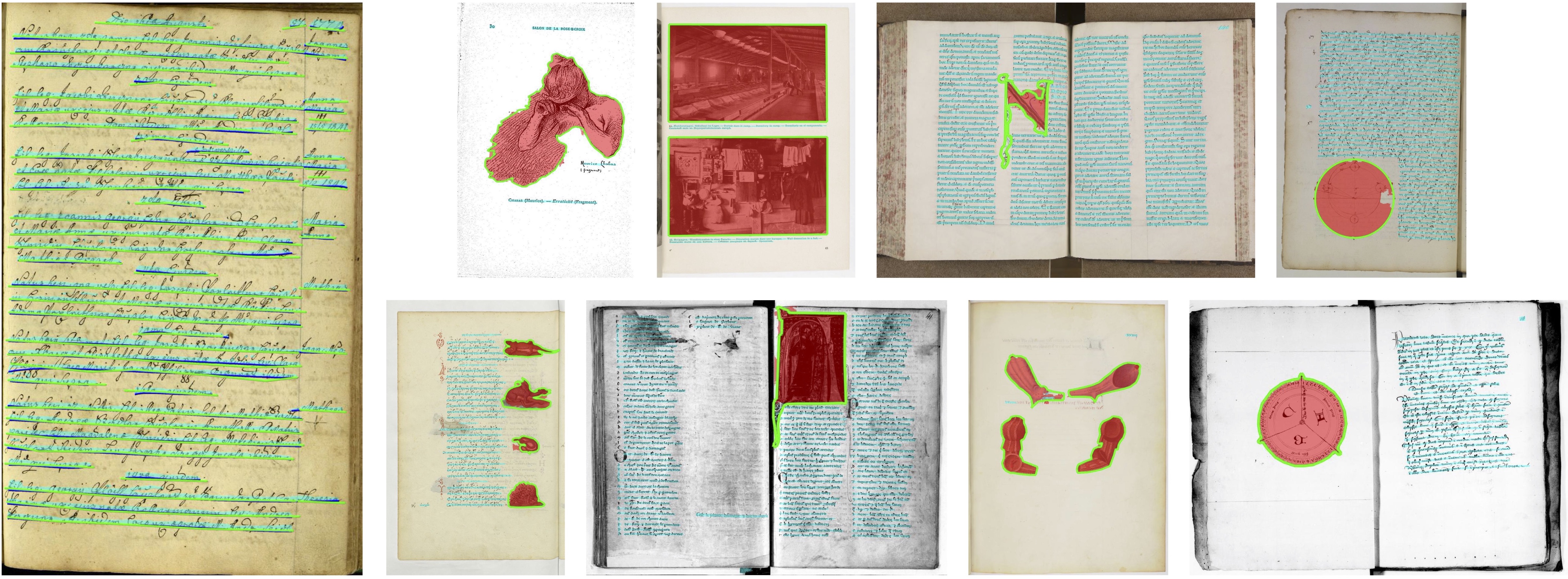Pytorch implementation of "docExtractor: An off-the-shelf historical document element extraction" paper (accepted at ICFHR 2020 as an oral)
Check out our paper and webpage for details!
If you find this code useful, don't forget to star the repo ⭐ and cite the paper:
@inproceedings{monnier2020docExtractor,
title={{docExtractor: An off-the-shelf historical document element extraction}},
author={Monnier, Tom and Aubry, Mathieu},
booktitle={ICFHR},
year={2020},
}
Make sure you have Anaconda installed (version >= to 4.7.10, you may not be able to install correct dependencies if older). If not, follow the installation instructions provided at https://docs.anaconda.com/anaconda/install/.
conda env create -f environment.yml
conda activate docExtractor
The following command will download:
- our trained model
- SynDoc dataset: 10k generated images with line-level page segmentation ground truth
- synthetic resources needed to generate SynDoc (manually collected ones and Wikiart dataset)
- IlluHisDoc dataset
./download.sh
NB: it may happen that gdown hangs, if so you can download them by hand, then unzip and
move them to appropriate folders (see corresponding scripts):
- pretrained model gdrive link
- SynDoc gdrive link
- synthetic resource dropbox link
- wikiart source link
- IlluHisDoc dropbox link
There are several main usages you may be interested in:
- perform element extraction (off-the-shelf using our trained network or a fine-tuned one)
- build our segmentation method from scratch
- fine-tune network on custom datasets
Demo: in the demo folder, we provide a jupyter notebook and its html version detailing
a step-by-step pipeline to predict segmentation maps for a given image.
CUDA_VISIBLE_DEVICES=gpu_id python src/extractor.py --input_dir inp --output_dir out
Main args
-i, --input_dir: directory where images to process are stored (e.g.raw_data/test)-o, --output_dir: directory where extracted elements will be saved (e.g.results/output)-t, --tag: model tag to use for extraction (default is our trained network)-l, --labels: labels to extract (default corresponds to illustration and text labels)-s, --save_annot: whether to save full resolution annotations while extracting
Additionals
-sb, --straight_bbox: whether to use straight bounding boxes instead of rotated ones to fit connected components-dm, --draw_margin: Draw the margins added during extraction (for visual or debugging purposes)
NB: check src/utils/constant.py for labels mapping
NB: the code will automatically run on CPU if no GPU are provided/found
This would result in a model similar to the one located in models/default/model.pkl.
You can skip this step if you have already downloaded SynDoc using the script above.
python src/syndoc_generator.py -d dataset_name -n nb_train --merged_labels
-d, --dataset_name: name of the resulting synthetic dataset-n, --nb_train: nb of training samples to generate (0.1 x nb_train samples are generated for val and test splits)-m, --merged_labels: whether to merge all graphical and textual labels into uniqueillustrationandtextlabels
CUDA_VISIBLE_DEVICES=gpu_id python src/trainer.py --tag tag --config syndoc.yml
To fine-tune on a custom dataset, you have to:
- annotate a dataset pixel-wise: we recommend using VGG Image Anotator
(link) and our
ViaJson2Imagetool - split dataset in
train,val,testand move it todatasetsfolder - create a
configs/example.ymlconfig with corresponding dataset name and a pretrained model name (e.g.default) - train segmentation network with
python src/trainer.py --tag tag --config example.yml
Then you can perform extraction with the fine-tuned network by specifying the model tag.
NB: val and test splits can be empty, you just won't have evaluation metrics
python src/via_converter.py --input_dir inp --output_dir out --file via_region_data.json
NB: by default, it converts regions using the illustration label
python src/synline_generator.py -d dataset_name -n nb_doc
NB: you may want to remove text translation augmentations by modifying
synthetic.element.TEXT_FONT_TYPE_RATIO.
python src/iiif_downloader.py -f filename.txt -o output_dir --width W --height H
-f, --file: file where each line contains an url to a json manifest-o, --output_dir: directory where downloaded images will be saved--widthand--height: image width and height respectively (default is full resolution)
NB: Be aware that if both width and height arguments are specified, aspect ratio
won't be kept. Common usage is to specify a fixed height only.