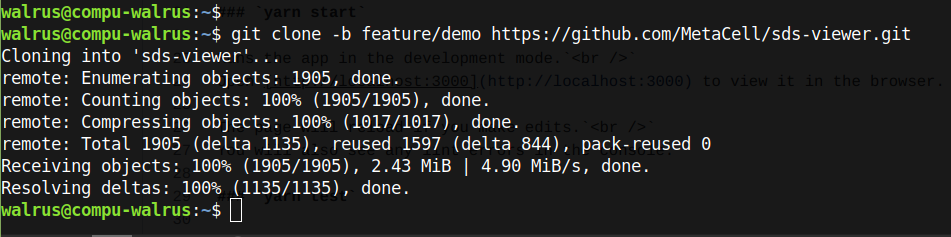-
Install node.js https://nodejs.org/en/
-
Open a terminal.
- Mac
- Windows
- Follow steps in this link to open a terminal as administrator in your Windows machine.
- Linux
- Open a terminal
-
Install yarn:
- Mac
- In the OS X terminal you need to type:
sudo npm install --global yarn- NOTE: You'll be ask to enter your local system password.
- If previous step fails, you can also install it with brew.
brew install yarn
- In the OS X terminal you need to type:
- Windows
- In a Windows terminal, type command:
npm install --global yarn
- In a Windows terminal, type command:
- Mac
-
Install git
- Mac
- In a terminal, install git by typing :
brew install gitorsudo yarn add git
- In a terminal, install git by typing :
- Windows
- Download installer from https://git-scm.com/download/win and run it.
- Linux
- Install it with
sudo apt-get install git
- Install it with
- Mac
-
In terminal, type command
git clone -b feature/demo https://github.com/MetaCell/sds-viewer.git -
Then navigate to the sds-viewer folder with command
cd sds-viewer -
Then type
sudo yarn install --ignore-engines -
Finally, to run application type
sudo yarn start -
Last step should have opened a new browser tab with 'http://localhost:3000/', it will take a 1 minute before it finishes loading the first time. This should be the browser output.
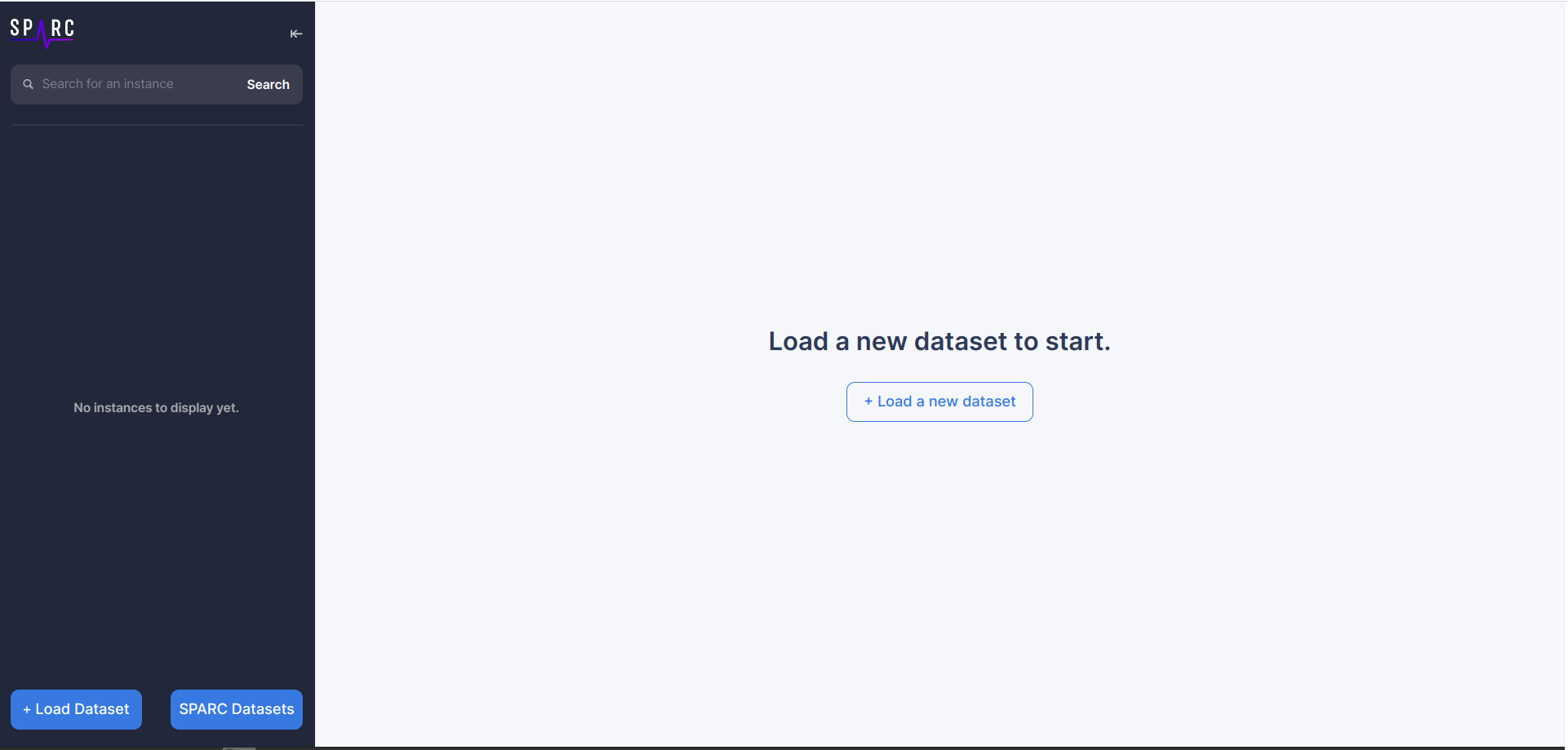
Users can load datasets in a few different ways.
- Loading a SPARC Dataset:
- Click on 'SPARC Datasets' button, it's located on the lower left corner.
- On the window that opens up, select the dataset you want to load.

- After selection, click 'Done'
- Dataset will be loaded.
- Datasets list comes from https://cassava.ucsd.edu/sparc/datasets/
- Loading an external dataset with a URL :
- Click on 'Import a new dataset'
- On the window that opens up, select 'From a URL'
- Paste the dataset url onto the textfield. For this use case, we only need to enter the URL of the turtle file.
URL example https://cassava.ucsd.edu/sparc/preview/archive/exports/2021-06-21T103507%2C091927-0700/datasets/N%3Adataset%3A02d6f93c-56cd-471b-bbb9-99f65f47d203.ttl
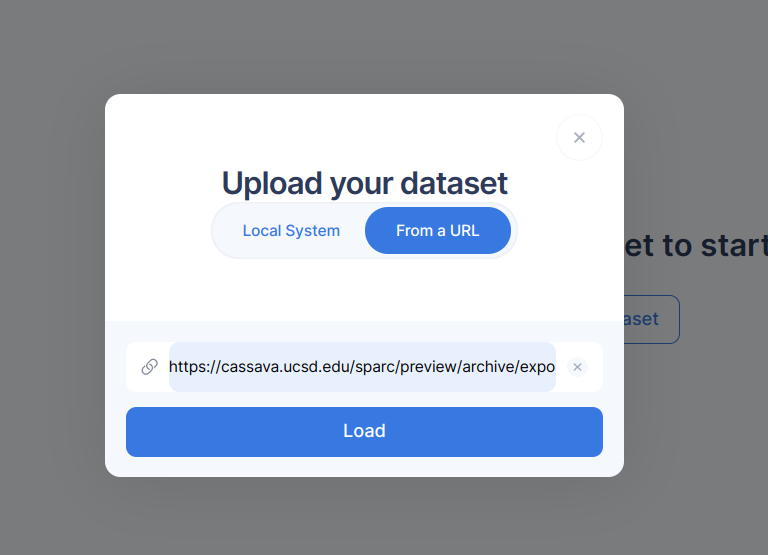
- Click 'Load' and then 'Done'
- Dataset will be loaded
- Loading an local dataset:
- Click on 'Import a new dataset'
- On the window that opens up, stay on 'Local System'.
- Add turtle and json file at the same time.
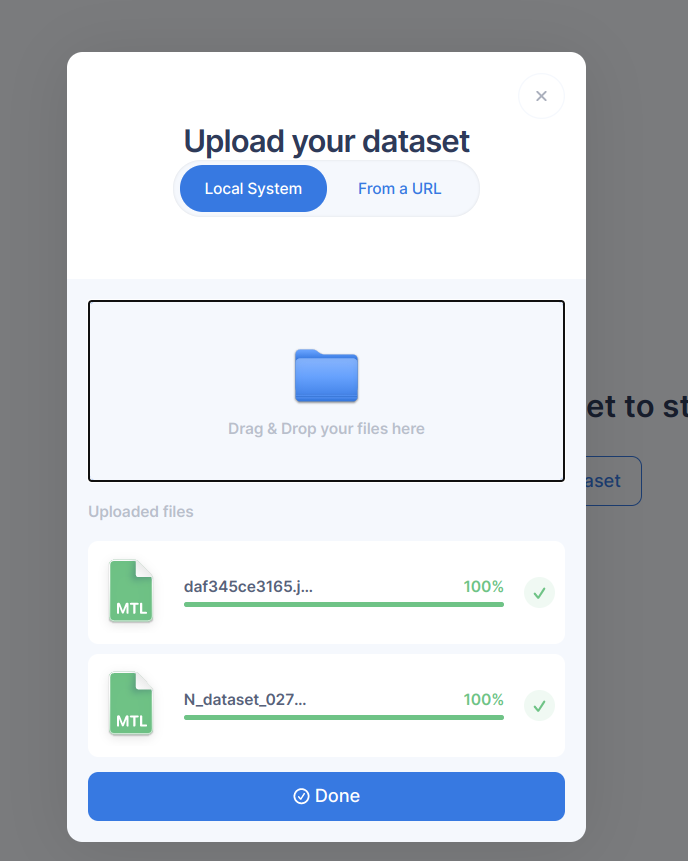
- Click 'Done'
- Dataset will be loaded
- Loading a dataset specifying ID as parameter
- Users can specify the id of the dataset as a parameter on the URL and load it this way.
- For example, if user wants to load Dataset with ID 013224e7-e3e3-4d8a-90ef-d1b237323eff, we can add the id as parameter : https://metacell.github.io/sds-viewer/?id=013224e7-e3e3-4d8a-90ef-d1b237323eff This will open up the SDS Viewer with the dataset already loaded.
The datasets we have been testing can be found here https://cassava.ucsd.edu/sparc/preview/archive/exports/2021-06-21T103507%2C091927-0700/
- In the case of encountering an error, take a screenshot and report it with us please by opening an issue
- To go back , click on the 'x' to go back to the previous screen.