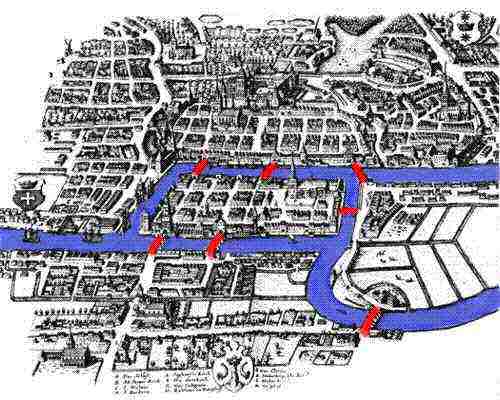Many options you need to add for your targets, for your life, to the end. No excuse, go ahead.
You should know how to help yourself(your baby too)
Finally, just image yourself, imagine your future, focus let you start one activity!
focus let you achieve your thinking.
Use your force, make it reachable(reference--relationship---interaction), Zhao!
Make it useable!
Let it(means something) connect with functionality or with relationship
it maybe unexisted------Wishful programming---functional programming(愿望编程)
---通过命令流,架构,配置,实现你的任务和愿望!
Extension of function without modification
能为他人创造点价值,那是最好的feedback(故事编程story programming)
Okay , it comes from flyingmchine, I have test in the two systems windows10 and ubuntu, all valid for newer.
参考我写的emacs安装教程 for ubuntu and windows
注意,标题55引入了flyspell问题,所以在windows得安装aspell,这个错误会在 0调用org-agenda的时候出现(本质是调用flyspell mode失败)
注意,添加 (set-language-environment "utf-8")到init.el,这样新文件才会是utf-8编码风格
注意,在标题66我引入了org-crypt,所以安装了gnupg-win-3.0,得按照说明在你的电脑上安装,才可以具备加密功能(如果不加密不影响使用)
慎重加密!防止丢失
C-c [a-z] and F5~F9是专门预留给用户自定义快捷键的,所有的major和minor都应该遵守这一规范。 key-binding-convention
又重装了一次window10系统,按照下述过程安装对应plugins,可直接使用(clojure项目的C-c Alt+J也没问题,正常的切换空间C-c Esc n) 注意修改custom.el。
- 打开git bash,
git clone https://github.com/jueqingsizhe66/ranEmacs.d下载当前配置包, windows放在C:\Users\用户名\AppData\Roaming,linux系统放在~目录下即可。因为init.el存在很多当前 系统的custom-face-variable信息,所以需要下载后将其删除对应expression的信息 - 下载emacs工具 ,emacs25-3.1
- 下载gnupg软件,gnupg-for-win,配置相关密匙即可,进一步参考标题66
- 下载aspell 软件,已经在customization目录下,解压缩到
C:\Program Files (x86)\Aspell即可,Aspell下一级目录为bin,data等,已包含对应字典(所以windows很方便),注意aspell的配置信息存放在.orgConf.el中。
Windows10 Emacs25.3-x86-64----> 在init.el打开(package-initialize)
Windows10 Emacs27.0.50-x86-64----> 在init.el关闭(package-initialize)
- clojure配置
- 安装java-se-9.0.1开发包
- 搜索leiningen或者boot-cli,当前搜索leiningen,并安装对应的lein.bat
到
C:\Windows\System32,然后执行lein self-install即可,进一步可以参考我写的emacs和clojure安装教程For ubuntu和windows
- 然后再配合totalCommander,可以使用emacs快速打开window文件(server+client模式),在选项中--Edit/view(Editor for F4)设置打开的模式为emacsclientw即可(注意解压totalcommand破解文件到安装目录覆盖即可)。同时
带上everything比较好,这样就构成一个比较好的系统了。标题84
TotalCommander还有一个好用的地方,配合上
Ctrl-d快速定义存储文件夹下,然后可以Cmd、Gvim readme.md等等命令流操作,很方便( 相比较于win+R-->cmd--->cd 工作路径--->然后执行相应的动作来说,tc帮你做了工作流的简化,由此说上一声伟大的totalCommander也不为过!) - 在使用
C-x C-f需要设置一下你的项目目录,在custom.el对应修改一下,默认是我电脑上的E:/clojure-home是不对的。
截止到2017.11.19所用到的配件都在emacs百度云,方便大家使用。另有一本the joy of the clojure电子书.
- something wrong? like below
Debugger entered--Lisp error: (error "Font not available" #<font-spec nil nil Source\ Sans\ Pro nil nil nil nil nil nil nil nil nil ((:name . "Source Sans Pro") (:user-spec . "Source Sans Pro"))>)
internal-set-lisp-face-attribute(org-document-title :font "Source Sans Pro" #<frame emacs@DESKTOP-MKS6PSV 00000004008cd970>)
set-face-attribute(org-document-title #<frame emacs@DESKTOP-MKS6PSV 00000004008cd970> :inherit default :weight bold :foreground "#b2b2b2" :font "Source Sans Pro" :height 1.5 :underline nil)
apply(set-face-attribute org-document-title #<frame emacs@DESKTOP-MKS6PSV 00000004008cd970> (:inherit default :weight bold :foreground "#b2b2b2" :font "Source Sans Pro" :height 1.5 :underline nil))
face-spec-set-2(org-document-title #<frame emacs@DESKTOP-MKS6PSV 00000004008cd970> (:inherit default :weight bold :foreground "#b2b2b2" :font "Source Sans Pro" :height 1.5 :underline nil))
face-spec-recalc(org-document-title #<frame emacs@DESKTOP-MKS6PSV 00000004008cd970>)
you can debug it , runemacs.exe --debug-init
solution:
just remove the custom-set-variables info about the font please, sorry for bothering you!!
- 常用文件夹
在setup_emms.el配置了默认音乐文件夹位
H:\Classical,每个系统不同需要改一下
在scheme-editing.el 配置了chezscheme路径,也需要修改一下。
- graphviz
<2018-05-03 00:19> 后来我发现,如果没有安装graphviz到系统【指的是在path路径能够找到dot】,会报错误,详细看标题65 org-mind-map
- 我的工作流程
a. C-x x P起开一个项目
b. C-x x w 或者SPC w对应helm-switch-project, 切换项目
c. SPC f查找当前路径下的所有文件
d. c-x 5 c-f在新的emacs窗口下打开一个窗口。
e. SPC b查找所有buffer
click clj-refactor
- M-X package-install clj-refactor(感觉每次得装上2遍) 然后在setup-clojure.el添加配置代码
(require 'clj-refactor)
(defun my-clojure-mode-hook ()
(clj-refactor-mode 1)
(yas-minor-mode 1) ; for adding require/use/import statements
;; This choice of keybinding leaves cider-macroexpand-1 unbound
(cljr-add-keybindings-with-prefix "C-c C-m"))
太喜欢emacs的查找替换功能, 首先选择一块区域,输入s,然后按照vim的s///的方式进行替换,还会出现替换后的效果,做的很人性化! <2018-07-25 14:50>
click neotree,不常用!使用ivy-counsel即可 参考标题91.
click all-the-icons
- 在init.el添加了
neotree
all-the-icons ;;;you need to download fonts
注意,在第一次使用时候,执行M-x all-the-icons-install-fonts,会提示安装字体,不然
打开neotree会出现部分无法显示。
在lisp系语言,注意下列四种风格的括号
- open/close parentheses
- square braces
- curly braces
- angle braces
两种引号
- double quote
- single quote
- 并且在ui.el添加了
(require 'neotree)
(global-set-key [f6] 'neotree-toggle)
(require 'all-the-icons)
(setq neo-theme (if (display-graphic-p) 'icons 'arrow))
放在了init.el auto-complete
对应的auto-complete(editing.el)配置如下
;; init auto-complete
(require 'auto-complete-config)
(ac-config-default)
对应的dracula-theme(ui.el)配置如下
(load-theme 'dracula t)
;; workaround blue problem https://github.com/bbatsov/solarized-emacs/issues/18
(custom-set-faces
(if (not window-system)
'(default ((t (:background "nil"))))))
对应的which-key(ui.el)和hlinum(editing.el)配置如下
;; set up some useful mode
(which-key-mode)
(require 'hlinum)
(hlinum-activate)
(set-face-attribute 'linum nil :background nil)
(set-face-foreground 'linum "#f8f8f2")
(setq linum-format "%d ")
;; (set-face-attribute 'hl-line nil :foreground nil :background "#330")
(set-face-attribute 'hl-line nil :foreground nil :background "#353535")
;; 2017/7/13
(browse-kill-ring-default-keybindings)
;; yay rainbows!
;;(global-rainbow-delimiters-mode t)
(add-hook 'prog-mode-hook #'rainbow-delimiters-mode)
Seen from emacs-rocks-9
click expand-region
;; init expand-region
(require 'expand-region)
(global-unset-key (kbd "M--"))
(global-set-key (kbd "M-=") 'er/expand-region)
(global-set-key (kbd "M--") 'er/contract-region)
可以快选择。
click bookmark+
快捷键(对了数字键盘8直接打开,数字键盘7打开,可查看ui.el)
c-x r l : 查询bookmark
c-x r m : 添加
c-x r b : 跳转
常用快捷键
Tab打开标题(shift+Tab切换大小标题)
查找:--------
c-c c-n 光标沿标题方向向下移动(跳转<2018-10-23 22:52>)
c-c c-p 光标沿标题方向向上移动
可以通过shift+tab打开overview
或者通过C-c o 也是相当不错(可以列出整个文档的目录)
c-c c-q 添加标题的tag
c-c a 打开agender
c-c c-t 添加当前标题的todo
c-c c-d 添加当前标题deadline
c-c c-s 添加当前标题的schedule
<s Tab 添加src块(由于136 wrapper-region的引入,所以可以使用`Ctrl-+`的方式,结核以下动作`#e #s #q` <2018-08-03 15:52>)
<e Tab 添加example快
c-c shift-< 打开calendar
c-c shift-> 添加calendar鼠标下的日期
C-c * 从普通文字切换到标题 <2018-09-04 23:36> <2018-11-30 10:46>终于用上了!
C-c - 添加列表项
修改:------
M-RET 插入同级列表项(插入一个同级标题 <2018-04-23 17:41>)
M-S-RET 插入有 checkbox的同级列表项(<2018-02-05 14:26> 再次用于工作中 <2018-05-03 05:49> 一个标题下插入列表,标题上使用[%]或者[/])
C-c C-c 改变 checkbox状态
M-left/right 改变列表项层级关系
M-S-left/right 将子树升降级
M-S-up/down 将子树上下移
M-up/dowm 上下移动列表项
输入C-c . 会出现一个日历,我们点选相应的时间即可插入(现在一般用M-x today)。
<2018-04-26 23:59> M-x undo-tree-visualize(C-x u) 表示打开当前文件的undo tree,可以按照需要进行恢复,特别方便!!
<2018-05-03 19:56> C-x k 删掉buffer ,在 C-x b切换buffer, C-x C-b 出现一个buffer列表
C-c b 扫描所有的org文件!!!!【有用!】 也不太需要!
注意,在标题上面或者总任务上面的尾巴添加上[%]或者[/]即可,emacs org-mode会自动进行计算任务的总进度。 只有在任务list才能添加勾选checkbox,标题不添加(操作方法,写上1.然后Alt+Shift+Enter, 既可以添加checkbox, 添加done标签标示完成 或者C-c C-c <2018-05-22 23:07> <2018-11-30 11:19>)。
标题加上任务状态(doing或者todo或者pending才会在大标题的统计中显示出来,否则子标题不会出现在父标题的统计状态下), 然后在小标题里面再填写任务的各个状态[checkbox],标题没有checkbox,只有标题tag、任务状态、标题权限,三种属性!父标题 统计子标题状态,一定得添加任务状态! <2018-08-01 10:50>
Done标签和checkbox的效果是类似的,只不过Done标签底下可以细分很多的checkbox,而checkbox不可以,
它是任务的最小单位。(所有标题可以创建任务的分层 work breakdown models), 且在大标题上面可以添加
[%]或者[/]来显示当前标题下的任务进度。 但是标题的任务状态只能手动改,checkbox做完后,不会自动
修改标题的任务状态(大标题永远只会关心下一层级的任务状态todo还是done,而不会去越级关心更下一层级的事情)。
org-dashboard-display,只会展示当前标题的任务是否百分之百,如果标题下面达到最小checkbox,当所有checkbox 都打勾后,就不会显示该标题了,因为已经做完了。 而如果小标题之上还有更大标题,那么更大标题依然还会显示没做完, 因为你得让小标题设置为Done状态,才不会被更大标题认为是做完了,也就是说标题之间通过done来确认是否做完。 checkbox通过打钩确认做完。
如果标题不带进度控制条[/]或者[%],则不会在org-dashboard中显示.
注意你的scheme路径,参考 emacs
(require 'cmuscheme)
(setq scheme-program-name "E:\\ChezScheme\\a6nt\\bin\\a6nt\\scheme") ;; 如果用 Petite 就改成 "petite"
打开ss,scm,rkt结尾的文件即可执行F5和F7(其他文件未绑定)
Okey, below is the new interface,
本来想着配置cua(Common User Access) mode,后来想着ctrl-v和传统的kill-ring 冲突,于是就把它删掉, 而且传统的kill-ring 队列的风格也是不错。
当前的配置文档使用M-y就可以调用(注意ctrl+y表示黏贴 M-W表示添加到黏贴板) (browse-kill-ring-default-keybindings),这样可以看到所有删除和剪切的历史, 通过多次摁M-y可以切换不同的历史(还得多熟练),查看editing.el最后一行。
M-x package-install markdown-mode+
在init.el的my-package list 增加markdown-mode+,这样每次打开markdown的md后缀结尾的后缀名就会自动渲染,这也是emacs的mode的一种运用. xs
shift+tab切换overview视图(标题间的outline模式)(第一步:Shift-tab多次,进入outline模式)M-x markdown-cycle可以逐步children化,这样你就可以只工作在某一级别下(第二步:M-x markdown-cycle不断进入子目录Alt-n|p上下移动标题
当然说到底还是emacs的shift+tab切换效率高些! 参考标题139
emacs经常地使用方式是
长时间打开server(通过runemacs daemon,并敲入M-x server-start)
然后就可以在ubuntu系统的命令行使用emacsclient 文件名
或者 windows系统的TotalCommander通过emacsclientw(相比于emacsclient,他能够直接跳转到serve断)查看文件,这样打开的文件
就会出现在server端的屏幕上,使用ctrl+x #来关闭
这样启动emacs方便些。
现在在配置文件init.el增加了(server start) 这样就不需要每次runemacs daemon的时候还需要启动server。
到目前位置,ubuntu和windows的配置能够同时使用!!!Excellent!
类似于vim的help系统,emacs的info系统也做得很强大,
使用 C-h i 可以得到一个info window, 一个不错的帮助平台(结合标题19进行学习)
-
[ and ] Previous /Next node(前后章连续小节跳转,顺序浏览当前书籍的前后章节,可以把所有标题当作一串珠子,珠子大小不同,这两个快捷键 支持任意珠子间跳转)
-
使用n和p跳转上下章节(同级目录-一个章节跳转,相同级别的标题跳转,相同大小的珠子跳转)(Previous/next sibling node), t返回当前插件(当前书籍)的首页(有用)---T返回当前文件的目录(类似于org-tree-slide效果可以返回目录形式,然后接着往下走,所以 info系统相当于是一个幻灯片系统), d返回info系统的主目录(所有插件书籍列表)
-
l and r可以返回和向前跳转(in history)(l and r go back /forward in history) 类似于浏览器的回退和前进
-
Tab 表示在links之间跳转
-
Enter进入链接, m 弹出一个prompt minibuffer(挑选你需要学习的major modes,的确有用!但是后来发现只有当前页面 存在menu一级标题才会有效,跟
g不一样,g是列出全局的所有子标题), for a menu item name to choose it. -
q 推出info browser
-
^ -
L显示一个访问列表(visited history list),结合s实现搜索的功能(没有高亮功能),直接使用ctrl-s也是一样。 和T显示major-mode章节列表有点像! -
?显示快捷键帮助信息,Space翻看剩余部分,b回到当前节点开头位置(仔细观察每一种major-mode都有一个top的标识,在info系统中,类似于 <的功能回到一个top标点的最前面, 一般在org-mode插入链接只允许找到那本书,具体哪个章节最好通过g进行定位吧,m只会列出当前页面是否具有 menu的一级标题) -
g是一个很好的显示node列表(书籍中章节,只针对其中一本书的所有珠子)的工具(比如直接定位到org-mode的document structure即可! 他其实就是T显示的目录行数,相当于一本书的目录章节数或者一个毕业论文 -
f显示当前的所有链接 -
o类似于快速的ace-jump(其实就是ace-link-info),实现标题间的快速跳转 -
C-S-u物理性的向上跳转,C-S-d物理性向下跳转(inertial-scroll) -
q可以不关闭info系统,回到info系统前的界面.嘈嘈切切错杂弹,大珠小珠落玉盘 Everyday reading For everyday reading, you want SPACE for browsing and reading as it "does what you want". It thumbs through a page until it reaches the end. Then, it either picks the next sub node or the next chapter. For browsing ,use [ and ] to cycle back and forth through nodes.
类似于fieldStoneMethod(FSM), 石头也需要有用的,削型,然后才能用来搭墙, 有些石头 有些珠子(因为你长期使用org的header按照珠子的类型,所以你对珠子有感觉),可以充当 你记忆的触发器(trigger), 他们都有一定的能量,可大可小, 比如一张照片、电影、故事片段 气味、场景、人、地方、音乐。
有效写作关键就是human emotional response to stones(对珠子的情感反应) 当你发现一个有潜力的珠子,你放下珠子的细节,你要深入(inward)去感受他,倾听你的感受, 一定要记住你的感受(feeling, notice your response to the stone),这样才能有你的直觉。
在c-h i 具有menu的文档下,可以输入m 命令得到menu菜单,执行定义到某个manual下,
常用的组合过程c-h i m
C-h F 函数说明M-x describe-function
C-h V 变量说明M-x describe-variable
C-h a 打开apropos symbol的regex字符关联的系统说明
也可以使用M-x helm-apropos
C-h d 类似于apropos的regex字符关联的系统文档
C-h k 查看绑定快捷键的说明,比如你想查看C-x #表示什么意思,就可以执行该命令(在你的vim中可以使用:map <vao>
使用C-h m等效于M-x describe-mode 可以很方便打开当前的buffer后缀对应的major-mode的帮助信息(一般一个
文件后缀对应一个major-mode和多个minor-modes)
比如在打开的markdown md后缀文件下,会打开markdown major-mode的帮助信息,有相关的 快捷键等帮助信息
<2017-12-10 01:27> 回头看看他还是挺有用的
由于有了projectile所以现在一般用F1 m,F1 k等
C-x 5 2 打开当前window相同的frame
如果关掉当前frame,执行C-x 5 0
如果关掉其他frame,执行C-x 5 1
C-x 1 delete other windows.
C-x 2 split window below.
C-x 3 split window right.
C-x 0 delete the actie window right.
<2018-08-03 15:53> 配合上ace-window,M-o在两个窗口下,代表toggle跳转(跳转来跳转去),而在3个以上时,则会添加数字标签窗口,输入数字进行跳转!
C-M-d Move down into a list
C-M-u Move up out of a list
C-M-n Move forward to the next list
C-M-p Move backward to the previous list
C-M-a Move to beginning of defun
C-M-e Move to end of defun
Seen from emacs-rocks-13
- mc/mark-next-like-this (C->)
- mc/edit-lines (C-S-c C-S-c 标记M-h区域)
- mc/mark-previous-like-this(C-<)
- mc/mark-all-like-this (C-c C-<)
<2018-07-25 14:52>替换为如下形式,来自 abrams
(use-package multiple-cursors
:ensure t
:bind (("C-c M-. ." . mc/mark-all-dwim)
("C-c M-. C-." . mc/mark-all-like-this-dwim)
("C-c M-. n" . mc/mark-next-like-this)
("C-c M-. C-n" . mc/mark-next-like-this)
("C-c M-. p" . mc/mark-previous-like-this)
("C-c M-. C-p" . mc/mark-previous-like-this)
("C-c M-. a" . mc/mark-all-like-this)
("C-c M-. C-a" . mc/mark-all-like-this)
("C-c M-. N" . mc/mark-next-symbol-like-this)
("C-c M-. C-N" . mc/mark-next-symbol-like-this)
("C-c M-. P" . mc/mark-previous-symbol-like-this)
("C-c M-. C-P" . mc/mark-previous-symbol-like-this)
("C-c M-. A" . mc/mark-all-symbols-like-this)
("C-c M-. C-A" . mc/mark-all-symbols-like-this)
("C-c M-. f" . mc/mark-all-like-this-in-defun)
("C-c M-. C-f" . mc/mark-all-like-this-in-defun)
("C-c M-. l" . mc/edit-lines)
("C-c M-. C-l" . mc/edit-lines)
("C-c M-. e" . mc/edit-ends-of-lines)
("C-c M-. C-e" . mc/edit-ends-of-lines)
("C-M-<mouse-1>" . mc/add-cursor-on-click)))
在没有multiple-cursors的前提下,你也可以使用C-x r t 来标记当前
光标前的所有行,当作一个矩形区域,然后可以多行编辑
- 首先确定一个字母对角线起点
- 然后确定一个字母对角线终点,进而构成一块矩形区域
- 输入你要替换的string,比如把所有变量类型从float替换为double等
当然你也可以使用C-x Space Esc Down Down (down必须向上或者向下箭头)等操作来标记多行
而有了multiple-cursors, 你现在可以配合M-h 选择一个段落,然后C-S-c C-S-c
或者你可以使用C-> 来mark当前光标下单词,并查找下一处出现的地方,最终摁下Enter
键,表示确认
。
<2017-11-01 19:26> add below readme:
注意配合上M+= 选择区域,然后选择C->逐个向下选择,或者c-<逐个向上选择
亦可以C-c C-<全部选择当前的选择快相同的单元
如果没有配合上M+=,则C->表示选择下一行,C-<表示选择上一行(比较少用,也比较没用)。
较常用的命令,M-x mc/mark-all-words-like-this
- To get out of multiple-cursors-mode, press
<return> or C-g. The latter will first disable multiple regions before disabling multiple cursors. If you want to insert a newline in multiple-cursors-mode, useC-j. C-c M-. M-.orC-c M-. C-a都是全选所有相同的symbols(只是mark而已,当然也支持中文),然后执行动作比如c修改,d删除等 最经常的情况是针对相同的word进行修正, 而且有时候需要快速产生一个列表 也是很简单,先逐个罗列列表信息,然后自动产生数字和字母即可(用下面的insert技巧) 列表只是方便读者看!写作者可以不需要也可以!(<2018-08-01 09:55>有道理!)- 快速插入数字,
mc/insert-numbers或者字母mc/insert-letters(在每行牵头 - 哈哈!!
C-M-鼠标左键表示mc/add-cursor-on-click很方便定义多个位置
体味到了mark的思想(visual状态), 以及批处理的感觉!
First mark, and then add cursors.
<2018-09-27 00:59> However ,there are some issues in the evil-mode for multiple-cursors 然而evil-mc-mode基本上可以解决问题
工作流第一步选择单词(然后才会进行mark)
<2018-10-05 11:40> 再学一遍evil-mc
- 选择功能:(第一步)
g r m 三个组合字母进入多cursors模式, C-n 和C-p支持向上选择和向下选择(完全等同于vim的操作方式)
g r h create a cursors here
g r j 表示向下行插入cursor
g r k 表示向上行插入cursor
<2018-11-27 04:24> 又想起了你! grm! 2. 切换功能:
g r f 调到第一个mark cursor, g r l 跳到最后一个
C-t 很重要就是去掉选择作用,去掉mark cursor(类似于g r p和g r n)
- 退出功能
g r u三个组合字母退出多cursors模式(finally,工作流的最后一步 <2018-10-23 23:05> 再一次使用该命令
很多其他的工具命令都是跳过不跳过,mark不mark的关系
in short, C-n / C-p are used for creating cursors(because of what to create cursor? ), and M-n / M-p are used for cycling through cursors
于是改用evil-mc mode
额外的evil-mc-extras,增加了当前光标数字自动增加
- gr+
evil-mc-inc-num-at-each-cursor - gr-
evil-mc-dec-num-at-each-cursor
配合行插入g r j和g r k即可实现快如插入1,2,3. 实现插入1,然后使用gr+使得递增。
有时候需要给单词或者字段组合增加个双引号或者单引号, 亦或者括号, 在emcas可以使用evil-surround(vim中使用vim-surround)
add (global-evil-surround-mode 1) in the editing.el
add evil-surround into my-package list
- ivy-resume
- counsel-M-x
- counsel-find-file
- counsel-describe-variable
- counsel-find-library
- counsel-info-lookup-symbol
- counsel-unicode-char
- counsel-ag
- counsel-locate
- counsel-rhythmbox
- counsel-expression-history
- counsel-git-grep
- swiper
counsel在不断进步,比如增加ag,rg的冒号, 也说明他们彼此没有侵入式 的修改,只是一个wrapper而已(一个代码设计认识重要的提高)。
<2018-10-13 13:51>
C-s runs the command counsel-grep-or-swiper (found in
counsel-mode-map), which is an interactive autoloaded compiled Lisp
function in ‘counsel.el’.
It is bound to C-s.
(counsel-grep-or-swiper &optional INITIAL-INPUT)
Call ‘swiper’ for small buffers and ‘counsel-grep’ for large ones.
When non-nil, INITIAL-INPUT is the initial search pattern.
[back]
大文件使用counsel-grep,小文件使用swiper
我见过比较好的git教程
git配置
*注意,默认的windows git 目录是在 c:/users/username/AppData/Roaming/.gitconfig *
click magit
;; set up some useful mode
(which-key-mode)
;; magit
(global-set-key (kbd "C-x g") 'magit-status)
<2018-05-03 13:25> 在magit的log view中可以使用 l来进行界面的更改
S 把所有untracked files变成tracked状态,相当于git add .
s 把当前光标下的文件变成tracked状态 ,相当于 git add 文件名
c 进行commit(提示选择功能,再c一次,完成commit)
使用magit,不需要在Emacs和Terminal之间来回切换,提高了效率。
magit diff
输入对应节点的commit hash
然后n向下,p向上
j快捷键打开两个分支的不同
你可以使用 magit-log-all 然后配合上magit-diff 观看不同点, git-timemachine一个好处是只针对一个文件进行
所以相对来说会更快一些(实时更改当前buffer的内容,并在一开始打开的时候会在mode-line显示是哪个版本,显示日期等)
<2018-12-11 16:01> Holy-shit 发现一个类似magit-diff的神器,M-x git-timemachine-show-commit,可以直接显示
和上一版本的不同,很开心
,magit-diff是针对一个commit点之间的比较。
magit-diff-range也是不错哈!!对于论文写作存在修改的情况,可以反复学习!
阅读emacs教程安装了git blame git blame 安装 ivy ivy-dired-history all-the-icons-ivy ivy-rich
ivy是一个类似emacs helm的东西,可以方便查找buffer和file,
快速显示当前文件中包含函数的方法,C-s (defun等,思路都是类似的,只不过好点的可能就是把函数名也提取出来。
Ivy, a generic completion mechanism for Emacs.
Counsel , a collection of Ivy-enhanced versions of common Emacs commands.i
Swiper , an Ivy-enhanced alternative to isearch.
(ivy-mode 1)
(setq ivy-use-virtual-buffers t)
(setq enable-recursive-minibuffers t)
(global-set-key "\C-s" 'swiper)
(global-set-key (kbd "C-c C-r") 'ivy-resume)
(global-set-key (kbd "<f6>") 'ivy-resume)
(global-set-key (kbd "M-x") 'counsel-M-x)
(global-set-key (kbd "C-x C-f") 'counsel-find-file)
(global-set-key (kbd "<f1> f") 'counsel-describe-function)
(global-set-key (kbd "<f1> v") 'counsel-describe-variable)
(global-set-key (kbd "<f1> l") 'counsel-find-library)
(global-set-key (kbd "<f2> i") 'counsel-info-lookup-symbol)
(global-set-key (kbd "<f2> u") 'counsel-unicode-char)
(global-set-key (kbd "C-c g") 'counsel-git)
(global-set-key (kbd "C-c j") 'counsel-git-grep)
(global-set-key (kbd "C-c k") 'counsel-ag)
(global-set-key (kbd "C-x l") 'counsel-locate)
(global-set-key (kbd "C-S-o") 'counsel-rhythmbox)
(define-key read-expression-map (kbd "C-r") 'counsel-expression-history)
注意可以继续使用C-s搜索上一次内容,如果你执行C-s C-w那么就会搜索当前光标下的单词,如果C-r则是反向执行
我现在都是使用M-x swiper M-x-git M-x counsel-find-file
M-x counsel-find-library M-x counsel-git 来做实验,看看速度怎么样,
发现M-x counsel-git-grep速度很慢,没必要用~ M-x swiper 搜索buffer,vim的
对应功能是vimfiler,挺好用的!
于是现在也在navigation.el增加了ivy-mode.
org-mode organize your life into plain text(朴素的文字形势)
在.orgConf.el中添加的正确org-capture-templates,使用快捷键C-c c来捕捉你的想法并进行记录。 org-remember打算删掉。
有趣的大纲查看命令
C-c \
有趣的添加当前日期命令
C-c .
在查看org-agenda 的时候可以使用v来选择你要看的日、月、年视图等
org-agenda可以通过C-c C-x p添加CATEGORY属性,这样就可以看到每个item的分类了,如果没有分类默认使用文件名(没有区分了)
这就是CATEGORY属性的一种用法, 也可以在文件头添加#+CATEGORY: 分类名即可。
有趣的org帮助 LINK:info:org:Top.(鼠标左键点击或者C-c C-o)
在该模式可以学到很多有趣的knowledge,比如你可以使用g进行跳转, 其实就是emacs强大的info系统,C-h i或者F1 i
为了显示clean的org文档,在.org.conf添加了
(setq org-startup-indented t)
为了显示图片,在.org.conf 添加了
(setq auto-image-fill-mode t)
- calendar
- list-bookmarks
edit the ui.el, and add the below information,and also add the cal-china-x农历信息
;; in the digital keyboard add calendar and bookmark
(global-set-key [kp-7] 'calendar)
(global-set-key [kp-8] 'list-bookmarks)
(setq bookmark-save-flag 1) ;; everytime bookmark is changed, automatically save it
(setq bookmark-save-flag t) ;; save bookmark when emacs quit
<2018-05-09 13:57> 在bookmark-lists界面下注意几个常用用法:
d,进行标记to be deleted, 然后使用x,来执行deleted(先选中要删除,再进行真正的删除)l添加文件到bookmarks 或者c-x r m(来添加当前文件到bookmark lists)
不常用用法: e添加当前item的annotation,A在另外一个窗口显示说明
注意,有可能第一次按下7和8没有反应,得emacs启动之后,就会有效果了
农历的效果。(按下S 可以查看cursor所在的日出日落时间)

- 增加company in the my-packages @ init.el
- write code below in the editing.el
(add-hook 'after-init-hook 'global-company-mode)
- comment out关于auto-complete的配置@editing.el
;; subsititude by compltee
;; init auto-complete
;;(require 'auto-complete-config)
;;(ac-config-default)
可以进一步阅读company-mode官网
- 增加evil-surround in the my-packages @init.el
- add the setting code for evil-surround
(require 'evil-surround)
(global-evil-surround-mode 1)
1.iy-go-to-char 2. 宏名 key-chord-define-global
- 增加iy-go-to-char and key-chord in the my-package @init.el
- add the key-chord setting code @editing.el
(require 'key-chord)
(key-chord-mode 1)
;; Move to char similar to "f" in vim, f+g forward d+f backward
(key-chord-define-global "ff" 'iy-go-to-char)
(key-chord-define-global "aa" 'iy-go-to-char-backward)
- so 你可以快速的摁下ff(俩字母跳转)跳转到一个输入框让你输入一个char 或者 aa向后全局跳转(进入重复查找模式,反复摁下搜索字符,逐步向前或者 向后查找)
key-chord设置的是两个相同的key是最长0.2s延迟输入,若是两个不同的key则是 0.1s延迟输入,见keychord.el。
Seen from emacs-rocks-10
- ace-jump-mode
- add the ace-jump-mode in the my-packags @init.el
- add the setting code for the ace-jump-mode @navigation.el
(autoload
'ace-jump-mode
"ace-jump-mode"
"Emacs quick move minor mode"
t)
;; you can select the key you prefer to
(define-key global-map (kbd "C-c SPC") 'ace-jump-mode)
- when you input "C-c SPC" , the minibuffer will prompt you to input the character you wana jump.
有时候写着东西,你需要跳转到文内其他地方,查完之后,又想跳回来,vim比较简单(C-o)
emacs对应的先标记
C-x SPC a, a代表标记键,可以为a-z
然后调回来使用,
C-x r j : 表示跳转到某个文件
C-x r s : 表示复制当前信息到某个文件
有些人也说可以用C-SPC,然后C-x c-x跳转即可(进一步可以参考标题16)。
Seen from emacs-rocks-2 and 3
C-t transpose two chars<2018-05-16 13:08>再次学习
M-t transpose two words
C-x C-t transpose lines
M-u make letters uppercase in word from cursor position to end
M-c simply make first letter in word uppercase
M-l opposite to M-u
dired、magit、ripgrep,deft等比较重要的功能,值得花点功夫进行学习。
-
add dired-details+ and dired+ to mypackages @init.el
-
add the below code @ui.el
(require 'dired-details)
(setq-default dired-details-hidden-string "--- ")
(dired-details-install)
;;Move files between split panes
(setq dired-dwim-target t)
- when you
M-x diredyou can see the clean info in the directory, then you can use right parenthesis to get the detail info(user,priviliedge,dates etc) ,you can use left parenthesis to hide the details of file.
so
a. use m to mark the files, use u to unmark the files
b. use D to delete the files in prepare, and execute with x
c. when you finish m , you can move(with command R) ,you can copy(with command C), you can delete(with command d)
d. use plus(+) to create an new directory.
e. Funny place. Emacs can simultaneously open two directory by open two buffers in the left-right zones, so you can use left zones as source directory, the right zones as target directory for copying and moving files.
M-x package-install buster-snippet
M-x package-install angular-snippet
M-x package-install datomic-snippet
- copy all the snippets folder into your .emacs.d dir.
- add require message @init.el(you can check it)
and also add the htmlize, highlight-escape-sequences,and js2-mode package
- zencoding-expand-line
add the
zencoding-mode@setup-html-mode.el.
在html-mode中又增加了zen-conding-mode,快捷的编辑html(C-j)
- move-text-up
- move-text-down
(move-text-default-bindings) add in the editing.el,
看了Sachac的baby-steps-org-todo,我明白了relate(关系到底是什么),也就是todo大致应该group into project, all the subtitle should be connected or related to the project, that's todo!
* Project ABC
** TODO A task related to Project ABC(The first most important thing)
** TODO Another task related to ABC(The second most important thing)
** TODO Etc.(What about others?)
* Project XYZ
** TODO A task related to Project XYZpll(The first most important thing)
** TODO Another task related to XYZ(The second most important thing)
** TODO Etc.
* Tasks
** TODO Miscellaneous
** TODO tasks
** TODO go here
Hope ,when you see it, do work for you!
C-x C-; 单行注释
M-h M-x comment-with-box 注释一个区域
- projectile-find-file 快捷键
C-c C-p f<2018-07-31 00:03>改成这种风格了(projectile7月升级之后有所改变)
但是随着更新又发生了默认的改变(8月升级),得添加projectile-mode-map
;;<2018-08-18 21:52>
(projectile-mode +1)
(define-key projectile-mode-map (kbd "s-p") 'projectile-command-map)
(define-key projectile-mode-map (kbd "C-c p") 'projectile-command-map)
;Ivy-resume and other commands
你可以使用 M-x projectile-mode 进入projectile模式(默认进入)
有一个比较有趣的命令,C-c p l 在当前目录查找文件(类似在当前项目查找文件C-c p f) , 对应函数为projectile-counsel-find-file-in-diretory
还有一个有趣的命令C-c p F 表示在一直项目下查找文件,对应函数为projectile-find-file-in-known-projects
在vim中有一个类似的软件叫做Ctrl-space,projectile会把git或者其他代码管理软件,亦或者你的lein,maven,budler等 相关的文件夹当作一个project,如果啥都没有创建一个.projectile,那么该文件夹也会被识别为project
基本查找项目文件内的file(C-c是保留的快捷键)
C-c c-p f
Projectile has native support for using ivy as its completion system.
Counsel-projectile provides further ivy integration into projectile
by taking advantage of ivy's support for selecting from a list of actions
and applying an action without leaving the completion session.
Concretely, counsel-projectile defines replacements for existing projectile
commands as well as new commands that have no projectile counterparts.
A minor mode is also provided that adds key bindings for all these commands on top of the projectile key bindings.
- projectile 是基本emacs包(实际上projectile will index all the files under the folder of your specified project,indexing mechanism),他有很多拓展,包括 counsel-projectile , helm-projectile , persp-projectile , projectiel-rails
- counsel-projectile是连接projectile和ivy的工具,相当于map过程,把projectile输出的结果,通过ivy封装,利用ivy的一个特性,list显示出来所有 选项,使得显示效果好看些.(原来ivy是一个图形化的list列表显示工具)
<2018-09-29 21:03> C-x C-r 跳转到最近打开的文件
web-mode.el is an emacs major mode for editing web templates aka HTML files embedding parts (CSS/JavaScript) and blocks (pre rendered by client/server side engines).
更详细的使用方法参考Web-mode.org
在阅读Sachac.org的idle-time了解到在emacs闲置状态时候可以让其自动 打开org-agenda的命令,她也是参考了Displaying your Org agenda after idle time, 进一步使用spacemacs-dark主题替换掉之前的的dracula-theme,参考editing.el的配置
在emacs配置文件夹下的.orgConf增加了新的标签控制,觉得还是挺有用的,有时候可以在newgtd.org中c-c c-q添加一下 这样就能提醒你,同时也加入了project和context的思想(参考todotxt.org),project在标签中使用+打头的,而 context类似于签到地方,使用@字符打头的。
("紧急重要" . ?a)
("紧急不重要" . ?b)
("不紧急重要" . ?c)
("不紧急不重要" . ?d)
Capture is a facility for quickly adding to your org-files with minimal distruption to your work flow. It super
("t" "Todo" entry (file+headline "~/.emacs.d/GTD/newgtd.org" "Tasks")
"* TODO [#B] %^{Task} %^g
:PROPERTIES:
:Effort: %^{effort|1:00|0:05|0:15|0:30|2:00|4:00}
:END:
Captured %<%Y-%m-%d %H:%M>
%?
%i
" )
- todo模板增加了^g的控制,强制需要输入tag才让你键入org system中
- 模板中的%?的作用表示当完成之后 cursor会出现在那里,并且可以开始输入
- 增加了权限控制[#A] [#B] [#C] ,并且在随后的org-agenda-custom-command中增加了pa,pb,pc快速定义到满足某一权限的todo terms
- 增加了Effort的属性控制, %^{}是一个listbox的选项,prompt you to input the values in the list.
部分org-agenda-custom-command的代码:
("p" . "Priorities")
("pa" "A items" tags-todo "+PRIORITY=\"A\"")
("pb" "B items" tags-todo "+PRIORITY=\"B\"")
("pc" "C items" tags-todo "+PRIORITY=\"C\"")
- cljr-thread-last-all 使用-->进行重构,-->意思抽取最后一个参数放在第一行,然后倒数第二个第二行 依次排列(<2018-10-05 00:23> 在第一个圆括号处)
- cljr-thread-first-all 使用->进行重构, -> 意思抽取最内层的第一个参数放在第一行 然后递归出来。
- cljr-unwind-all -->和->的反向操作
- cljr-unwind
- cljr-cycle-privacy
- cljr-add-missing-libspec
- cljr-promote-function 从#(%)匿名函数的形式提高到(fn [k] (-> k ..))的形式,类似于org-mode的%^{}会提醒 你输入对应的值,所以现在如果有几个%就会提醒你输入几次
(map square (filter even? [1 2 3 4]))
(->> [1 2 3 4]
(filter even?)
(map square))
(-> square
(map (filter even? [1 2 3 4])))
(map str/join (map reverse (map (conj [:a :ab] :abc))))
;; cljr-unwind-all pk cljr-thread-last-all pk cljr-thread-first-all
(->> :abc
(conj [:a :ab])
map
(map reverse)
(map str/join))
(map str/join (map reverse (map (conj [:a :ab] :abc))))
;; cljr-cycle-privacy
(defn- foo
(println "hello"))
(map #(-> % (str "!") symbol) '[aaa bbb]) ;;光标定位到#()里头即可
(map (fn [k] (-> k (str "!") symbol)) '[aaa bbb])
(reduce #(assoc %1 %2 (name %2)) {} [:a :b :c])
(reduce (fn [k m] (assoc k m (name m))) {} [:a :b :c])
你会使用(add-to-list 'load-path Directory-name)
来添加Directory-name的信息到Emacs interpreter的查找路径中,
这样你就可以load-file或者你可以使用(eval-after-load 'js2-mode '(require 'setup-js2-mode))来加载provide内容(注意你之所以能够require,是因为你做了两部分工作
(add-to-list 'load-path "~/.emacs.d/customizations/magnars/")添加文件搜索路径- 你在setup-js2-mode.el最后一行添加了
(provide 'setup-js2-mode)
经过1和2两个工作之后你才可以在init.el中执行,
(eval-after-load 'js2-mode '(require 'setup-js2-mode))
Emacs is an programmable text and plain editor(Emacs lisp is a programmable program langauge), you can extend,tinker,tweak it with your imagenation. Some one said:"If you teach some one emacs command,he can hack one night,and if you teach someone how to create emacs commands ,he can hack one lifetime". Emacs is wonderful, fucking awesome, fucking flexible.
Go to understand what emacs thinks and touch the emacs interpreter, read the book 《Writing Gnu Emacs Extension》
**C-c 通常代表的是 applied 某种功能到文件中 **
使用fortpy,但是安装它废了不少劲,首先得安装deferred
M-x package-install deferred 安了4遍才安装上
然后是结合python,所以得事先在python命令行安装
pip install virtualenv
pip install epc
pip install fortpy
安装fortpy python还提醒vcpython.exe(windows user 需要注意)
针对windows的/问题
stutils.errors.DistutilsError: Setup script exited with error: Microsoft Visual C++ 9.0 is required. Get it from http://aka.ms/vcpython27
原因是需要vcpython2.7来编译 fortpy套装的scipy-0.19.1.tar.gz,所以如果事先
安装scipy,可能不需要vcpython2.7. 这一步编译时间也得10min钟
Installing collected packages: numpy, scipy, pytz, cycler, pyparsing, functools32, matplotlib, tqdm, argparse, pycparser, cffi, pynacl, asn1crypto, idna, ipaddress, enum34, cryptography, bcrypt, pyasn1, paramiko, termcolor, fortpy
总共需要安装的python套件
又遇到这种问题
raise NotFoundError('no lapack/blas resources found')
numpy.distutils.system_info.NotFoundError: no lapack/blas resources found
缺少lapacka/blas
通过http://www.voidcn.com/article/p-cyvbbzty-bhh.html
python资源真是丰富
http://www.lfd.uci.edu/~gohlke/pythonlibs/#numpy
通过http://blog.csdn.net/inter_peng/article/details/53222562
指示,进行命令行安装whl文件(pip识别文件)
D:\迅雷下载>pip install "numpy-1.13.3+mkl-cp27-cp27m-win_amd64.whl"
Processing d:\????\numpy-1.13.3+mkl-cp27-cp27m-win_amd64.whl
Installing collected packages: numpy
Found existing installation: numpy 1.13.3
Uninstalling numpy-1.13.3:
Successfully uninstalled numpy-1.13.3
Successfully installed numpy-1.13.3+mkl
D:\迅雷下载>pip install scipy-0.19.1-cp27-cp27m-win_amd64.whl
Processing d:\????\scipy-0.19.1-cp27-cp27m-win_amd64.whl
Requirement already satisfied: numpy>=1.8.2 in c:\python27\lib\site-packages (from scipy==0.19.1)
Installing collected packages: scipy
Successfully installed scipy-0.19.1
Fuck, it works!
Running setup.py install for pycparser ... done
Running setup.py install for termcolor ... done
Successfully installed argparse-1.4.0 asn1crypto-0.23.0 bcrypt-3.1.3 cffi-1.11.0 cryptography-2.0.3 cycler-0.10.0 enum34-1.1.6 fortpy-1.7.7 functools32-3.2.3.post2 idna-2.6 ipaddress-1.0.18 matplotlib-2.0.2 paramiko-2.3.1 pyasn1-0.3.6 pycparser-2.18 pynacl-1.1.2 pyparsing-2.2.0 pytz-2017.2 termcolor-1.1.0 tqdm-4.17.1
科研遗产fortran代码经常出现大量的变量,为了方便观看最好使用该工具,可以看一个小的fortran-index-args gif
为了使打开fortran90文件加载f90-mode,于是在fortran-editing.el增加如下代码
;;---------------f90--------------------
(setq auto-mode-alist
(append '(("\\.f90\\'" . f90-mode)
("\\.f95\\'" . f90-mode))
auto-mode-alist))
You need to have java in your system first.
- download leining-2.71.1-standalone.jar,and put it under the ~/.lein/self-installs/ directory(解决国内有时候网络原因无法下载该jar包).
- download the lein script in the official network, chmod +x lein
- lein repl, ok it runs
seen from jianshu
(defn quick-sort [nums]
(if (< (count nums) 2)
nums
(concat
(quick-sort (filter #(< % (first nums)) nums))
(filter #(= % (first nums)) nums)
(quick-sort (filter #(> % (first nums)) nums)))))
C-c C-e to see the sexp result,
- literal programming Howard Abrams
- how-to-use-Org-Babal-for-R
- uncle glassman
- How I use Emacs and Org-mode to implement GTD very important for using org-mode in emacs!
- Norang: org-mode Organize Your life in plain text
- Remember Mode Tutorial 早先使用remember mode,现在基本上替换为org capture即可
- Your Mind is for having ideas, not holding them---David Allen Use org-mode to hold it
- A Brief Introduction to Literate Analytics With org-Babel
- Liiterate programming with org-more--Fregory J Stein
- Naural Project Planning with orgmode
a. Capture(collect what has your attention)
Use an in-tray, notepad, digital list, or voice recorder to capture everything that has your attention.
Little, big, personal and professional—all your to-do’s, projects, things to handle or finish.
如果没有切实的目标、合理的计划和明确的重点,再多的努力也只是蛮干,浪费时间不讨好。
b. Clarify(Process what it means)
Take everything that you capture and ask: Is it actionable? If no, then trash it, incubate it,
or file it as reference. If yes, decide the very next action required. If it will take less than
two minutes, do it now. If not, delegate it if you can; or put it on a list to do when you can.
c. Organize(put it where it belongs)
Put action reminders on the right lists. For example, create lists for the appropriate categories
—calls to make, errands to run, emails to send, etc.
形成你自己的视觉卡片,一个人学习能力究竟达到怎样的水平,试着制作一张视觉卡片就明了了
制作视觉卡片并不是浪费时间的过程【关键词的辐射作用】 以中点扩散,顺时针分块,以起点向四周发散,顺时针依次排开,这既是制作视觉卡片的基本原则, 也是阅读时的最佳顺序【调研发现这种方式符合人脑自然地运作方式,可以十分有效地帮助我们在 阅读的同时深度处理信息,为接下来的两个阶段打好基础】
绘制卡片技巧: 常用的生理感官【眼耳鼻舌生意】
一本书,一篇文章,一个拼图有其相同点,或者分章节组成,或者由一个一个小图片组成, 书有时候存在脉络不清楚,得细读围观线索,而拼图则是脉络清晰,可进行宏观把控。
d. Reflect(review frequently,weekly review, monthly review)
Look over your lists as often as necessary to trust your choices about what to do next. Do a weekly
review to get clear, get current, and get creative.
e. Engage(Simply do)(engine <2018-04-23 19:04>)
Use your system to take appropriate actions with confidence.
CCORE[C-CORE] Org---Interprete(evaluate)---Tag---Recite----apply-----
原来文学编程也是可以设置变量
#+begin_src sh :session *ssh goblin.howardism.org* :var dir="/opt"
ls $dir
#+end_src
Frome uncle glassman , found the setting about the bullets orgmode-wordprocessor,
add code below in the .orgConf.el
(require 'org-bullets)
(add-hook 'org-mode-hook (lambda () (org-bullets-mode 1)))
<2018-05-02 05:15> 改进无法显示的字符,通过修改org-bullets.el
(defcustom org-bullets-bullet-list
'(;;; Large
"◎"
"○"
"✸"
"✿"
;; ♥ ● ◇ ✚ ✜ ☯ ◆ ♠ ♣ ♦ ☢ ❀ ◆ ◖ ▶
;;; Small
;; ► • ★ ▸
)
"List of bullets used in Org headings.
It can contain any number of symbols, which will be repeated."
:group 'org-bullets
:type '(repeat (string :tag "Bullet character")))
要注意为了让org-bullet.el生效,必须删掉对应的org-bullet.elc[已编译的文件,emacs发现存在elc文件,则不会读取对应的el文件,所以必须先删掉它]
如果真的找不到,一定得去icon label查找你需要的图标放入emacs text中
(let* ((variable-tuple (cond ((x-list-fonts "Source Sans Pro") '(:font "Source Sans Pro"))
((x-list-fonts "Lucida Grande") '(:font "Lucida Grande"))
((x-list-fonts "Verdana") '(:font "Verdana"))
((x-family-fonts "Sans Serif") '(:family "Sans Serif"))
(nil (warn "Cannot find a Sans Serif Font. Install Source Sans Pro."))))
(base-font-color (face-foreground 'default nil 'default))
(headline `(:inherit default :weight bold :foreground ,base-font-color)))
(custom-theme-set-faces 'user
`(org-level-8 ((t (,@headline ,@variable-tuple))))
`(org-level-7 ((t (,@headline ,@variable-tuple))))
`(org-level-6 ((t (,@headline ,@variable-tuple))))
`(org-level-5 ((t (,@headline ,@variable-tuple))))
`(org-level-4 ((t (,@headline ,@variable-tuple :height 1.1))))
`(org-level-3 ((t (,@headline ,@variable-tuple :height 1.25))))
`(org-level-2 ((t (,@headline ,@variable-tuple :height 1.5))))
`(org-level-1 ((t (,@headline ,@variable-tuple :height 1.75))))
`(org-document-title ((t (,@headline ,@variable-tuple :height 1.5 :underline nil))))))
时间管理的最大意义并非让我们在同样的时间里学会更多的内容,而是帮助我们提高学习效率, 从而在改善学习效果的同时有更多的休闲时间,并且心安理得的享受这些休闲时间.
。
任何任务都应该用明确的动词来表征「Next Action」的行为,并记述该动词的目的和行为的目标。这样一来你不需要再次思考任务的形式,从而简单地执行。比如,与其写「周报告」不如以「总结这一周的来表述任务的内容更加能够容易理解该做什么。
我用以下的词汇来表征任务表:
处理,提问,回避,购买,变更,明确(澄清),收集,委托,从事,深思,创建,决定,延期,开发,废弃,
重做,下载,输入,整理(file),跟踪,雇佣,改善,增 加,通知,查询,维持,测定,监测,订货,
描画,打电话,设置优先级,购入,质疑,减少,记忆,修理,回复,报告,调查研究,解决,回顾,
安排,卖,送,服务,详细设定,开始, 停止,建议,清扫,坐车,更新,升级,写。
构建,定义,执行列表(makefile),做, 执行, 安排, 推送, 拉取, 观察, 仔细观察,感觉,拾取,拓展
工作,学习,使用,提高,查找,分类,阅读,练习,分解,深入,
见面,加载,调试,追踪
Each task is written to begin with a "Next Action" Verb and an object or target of the verb. It is much easier to take action if you know what you need to do without reassessing the task. For example, "Weekly Report" is unclear whereas "Compile weekly call statistics" tells me what needs to be done.
Here is my list of action verbs:
Address, ask, avoid, buy, change, clarify, collect, commend confront, consider, create, decide, defer, develop, discard,
do again, download, enter, file, follow up, hire, improve, increase, inform, inquire, maintain, measure, monitor, order,
paint, phone, prioritize, purchase, question, reduce, remember, repair, reply, report, research, resolve, review, schedule,
sell, send, service, specify, start, stop, suggest, tidy, train, update, upgrade, write.
Build, Define, Make , do, perform, arrange, push, pull, watch,perceive,sense,pick,extend
work, learn,use, improve, find, classify, read,practice,break into pieces(decompose),delve into
meet,load,debug,track
One task list:
Tasks: TODO Write descrip of my GTD / orgmode :COMPUTER:
Tasks: TODO Study the Inkscape Tutorial Book :COMPUTER:
Tasks: TODO Write an article about org-mode vocabulary capture :COMPUTER:
Projects: TODO Write notes and lists of Japanese adjectives :COMPUTER:
Financial: TODO Pay Mastercard :COMPUTER:
Projects: TODO Tidy up my GTD web site .. directory on display :COMPUTER:
Tasks: TODO Watch TOKYO STORY :DVD:
Projects: TODO Daily Hiragana review on Anki :HOME:
Projects: TODO Daily Katakana review on Anki :HOME:
Projects: TODO Study - Beyond Words: A Guide to Drawing Out Ideas :HOME:
Projects: TODO Read TALE OF THE GENJI :READING:
我使用这个分类来记录各个工程项目中的详细信息。一个工程项目对应一个以上的行动,并且它们通常都付有结束的日期。 在各个工程项目的目录中记述项目的内容,换句话说就是细化项目流程,在其下方用目录构造表示。 与任务的(Next Action)中说明的一样,这里我也用一些动词来表述项目:
终结,决定,处理,调查,提交,扩大,组织,设计,完成,
确保,研究,展开,更新,安装,改良,设定,缩小。
This section is used to store details of each project I am working on. A project is a group of activities with a specific outcome that requires more than one action step and usually has a target date for completion. Each project is stored as as heading with a subheading to contain a description of the project, and a work breakdown structure. I use a set of Project Verbs in a similar manner to how I write Tasks (Next Actions):
Finalize, resolve, handle, look into, submit, maximize, organize, design, complete,
ensure, research, roll out, update, install, implement, set-up, minimize.
Tag(org-tag-alist)是有继承性的,也就是说,假如一级标题的tag有work,则该级标题以下的所有子标题无论是否显式注明,都自动具有work的标签。例如:
: * Meeting with sb. :work:
: ** Summary with sb1. :boss:notes:
: *** TODO Prepare slides for him :action:
Summary with sb1的标签就是work, boss, notes,最后一项的标签就是work, boss, notes, action.
执行一次M-x evil-mode 表示打开,这样就可以使用vim的text object, 和跳转之类的命令了。
再执行一次M-x evil-mode 表示关闭
writing can be seen from your organization and simplication.
Writing can be both art and communication; indeed, real communication
happens only when writing is charged with artistic passion.
For Nils, a key word is Composition. Nils once took a course in photography from a teacher
who declared that:
Composition = Organisation + Simplification.
"composition is the best way of seeing"
orgmode计时[<2018-04-23 20:20> 再次review],
在todo.org中,移到一个条目上[一般是一个标题下],按Ctrl-c Ctrl-x Ctrl-i即可对该条目开始计时,Ctrl-c Ctrl-x Ctrl-o停止当前计时。
如果在Agenda中,移到条目按I(大写)即可对该条目开始计时,O(大写)即可停止计时。
<2018-05-02 05:57> what is org-mode?
It’s an information organization platform. Its website says “Your life in plain text:
Org mode is for
1. keeping notes,
2. maintaining TODO lists,
3. planning projects, and
4. authoring documents with a fast and effective plain-text system.”
通过M-x org-todo-list 显示所有agenda底下监控的todo标签
when you need to memorize the source code in the .org file, one way you can use
<s tab , the other way you can refer to wenshanren
(defun org-insert-src-block (src-code-type)
"Insert a `SRC-CODE-TYPE' type source code block in org-mode."
(interactive
(let ((src-code-types
'("emacs-lisp" "python" "C" "sh" "java" "js" "clojure" "C++" "css"
"calc" "asymptote" "dot" "gnuplot" "ledger" "lilypond" "mscgen"
"octave" "oz" "plantuml" "R" "sass" "screen" "sql" "awk" "ditaa"
"haskell" "latex" "lisp" "matlab" "ocaml" "org" "perl" "ruby"
"scheme" "sqlite")))
(list (ido-completing-read "Source code type: " src-code-types))))
(progn
(newline-and-indent)
(insert (format "#+BEGIN_SRC %s\n" src-code-type))
(newline-and-indent)
(insert "#+END_SRC\n")
(previous-line 2)
(org-edit-src-code)))
通过M-x org-insert-src-block,然后输入代码类型,也不错。
除了emacs-lisp不需要设置org-babel-load-language外,其他都得设置loading language true.
- org-babel语言配置
- org-babel介绍
- org-babel支持的语言
- 安装graphviz 先安装,并添加到path中,然后执行代码块, 所有的配置可以参考.orgConf.el(又重新学习了一遍)。
#+BEGIN_SRC emacs-lisp
(+ 1 2 3 4)
#+END_SRC
#+RESULTS:
: 10
;you need to set the language for running the python source code
#+BEGIN_SRC python
a=1+1
print a
#+END_SRC
#+RESULTS:
: None
;; you need to set the language for running the perl source code
#+BEGIN_SRC perl
my $hello="df";
print "$hello \n perl \n";
#+END_SRC
#+RESULTS:
: 1
;; You need to set the language for running the c++ source code
#+BEGIN_SRC C++
int a=1;
int b=1;
printf("%d\n", a+b);
#+END_SRC
#+RESULTS:
;; <2018-05-03 03:22> 再次学习
#+BEGIN_SRC dot :file some-illustration.png
digraph {
a -> b;
b -> c:
c -> a;
}
#+END_SRC
#+BEGIN_SRC dot :file a.png
digraph colla_schema {
UserA -> UserB[label = "Liked", color = green];
UserB -> UserA[label = "Liked_By", color = red];
}
#+END_SRC
#+RESULTS:
[[file:a.png]]
Good Configuration
To syntax highlight your code, set the following in your .emacs init file:
(setq org-confirm-babel-evaluate nil
org-src-fontify-natively t
org-src-tab-acts-natively t)
The last variable removes the annoying “Do you want to execute” your code when you type: C-c C-c
#+BEGIN_SRC calc :var a=2 b=9 c=64 x=5
((a+b)^3 +sqrt(c))/(2x+1)
#+END_SRC
#+RESULTS:
: 121.727272727
使用时候必须,先M-x load-library,然后输如ob-calc就可以使用C-c C-c 了
在每一个代码块执行C-c C-c即可看到结果(在windows配置完path之后,得重启系统,有些命令才有效)。
很有意思的文学编程。( dame it, flyspell mode(flyspell mode 1) in the .orgConf.el)
Code Evaluation?
| 属性 | 说明 |
|------------|-------------------------------------------------------|
| 1. dir | specify directory the code should run … Tramp? |
| 2. session | re-use interpreter between code blocks |
| 3. file | write results to the file system |
| 4. eval | limit evaluation of specific code blocks |
| 5. cache | cache eval results to avoid re-evaluation of blocks |
| 6. var | setting variables for a block (ignore with no-expand) |
| | |
Exporting?
| | |
| results | either output or value and the formatting |
| exports | how the code and results should be exported |
| | |
Special Output and Formatting?
| padline | |
| post | post processing of code block results |
| wrap | |
| Misc | hlines, colnames, rownames |
| | |
C-c s i 创建一个代码块
C-c s e 编辑代码块
当时用1. 2. 时候 ,使用Esc退出,然后使用o进行当前item的插入新行操作[有用的操作]
C-s-enter 表示插入大标题。<2018-04-27 00:14>
M-enter 表示继续插入item标题号。
C-c , 在标题上面敲入该快捷键,可以插入权限控制标记
进一步关于org-mode权限控制
另外关于org-mode的property-syntax也可以进行查看,快捷键是C-c C-x p to set property[<2018-05-03 00:55> PROPERTIES] for org-mode files.
观察org-mind-map写法发现,一个标题对应一个属性列表,相当于一个标题是一个对象。
autolist好处是可以在编辑列表项时候,前进(ret)回退的时候(backspace) 增加或者去掉整个当前的list项,详细看官方文档。
- 首先安装Aspell Install aspell
- 然后安装dictionary ,安装完aspell之后,然后选择enlish version即可 , 在aspell目录下会产生dict文件夹.在customizations文件夹rar一个windows安装完english dictionary的aspell.rar文件,作为windows版本的备份, linux版本需要额外配置一下。(另外如果不配置也不会另org-agenda崩溃,只是会提醒而已)
其他相关链接,
solution with aspell Effective spell check in Emacs What's the best spell check set up in emacs
(custom-set-variables
'(ispell-dictionary "british")
'(ispell-program-name "C:\\Program Files (x86)\\Aspell\\bin\\aspell.exe"))
If Aspell can not determine the language from the LC_MESSAGES locale than it will default to ``en_US''
- 替换Aspell为hunspell
(setq ispell-program-name "C:\\hunspell\\bin\\hunspell.exe")
(setq ispell-local-dictionary "en_US")
(setq ispell-local-dictionary-alist
'(("en_US" "[[:alpha:]]" "[^[:alpha:]]" "[']" nil ("-d" "en_US" "-p" "C:\\hunspell\\share\\hunspell\\en_US.dic") nil utf-8)))
下载 hunspell ,并把hunspell.exe所在目录添加到path中。
由于hunspell打开中文文档老是报错,于是把hunspell修正回aspell(但是aspell0.5又不支持emacs26以上) 只好等等新版本的aspell0.6(当前没有)
journal-org : 类似于vimwiki的形式,每一个dairy都可以使用当天的hhmmdd.wiki创建,然后diary汇总。 现在也是创建一个journal文件夹,然后创建每天的journal。
(setq org-capture-template
...
("j" "Journal Note"
;entry (file+olp+datetree (find-file (get-journal-file-today)))
entry (function get-journal-file-today)
"* Event: %?\n\n %i\n\n From: %a"
:empty-lines 1 )
...
)
;;; some other function
(defvar org-journal-dir "~/.emacs.d/GTD/orgBoss/Journal/")
;;https://github.com/howardabrams/dot-files/blob/master/emacs-org.org#journaling
;;These files do not have a .org extension, but we’re talking about Emacs, so I use this code to have org-mode be the default mode for filenames consisting of nothing but numbers:
(defun get-journal-file-today ()
"Return filename for today's journal entry."
(let ((daily-name (format-time-string "%Y%m%d")))
(format "\"%S\"" (expand-file-name (concat org-journal-dir daily-name)))
;(concat org-journal-dir daily-name)
))
(defun journal-file-today ()
"Create and load a journal file based on today's date."
(interactive)
(find-file (get-journal-file-today)))
;add to orgmode
(add-to-list 'auto-mode-alist '(".*/[0-9]*$" . org-mode))
;; snippet
(defun journal-file-insert ()
"Insert's the journal heading based on the file's name."
(interactive)
(when (string-match "\\(20[0-9][0-9]\\)\\([0-9][0-9]\\)\\([0-9][0-9]\\)"
(buffer-name))
(let ((year (string-to-number (match-string 1 (buffer-name))))
(month (string-to-number (match-string 2 (buffer-name))))
(day (string-to-number (match-string 3 (buffer-name))))
(datim nil))
(setq datim (encode-time 0 0 0 day month year))
(insert (format-time-string
"#+TITLE: Journal Entry- %Y-%b-%d (%A)\n\n" datim)))))
(setq auto-insert t)
(setq auto-insert-query t)
(add-hook 'find-file-hook 'auto-insert)
;(add-to-list 'auto-insert-alist '(".*/[0-9]*$" . journal-file-insert))
;(define-auto-insert '(".*/[0-9]*$" . journal-file-insert))
(defvar auto-insert-alist '())
(setq auto-insert-alist
(append '(
(".*/[0-9]*$" . journal-file-insert)
)
auto-insert-alist))
(global-set-key (kbd "C-c f j") 'journal-file-today)
(defun get-journal-file-yesterday ()
"Return filename for yesterday's journal entry."
(let* ((yesterday (time-subtract (current-time) (days-to-time 1)))
(daily-name (format-time-string "%Y%m%d" yesterday)))
(expand-file-name (concat org-journal-dir daily-name))))
(defun journal-file-yesterday ()
"Creates and load a file based on yesterday's date."
(interactive)
(find-file (get-journal-file-yesterday)))
(global-set-key (kbd "C-c f y") 'journal-file-yesterday)
;;https://github.com/howardabrams/dot-files/blob/master/emacs-org.org#displaying-last-years-journal-entry
(defun journal-last-year-file ()
"Returns the string corresponding to the journal entry that
happened 'last year' at this same time (meaning on the same day
of the week)."
(let* ((last-year-seconds (- (float-time) (* 365 24 60 60)))
(last-year (seconds-to-time last-year-seconds))
(last-year-dow (nth 6 (decode-time last-year)))
(this-year-dow (nth 6 (decode-time)))
(difference (if (> this-year-dow last-year-dow)
(- this-year-dow last-year-dow)
(- last-year-dow this-year-dow)))
(target-date-seconds (+ last-year-seconds (* difference 24 60 60)))
(target-date (seconds-to-time target-date-seconds)))
(format-time-string "%Y%m%d" target-date)))
(defun journal-last-year ()
"Loads last year's journal entry, which is not necessary the
same day of the month, but will be the same day of the week."
(interactive)
(let ((journal-file (concat org-journal-dir (journal-last-year-file))))
(find-file journal-file)))
(global-set-key (kbd "C-c f L") 'journal-last-year)
file+dateree have been deprecated, changed to date+olp+dateree see capture
但是C-c c j还存在bug,因为entry调用函数失败!!
(defun journal-file-insert ()
"Insert's the journal heading based on the file's name."
(interactive)
(let* ((year (string-to-number (substring (buffer-name) 0 4)))
(month (string-to-number (substring (buffer-name) 4 6)))
(day (string-to-number (substring (buffer-name) 6 8)))
(datim (encode-time 0 0 0 day month year)))
(insert (format-time-string org-journal-date-format datim))
(insert "\n\n $0\n") ; Start with a blank separating line
;; Note: The `insert-file-contents' leaves the cursor at the
;; beginning, so the easiest approach is to insert these files
;; in reverse order:
;; If the journal entry I'm creating matches today's date:
(when (equal (file-name-base (buffer-file-name))
(format-time-string "%Y%m%d"))
(insert-file-contents "journal-dailies-end.org")
;; Insert dailies that only happen once a week:
(let ((weekday-template (downcase
(format-time-string "journal-%a.org"))))
(when (file-exists-p weekday-template)
(insert-file-contents weekday-template)))
(insert-file-contents "journal-dailies.org")
(insert "$0")
(let ((contents (buffer-string)))
(delete-region (point-min) (point-max))
(yas-expand-snippet contents (point-min) (point-max))))))
(define-auto-insert "/[0-9]\\{8\\}$" [journal-file-insert])
配合org-journal,更好的记录journal,
默认需要配置org-journal-dir,(setq org-journal-dir "~/.emacs.d/GTD/orgBoss/Journal/
然后就可以使用常用的命令,甚至在calendar也可以配合使用
Bindings available in org-journal-mode:
C-c C-f - go to the next journal file.
C-c C-b - go to the previous journal file.
C-c C-j - insert a new entry into the current journal file (creates the file if not present).
C-c C-s - search the journal for a string.
All journal entries are registered in the Emacs Calendar. To see available journal entries do M-x calendar. Bindings available in the calendar-mode:
j - view an entry in a new buffer.(org-journal-new-entry)
C-j - view an entry but do not switch to it.
i j - add a new entry into the day’s file (creates the file if not present).(org-journal-new-date-entry)
f w - search in all entries of the current week.(org-journal-search-calendar-week 可以快速查找一周内的日记内容)
f m - search in all entries of the current month.(org-jounal-search-calendar-month 月查记录)
f y - search in all entries of the current year.(org-journal-search-calendar-year 年查记录)
f f - search in all entries of all time.
[ - go to previous day with journal entries.
] - go to next day with journal entries.
<2018-04-26 00:29> .好表示回到今日
g d 到指定年月日
g D 到某年的第几天
g w 到某年的第几周
o 到某年某月居中
C-a 到周的开始
C-e 到周的结束
M-a 到月的开始
M-e 到月的结束
C-f 前移一天
C-b 后羿一天
C-n 前移一周
C-p 后移一周
M-} 前移一月
M-{ 后移一月
C-x -] 前移一年
C-x -[ 后移一年
M-< 到年的开始
M-> 到年的结束
很有意思的一个命令:x 在日历窗口标出命令、
M-x holidays 在另一个窗口列出近三个月节日 a列出当前日历近三个月所有几日
有点遗憾的地方,没有让org-capture-templates中的entry执行函数,还不清楚为什么。
howardabrams alternated between the browser-based presentation tool, reveal.js and staying in Emacs with org-tree-slide.
howard使用org-tree-slide介绍Magit-Youtube
- org-tree-slide-move-next-tree (C->)
- org-tree-slide-move-previous-tree (C-<)
- org-tree-slide-content (C-x s c) 目录
- org-tree-slide-skip-done-toggle 切换slide模式
- org-tree-slide-mode 进入slide mode
I. first install M-x package-install org-tree-slide
II. 在ui.el添加如下配置
(when (require 'org-tree-slide nil t)
(global-set-key (kbd "<f7>") 'org-tree-slide-mode)
(global-set-key (kbd "S-<f7>") 'org-tree-slide-skip-done-toggle)
(define-key org-tree-slide-mode-map (kbd "<f8>")
'org-tree-slide-move-previous-tree)
(define-key org-tree-slide-mode-map (kbd "<f9>")
'org-tree-slide-move-next-tree)
(define-key org-tree-slide-mode-map (kbd "S-<f9>")
'org-tree-slide-content)
(setq org-tree-slide-skip-outline-level 4)
(org-tree-slide-narrowing-control-profile)
(setq org-tree-slide-skip-done nil)))
F7表示进入slide模式,S-F7退出slide模式 F8前一页slide(前一个标题) F9后一页slide(后一个标题)
-
first install ox-reveal
M-x package-install ox-reveal -
第一次使用一定得load-library(不行就多试几次)
M-x load-library ox-reveal -
C-c c-e R R (中文乱码) 和C-c C-e h h用的不是同一个函数。
于是修改所有的org文件从ANSI的utf-8
特别注意,添加语言环境到init.el,这样所有新文件就会是utf-8编码格式
(set-language-environment "utf-8")
设置完,导出reveal.js的html才不会乱码!!
在.orgConf.el中的设置
;;ox-reveal outside emacs slide(inside emacs use org-tree-slide)
(require 'ox-reveal)
;(setq org-reveal-root "file:///~/.emacs.d/GTD/reveal.js")
;(setq org-reveal-root "~/.emacs.d/GTD/reveal.js/")
(setq org-reveal-root "file:///k:/reveal.js")
(setq org-reveal-postamble "Ye Zhaoliang")
<2018-10-12 15:31> 加入了 AutoInsert 的控制 reveal.js常用设置
注意一定得在磁盘根目录下的reveal.js文件夹下
<2018-05-02 02:36> 再次学习怎么使用emacs+reveal.js做演讲
#+ATTR_REVEAL: :frag (grow shrink roll-in fade-out none)
* I will grow.
* I will shrink.
* I rolled in.
* I will fade out.
* I don't fragment.
- grow
- shrink
- roll-in
- fade-out
- highlight-red
- highlight-green
- highlight-blue
- appear
关于使用情况进一步参考 how-create-slides-emacs-org-mode-and-revealjs
一个完整的例子
#+OPTIONS: num:nil toc:nil
#+REVEAL_TRANS: Slide
#+REVEAL_THEME: Black
#+Title: Slides by ox-reveal and reveal.js
#+Author: Ye Zhaoliang
#+Email: [email protected]
#+ATTR_REVEAL: :frag (grow shrink roll-in fade-out none)
* I will grow.
* I will shrink.
* I rolled in.
* I will fade out.
* I don't fragment.
#+ATTR_REVEAL: :frag (appear)
* I appear.
* I appear.
* I appear.
** Advance
#+BEGIN_NOTES
My notes
#+END_NOTES
很有意思的
#+BEGIN_SRC org
,#+BEGIN_NOTES
演讲者模式
使用s,进入演讲者模式,类似ppt
,#+END_NOTES
#+END_SRC
In interview with Magnar Sveen, he gives some good advice in learning Emacs:
1. Learn Emacs on its own. Don't try to "learn Emacs and Clojure" for instance. I would suggest learn new tools before you have to use it.
2. Grab a friend who already knows it. I would suggest that if you don't have that, at least learn it with a friend who is also learning it.
3. Everyone has their own way of learning something new, so whether you make flash cards, graphical notes, or whatever, use what you know works for you.
Unless Sacha Chua got you first, let me know if I can help.
* image
:PROPERTIES:
:reveal_background: ./spacemacs.jpg
:reveal_background_size: 800px
:reveal_background_trans: slide
:END:
* mathJax
${n! \over k!(n-k)!} = {n \choose k}$
很好看的结果
#+REVEAL_TRANS: None/Fade/Slide/Convex/Concave/Zoom
#+REVEAL_THEME: Black/White/League/Sky/Beige/Simple/Serif/Blood/Night/Moon/Solarized
<2018-05-03 23:28> 再次补充
直接使用双中括号即可,写入文件相对路径,ok! 并且完美的支持,比如graphviz代码块生成的结果图片【无缝连接】
详细可以观看create cool slide with reveal.js inside emacs org-mode
[[http://www.google.co.uk][hyperlink-text]]
#+ATTR_REVEAL: :frag roll-in
- bulletpoint
翻转链接的3D效果特别棒!!!
全部显示为蓝色
#+ATTR_REVEAL: :frag highlight-blue
* Create
* Fragment
* At Ease
加了()逐个显示为蓝色{这个必须学会!!!}, 在这种情况得先选择一个单词,然后摁下S(大写的S),输入左圆括号,就可以了
#+ATTR_REVEAL: :frag (highlight-blue)
* I appear.
* I appear.
* I appear.
** Advance
#+CAPTION: The Org text source.
#+BEGIN_SRC org
#+ATTR_REVEAL: :frag
* Create
* Fragment
* At Ease
#+END_SRC
<2018-05-04 01:24> 通过该键可以看到slide的全局布置
reveal.js是通过split属性和标题进行划分一张幻灯片的,一般是header[1-6]每个header单独一张幻灯片,如果在header还想要 单独划分一页ppt,那么split把,split属性下面的都是新的幻灯片,直到新的split或者header[N]
快捷输入 rsp tab 即可
#+REVEAL: split
Evaluates all the code in the opened file
[[./images/lighttable-connect-evaluated-code.png]]
<2018-10-12 20:38>
- 通过
M-x ivy-yasnippet reveal快速插入reveal相关的org-mode slide相关snippets. - 通过
M-x org-property action快速插入背景属性相关的property
比如有一个样式叫做jr0cket.css,对应的使用是在org文件开头的 #+REVEAL_THEME: jr0cket
那么你得在 K:\reveal.js\css\theme reveal.js的文件夹底下把该css放入其中才可以!
好看的ppt样式!
#+REVEAL_TRANS: linear
#+REVEAL_THEME: jr0cket
linear的效果是滑动切换!很明显, slide的方式切换不明显!!
jr0cket.css的样式 !!!!
有时候为了对代码营造绿色的效果一般使用
#+begin_src bash
code....
#+end_src
有时候你需要在背景加上图标,比如华北电力大学,比如git图标、clojure图标等,这时候就需要添加背景图片的了
:PROPERTIES:
:reveal_background: ./images/clojure-slide-background.png
:reveal_background_trans: slide
:END:
Thanks for this nice post on Org mode and reveal.js. Have you tried setting org-reveal-root to CDN. So you can use reveal.js 3.0 using,
(setq org-reveal-root "http://cdn.jsdelivr.net/reveal.js/3.0.0/")
Here is the good job from Malabarba who write the two completion feature for clojure and lisp;
-
elisp names sotlisp
-
clojure names sotclojure
使用方式得激活M-x speed-of-thought-mode
或者在editing.el中添加(speed-of-thought-mode t)即可。
clojure的定义函数,得在开启REPL模式下,才可以使用C-c f来调用sotclojure-find-or-define-function
C-c f是一个好命令,可以查看函数定义或者新建函数<2018-05-16 12:47> <2018-05-23 14:24>
M-return调用sotlisp-newline-and-parentheses
(defun my/insert-line-before (times)
"Insert a newline(s) above the line containing the cursor."
(interactive "p")
(save-excursion
(move-beginning-of-line 1)
(newline times))
)
(global-set-key (kbd "C-c i") 'my/insert-line-before)
函数说明:
- save-excursion保存当前位置
- newline移动多少行(C-1 C-c i表示一行 C-6 C-c i表示6行,1和6由times接受.
目的: 可以使用C-c i在当前行插入一行,以示划分,一来留白,二来更清晰
此topic和emacs配置无关, 和clojure项目有关。
github repo: Scope-capture
当你使用lein new app app-name 创建一个clojure项目,可以在
project.clj添加M-x cljr-add-missing-lib,添加scope-capture
:dependencies [[org.clojure/clojure "1.8.0"]
[vvvvalvalval/scope-capture "0.1.0"]
[vvvvalvalval/scope-capture-nrepl "0.2.0"]]
在对应的clojure中使用
(ns first-example.core
(:require [clojure.string :as str]
sc.api))
具体使用,
(def distance
(let [earth-radius 6.371e6
radians-per-degree (/ Math/PI 180.0)]
(fn [p1 p2]
(let [[lat1 lng1] p1
[lat2 lng2] p1
phi1 (* lat1 radians-per-degree)
lambda1 (* lng1 radians-per-degree)
phi2 (* lat2 radians-per-degree)
lambda2 (* lng2 radians-per-degree)]
(sc.api/spy (* 2 earth-radius
(Math/asin
(Math/sqrt
(+
(haversine (- phi2 phi1))
(*
(Math/cos phi1)
(Math/cos phi2)
(haversine (- lambda2 lambda1)))
)))))
))))
(def Paris [48.8566 2.3522])
(def New-York [40.7134 -74.0055])
(def Athens [37.9838 23.7275])
(distance Paris New-York)
(distance Paris Athens)
(distance New-York Athens)
(sc.api/ep-info 1)
(sc.api/defsc 1)
-
sc.api/spy 监视函数,插入code中,并结合(sc.api/defsc 1)就可以使用C-x C-e,进行逐行debug模式(监测段代码对应行进行evaluate)。
-
sc.api/ep-info 显示相关local name信息
-
sc.api/defsc 集合spy进行使用
其他参考Tutorial
Customize the face @.orgConf.el
(defface hi-purple-b '((t (:foreground "#9F5F9F"))) t)
;;; let header become better ;; ;;
let* ((variable-tuple (cond ((x-list-fonts "Source Sans Pro") '(:font "Source Sans Pro")) ;; ;;
((x-list-fonts "Lucida Grande") '(:font "Lucida Grande")) ;; ;;
((x-list-fonts "Verdana") '(:font "Verdana")) ;; ;;
((x-family-fonts "Sans Serif") '(:family "Sans Serif")) ;; ;;
(nil (warn "Cannot find a Sans Serif Font. Install Source Sans Pro.")))) ;; ;;
; (base-font-color (face-foreground 'default nil 'default))
(base-font-color2 (face-foreground 'hi-purple-b nil 'default))
(base-font-color (face-foreground 'default nil 'default)) ;; ;;
(headline `(:inherit default :weight bold :foreground ,base-font-color))
(headline2 `(:inherit default :weight bold :foreground ,base-font-color2))
) ;; ;;
;; ;;
(custom-theme-set-faces 'user ;; ;;
`(org-level-8 ((t (,@headline ,@variable-tuple)))) ;; ;;
`(org-level-7 ((t (,@headline ,@variable-tuple)))) ;; ;;
`(org-level-6 ((t (,@headline ,@variable-tuple)))) ;; ;;
`(org-level-5 ((t (,@headline ,@variable-tuple)))) ;; ;;
`(org-level-4 ((t (,@headline ,@variable-tuple :height 1.1)))) ;; ;;
`(org-level-3 ((t (,@headline ,@variable-tuple :height 1.25)))) ;; ;;
`(org-level-2 ((t (,@headline ,@variable-tuple :height 1.5)))) ;; ;;
`(org-level-1 ((t (,@headline2 ,@variable-tuple :height 1.75)))) ;;here ;; ;;
`(org-document-title ((t (,@headline ,@variable-tuple :height 1.5 :underline nil)))))
Headline1 become purple now.
see the journal folder @ ~/.emacs.d/GTD/orgBoss/
- emms 安装:
M-x package-install emms
emms会去调用mplayer播放音乐和电影,所以得把mplayer下载,然后添加到path目录下, 这样emms.el就回去调用该播放器。
E:\MPlayer 的目录
2016/12/04 10:33 <DIR> .
2016/12/04 10:33 <DIR> ..
2016/12/04 10:33 <DIR> fonts
2016/12/04 10:33 18,437 LICENSE.txt
2016/12/04 10:33 29,576,704 mencoder.exe
2016/12/04 10:33 <DIR> mplayer
2016/12/04 10:33 31,128,064 mplayer.exe
2016/12/04 10:33 633,017 MPlayer.html
2016/12/04 10:33 534,832 MPlayer.man.html
2013/02/18 13:28 4,306 README.win32.txt
6 个文件 61,895,360 字节
4 个目录 50,590,359,552 可用字节
-
添加E:/mplayer路径到path目录下(的确不然没有动静,<2018-12-02 21:43> 最后有耐性等上1min左右)
-
回到emacs,在customizations文件夹下创建setup-emms.el,添加如下内容
以下配置来自Chen Tao
;; =============================================================================
;; emms mode settings ===================================================
;; ___ _ __ ___ _ __ ___ ___
;; / _ \ '_ ` _ \| '_ ` _ \/ __|
;; | __/ | | | | | | | | | \__ \
;; \___|_| |_| |_|_| |_| |_|___/
;;
(require 'emms-setup)
(emms-all)
(require 'emms-i18n)
(require 'emms-history)
;; (emms-default-players)
;;;;;;;;;;;;;;;;;;;;;;;;;;;;;;;;;;
;; (setq emms-player-list ;;
;; '(emms-player-mplayer ;;
;; emms-player-mpg321 ;;
;; emms-player-ogg123)) ;;
;;;;;;;;;;;;;;;;;;;;;;;;;;;;;;;;;;
;;; use mplayer , that's enough!
(setq emms-player-list '(emms-player-mplayer) emms-player-mplayer-command-name "mplayer" emms-player-mplayer-parameters '("-slave"))
(setq emms-playlist-buffer-name "*Music*")
(add-hook 'emms-player-started-hook 'emms-show)
(setq emms-show-format "Now Playing: %s")
(setq emms-source-file-default-directory "H:/Classic/") ;;depend on yourself!! Change your music or movie directory
;; emms-playlist mode keys map
(global-set-key (kbd "C-c m s") 'emms-stop)
(global-set-key (kbd "C-c m P") 'emms-pause)
(global-set-key (kbd "C-c m n") 'emms-next)
(global-set-key (kbd "C-c m p") 'emms-previous)
(global-set-key (kbd "C-c m f") 'emms-show)
(global-set-key (kbd "C-c m >") 'emms-seek-forward)
(global-set-key (kbd "C-c m <") 'emms-seek-backward)
(global-set-key (kbd "C-c m S") 'emms-start)
(global-set-key (kbd "C-c m g") 'emms-playlist-mode-go)
(global-set-key (kbd "C-c m d") 'emms-play-directory-tree)
(global-set-key (kbd "C-c m h") 'emms-shuffle)
(global-set-key (kbd "C-c m e") 'emms-play-file)
(global-set-key (kbd "C-c m l") 'emms-play-playlist)
(global-set-key (kbd "C-c m r") 'emms-toggle-repeat-track)
(global-set-key (kbd "C-c m R") 'emms-toggle-repeat-playlist)
(add-hook 'emms-playlist-mode-hook
(lambda ()
(toggle-truncate-lines 1)))
使用mplayer即可,解决所有emacs的music and movie(注意播放电影的时候,实际上已经不在emacs界面下, 使用q退出mplayer,使用上下左右方向键进行快进等)播放问题。
自己定制你的音乐文件夹emms-source-file-default-directory!
- 使用感受(m是music和movie的缩写)
- 常用函数
- C-c m d(emms-play-directory-tree) 打开一个播放文件夹(创建一个播放列表)
- C-c m g(emms-playlist-mode-go) 打开播放列表
- RET 在播放列表下按下enter键表示播放 ------------------------------------------------------以上三个命令够了
- C-c m n(emms-next) 下一首
- C-c m p(emms-previous) 上一首
- C-c m P (emms-Pause)暂停
- C-c m s (emms-stop) 停止
- C-c m S (emms-start) 开始
首先打开一个音乐文件夹(不喜欢一个文件打开 M-x emms-play-file(c-c m e) ,
喜欢使用M-x emms-play-directory-tree(C-c m d);
然后打开播放列表(使用M-x emms或者M-x emms-playlist-mode-go(C-c m g))
有时候要播放下一首,就使用(M-x emms-next(c-c m n) 类似前一首M-x emms-previous(C-c m p)
网友,提供一个播放多个电影文件的方法
通過 Dired 打開電影目錄,比如其中有一個文件夾 辛德勒名單 ,裏面有4 個媒體文件:
辛德勒名單CD1.avi、辛德勒名單CD2.avi、辛德勒名單CD3.avi、辛德勒名單CD4.avi。我只需要將光標停在 辛德勒名單 文件夾上,
按 C-c e d ,調用 emms-play-dired 函數,則會自動建立播放列表,mplayer 按順序播放這4個文件。
比如有一個電視劇的文件夾 手機 ,裏面共有 36 集,我今天想看 10-12集,用 Dired 進入 手機 文件夾,用 m 在 10-12 集上做標記,
然後按 C-c e d ,mplayer 就會順次播放 10-12集。
从现在开始我使用use-package安装新的pacakge
github:use-package
Spotlight: use-package, a declarative configuration tool
It’s a declarative way of expressing package configuration in Emacs but without the tears. It’s written by the inimitable John Wiegley, the new GNU Emacs lead maintainer and author of many, many cool tools like a commandline ledger, Emacs’s Eshell, and much more.
安装dired-narrow,参考此链接
a. 问题: 出现dired-mode-map symbol无法解析的问题是因为没有required 'dired
b. 出现步骤:之前放置dired配置代码在ui.el,其实应该防止setup-dired.el当中
;;narrow dired to match filter
(use-package dired-narrow
:ensure t
:bind (:map dired-mode-map
("/" . dired-narrow)))
这样配置完就可以在M-x dired(C-x d)中使用/表示filter了
真的有增强Dired
dired-range is bookmark for dired, These bookmarks are not persistent. If you want persistent bookmarks use the bookmarks provided by emacs, see (info "(emacs) Bookmarks").
Copy and paste files with dired-ranger
(use-package dired-ranger
:ensure t
:bind (:map dired-mode-map
("W" . dired-ranger-copy)
("X" . dired-ranger-move)
("Y" . dired-ranger-paste)))
This also sets up some useful keybindings. Now in a dired buffer, you can mark multiple files and then hit W to copy them (really they are added to a copy ring). You could then optionally go to another directory and mark more files and hit C-u W to add those to the same entry in the copy ring as the previous files. This builds up a virtual collection of files that you can then copy or move. Now go to the target directory and hit X to move the copied files(从copy ring中移走) to that directory (i.e. they are deleted from their original location) or Y to copy the files to the target directory (the originals remain where they were).
注意D代表删除。
只有require或者use-package dired-rainbow才可以通过C-h f RET dired-rainbow-define找到该函数.
(use-package dired-rainbow
:ensure t
:preface
(defconst my-dired-media-files-extensions
'("mp3" "mp4" "MP3" "MP4" "avi" "mpg" "flv" "ogg")
"Media files.")
:config
(dired-rainbow-define html "#4e9a06" ("htm" "html" "xhtml"))
(dired-rainbow-define media "#ce5c00" my-dired-media-files-extensions)
; boring regexp due to lack of imagination
(dired-rainbow-define log (:inherit default
:italic t) ".*\\.log")
; highlight executable files, but not directories
(dired-rainbow-define-chmod executable-unix "Green" "-[rw-]+x.*"))
flat-list to tree list
(use-package dired-subtree
:config
(bind-keys :map dired-mode-map
("i" . dired-subtree-insert)
(";" . dired-subtree-remove)))
有了这个插件真的挺方便的,用起dired来,得心应手的.
在dired目录下使用i打开折叠目录(关闭折叠,展开),;则可以用来折叠目录。
dired常用命令学习,<2019-01-01 13:59> 试过不错
* / 标记所有文件夹
u 去除标记
m 标记文件
R 移动或者重命名
C 复制
D 删除(d x)
q 网上逐层推出
- graphviz安装
cannot use unknown "org" back-end as a parent,的原因就是你没有安装graphviz
该错误原因并不是没有安装graphviz,而是因为没有在.orgConf.el添加(require 'ox-org), 更进一步查看官网FAQ
-
org-mind-map安装,
M-x org-mind-map -
在org文件中,使用org-mind-map-write-tree写出pdf文件
org范例文件
* 1. This is an org-mode tree with tags
:PROPERTIES:
:OMM-COLOR: GREEN
:OMM-LEGEND: Legend entry
:END:
** 1.1 Branch A
*** Sub-Branch 1 :@work:
*** Sub-Branch 2 :crypt:
*** Sub-Branch 3 :WORK:
** 1.2 Branch B
** 1.3 Branch C :@NCEPU:
** 1.4 Branch D
* 2. Here is another tree
** 2.1 Branch One :HOLD:
** 2.2 Branch Two :java:
[[Branch C]]
** 2.3 Branch Three :@home:
[[Branch One][Another link]]
[[Sub-Branch 1][Yet Another Link]]
使用[[]] 来访问标题。
org-mind-map-write: 输出的pdf文件
 每次org-mind-map-write的tag颜色都是随机的。
每次org-mind-map-write的tag颜色都是随机的。
突然有种想法,针对emacs的org文档,一个标题相当于一个节点,一个对象,可以存在很多的节点属性(C-c C-x p),也可以贴上节点标签(c-c C-q)
这样就很方便对节点的显示做调整。
windows下主要有两个软件(明白他们俩的作用)
- kleopatra
- GPA
加密分为两种方式对称和非对称,org默认EasyPG包已经安装,也可以查找当地elpa包,查找epa-file.el即可。
但是EasyPG只是一个接口,用于调用gnupg软件,我直接下载windows版本
linux版本参考coldnew, ubuntu使用apt-get install gpg
现在就不把该exe(太大,自己去官网下载,说明我有事先打开kleopatra-gnupg-win3.0软件
本小段内容可以不做,我的目的是在保存的过程中不需要重复输入密码,于是我创建了key-pair密匙,输入名字和邮箱,然后输入两次密码生成一个证书,并把gpg key ID设置到org-crypt-key中,默认是nil,则会每次保存时候提示你输入密码,再次输入密码!)
这样就可以加密了,默认windows安装之后gpg已放入path路径,所以打开cmd是可以找到gpg的)放入.emacs.d的customization文件夹了(aspell是放在其中了,解压缩即可使用)
Emacs中使用GPG进行加密,可了解ububtu创建gpg密匙,跨系统的时候有帮助。
.orgConf.el进行配置
(require 'epa-file)
;;base on the easyPG, org-crypt can crypt some entry or topic ,rather than
;; total file
(require 'org-crypt) ;;
(org-crypt-use-before-save-magic) ;;
(setq org-tags-exclude-from-inheritance (quote("crypt"))) ;;
(setq org-crypt-key nil) ;;
;;
不想加密,在你的本机只需要M-x org-decrypt-entry即可(也可以decrypt-entries全部去除加密),(不需要添加gpg后缀文件,只需要在对应的大标题下添加crypt tag即可,
会提醒输入密码(该密码任意,只需要配对即可,和你的kleopatra-gnupg-win3.0的证书密码可以不一样)
另外我特别烦每次保存都需要输入密码,于是在.orgConf做了一次修改,使用我自己的GPG key ID(加密用的密匙,看之前那一段不需要做的部分)
;(setq org-crypt-key nil)
(setq org-crypt-key "6285F68F72D6D3C2")
好处是,保存的时候不需要询问我的密码,而打开的时候则会询问我密码,密码就是我通过 Kleopatra创建证书时候输入两次密码时候对应的密码。还有好处是解密时候在你的本机上也不需要输入密码(在你的电脑里C:\Users\电脑名\AppData\Roaming\gnupg\文件夹下有 相关的密匙文件)。
加密是保密知识劳动成果的一种意识(扯淡!尿性!)
That's all, funny with enctypt files.
注意,由于重装系统删除了原先的asc证书文件,导致无法还原当时密钥,所以一些加密信息无法还原(干瞪眼),所以一定得从Kleopatra导出证书,并做好保存(相同用户名 相同邮箱 不同时间生成的密钥是完全不一样的,不可重复性) 并且修改.orgConf.el中关于org-crypt-key的16位加密数字。保持证书+密匙一致性!!
在kleopatra可以查找到我的注册名字的信息(那个信息应该是
workmad3 夸恩过时,至少对于当前gpg,如下? --allow-secret-key-import现在已废弃,不执行任何操作。
发生在我身上的是,我无法正常导出。 只是在做 gpg --export不足,因为它只导出公共密钥。 在导出密钥时,必须对它们进行
gpg --export-secret-keys >keyfile
他们更多的原因" 密钥不可用" 消息: gpg版本不匹配
在每一次打开M-x org-decrypt-entry都会提醒您输入密码
也就是为了备份必须在Kleopatra做两部工作
- 公匙备份,导出证书即可(服务器也会备份)(可被别人用于加密<2018-05-18 21:24> 的确如此!)
- 私匙备份,导出私匙文件
进一步信息观看baidu经验,明天你如何通过别人发布的公匙【也叫做证书】加密,然后把已加密的密文通过好友的密匙进行加密。
还有打开GPA
如果只是导入公匙到Kleopatra,那么再GPA显示的时候是没有黄色的私匙只有银色的公匙(一般如果kleopatra显示用户编号(user-Ids)未验证时候直接 邮件,确认是本人的ID即可,当然你可能删掉全部,重新导入GNU privary Assitant(GPA),不然emacs在进行加密的时候,可能显示不被信任的ID)
所以这时候得从GPA导入私匙即可(我保存在我的电脑某一重要文件夹下,保证不丢失!),很简单这里的import直接就可以导入密匙,这样 重新打开Kleopatra即可,说了这么多一定得注意两把钥匙。
<2018-07-15 13:51> 越来越喜欢org-mode+crypt模式!
<2018-07-25 14:17>
If you trust your Emacs session on your computer, you can have Emacs cache the password.
当然保存之后依然是加密码,M-x org-decrypt-entry就不需要在当前session输入密码了
(setq epa-file-cache-passphrase-for-symmetric-encryption t)
I have found that emacsdoctor , M-x doctor will ask many questions about your status!
org-alert Provides notifications for scheduled or deadlined agenda entries.
其实需要配套安装四个插件
只需要M-x package install RET org-alert即可,只不过有时候网络问题,可能
根本没安装上,所以需要逐个进行安装(这种情况是常见问题,反复安插件是常态)
在ui.el添加了
(require 'org-alert)
(setq alert-default-style 'libnotify)
(setq org-alert-interval 1800) ;; default 300s too short
M-x org-alert-enable即可(需不需要输入?)
相信你也查了很多的gnus,我找到了三个花时间的地方
- 我使用126或者163邮箱,所以我得事先打开pop3/SMTP服务(打开邮箱,设置里面就有),这样会要求你输入一个客户端的文本密码,这个是和登陆密码不一致(即使你输入一致也会叫你重新输入不一致,注意这个文本密码在下面的设置是有用的)
- 有了文本密码了,现在就去
M-x gnus?no,gnus会打开一个组,如果没有在~/.gnus.el设置select-first-method,就会报错。如果没有first-method就设置为nnnil,我是这样设置的,不然老是报错 /.gnus.el的在windows是指C:\Users\YeZhao\AppData\Roaming注意Pop3是110,smtp是25(gmail的设置又不一样 比如578)
下面是我的配置
(setq gnus-select-method '(nnnil))
(setq gnus-secondary-select-methods '((nntp "news.gwene.org")))
;(setq gnus-secondary-select-methods '((nnml "")))
(setq mail-sources
'((pop :server "pop.126.com"
:user "zh**[email protected]"
:port 110
:password "457***ran"))) ;;文本密码
(setq gnus-secondary-select-methods '((nnfolder "")))
(setq user-full-name "Ye zhaoliang")
(setq user-mail-address "zh***[email protected]")
(setq smtpmail-auth-credentials
'(("smtp.126.com"
25
"zh***[email protected]"
"457***ran"))) ;;文本密码
(setq smtpmail-default-smtp-server "smtp.126.com")
(setq smtpmail-smtp-server "smtp.126.com")
(setq message-send-mail-function 'smtpmail-send-it)
(set-language-environment 'Chinese-GB)
(setq gnus-default-charset 'chinese-iso-8bit
gnus-group-name-charset-group-alist '((".*" . chinese-iso-8bit))
gnus-summary-show-article-charset-alist
'((1 . chinese-iso-8bit)
(2 . gbk)
(3 . big5)
(4 . utf-8))
gnus-newsgroup-ignored-charsets
'(unknown-8bit x-unknown iso-8859-1))
;;(eval-after-load "mm-decode"
;;'(progn
;;(add-to-list 'mm-discouraged-alternatives "text/html")
;;(add-to-list 'mm-discouraged-alternatives "text/richtext")))
(setq gnus-default-subscribed-newsgroups
'("gnu.emacs.help"
"cn.comp.os.linux"
"cn.bbs.comp.network.programming"
"comp.std.c"
"comp.protocols.tcp-ip"
"comp.os.linux.development.system"
"cn.bbs.comp.emacs"))
;; * 键,帖子被拷贝到本地的 cache 中保存起来,再次 Meta-* 取消
(setq gnus-use-cache 'passive)
;; 可以保留同主体中已读邮件,把 'some 改为t可以下载所有文章
(setq gnus-fetch-old-headers 'some)
;; 保留已发邮件
;; 在 group buffer 里键入`G m',然后输入组名"mail.sent.mail", 接着是输入"nnfolder", 这个组就建好了,然后用同样的方式建立"mail.sent.news"组。
(setq gnus-message-archive-group
'((if (message-news-p)
"nnfolder:mail.sent.news"
"nnfolder:mail.sent.mail")))
(setq gnus-summary-line-format "%U%R%z%d %I%(%[ %F %] %s %)\n")
有了这个配置还不行,你得有一个~/.authinfo.gpg(我在66有配置了加密,gpg加密) 不然邮件发不出去。
machine smtp.126.com login zh***[email protected] password 45***ran port 25
machine pop.126.com login zh***[email protected] password 45***ran port 110
把上述邮箱改为你的邮箱,把密码改为你的文本密码(不要用登陆密码!)
到这里,你就可以使用M-x gnus
G m创建组 U 显示所有的组信息 m 创建邮件
ok, 简单使用就这样!
简单配置ui.el
(nyan-mode t)
这样在你的statusline就出现了彩色尾迹的小猫,每当你的cursor下移cat往右走,cursor上移往左走。
在标题56留下一个bug,终于解决了.
.orgConf.el配置如下,
(defvar org-jou-dir "~/.emacs.d/GTD/orgBoss/Journal/"
"gtd org files location")
;(setq org-default-notes-file (expand-file-name "index.org" org-agenda-dir))
(setq current-time-file (expand-file-name (format-time-string "%Y%m%d") org-jou-dir))
("j" "Journal Note"
; entry (file+headline current-time-file "Write it!Pls") ;; it works
entry (file current-time-file )
"* Event: %?\n\n %i\n\n From: %a"
:empty-lines 1 )
用函数的方式返回不行,但是用setq的方式确实可以,这样就可以使用calendar(ij插入当天的记录,又可以使用ctrl-c c Ret j产生Event)。Good!
github: org-bookmark-heading
我们在emacs会使用C-x r m 来标记一个文件到bookmark系统,通过C-x r l或者C-x r b来跳转
现在我们想把org文件里面的heading也当作一个文件的方式,写入到bookmark系统,类似文件的方式。
org-clock-convienience教会你如何在agenda画面中修改由于某件事情耽搁(但是你又是一个时间控,无时无刻都在用org clock-in 模式),这样你就需要多添加一些时间, 延长或者减少了,但是不用
org-clock-budget教会你的是如何给一件事情分配多少时间,并且安排很多星期去做, 如果一个星期没做完,那就下星期多分配点。
<2017-11-01 19:53> 现在迷上了clock,实现clock-in功能,然后在emacs的status-bar就会保留你正在进行clock的entry
在同一文件使用C-c C-x C-j实现跳转(工作流:捕捉一个todo,直接进行,然后等结束后才C-c C-c停止捕获,原先工作流是先创建不管clock in问题)。
<2018-04-25 19:24>再次学习!只针对org mode的情况才能使用C-c C-x C-j
在对应的headline(一般是带todo标签)进行clock-in(C-c C-x C-i),clock-out(C-c C-x C-o)(典型工作流),如果你觉得该headline已经做完了,
那就clock-out 并进行C-c C-x C-r 表示你已经做完了
如果在一个大标题下,使用clock review的话,就可以针对所有的子标题,每次只能有一个clock(不能有多个clock记录,你一个人做不了多件事情, 但是可以在一个大标题下)(<2017-11-03 11:19> from now on ,开始clock生活)
所以在org-mode中有一个Effort-All的变量,他代表的意思是一次clock-in-out的时间倒计时
(add-to-list 'org-global-properties
'("Effort_ALL". "0:10 0:15 0:30 1:00 2:00 3:00 4:00 6:00 8:00 12:00 15:00 20:00"))
一般人定的最长时间4小时就不错,长期保持不变做一件事情,一般是科研方面或者coding activity.
I have seen the time format about the agenda here, and I want to add it in the agenda view. so I visit the link about the time format.
在.orgConf.el中add the time and now,; When there's a cider error, show its buffer and switch to it
-
when time is surrounded with square, it means unactive, when time is surrounded with angle bracket, it means active, in addition ,if add in the headline, it will show todo headline in the agenda view
-
C-c C-x C-t can change the style of time format
M-x nowTimePoint insert time point
M-x today insert current day time
M-x tommorow insert tomorrow time
M-x yesterday insert yesterday time
(defun now ()
"Insert string for the current time formatted like '2:34 PM'."
(interactive) ; permit invocation in minibuffer
(insert (format-time-string "%-I:%M %p"))
)
(defun nowTimePoint ()
"Insert string for the current time formatted like '2:34 PM'."
(interactive) ; permit invocation in minibuffer
(insert (format-time-string "%H:%M"))
)
(defun today ()
"Insert string for today's date nicely formatted in American style,
e.g. Sunday, September 17, 2000."
(interactive) ; permit invocation in minibuffer
;(insert (format-time-string "%A, %B %e, %Y"))
(insert (format-time-string "<%Y-%m-%d %H:%M>"))
)
简单 [rust github][https://github.com/rust-lang/rust]
rust-cargo 类似于leiningen maven
放弃他
在orgConf中 删掉关于muse planner, remember三个包,简化system 大小。
elisp编写技巧(<2018-05-08 22:39> emacs-lisp-guide)
C-M-d Move down into a list(进入)
C-M-u Move up outof a list(跳出)
The usual way to access the property list is to specify a name and ask what value corresponds to it.```
快速编写括号相关的代码。
move down into a list ,the point will jump into the nearest balanced expression of parentheses ahead of the point ....
Inside the newer verions of Emacs, you can use `C-M-u`
inside a string to jump to the opening quote
Also `C-M-k` kill the balanced s-expression
list内部还有同级操作
C-M-n move forward to the next list C-M-p move backward to the previous list
### 76. Emacs到底为你做了什么?
1. clojure: 使用cider结合jvm产生一个可编译平台
2. 使用paredit快速编写括号相关的forms
3. 使用cljr-refactor快速重构
4. 使用highlight进行着色
2. yasnippet帮你快速打出相关的语句(一般是敲入key名字然后tab完成缩写补全)
1. clojure相关的snippets
2. elisp相关的snippets
3. 不同于sotclojure或者sotlisp使用def空格(不需要tab)等完成缩写
3. company为你提供一些completion word
4. expand-region帮你快速选择要给text-object
他真的为你做的就只有这些?
org-mode是一个超级好的gtd工具,每天都利用它帮你完成事情,帮你记录,提醒你该做什么?
额外再补充……
### 77. Emacs encode system乱码
;;;windows system ;;fuck notify you for settning https://github.com/sriramkswamy/ryo-emacs/blob/master/init.el (setq coding-system-for-read 'utf-8) ; use utf-8 by default for reading (setq coding-system-for-write 'utf-8) (set-language-environment 'utf-8) (set-terminal-coding-system 'utf-8) (setq-default pathname-coding-system 'utf-8) (setq default-process-coding-system '(utf-8 . utf-8)) (set-buffer-file-coding-system 'utf-8) (set-keyboard-coding-system 'utf-8) ;(set-clipboard-coding-system 'utf-8)
如果(set-clipboard-coding-system 'utf-8)可能导致复制时候出现乱码,raw-text保存。
### 78. cool operation on editing clojure file
1. fe . you use wishful thinking to write the upper code,
and when you want to implement the internal function,just fe.
2. M+Enter. you edit in the let block, then you can add parathesis
in your new line.
3. M+X mc/mark all like this. When visual select the word or
parase, then `C-c C-<`(<2018-07-25 15:43>替换为 `C-c M-. .或者C-c M-. M-. 或者C-c M-. C-a` 不需要选择word)
### 79. ediff的强大之处
支持三个文档同时比较, 支持patch文件的导出(暂时不会),详细参考[Emacs 之 ediff 学习][168]以及[Vimdiff 使用][169]
常用命令
M-x ediff : 选择两个文件或者三个文件进行比较 然后可以在ediff窗口中,摁下space或者n表示向下导航差别区域 p代表向上导航
! 代表重新比较
| 代表垂直模式
q 退出
E 打开ediff文档
v 向下翻滚
V 向上翻滚
a 把Buffer-A内容复制到Buffer-B
b 把Buffer-B的内容复制到Buffer-A
w a 保存Buffer-a到磁盘
w b 保存Buffer-b到磁盘
r a 回复Buffer-A 差异区域中被修改的内容
### 80 Editing arts
首先阅读[你是如何成为Lisp程序员][170],会看到lisp语言的强大和博大精深,
重点提取Bob Glickstein 曾经写过一本[《Writing GNU Emacs Extensions》][171]
然后开始讲讲[editing的故事:Seven habits of effective text editing ][172],
背景:
Most time is spent reading, checking for errors and looking for the right place to work on, rather than inserting new text or changing it. Navigating through the text is done very often, thus you should learn how to do that quickly.
Quite often you will want to search for some text you know is there. Or look at all lines where a certain word or phrase is used. You could simply use the search command /pattern to find the text,
组织资料的过程中,占据最大时间块的工作是查资料。
1. 单文件editing
2. navigation needs much more than editing(looking is the main work: function, structure, typedefs, modules, files, results ,excels, ppts)
3. repeat the work with dot
4. use abbr fix writing error
5. structured editing file
2. 多文件editing
3. You know you need to invest time to learn a skill(just write: learn to new commands and turn them into a habit,20% commands make 80% works , 20%time makes 80% profits , 20% people makes 80% contributions)(repeat the 20% command day and night, now and then, finally automated)
If you don't expect having to do it again,don't try to optimise it.
额外的vim阅读
+ [learn vim the hardway][172]
+ [learn vim progressly][173]
### 81. 再次学习link
1. 定义锚点
#<>
注意这边说的都是针对orgmode文件(*.org结尾的文件!!!)<2018-05-16 13:17> 下面均有效
[[hello][hello内部链接]
通过C-c C-o打开链接(open)<2018-05-22 23:42>再次学习 通过C-c C-l (打开保存的链接, 很强大,打开各种链接) 通过C-c l(org-insert-link 然后可以通过C-c C-l使用 可以创建各种连接,直接跳出来,很是方便,爱上了org-mode <2018-04-23 17:38> ] <2018-06-27 09:49> <2018-07-24 16:27> 一直想着实现vimwiki click to create file links
插入超链接比较简单,可以先黏贴进去links,然后全选,`C-c C-l`就会提醒进行description.
同样插入文件链接也是类似,通过选择一个单词或者词组或者一个句子,然后`C-c C-l`,添加文件路径名即可。
所以`C-c C-l`在org-mode中是一个非常重要的工具命令。
#### 插入标题链接?
如何插入标题链接?
当然在org-brain模式很简单,通过`c-c c-l`找到`brain`,然后输入对应标题名字即可! 这种最方便,以后都离不开brain。
或者可以通过找到`id`,通过id名也是可以的(前提得用`M-x org-id-get-create`,然后通过`M-x org-id-copy`来复制,
紧接着你在使用`C-c C-l`,找到id,会提醒你输入id,直接使用`Alt-y`,打开evil-paste-pop,直接黏贴不行,只好。
本质是:插入文件,支持文件协议开头`file:`
插入brain标题,支持brain协议开头`brain:`
插入id标题,支持id协议开头`id:`
插入网络url,支持http[s]协议开头的`http[s]:`
也就是你可以通过在id名字前面,添加`id:`,然后进行`c-c c-l`,org-mode就会知道要干什么事情,其他链接依此类推。
这也是为什么你插入网络链接时候,自动会识别为http或者https协议的原因(ftp用的少)
file:/code/main.c:255
file:/xx.org::MyTarget (找到目标<>'
2. 定义脚注
定义脚注 [fn:footprint1]
引用脚注 [[fn:footprint1][脚注1]]
注意直接在字符串后面[C-c C-x f][269]即可
想要看引用处,直接`C-c C-c`即可跳转到脚注点
另外可以拓展了解[vimwiki的跳转原理][270],这也是我喜欢vimwiki的地方
3. 再次提及info
info:org:External%20links
<2018-12-04 13:00> `f1 i` 通过`d`返回最顶层,`[`,`]`进行上下翻页
[vim-plugins is good things][174]: 叶, you need to practice it!
使用`\ntw`书写个人信息存储到$HOME\vimfiles\perl-support\perl.templates(修改位置也可以)中,然后使用`\ntr`
重新载入即可。
### 82. ruby的简单包加载
放在custimations文件夹下的ruby-end.el,通过init.el load进去emacs系统
当你敲入`def`之后自动补全`end`
load 'setup-ruby-mode.el' load 'ruby-end.el'
### 83. python 编译器集成到emacs
参考[用Emacs进行Python开发][175]
1. 安装python本身所需要的插件
pip install ipython jedi flake8 importmagic autopep8 yapf
<2018-09-21 19:29> 后来我知道[jedi][391]是一个静态分析器
大家知道[SirVer/utisnips][388]是一个不错的python vim库,当然在当前咱们的emacs库中也是存在的,为什么?
因为我们有[yasnippet][389], 所以能达到utisnips类似的效果。
Vim中,可以使用[jedi-vim][390]替换python-mode,
2. 安装emacs的插件
配置下载仓库
(setq package-archives '(("gnu" . "http://elpa.emacs-china.org/gnu/") ("melpa-stable1" . "http://elpa.emacs-china.org/melpa-stable/"))) (add-to-list 'package-archives '("melpa-stable" . "http://stable.melpa.org/packages/") t)
(add-to-list 'package-pinned-packages '(cider . "melpa-stable") t)
然后在`setup-python.el`中添加codes below,其中(electric-pair-mode t)目的
是配对小括号,大括号等
;;; setup-python.el --- ;;;(elpy-enable)
(use-package python-mode :mode (("SConstruct\'" . python-mode) ("SConscript\'" . python-mode) ("\.py\'" . python-mode)) :config (use-package elpy :init (elpy-enable) (elpy-use-ipython) (electric-pair-mode t) ;; use flycheck not flymake with elpy (when (require 'flycheck nil t) (setq elpy-modules (delq 'elpy-module-flymake elpy-modules)) (add-hook 'elpy-mode-hook 'flycheck-mode))))
3. 添加了一些snippets
for tab === > for ... in ... :
f tab === > def ,, :
fd tab === > def .. : ""
cl tab === > class name.. :
ass tab === > assert
ae tab === > self.asserEqual()
ifm tab === > if name == 'main': ${1:main()}
main tab ===> def main():
plt tab ==> import matplotlib.pyplot as plt np tab ==> import numpy as np
4. pip 豆瓣源配置
路径: `C:\Users\{Computename}\pip`
内容:
[global] timeout = 60 index-url = http://pypi.douban.com/simple trusted-host = pypi.douban.com
这样直接pip install [包名]即可
不需要 `pip install -i https://pypi.doubanio.com/simple/ numpy `
[python练习实例][176]
def a(n): L = [] for i in range(2,n-1): L.append(n%i) if 0 not in L: return True print filter(a,range(101,200))
### 84 everything and totalCMD
everything:
-
工具---选项---上下文菜单
-
打开(文件夹): $exec("d:\totalcmd\TOTALCMD.EXE" /O /P=L /L="%1")
-
打开路径 $exec("d:\totalcmd\TOTALCMD.EXE" /O /P=L /L="%1") /O 如果存在进程则激活不存在则创建进程 /P=L 激活TC的左侧列表 /L= 设置左侧的路径
TotalCmd:
注意配合快速搜索 Ctrl+Alt+字母
- 配置---选项--其他
- Shift+F 快捷键--- em_usercmd1 命令: D:\Program Files (x86)\Everything\Everything.exe 参数:-search "%P"
[tc的复制][473]路径命令
C+1=cm_CopySrcPathToClip
C+2=cm_CopyNamesToClip
C+3=cm_CopyFullnamesToClip
其实还可以在命令行输入`explorer .` `cmd`等
### 85. 记录和查询记录
1. 每次记录的时候添加tag, 归好类,事先想好下一次你会怎么找该条记录.
`C-c C-q` 添加标题的tag,一把我会在calendar下面摁下`ij`添加
global-set-key (kbd "C-c f y") 'journal-file-yesterday (global-set-key (kbd "C-c f L") 'journal-last-year) (global-set-key (kbd "C-c f j") 'journal-file-today)
在calendar-mode中默认提供了
i w weeek i d day[在dairy.org插入当前时间] i y year i m monthly a list all the holiday
但是这些只是在diary中插入数据,而`i j`则会创建一个entry文件,然后只记录当天的。
`(add-to-list 'auto-mode-alist '(".*/[0-9]*$" . org-mode))` 表示对数字文件添加org-mode形式。
上述功能其实是[org-journal][178]提供的功能,而在当前的文档中,需要简单[journal-file-today][181] .orgConf.el.
[tag-alist:][182]
(setq org-tag-alist '((:startgroup . nil) ("@Company" . ?o) ("@Home" . ?H) ("@NCEPU" . ?n) (:endgroup . nil) (:newline) (:startgroup . nil) ("WAITING" . ?w) ("HOLD" . ?h)
(:endgroup . nil)
(:newline)
(:startgroup . nil)
("Oracle" . ?O)
("sqlite" . ?S)
("Mysql" . ?Q)
(:endgroup . nil)
(:newline)
(:startgroup . nil)
("EnglishPaper" . ?l)
("java" . ?j)
("perl" . ?p)
("Linux" . ?L)
("matlab" . ?m)
("Fortran" . ?f)
("Vim" . ?v)
("clojure" . ?J)
("scheme" . ?s)
("python" . ?y)
("ruby" . ?r)
("emacslisp" . ?e)
("git" . ?G)
("Docker" . ?D)
("CFD" . ?F)
(:endgroup . nil)
(:newline)
(:startgroup . nil)
("crypt" . ?C)
(:endgroup . nil)
(:newline)
(:startgroup . nil)
("PROJECT" . ?P)
(:endgroup . nil)
(:newline)
(:startgroup . nil)
("芝麻" . ?z)
("橘子" . ?J)
("西瓜" . ?x)
("大象" . ?X)
("大山" . ?M)
("地球" . ?E)
("太阳" . ?T)
("银河系" . ?Y)
("宇宙" . ?Z)
(:endgroup . nil)
(:newline)
(:startgroup . nil)
("multiAxis" . ?t)
("graduation" . ?g)
(:endgroup . nil)
(:newline)
(:startgroup . nil)
("紧急重要" . ?a)
("紧急不重要" . ?b)
("不紧急重要" . ?c)
("不紧急不重要" . ?d)
(:endgroup . nil)
))
PROJECT means many next actions while next action means what you need to do next.
2. 查询的时候执行`C-c a m` 查找对那个的tag即可查到你需要的,很方便的一种管理系统。比如:`芝麻`。
### 86. funny insert source block
(add-hook 'org-mode-hook '(lambda () ;; turn on flyspell-mode by default (flyspell-mode 1) ;; C-TAB for expanding (local-set-key (kbd "C-") 'yas/expand-from-trigger-key) ;; keybinding for editing source code blocks (local-set-key (kbd "C-c s e") 'org-edit-src-code) ;; keybinding for inserting code blocks (local-set-key (kbd "C-c s i") 'org-insert-src-block) ))
[org-edit-src-code][180]
下次想要在你的org添加note的时候,只要`C-c s i`即可,会打开一个输入窗口`C-c '` 结束输入。
### 87. shourcut the common files
Add [defshortcut code][179] inside the .orgConf.el
(my/defshortcut ?i "/.emacs.d/GTD/newgtd.org")
(my/defshortcut ?f "/.emacs.d/GTD/orgBoss/Film/film.org")
(my/defshortcut ?v "/.emacs.d/GTD/orgBoss/Vocab/vocab.org")
(my/defshortcut ?s "/.emacs.d/GTD/orgBoss/Someday/someday.org")
(my/defshortcut ?S "/.emacs.d/GTD/orgBoss/Site/www.site.org")
(my/defshortcut ?B "/.emacs.d/GTD/orgBoss/Book/book.org")
(my/defshortcut ?c "/.emacs.d/GTD/orgBoss/Clipboard/clojureLearn.org")
(my/defshortcut ?b "/.emacs.d/GTD/orgBoss/business/business.org")
(my/defshortcut ?e "/.emacs.d/GTD/orgBoss/code/codes.org")
(my/defshortcut ?W "/.emacs.d/GTD/orgBoss/Site/blog.org")
(my/defshortcut ?j "/.emacs.d/GTD/orgBoss/Journal/journal.org")
(my/defshortcut ?I "/.emacs.d/GTD/orgBoss/IDEA/idea.org")
(my/defshortcut ?d "/.emacs.d/GTD/orgBoss/DailyReview/daily.org")
(my/defshortcut ?l "/.emacs.d/GTD/orgBoss/learning.org")
(my/defshortcut ?q "/.emacs.d/GTD/orgBoss/questions.org")
(my/defshortcut ?w "/.emacs.d/GTD/writing.org")
(my/defshortcut ?p "/.emacs.d/GTD/phd1.org")
(my/defshortcut ?D "/.emacs.d/GTD/Dissertation.org")
(my/defshortcut ?n "~/.emacs.d/GTD/orgBoss/Note/notes.org")
然后你就可以敲入`C-x r j` ,输入对应字母,跳转到对应的文件下。
<2018-09-20 18:21> `C-x r s` 表示复制内容到对应的文件内(有用的快捷键)。
### 88. magit cannot commit
when Commit the newest repos, error occurs, while actually I have git config --global.
fatal unable to auto-detect email address (got "some wrong email")
Solution:
because emacs see `C:\Users\yzl\AppData\Roaming` as the home directory
so you should copy `.gitConfig` inside it. Idea came from [ fatal unable to auto-detect email address][183].
### 89. 自定义agenda-view
[storing search][186],针对所有org-agenda-files.
(setq org-agenda-custom-commands '(("x" agenda) ("y" agenda*) ("w" todo "WAITING") ("W" todo-tree "WAITING") ("u" tags "+boss-urgent") ("v" tags-todo "+boss-urgent") ("U" tags-tree "+boss-urgent") ("f" occur-tree "\<FIXME\>") ("h" . "HOME+Name tags searches") ; description for "h" prefix ("hl" tags "+home+Lisa") ("hp" tags "+home+Peter") ("hk" tags "+home+Kim")))
最后修订为
(setq org-agenda-custom-commands '(("O" "Office block agenda" ((agenda "" ((org-agenda-ndays 1))) ;; limits the agenda display to a single day (tags-todo "+PRIORITY="A"") (tags-todo "computer|office|phone") (tags "project+CATEGORY="elephants"") ;(tags "review" ((org-agenda-files '("~/org/circuspeanuts.org")))) ;; limits the tag search to the file circuspeanuts.org (todo "WAITING")) ((org-agenda-compact-blocks t))) ;; options set here apply to the entire block ;; ...other commands here ("g" . "Go to somewhere tags search") ("go" "Office" (tags "@Company") (tags "@NCEPU")) ("gh" "Home" tags "@Home") ("gm" "School" tags "@NCEPU")
("p" . "Priorities")
("pa" "A items" tags-todo "+PRIORITY=\"A\"")
("pb" "B items" tags-todo "+PRIORITY=\"B\"")
("pc" "C items" tags-todo "+PRIORITY=\"C\"")
("z" . "概念宽度")
("zz" "芝麻" tags "+芝麻")
("zj" "橘子" tags "+橘子")
("zg" "西瓜" tags "+西瓜")
("zd" "大象" tags "+大象")
("zq" "地球" tags "+地球")
("zt" "太阳" tags "+太阳")
("zh" "银河系" tags "+银河系")
("zy" "宇宙" tags "+宇宙")
("j" "加密" tags "+crypt")
("s" . "重要程度" )
("sa" "紧急重要" tags "+紧急重要")
("sb" "紧急不重要" tags "+紧急不重要")
("sc" "不紧急重要" tags "+不紧急重要")
("sd" "不紧急不重要" tags "+不紧急不重要")
("d" . "数据库")
("do" "Oracle" tags "+Oracle")
("ds" "sqlite" tags "+sqlite")
("dm" "Mysql" tags "+Mysql")
("l" . "语言")
("ll" "EnglishPaper" tags "+EnglishPaper" )
("lj" "java" tags "+java")
("lp" "perl" tags "+perl")
("ln" "Linux" tags "+Linux")
("lm" "matlab" tags "+matlab")
("lf" "Fortran" tags "+Fortran")
("lv" "Vim" tags "+Vim" )
("lo" "clojure" tags "+clojure")
("ls" "scheme" tags "+scheme")
("lp" "python" tags "+python")
("lr" "ruby" tags "+ruby")
("le" "emacslisp" tags "+emacslisp")
("lg" "git" tags "+git")
("ld" "Docker" tags "+Docker")
("lc" "CFD" tags "+CFD")
))
### 90. 自定义了全局标记和跳转(写文章必备)C-c w|e
`C-c %`摁下之后,状态栏会提醒使用`C-c *`进行跳转回去。
(global-set-key (kbd "C-c *") 'org-mark-ring-goto) (global-set-key (kbd "C-c %") 'org-mark-ring-push)
但是后来放弃了,因为`C-c *`会使得org文件内的文字变成一个最大标题所以舍去
改为
(global-set-key (kbd "C-c e") 'org-mark-ring-goto) (global-set-key (kbd "C-c w") 'org-mark-ring-push)
这样我想起vim的[三个黄金操作之learn vim progressively][187]
% : Go to the corresponding (, {, [.
* (resp. #) : go to next (resp. previous) occurrence of the word under the cursor
[升级版操作:vim as IDE][188]
### 91. 项目中搜索内容和文件(现在才看到了你的美,妖娆,火辣)
`C-c p f` 项目中搜索文件(嘿嘿,也可以用`C-c k` 调用counsel-ag也是一样的,默认至少输入3个字符)
`C-c p p ` 切换项目
`C-c p s s` 项目中搜索文件内容,已经把ag.exe拷贝到~/.emacs.d中(支持中文, 不需要额外添加到path目录),并安装了`M-x package-install ag`文件。
<2018-06-14 15:57> 确认支持中文,捡到宝的感觉,难道是更新的缘故!
<2018-09-22 17:22>可否替换为rg.exe,据说比ag快点,现在库中也集成了[color-rg][396] 见标题149.
安装`M-x package-install projectile-ripgrep`, 就可以使用`C-c p s r`
`C-c k`也可以搜索但是不支持中文
得经常看看[Counsel-projectile文档][191]
删除editing.el的`C-s`配置,改用[swiper][27]的配置
`C-s` 使用swiper正向搜索 ,注意搜索`\!\[ ` 会弹出所有的img名字相关的插入位置,很方便查找。
`C-c C-r` 使用swiper反向搜索
### 92. update the elpa
don't use stable!
;; load emacs 24's package system. Add MELPA repository. (when (>= emacs-major-version 24) (require 'package) (add-to-list 'package-archives ;; '("melpa" . "http://stable.melpa.org/packages/") ; many packages won't show if using stable '("melpa" . "http://melpa.milkbox.net/packages/") t))
`M-x list-packages` ----> `u` ----> `x` update
### 93. ag or rg or pt
[dumb-jump][193] with [ag][195] or [rg][192]
ag只要添加到path路径即可【windows系统】
如果dumb-jump出现问题,可以调试的,参考[问题168][197].
注意如果你使用dumb-jump,他支持你常用的java,perl(bash等),fortran,clojure,emacs-lisp,scheme,R,c/c++,OCaml等
但是他是类似于项目的概念,如果你的一个项目没有`.dumbjump`,`.git`,`.hg`,`.svn`,`.bzr`,`
Makefile`,`PkgInfo`,`.projectile`,`.hg`等信息,那么文件夹顶层就不会被当作项目project来看待,dumb-jump会把
上一次的项目目录当作你当前文件,这样查找code可能找不到了(真有问题debug一下)
默认查找路径:(dumb-jump will automatically look for a project root)
(setq dumb-jump-default-project "~/code") to change default project if one is not found (defaults to ~)
dumbjump特殊查找方法(类似.gitignore写法 +代表添加,-代表从搜索路径中剔除)
Example .dumbjump
-tests -node_modules -build -images +../some-lib/src +/usr/lib/src
小结一下,选择ag模式下的dumb-jump(`M-g j`), 在当前emacs编辑系统中注意projectile.bookmarks.el文件,保存着打开文件夹的路径。
[dumb-diff][194], 很好玩的,`C-c d`打开一个3栏界面,上排两个为两个buffer比较,下排为比较结果。
![dumb-diff][196]
.orgConf.el , 很有意思的dumb-jump go and back!! Very good for looking source code.
(global-set-key (kbd "C-c e") 'org-mark-ring-goto) (global-set-key (kbd "C-c w") 'org-mark-ring-push)
;;https://github.com/jacktasia/dumb-jump (use-package dumb-jump :bind (("M-g o" . dumb-jump-go-other-window) ("M-g j" . dumb-jump-go) ("M-g b" . dumb-jump-back) ("M-g i" . dumb-jump-go-prompt) ("M-g x" . dumb-jump-go-prefer-external) ("M-g z" . dumb-jump-go-prefer-external-other-window)) :config (setq dumb-jump-selector 'ivy) ;; (setq dumb-jump-selector 'helm) ;;(setq dumb-jump-debug t) ;;when something wrong with dumb-jump,uncomment it (setq dumb-jump-force-searcher 'ag) :ensure)
;;https://github.com/jacktasia/dumb-diff (use-package dumb-diff :bind (("C-c d" . dumb-diff) ("C-c 1" . dumb-diff-set-region-as-buffer1) ("C-c 2" . dumb-diff-set-region-as-buffer2) ("C-c q" . dumb-diff-quit)) :ensure t)
而在vim中你可以使用[CtrlpFunc][203]来定义(cword表示当前光标下单词,
nnoremap fu :CtrlPFunky " narrow the list down with a word under cursor nnoremap fU :execute 'CtrlPFunky ' . expand('')
类似的还比如在ag中的使用`expand("<cword>")`
nmap q :Ag =expand("") nnoremap / :Ag
类似的还有vim的 [vim-asterisk][204],可以使用`g*`的功能进行查找
[rg ripgrep][192]
[pt : the platinum_searcher][198]: 基于go语言编写的代码搜索工具,据测试略微比ag快点。
### 94. yasnippet的工作原理
在你的snippets底下有很多的\*-mode(比如c++-mode c-mode clojure-mode ..) ,当你编辑的文档是c则会触发c-mode等
所以其实是[yasnippet][201]会去think what major mode of the current file!!! 根据major mode来定会你的snippet/\*-mode文件夹
[yasnippet效果欣赏][199]:特殊的代码补全工具
嘿嘿 [yasnippet][201]中不同mode的[snippets][200]
比如当前我的markdown-mode,我只要写入`ol`,摁下tab键,自动插入内容
- Text
再比如,我敲下`rimg ` ,摁下tab键,自动键入如下内容
![Alt Text][]
再次回顾发现,敲入`h1 tab`,`h2 tab`,`h3 tab`[类似的markdow mode]等,可以快速创建header in org extension files
[工作逻辑:h1 tab,input header name,done].
还有快速插入dot脚本,比如`graphviz tab,然后done`
使用`:d tab`快速插入代码快字段
easy for life!!!
在markdown mode很重要的是`- + tab` 插入列表
最重要是学习方法: 去看看每个snippets文件夹下的脚本,然后写在对应的拓展文件下,敲上去试试即可!
为此,还使用了[ivy-yasnippet][318],针对一定的mode来产生对应的snippets,很方便啊!
<2018-06-24 21:06>
<2018-07-02 14:53>
为了好玩,也安装了[Counsel-world-clock][319], 但是觉得不太好用!
----------
### 95. emacs录制宏
在vim中你可以使用`qa`或者`qb`等录制一个名字为a或者b的宏,并通过`@a`或者`@b`来执行 也可以通过`100@a`进行100次执行[<2018-05-03 22:38> 由于引入了evil-mode也可以在emacs使用该方式录制键盘宏]
而在emacs中,你可以通过`C-x(` 开始录制, 通过`C-x)`结束录制,并通过`C-x e`执行录制宏,还可以通过`C-u 9 C-x e`或者`C-9 C-x e` 进行9次执行等。注意可以通过`M-x name-last-kbd-macro {Your macro name}`来持久化你的宏,然后通过`M-x {Your macro name}`进行调用。
<2018-10-13 23:09>有用,在你的写作系统中F3代表`C-x (`
F4代表`C-x )`
类似的重复性概念,还不如你可以`C-n`多次下移光标,但同时也可以通过`C-9 C-n`进行9行下移,对于阅读代码有帮助,当然也可以用`C-v`或者`M-v`进行正向和反向半屏阅读。
### 96. evil-surround
[evil-surround][205]对应[vim-surround][206]
[vim-surround][206]一般配合vim的快操作, 而[evil-surround][205]一般配合[expand-region][12],
只不过有一点不友好,需要[evil][211]当做vi layer( <2018-02-20 14:29> 至此改用vim默认启动模式)。
Add surrounding
You can surround in visual-state with S or gS. Or in normal-state with ys or yS. Change surrounding
You can change a surrounding with cs. Delete surrounding
You can delete a surrounding with ds.
我通常用expand-region选中一段文本,然后按 S 或者 M-x evil-surround-region ,再按任意字符(比如双引号)就可以在文本首尾两端附加该字符.
当然它也支持修改删除操作.
之前提到的text object也完美支持.
evil额外插件(C-z快速切换回emacs模式—)
C-z runs the command evil-exit-emacs-state (found in evil-emacs-state-map), which is an interactive compiled Lisp function in ‘evil-commands.el’.
It is bound to C-z.
[evil-visualstar][213]
Add (global-evil-visualstar-mode) to your configuration.
Make a visual selection with v or V, and then hit * to search that selection forward, or # to search that selection backward.
If the evil-visualstar/persistent option is not nil, visual-state will remain in effect, allowing for repeated * or #.
[evil-matchit][212]
本质就是你当前焦点在文件的某个位置A,你按 % 或者 M-x evilmi-jump-items,焦点移到位置B,你再按同样的键,又回到了位置A.
比如在一个HTML文件中,你就可以在 和 间跳来跳去.其他各种编程语言都支持.
[evil-escape][214]
还没用起来!
The key sequence can be customized with the variable evil-escape-key-sequence. For instance to change it for jk:
setq-default evil-escape-key-sequence "jk")
(global-set-key (kbd "C-c C-g") 'evil-escape)
#### 常用命令
1. 選擇 v-select块--大S, 然后添加括号边界。
2. 單詞 ysiw( 添加word的括号, yssb或者yss(代表添加line括號
3. 修改 cs--delimeterOld--delimiterNew-> 比如cs([表示把(变成中括号
4. 刪除 ds--delimiterOld--delimiterNew-> ds([
### 97. git-gutter
[emacs-git-gutter][207]模仿优秀的vim插件[vim-git-gutter][208], 方便观察文件哪边发生了变化比如
![git-gutter][209]
### 98. git-timemachine
使用前提: 只能在emacs-mode情况使用,evil-mode出现问题
一个小git插件,显示一个文件的所有版本信息
[git-timemachine][210]
在非evil-mode情况下,可以在当前的navigation history file使用以下命令
``` org
| 命令 | 说明 |
|------+-------------------------------------------------------------------------|
| p | Visit previous historic version |
| n | Visit next historic version |
| w | Copy the abbreviated hash of the current historic version |
| W | Copy the full hash of the current historic version |
| g | Goto nth revision |
| t | Goto revision by selected commit message |
| q | Exit the time machine. |
| b | Run magit-blame on the currently visited revision (if magit available). |
<2018-11-26 23:02>不错 还可以使用M-x git-timemachine show nth version: 指定具体某个版本
M-x git-timemachine
然后M-x git-timemachine-show-commit很棒的功能,也可以指定版本,也可以单文件操作
window-numbering , 在打开多个多个窗口的时候方便通过M-0 M-1 进行切换。
error:
apply : cannot create file process . too many file open . so some files need to archive
这说明需要定期把journal放到备份文件夹,重新archive进入一阶段文件放入到一个大文件中,进而减小文件数量(人一辈子也就几十本) 所以我就写了个小perl脚本,读取一阶段文件,然后存入到一个文件夹中,注意把原先文件移到GTD文件夹的bakupJournal文件夹即可,别 放在orgBoss或者其中即可
solution:
perl momthSummary.pl
- outputFile, you need to change the name into significant name
- 20171[01]* you need to check all the files need to be archived
use strict;
use warnings;
use utf8;
#print "$_\n" foreach <"2017*">;
## First place need to be modified 100011 express 10 to 11
my $CollectFile_file_name = '2017100011';# output file name
open my $CollectFile, '>', $CollectFile_file_name
or die "$0 : failed to open output file '$CollectFile_file_name' : $!\n";
## second place need to be modified
foreach my $file ( <"20171[01]*"> ) {
print $CollectFile "## $file -----------------------------------\n";
my $IntoFile_file_name = $file;# input file name
open my $IntoFile, '<', $IntoFile_file_name
or die "$0 : failed to open input file '$IntoFile_file_name' : $!\n";
while ( <$IntoFile> ) {
print $CollectFile "$_";
}
## print $CollectFile <$IntoFile>;
# # while ( <$file> ) {
# print "$_\n";
# }
close $IntoFile
or warn "$0 : failed to close input file '$IntoFile_file_name' : $!\n";
}
close $CollectFile
or warn "$0 : failed to close output file '$CollectFile_file_name' : $!\n";
怀念一下lisp,重新在emacs配置一下,原先使用clisp,今天查了一下发现自从2010年7月它都没update过,还是单线程,所以改用sbcl, 而在emacs可以使用slime很好的调用sbcl或者clisp.
- 下载 quicklisp
- 安装quicklisp,参照quicklisp官网
sbcl --load quicklisp.lisp
(quicklisp-quickstart:install)
帮助信息可参考 (quicklisp-quickstart:help)
- 配置到sbcl启动文件中.sbclrc
==== quicklisp installed ====
To load a system, use: (ql:quickload "system-name")
To find systems, use: (ql:system-apropos "term")
To load Quicklisp every time you start Lisp, use: (ql:add-to-init-file)
For more information, see http://www.quicklisp.org/beta/
执行(ql:add-to-init-file) 会添加如下内容到你的.sbclrc 文件中
;;; The following lines added by ql:add-to-init-file:
#-quicklisp
(let ((quicklisp-init (merge-pathnames "quicklisp/setup.lisp"
(user-homedir-pathname))))
(when (probe-file quicklisp-init)
(load quicklisp-init)))
Press Enter to continue.
#P"C:/Users/yzl/.sbclrc"
到这里你就可以使用(ql:quickload "包名")来安装lisp软件工具包了, 使用(ql:system-apropos "包名")来查找lisp相关软件工具包。
但是得注意一点,你得把.sbclrc和quicklisp文件夹【当你执行(quicklisp-quickstart:install,其实是在c:\users\yzl\ 新建了一个quicklisp文件夹,并让以后你通过quicklisp管理的包都放入其中】,统统拷贝到 C:\Users\yzl\AppData\Roaming\ 文件夹下
slime-company : 类似于slime-fancy, 源于这个issue
麻痹,真想爆粗口,只支持24和23.4
SLIME supports a wide range of operating systems and Lisp implementations. SLIME runs on Unix systems, Mac OSX, and Microsoft Windows. GNU Emacs versions 24 and 23.4 are supported. XEmacs is not supported anymore.
但是也发现有人在linux搭建成功
setupsbcl.el
(setq inferior-lisp-program "~/.emacs.d/customizations/sbcl/sbcl.exe");设置优先使用哪种Common Lisp实现
(add-to-list 'load-path "~/.emacs.d/customizations/slime/");设置Slime路径
(require 'slime)
(slime-setup)
(require 'slime-autoloads)
(slime-setup '(slime-fancy));让slime变得更好看,比如把sbcl的*变成CL-USER>
init.el
(load "setupsbcl.el");
这么不友好!! 只好温柔的一删,不用slime也可以!只用sbcl+quicklisp 搜一下lispbox你发现更新到2010 oct,人气不足.
后来发现陈斌的配置好使, 而且兼容slime,r,python,perldb等,强大啊!
如何引用表格中其他字段
推荐写法,@row_index$col_index
在表格中敲击C-u C-c=会显示
公式格式=‘@6$2='(算法 空格划分的所有元素)’ ,也就是说源=list表达式
比如
@6$2='(+ @4$2..@5$2) 4,5两行的第二列求和
Field Fomula @2$1=
Field Fomula @2$1=fvl(5%,5,1000) 1000元按5%年利率经过5年复利之后会得到多少
表示当前你所在的表格是第二行 第一列(从1开始)
| Date | Category | Money | People | Note | |
|-------------------+----------+-------+------------+------+---|
| <2017-10-30 周一> | 备用 | +3000 | Yezhaolian | | |
| <2017-10-30 周一> | 备用 | +7000 | zhujian | | |
| <2017-10-30 周一> | 火车票 | -4000 | zhuijan | | |
|-------------------+----------+-------+------------+------+---|
| | Total: | 6000 | | | |
#+TBLFM: @>$3=vsum(@2..@-1)
#+REVEAL: split
#+BEGIN_EXAMPLE
1. @> The @ specifies a row, and this refers to the last row in a table.
2. $3 The $ specifies a column, so this refers to the third column.
3. vsum A vertical sum function with parameters given in parenthesis
vmean 取平均值
3. @2 The second row. Notice that it the Amount header is @1 and the dashes separating the header from the body is ignored.
4. @-1 The next to the last row. Using these relative references mean that we can add rows to our table,
5. and still have the sum formula work.
http://www.howardism.org/Technical/Emacs/spreadsheet.html
#+END_EXAMPLE
org-mode的The spreadsheet说明
The table editor makes use of the Emacs `calc' package to implement spreadsheet-like capabilities.
并额外增加了表格模板
# -*- mode: snippet; require-final-newline: nil -*-
# name: table2
# key: table2
# --
#+NAME: $1
| Category | Amount |
|-----------------------+--------|
| $0 | |
|-----------------------+--------|
| Total: | 0.00 |
#+TBLFM: @>\$2=vsum(@2..@-1);%.2f
#+TBLFM: @>$3=vmean(@I..@II);::@>$2=vsum(@I..@II);
org-mode table之所以能够调用vmean,vsum是因为org-calc的功能 (org) 可以查看info的 Formula syntax for Calc(在org-mode
节点下,输入m进行查看Formula开头的小珠子节点),你会看到有一个Calc的package
The syntax =@I..@II= for defining the vertical range between the horizontal rulers is extremely useful. One does not need to count the exact row number. Regrettably this syntax can only be used on the right side of an equation (So this is forbidden: @I$2..@II$2=5).(I..II是特殊语法,只能用于右边)
- The use of =>= to indicate the last row or column(最后一行或者最后一列 倒数第二行用-1) is useful, since one does not need to use explicit row and column numbers.
- The number format is controlled by the =%.2f= specifiers at the end of the formulas. The syntax is similar to the one used in C format specifiers, e.g. %f for float.
光标停留在表格上,C-u C-c * 重新计算
或者C-c C-c
有一种不需要编写公式就可以对某列求和的方式,将光标定位到某个cell,然后按下C-c + ,就会看到mini buffer的提示,然后按下S-Insert 键,就自动出现了求和的值
#+CAPTION: DAU统计
| 日期 | 新增 | 日活 | VV | 转化率 |
|--------+------+------+------+--------------------|
| <6> | | | | |
| / | < | > | | |
| 2015-05-01 | 11 | 20 | 42.0 | 2.1 |
| 2015-05-04 | 12 | 20 | 41.0 | 2.05 |
| 2015-05-05 | 22 | 41 | 79.0 | 1.9268292682926829 |
| 2015-05-06 | 47 | 81 | 117. | 1.2098765432098766 |
| All | 92 | 162 | 155. | 1.6049382716049383 |
#+TBLFM: @4$5='(/ $4 $3);N::@5$5='(/ $4 $3);N::@6$5='(/ $4 $3);N::@7$5='(/ $4 $3);N::@8$2='(+ @4$2..@-1$2);N::@8$3='(+ @4$3..@-1$3);N::@8$4='(+ @4$4..@-1$4);N::@8$5='(/ $4 $3);N
@8$2='(+ @4$2..@-1$2) 这时候@-1表示第七行,@-1叫做last row to @8也就是第七行。右边计算,不加上行信息,表示当前信息
定位到当前表格中C-c '(org-table-edit-formulas) ,显示所有公式[从这里也可以看明白不同的公式之间使用双冒号划分]
在该窗口下使用C-c C-c 结束编辑,类似于编辑代码块C-c s i
这边得和`C-c `` 区分开,后者是对当前字段产生一个窗口,进行编辑.
使用format表达式即可。
#+ATTR_HTML: :border 2 :rules all :frame border
| 计算时长(分钟) | 原时长 | 改造后时长 | 优化比率(%) |
|----------------------+--------+------------+-------------|
| 改造表计算时长总计 | 939.90 | 144.9 | 84.58 |
| 未改造表总计 | 1311 | 1131 | 13.73 |
| 未改造周期性提数总计 | 89 | 89 | 0.00 |
| 总计 | 2339.9 | 1364.9 | 41.67 |
#+TBLFM: @5$2='(+ @2$2..@4$2);N::@5$3='(+ @2$3..@4$3);N::$4='(format "%0.2f" (* (/ (* (- $2 $3) 1.0) $2) 100));N
在公式中敲击快捷键C-c '(被inertial快捷给覆盖了,得用M-x org-table-edit-formula) 会显示当前表格的所有公式 ;N结尾,没有;N是还有问题的,表达式用list的形式存储,即'()风格。
# Field and Range Formulas
@4$5 = '(/ $4 $3);N
@5$5 = '(/ $4 $3);N
@6$5 = '(/ $4 $3);N
@7$5 = '(/ $4 $3);N
@8$2 = '(+ @4$2..@-1$2);N
@8$3 = '(+ @4$3..@-1$3);N
@8$4 = '(+ @4$4..@-1$4);N
@8$5 = '(/ $4 $3);N
有时候你并不能知道具体当前行是第几行第几列,那就C-c }就会toggle row index和col_index[<2018-05-02 06:47>] <2018-05-25 11:32> <2019-01-10 22:32
当然你也可以使用C-c ? 显示当前cell的信息(有用 <2019-01-10 20:54>)
<2018-07-09 22:25>通过显示查到
- 在当前表格中,直接
:=vmean(元素段信息) C-c C-c即可,把公式添加在表格下面
将光标放在(空) [formula] 单元格中, 然后在此字段中输入 :=vmean($2..$3) 。 该公式意味着:计算此行中第二( $2 )到 第三( $3 )单元格的字段平均值。 如果喜欢其他符号,请输入 :=vmean(B&..C&) – 其中 & 字符代表在这一行。
在上面键入公式的行中,键入 C-c C-c , 你将观察到两点变化: 1) :=vmean($2..$3) 已被计算结果代替,2)以 #+TBLFM 开头的新行已被插入到表的底部。
#+TBLFM 行包含表的所有公式,在手动编辑时应小心
链接:https://www.jianshu.com/p/3b184915c8a3
注:不用担心使用 M-<left/right> 左右移动列或 M-<up/down> 上下移动行会混淆 #+TBLFM 行中的引用,因为每次移动都会自动更新引用。
一般我们使用C-c Enter 表示插入一个表头
M-enter 表示在下面插入一个空行,光标下移[<2018-05-03 05:35> 有用!但是对于非空情况下,无法插入<2018-05-25 19:00>]
有一种妥协办法,通过C-c i插入一行 ,然后输入|就插入了一行了
M-S 上下左右箭头 分表代表增加减小行 增加和减小列
Tab 表示调到下一字段, 相反为S-Tab
C-c Space 清空当前表格(如果是单个单词的话,其实) (先复制到下一行,然后清空当前行 S-ENter ,C-c Space)
S-Enter 将上一行的cell文本复制到下一行[<2018-05-03 04:58>还真感觉挺有用的]
<2018-05-03 20:21> 额外辅助技巧
使用大写的V 进入行选模式,[可用于演示时候使用,或者录屏时候]
在evil-mode模式下,一把会创建键盘宏来录制(qa)快速插入|竖线的宏, 比如开头,结尾的宏!!特别有效,然后使用@a,或者8@a执行8次
朴素也是一种美!!
最后回到本质,org-mode 提倡的宗旨是用简单的列表(plain list) 管理生活的点点滴滴。它注重的是内容本身而不是花哨的外表。用得越多,越觉得,最简单的ASCII也能带来美的感受,美在朴素。
excel表格内容直接用于org-mode,其实有命令。操作如下:
- 选中所有行; (黏贴的数据) <2018-12-27 21:28>
vas解决战斗 c-c |对应命令的描述如下.(<2018-06-19 23:51> 特别有用,直接黏贴过来表格数据,摁下命令,配合上C-c Enter创建表头
表头一般是带有黑色背景,其他都灰色即可,类似于howardism的database-example
补充,处了;N::结尾,还有;T::结尾的,表示时间相加(还有比如list表达式使用;L)
If you want to compute time values use the T, t, or U flag, either in Calc formulas or Elisp formulas:
| Task 1 | Task 2 | Total |
|---------+----------+----------|
| 2:12 | 1:47 | 03:59:00 |
| 2:12 | 1:47 | 03:59 |
| 3:02:20 | -2:07:00 | 0.92 |
#+TBLFM: @2$3=$1+$2;T::@3$3=$1+$2;U::@4$3=$1+$2;t
财务计算进一步查看Calc包裹侠的financial 函数fv1, f1 i,通过m定位Calc,然后搜financial即可
| expression | lisp type |
|---------------------------+-----------|
| 'mapconcat | symbol |
| #'mapconcat | symbol |
| "text" | string |
| (concat "hello" " world") | string |
| 1 | integer |
| (+ 3 4) | integer |
| ?a | integer |
| 1.0 | float |
| '(1 2 3) | cons |
| [1 2 3 4] | vector |
| nil | symbol |
#+TBLFM: @2$2..@>$2='(type-of $1);L
! 放在表头的下一行,表示对当前head的 缩写,相当于定义变量。 如果想要简略计算,需要通过*(表示加入计算)和^(表示不加入计算)来控制哪一行需要计算,这样
可以在计算公式省略行的书写
** 较复杂公式
| | Name | number | cost per item | sum | incl VAT |
| ! | name | num | peritem | sum | |
|---+-------+--------+---------------+----------+----------|
| | name1 | 3 | 1500.00 | 4500. | 4860.00 |
| | name2 | 9 | 4000.00 | 36000. | 38880.00 |
| | name3 | 4 | 2800.00 | 11200. | 12096.00 |
|---+-------+--------+---------------+----------+----------|
| | Total | | | 51700.00 | 55836.00 |
#+TBLFM: @>$5..@>$>=vsum(@I..@II);%.2f::@3$5..@5$5=$num * $peritem::@3$6..@5$6=$sum*1.08;%.2f
** 较简略公式
| | Name | number | cost per item | sum | incl VAT |
| ! | name | num | peritem | sum | |
|---+---------+--------+---------------+----------+----------|
| * | name1 | 3 | 1500.00 | 4500. | 4860.00 |
| ^ | varname | | | | |
| * | name2 | 9 | 4000.00 | 36000. | 38880.00 |
| * | name3 | 4 | 2800.00 | 11200. | 12096.00 |
|---+---------+--------+---------------+----------+----------|
| | Total | | | 51700.00 | 55836.00 |
#+TBLFM: @>$5..@>$>=vsum(@I..@II);%.2f::$5=$num * $peritem::$6=$sum*1.08;%.2f
|TAB| cell序列跳转(shift 则反跳a)|
|C-c Ret| 插入一行,并且光标也下移|
|C-c Spc| 删除当前cell文本|
|<r>|<l>| 尖括号r代表向右对其,c-c C-c 进行表格格式化 <5> <10>表示控制字段长度
小技巧,在表头添加<r><l> 首先输入`|-`,然后摁下`C-c Ret`,最后`o`跳转到下一行`输入| tab`
tab补全即可。
在init.el增加了对所有文件的展示功能,采用presentation.el,(load presentation.el), 可以让你打开的文件处于展示状态,文字放大方便观看,演示
使用方式:M-x presentation-mode 进入展示模式,再次M-x presentation-mode 退出展示模式
可以使用C-x C-+表示放大字体,使用C-x C-- 来缩小字体
<2018-12-27 20:43> 全局模式使用SPC +和SPC -即可完成该功能。
通过这种方式,我们可以自己读读我们写下的电子稿,类似该作者的想法。
counsel-org-clock, 类似的还有org-mru-clock(mru:most-recently-used),他们两者有些不同点
使用org-mru-clock打开有一个好处,只打开那个标题下的信息,折叠所有不相关信息(<2018-08-01 17:21>)
what is really the killer feature of counsel-org-clock package is that it can look through your agenda files and prefill your clock history with (a given number of) things you actually clocked.
- supports more Ivy actions[show history, and goto the clocked item]
- more complete title shown in history list(while org-mru-clock is more simpler with "title(parent)" mode.
M-x counsel-org-clock-content 显示所有最近newgtd.org:
Tasks > TODO [#B] 查阅energy投稿信息 <2018-05-16 周三 17:08 +1w> :学术:标记过clock的标题
有一种工作风格(较为简单): 如果你之前截止了某一段clock时间,然后想重新开始,直接M-x org-mru-clock-in 会跳出一个prompt框,
直接选择其中一个即可。(80%时间是clock-in 并goto的风格)
而如果是M-x counsel-org-clock-content(功能比较强大,较为复杂)只是跳转而已,如果需要设置clock,
还得用M-o(该命令调用了 counsel-org-clock-default-action),然后选择I,表示Clock-in。
(20%时间可能会使用q设置标签 p设置属性等,有替换方法比如 C-c C-q C-c, )
<2018-08-01 09:54>
Graphviz的好处在于,你只需要关心数据结构的流程,或者连接的方式,而不需要考虑布局。这是经典的*nix的程序的工作方式,比如latex, mate等等,都是采用这种方式来工作的。既可以达到WYTIWYG(What you think is what you get),而不是微软所提倡的WYSIWYG(What you see is what you get)。
graphviz提供六种绘图的方式:
| 布局方式 | 说明 |
|----------+---------------------------------------------------|
| dot | graphviz的默认布局方式,用于画有向图 |
| neato | spring-model(基于斥力+张力的布局) |
| twopi | |
| circo | 在使用过程中,感觉circo算法布局出来的图形最为合理 |
| fdp | |
| Sfdp | |
支持tif, svg, ps, eps等矢量格式输出,以及 jpeg, gif, pdf, bmp等标量输出格式。
- 命令行使用:
dot -Tpng sample.dot -o sample.png
详细语法参考 graphviz-doc。另外,graphviz是如何在python中运用的? 特别不错的python graphviz的学习教程能够让你看到简单的使用方法。 有空可以看看,如果涉及到大量绘制图形(当然这里重点还是emacs结合graphviz进行literal programming)。
pip install graphviz
- Emacs literal programming运用
#+BEGIN_SRC dot :file img/.png :cmdline -Kdot -Tpng :exports results :results silent
digraph G {
rankdir=LR;
bgcolor="#ffffff00" # RGBA (with alpha)
node [shape=box,
color="gray", # node border color
fillcolor=white, # node fill color
style="filled,solid",
fontname="Verdana"]
edge [ penwidth=2, color=white ]
node [label=""] Base
}
#+END_SRC
[[file:img/.png]]
另外graphviz也集成到很多编程语言的使用,比如R,common-lisp with graphviz, python graphviz等
- .gitconfig 文件中添加
[credential]
helper = store
- 或者在git bash 中执行
git config --global credential.helper store
可阅读git凭证存储.
比如当前的注释语句为;分号开头,想在后面写上一段话,执行C-c t
就会弹出一个注释窗口开始编辑,编辑完C-c t, 就会对你刚才写的
这段话进行注释。
.orgConf.el的配置:
(use-package poporg
:bind (("C-c t" . poporg-dwim)))
如果不是在代码注释快,敲C-c t,会提示Nothing to edit.
想起她来了!<2018-06-26 20:27>
emacs是没有模块的概念,只有mode概念,常用的是
并且可以设置File to Open in a Major Mode
而这里面最想说的一点是,如果你不知道当前mode有哪些快捷键,尝试摁一下 question mark: ?
当然有人可能说
(info "(emacs)Choosing Modes")
Some advice from howardisms: Advice to Code Reviewers
Perhaps we should change the term from mentor to sensei, as one definition of that term I’ve heard is:
one who is further ahead on the path; which characterizes a teacher as one who can look back along a
path and say,:"
Watch your step there, that’s a particularly slippery spot. If you do fall, it’s okay,
because I fell too."
It’s a compassionate approach to teaching, which we should all adopt.
Time for a story. Every time I run the linter on my Python code,
it complains bitterly about my use of map, filter and reduce,
and claims I should use a comprehension.
Perhaps this may date me,
but these functions are my bread and butter, as they seem so clear to me.
Comprehensions, on the other hand, seem verbose and clutter intention. However,
I usually rewrite them as my other colleagues agree with the linter and feel it is easier to read.
You can be wrong too. Obviously, not all the time, but you can never be too sure.
Don’t take this advice as an urge to limit your comments, but in the conversation that occurs,
recognize your teammates perspective is valid tool.
Also substitute we for you, as in:(you)
Add a comment to the complex algorithm you wrote.
To something like:(we)
With such a complex algorithm, we should add a clarifying comment.
Granted, we could apply all these tips, to really begin a discussion:
With such an innovative approach to solving this problem, should we add a clarifying comment explaining it,
or
should we break out some of the expressions into functions that we could name to help the reader follow the logical flow?
知识、见识、眼界随着人的阅历、家庭背景而千差万别。真实的世界无疑是存在折叠的世界,都有各种各样的活法,所以才有说法:"参差多态才是幸福的本源"
于是, 惯于无常,自是庆幸,知其无可奈何,仍安之若命。
逝者如斯夫
莫 但 果 因
问 行 上 上
前 善 随 努
程 事 缘 力
要注意表里如一。
果上随缘是对待事件结果的一种心态,也是修行者需要持有的心态。所有在因上努力后,
如果能得到圆满的结果自然是可喜,但是世上事,总不能永远顺人意,这就需要一种坦然的心态。
所求圆满,需要福德、智慧的成就,有时候福报、德行不足,硬是让所求圆满,不仅不见得是好事,
或许还会有损害。再者,凡夫智慧有限,世俗财色名利的圆满,并不见得会是对生命质量的补助,
缺一点还能更加的提升自己,不至于落于自满自足状态而徒生堕落。进一步说,过多的圆满,会导
致更多的贪欲,欲求不满,亦会导致更为强盛的烦恼。因此,对待果的成就,需要随缘的姿态,
也就是佛教所说的"放下"。
[放下]并不是不管不顾,也不是懈怠的借口,放下应该是一种努力过后的豁达。所谓尽人事听
天命,不拘泥于结果的好坏,只注重过程的精进与否。没有去努力,怎么谈放下;更实际的说,没有
得到,怎么去放下。佛法中的放下,不应当是自暴自弃、不管不顾、不负责任的丢弃不顾,而是在得
到后,或者是在努力后对结果的一种淡然态度。更精确的应该是面对世间事物的洒脱,高空中白云悠
悠的自在,这种自在是需要立足于空广蓝天,需要一定的心灵高度。
两位朋友聊天,一位朋友因为技术社群中一个人的言行而非常愤怒、感觉自己受到了诽谤。另一朋友劝他(此人从僧人处学到的)
:"别人给你送来的恶意,就相当于别人送你的礼物,
你不收下、不放在心上,恶意就会返回到
送礼者手中,如果你收下了,就会让自己烦恼。"
另一朋友以前也是一个性情中人,常常因为别人的言行影响他的情绪,现在则平和很多,碰到网上偶尔对他口出狂言的他都
把它删了、拉黑就行了,根本不会内心有任何的波澜。放下执着!人这辈子,学会做人就不白活。
----------
《青松》
陈毅
大雪压青松,轻松挺且直。
要知松高洁,待到雪化时。
----------
叶剑英:
成则为周武三千,败则为田横五百,可常可变,可生可死.
自古英雄多出自草莽,大丈夫何患乎文凭!【努力即可】
攻城不怕坚,攻书莫畏难。科学有险阻,苦战能过关。
毛借吕端评价叶帅在革命期间力挽狂澜,四两拨千斤的能力,关键时刻不糊涂,明断是非,果断抉择
:"诸葛一生唯谨慎,吕端大事不糊涂。"(三分天下诸葛亮,一统江山刘伯温)
跳出三维的世界,感受历史、现在和未来的时空维度,历史总是惊人的相似,昨日发生的事情,今日又将重现。
----------
周恩来送给耿彪三句话
别人要打你,无论别人怎么打你,你自己不要倒
别人要赶你,无论别人怎么赶你,你自己不要走
别人要整你,无论别人怎么整你,你自己不要死。
----------
毛泽东赠送给彭德怀 :"山高路险沟深,骑兵任你纵横。谁敢横枪勒马,唯我彭大将军"
----------
----------
邓小平:"这是登山时候最疲累的时候,脚步可以慢下来,但是不能停下来。"
生产力就三个字,叫我愿意。我愿意,我的生产力就高;我不愿意,我的生产力就低。当你愿意做的时候,你不会计较太多,多少钱都没关系,辛苦点怕什么,我有事情做就已经很享受了嘛!可是当你不愿意的时候,你就会找一千个、一万个理由去推脱,这是肯定的。所以人要记住,不要靠别人来激励你,而是要靠自己来激励自己,这才是高明的人。求人不如求己。
<2018-06-02 17:03> 我很喜欢awk编程语言,开头,中间,结尾的故事编程方法。
有时候写文章需要把大量的图片重命名,比如Fig.18到Fig20.
下面的代码就是根据Fig21该为Fig22, Fig20改为Fig21的过程
#+BEGIN_SRC awk :dir c://Figures
for i in `seq 21 -1 12`; do rename $i $(($i+1)) *;done
#+END_SRC
# awk star definition
cat filename.csv|awk -F, 'BEGIN{prefix="sphere12-14-15-1-";postfix=".dat"}{output=prefix""substr($1,0,length($1)-1)""postfix;input=$2""postfix;cmd="rename "input" "output" "input;system(cmd)}'
# -1 because the space
# -4 because tab spend 4 space
ls *.dat|awk -F"-" 'BEGIN{T=0.834493; dt=T/72.0; i=1; ta=10.0139; }{a=substr($5,0,length($5)-4); ct=ta+dt*(i-1);print
a,",",(ct/T-int(ct/T))*360,",",ct; i++;}'
# awk reverse sort number
cat filename.csv|awk -F, '{print $2|"sort -rn"}'
# sort -k2 -n 可以针对数字的第二个默认delimeter[默认是空格]划分的字段进行排序【且是整行进行】, -t指定分割符
# 特别强大的是-n改变为 -g就可以比较自然计数比如 1.0E0 1.0E1 1.01E0 如果用-n比较则1.0E1会排在1.01E0之前
# 而如果改为-g则会按照数值的真正大小进行比较
# seq reverse show numbers
seq 216 -1 1
rename语法
rename 要匹配的表达式 新的表达式 文件名,如果文件名为星号,代表当前文件夹下
的所有文件。
提取每个文件的时间信息,然后做前后加减
#+BEGIN_SRC awk :dir M://fluentYaw30
ls *.cas|awk -F"-" '{print a[NR]=substr($5,0,length($5)-8);}END{for(i=1;i<=NR-1;i++) print a[i+1]-a[i];}
'
#+END_SRC
AWK用于翼型坐标点导致,注意awk中小括号组合代表函数调用,而中括号代表数组。
$ cat test1|awk '{a[NR]=$1;b[NR]=$2;c[NR]=$3;} END{for(i=length(a);i>0;i--) print a[i],b[i],c[i]}'
awk基础排序 END中 asort对数组a的值进行排序,把排序后的下标存入新生成的数组b中,丢弃数组a下标值(asort之后丢弃原先数组),再把数组a的长度赋值给变量slen(而asorti不会丢弃原先数组)
sort 多字段排序
sort -k 2 -k 3 先按第二个域排列,第二个域相同再按照第三个域排列
运用1:
yzl@DESKTOP-MVNHR6D /cygdrive/c/Users/yzl/Desktop/fangqiang
$ cat export1wan2.csv|awk '{if(NR>6){print $0}}'|sort -g -t, -k 3 -k 4 >hello3.csv
进一步运用(同时进行排列)
cat export1wan2.csv|awk '{if(NR>6){print $0}}'|sort -g -t, -k 3 -k 4| awk -F, 'BEGIN{xNum=100;yNum=100;count=1;}{a[count]=$1;b[count]=$2;count=count+1} END{for(i=1;i<=xNum;i++){for(j=1;j<=yNum;j++){printf("%f",a[j+(i-1)*xNum]); };print "" }}'# 此时$1"|"$4变成了一个字段名,这是比较特别的地方
awk '{a[$1"|"$4]=$0;b[$1];c[$4]}END{
for(i=1;i<=asorti(b,bb);i++)
for(j=asorti(c,cc);j>=1;j--)
if(bb[i]"|"cc[j] in a)
print a[bb[i]"|"cc[j]]
}' file有时候用ls显示文件,准备删除,但是未出现一些显示颜色出现的问题,比如
$ ls -ls |grep '(1).jpg'|awk '{print $10|"xargs rm"}'
rm: 无法删除''$'\033''[01;32mIMG_20180420_194438(1).jpg'$'\033''[0m': No such file or directory
rm: 无法删除''$'\033''[01;32mIMG_20180420_194624(1).jpg'$'\033''[0m': No such file or directory
可以看出来问题在于ls显示文件时候,带上了颜色。 在这种前提下,使用下面各种方法都没有好的效果【方向错误,怎么做都没用】
1. for i in `ls .*|grep '(1).jpg'`; do rm -r $i;done
2. ls .*|grep '(1).jpg'|xargs rm -rf
于是想着使用伟大的find命令,成功解决了我的需求。
find . -type f|grep '(1).jpg'|xargs rm -rf
一些额外有用的命令
----------
f 普通文件
l 符号连接
d 目录
c 字符设备
b 块设备
s 套接字
p Fifo
----------
1. 找到大于100M以上的文件:
find . -type f -size +100M
2. 查找当前目录或者子目录下所有.txt文件,但是跳过子目录sk
find . -path "./sk" -prune -o -name "*.txt" -print
3. 搜索超过七天内被访问过的所有文件
find . -type f -atime +7
还有amin +10 超过10min
UNIX/Linux文件系统每个文件都有三种时间戳:
1. 访问时间(-atime/天,-amin/分钟):用户最近一次访问时间。
2. 修改时间(-mtime/天,-mmin/分钟):文件最后一次修改时间。
3. 变化时间(-ctime/天,-cmin/分钟):文件数据元(例如权限等)最后一次修改时间。
4. 找出比file.log修改时间更长的所有文件
find . -type f -newer file.log
5. 基于正则表达式匹配文件路径
find . -regex ".*\(\.txt\|\.pdf\)$"
6. 同上,但忽略大小写
find . -iregex ".*\(\.txt\|\.pdf\)$"
7. !的使用
find /mnt -name t.txt ! -ftype vfat 在/mnt下查找名称为tom.txt且文件系统类型不为vfat的文件
find /home ! -name "*.txt" 找出/home下不是以.txt结尾的文件
----------
高级命令
1. find . -type f -exec ls -l {} \;
find logs -type f -mtime +5 -exec -ok rm {} \;
find ./ -mtime -1 -type f -ok ls -l {} \;
在翻阅planet on emacs,看到关于写作方面建议的好文章,
于是试试writegood Mode,会把夸张的词语勾出来,画个波浪线。
提供三种类型词处理
- weasel words(writegood-weasels-face)
- passive words(writegood-passive-voice-face)
- Duplicate words(writegood-duplicates-face) 紫色
* Weasel words
Weasel words--phrases or words that sound good without conveying information--obscure precision.
I notice three kinds of weasel words in my students' writing: (1) salt and pepper words, (2) beholder words and (3) lazy words.
** Salt and pepper words
New grad students sprinkle in salt and pepper words for seasoning. These words look and feel like technical words, but convey nothing.
My favorite salt and pepper words/phrases are various, a number of, fairly, and quite. Sentences that cut these words out become stronger.
#+BEGIN_SRC org
Bad: It is quite difficult to find untainted samples.
Better: It is difficult to find untainted samples.
Bad: We used various methods to isolate four samples.
Better: We isolated four samples.
#+END_SRC
** Beholder words
Beholder words are those whose meaning is a function of the reader; for example: interestingly, surprisingly, remarkably, or clearly.
Peer reviewers don't like judgments drawn for them.
#+BEGIN_SRC org
Bad: False positives were surprisingly low.
Better: To our surprise, false positives were low.
Good: To our surprise, false positives were low (3%).
#+END_SRC
** Lazy words
Students insert lazy words in order to avoid making a quantitative characterization. They give the impression that the author has not yet conducted said characterization.
These words make the science feel unfirm and unfinished.
The two worst offenders in this category are the words very and extremely. These two adverbs are never excusable in technical writing. Never.
Other offenders include several, exceedingly, many, most, few, vast.
#+BEGIN_SRC org
Bad: There is very close match between the two semantics.
Better: There is a close match between the two semantics.
#+END_SRC
** Adverbs
In technical writing, adverbs tend to come off as weasel words.
I'd even go so far as to say that the removal of all adverbs from any technical writing would be a net positive for my newest graduate students. (That is, new graduate students weaken a sentence when they insert adverbs more frequently than they strengthen it.)
#+BEGIN_SRC org
Bad: We offer a completely different formulation of CFA.
Better: We offer a different formulation of CFA.
#+END_SRC
然后可以开启M-x writegood mode并配合上M-x writegood-grade-level
如果特别好,writegood-grade-level会提示得分无穷大,如果很差则分数很低。
关于英文写作的建议
M-x writeroom-mode 的效果会把状态栏给关闭(disable the mode line),而只是留下一个编辑窗口和一条线,区分编辑栏和命令栏,效果满意,所以保留。
writeroom-mode is a minor mode for Emacs that implements a distraction-free writing mode similar
to the famous Writeroom editor for OS X. writeroom-mode is meant for GNU Emacs 24, lower versions
are not actively supported.
(with-eval-after-load 'writeroom-mode
(define-key writeroom-mode-map (kbd "C-M-<") #'writeroom-decrease-width)
(define-key writeroom-mode-map (kbd "C-M->") #'writeroom-increase-width)
(define-key writeroom-mode-map (kbd "C-M-=") #'writeroom-adjust-width))
C-M-S->和C-M-S-<有点拉帘幕的感觉,good feeling.
using: good for managing the recent used files and agenda.
dashboard.el is a start screen for EMACS, which is similar to the vim-startup
Note: Unload the setup-dashboard.el setting in the start-up due to the heavy loading of the config for the dashboard.
Using: good for visualize the header1 with CATEGORY properties
org-dashboard的项目给你一个idea,每个工作都是你自己的项目,项目分为很多子项目,并且通过checkbox来控制进度,统一通过 org-dashboard来监控进度<2018-06-20 11:44>。 org-dashboard回去查找最大标题下的:CATEGORY:属性,如果没有设置,默认使用标题来表示。 org-dashbard.el
Take care
- Header1
- CATEGORY:
* Project: Better Health
:PROPERTIES:
:CATEGORY: health
:END:
** Milestones
*** [66%] run 10 km/week
**** TODO learn proper warmup
**** DONE look for a jogging partner
**** DONE run 10 minutes on monday
* Project: Super Widget
:PROPERTIES:
:CATEGORY: widget
:END:
** Milestones
*** [1/6] release 0.1
**** DONE git import
**** TODO create github project
**** TODO add readme
**** TODO publish
配置
;; org-dashboard
(setq org-dashboard-files (list
"~/.emacs.d/GTD/orgBoss/newgtd.org"
"~/.emacs.d/GTD/orgBoss/hello.org"
))
;For example, to avoid displaying entries that are finished (progress = 100), not started (progress = 0), or are tagged with "archive", use the following:
(defun my/org-dashboard-filter (entry) ;;
(and (> (plist-get entry :progress-percent) 0) ;;
(< (plist-get entry :progress-percent) 100) ;;
(not (member "archive" (plist-get entry :tags))))) ;;
;;
(setq org-dashboard-filter 'my/org-dashboard-filter) ;;
usage: M-x org-dashboard-display
org-dash的原理是通过读取标题里的任务量或者比重,通过org-dashboard-filter确认哪些不需要显示,而不关心是不是todo标签是完成还是未完成。因为有时候即使进度未完成也可能设置为任务完成【不想做了】
也就是这边的org-dash会处理两种类型的信息
都是基于标题的[/]或者[%]来进行可视化,分为以下两种形式:
- header 带todo done等标签的, todo表示未完成(添加todo tag) done表示完成(添加done tag)
- header 下方带checkbox的list(header本身不能带checkbox), checked表示已完成(C-c C-c),Alt+shift+enter添加新的unchecked box
;; http://ul.io/nb/2018/04/30/better-code-snippets-with-org-capture/
(defun my/org-capture-get-src-block-string (major-mode)
"Given a major mode symbol, return the associated org-src block
string that will enable syntax highlighting for that language
E.g. tuareg-mode will return 'ocaml', python-mode 'python', etc..."
(let ((mm (intern (replace-regexp-in-string "-mode" "" (format "%s" major-mode)))))
(or (car (rassoc mm org-src-lang-modes)) (format "%s" mm))))
(defun my/org-capture-code-snippet (f)
(with-current-buffer (find-buffer-visiting f)
(let ((code-snippet (buffer-substring-no-properties (mark) (- (point) 1)))
(func-name (which-function))
(file-name (buffer-file-name))
(line-number (line-number-at-pos (region-beginning)))
(org-src-mode (my/org-capture-get-src-block-string major-mode)))
(format
"file:%s::%s
In ~%s~:
#+BEGIN_SRC %s
%s
#+END_SRC"
file-name
line-number
func-name
org-src-mode
code-snippet))))
(defun my/org-dir-file (name)
"Prepend name with path to the org-directory root"
(concat org-directory name))
必须得使用M-x which-function-mode 才可以进行code snippet捕捉, 否则提示(void-function which-function)--->A bug!
vim中使用书签进行临时代码收藏 大写字母可以是跨文件调用,小写字母 只能是当前文件夹的存储。
("c" "code snippet" entry (file "~/.emacs.d/GTD/orgBoss/code-snippets.org")
"* %?\n%(my/org-capture-code-snippet \"%F\")")
It is very good to capture the codes with the format below:(maybe you should open the which function mode, to let you use the which-function.
* comment
file:k:/clojure-home/clj-new-github/src/clj_new_github/core.clj::17
In ~foo~:
#+BEGIN_SRC clojure
(comment
(+ 1 2 3 4)
(let [url "https://api.github.com/repos/rails/rails/stats/contributors"]
(type (http/get url))))
#+END_SRC
how to input page break line, Ctrl-q Ctrl-L, 可以分页行为,copy到word文档就是分页符了
<2018-06-30 15:10> 在Emacs帮助文档经常出现!
org-listcruncher provides a way to convert org-mode lists into a table structure following specific semantics.
关于文学编程参考:
- howardism literate-devops
- library-of-Babel
- Reproducible Research and Software Development Methods for Management tasks
- Org-babel-reference card
目的:
- Tasks under automation and integration(still a long way to go<2018-05-25 11:11>)
- concept(motivation and explanation), data, code into one file.
#+NAME: lsttest
- item: First item (kCHF: 15, recurrence: 1, until: 2020)
- modification of the first item (kCHF: 20)
- another modification of the first item (other: 500)
- modification of the modification (other: 299)
- item: second item (kCHF: 50, recurrence: 4)
- category (recurrence: 5)
- item: a category item A (kCHF: 10)
- item: a category item B (kCHF: 20)
- item: a category item C (kCHF: 30)
- a modification to category item C (kCHF: 25, recurrence: 3)
The rules for writing such a planning list are
- Each line contains a tag defining wheter the line will become a table row. For this example I defined this as the string "item:". Rows without such a tag just serve as metadata.
- A string following the output tag "item:" is taken as the description of the table row.
- Each line can contain any number of key/value pairs in parentheses in the form =(key1: val1, key2: val2, ...)=
- Lines of lower hierarchical order in the list inherit their default settings for key/values from the upper items.
- The key value of a higher order item can be overwritten by a new new value for the same key in a lower order line.(类似于todo tag的继承关系)
也就是说把相同部分放在上层,下层主要注明不同的地方即可!金字塔思路!
原理示意:
上面的解析过程结果如下, 通过org-listcruncher--parselist函数把字符串进行解析
#+BEGIN_SRC elisp :results output :var lname="lsttest"
(pp (org-listcruncher--parselist (save-excursion
(goto-char (point-min))
(unless (search-forward-regexp (concat "^ *#\\\+NAME: .*" lname) nil t)
(error "No list of this name found: %s" lname))
(forward-line 1)
(org-list-to-lisp))
nil
nil))
#+END_SRC
#+RESULTS:
#+begin_example
((("kCHF" "25")
("recurrence" "3")
("kCHF" "30")
("kCHF" "20")
("kCHF" "10")
("recurrence" "5")
("kCHF" "50")
("recurrence" "4")
("other" "299")
("other" "500")
("kCHF" "20")
("kCHF" "15")
("recurrence" "1")
("until" "2020"))
((("description" "First item ")
("other" "299")
("other" "500")
("kCHF" "20")
("kCHF" "15")
("recurrence" "1")
("until" "2020"))
(("description" "a category item A ")
("kCHF" "10")
("recurrence" "5")
("kCHF" "50")
("recurrence" "4"))
(("description" "a category item B ")
("kCHF" "20")
("recurrence" "5")
("kCHF" "50")
("recurrence" "4"))
(("description" "a category item C ")
("kCHF" "25")
("recurrence" "3")
("kCHF" "30")
("recurrence" "5")
("kCHF" "50")
("recurrence" "4"))
(("description" "second item ")
("kCHF" "25")
("recurrence" "3")
("kCHF" "30")
("kCHF" "20")
("kCHF" "10")
("recurrence" "5")
("kCHF" "50")
("recurrence" "4"))))
#+end_example
Now we can use org-listcruncher to convert this list into a table
#+NAME: src-example1
#+BEGIN_SRC elisp :results value :var lname="lsttest" :exports both
(org-listcruncher-to-table lname)
#+END_SRC
#+RESULTS: src-example1
| description | other | kCHF | recurrence | until |
|-------------------+-------+------+------------+-------|
| First item | 299 | 20 | 1 | 2020 |
| second item | | 50 | 4 | |
| a category item A | | 10 | 5 | |
| a category item B | | 20 | 5 | |
| a category item C | | 25 | 3 | |
We can also provide an additional argument to affect the order in which the table is rendered.
#+BEGIN_SRC elisp :results value :var lname="lsttest" :exports both
(org-listcruncher-to-table lname '("description" "kCHF" "recurrence"))
#+END_SRC
``` org
#+RESULTS:
| description | kCHF | recurrence | other | until |
|-------------------+------+------------+-------+-------|
| First item | 20 | 1 | 299 | 2020 |
| second item | 50 | 4 | | |
| a category item A | 10 | 5 | | |
| a category item B | 20 | 5 | | |
| a category item C | 25 | 3 | | |
有意思的是,可以直接对表格C-c ' 进行公式编辑, 按照102.org-mode表格说明
<2018-07-09 22:15> 重新学了一遍!
当定位到某个表格cell,该区域自动高亮。
# -*- mode: snippet -*-
# name: list-cruncher
# key: lstcc
# --
#+NAME: lsttest
- item: $0
- $1
- $2
- $3
- item: $4
- category (recurrence: 5)
- item: $5 a category item C (kCHF: 30)
#+NAME: src-example1
#+BEGIN_SRC elisp :results value :var lname="lsttest" :exports both
(org-listcruncher-to-table lname)
#+END_SRC
有些时候可能需要对结果进行进行重新格式化,并使用中间语言进行后处理,于是可以用lobPostAlignTables进行美化。
定义lobPostAlignTables在org文档内,
#+NAME: lobPostAlignTables
#+header: :var text="|5|22222|\n|0||\n|12|45|\n|---\n|||\n#+TBLFM:@>$1=vsum(@1..@-1)\n\n|1|22222|\n|0||\n|12|45|\n"
#+BEGIN_SRC emacs-lisp :results value :exports both
(with-temp-buffer
(erase-buffer)
(cl-assert text nil "PostAlignTables received nil instead of text ")
(insert text)
(beginning-of-buffer)
(org-mode)
(while
(search-forward-regexp org-table-any-line-regexp nil t)
(org-table-align)
(org-table-recalculate 'iterate) (goto-char (org-table-end))) (buffer-string)) #+END_SRC #+RESULTS: lobPostAlignTables #+begin_example | 5 | 22222 | | 0 | | | 12 | 45 | |----+-------| | 17 | | ,#+TBLFM:@>$1=vsum(@1..@-1) | 1 | 22222 | | 0 | | | 12 | 45 | #+end_example
在代码段头部增加一个:post字段
#+HEADER: :var tbl=srcTable
#+BEGIN_SRC python :results output raw drawer :colnames no :post lobPostAlignTables(*this*) :exports both
import orgbabelhelper as obh
import pandas as pd
df = obh.orgtable_to_dataframe(tbl, index="descr")
df["Terces"] = pd.to_numeric(df["Terces"])
dfgrp = df.groupby(["service", "account"], as_index=False).sum()
dfgrp = dfgrp[["service", "account", "Terces"]]
print(obh.dataframe_to_orgtable(dfgrp, index=False, caption="Service costs and funding",
name="tblGrouped"))
#+END_SRC
#+RESULTS:
:RESULTS:
#+CAPTION: Service costs and funding
#+NAME: tblGrouped
| service | account | Terces |
|---------------+---------------+--------|
| SvcRestaurant | Captain Bount | 60 |
| SvcRestaurant | Soldinck | 186 |
| SvcWorminger | Drofo | 30 |
| SvcWorminger | Mercantides | 430 |
:END:
#+NAME: lsttest
- item: PhaseVI风力机(转速(rpm):71.9,风速(m/s):7,偏航角:0,扭矩(N):780.4395,功率(kw):0)
- item: PhaseVI风力机(转速(rpm):71.9,风速(m/s):7,偏航角:5,扭矩(N):772.4518775,功率(kw):0)
- item: PhaseVI风力机(转速(rpm):71.9,风速(m/s):7,偏航角:10,扭矩(N):751.9982623,功率(kw):0)
- item: PhaseVI风力机(转速(rpm):71.9,风速(m/s):7,偏航角:15,扭矩(N):717.1466236,功率(kw):0)
- item: PhaseVI风力机(转速(rpm):71.9,风速(m/s):7,偏航角:20,扭矩(N):664.4137199,功率(kw):0)
- item: PhaseVI风力机(转速(rpm):71.9,风速(m/s):7,偏航角:25,扭矩(N):613.0588342,功率(kw):0)
- item: PhaseVI风力机(转速(rpm):71.9,风速(m/s):7,偏航角:30,扭矩(N):548.0095763,功率(kw):0)
- item: PhaseVI风力机(转速(rpm):71.9,风速(m/s):7,偏航角:45,扭矩(N):321.5275501,功率(kw):0)
- item: PhaseVI风力机(转速(rpm):71.9,风速(m/s):7,偏航角:60,扭矩(N):100.0106446,功率(kw):0)
- item: NREL5MW风力机 (转速(rpm):11.4,风速(m/s):12.1,扭矩(N):4329000,功率(kw):0)
#+NAME: src-example1
#+BEGIN_SRC elisp :results value :var lname="lsttest" :exports both
(org-listcruncher-to-table lname)
#+END_SRC
#+RESULTS: src-example1
| description | 偏航角 | 扭矩(N) | 功率(kw) | 转速(rpm) | 风速(m/s) |
|---------------+--------+-------------+----------+-----------+-----------|
| case1 | 0 | 780.4395 | 0 | 71.9 | 7 |
| case2 | 5 | 772.4518775 | 0 | 71.9 | 7 |
| case3 | 10 | 751.9982623 | 0 | 71.9 | 7 |
| case4 | 15 | 717.1466236 | 0 | 71.9 | 7 |
| case5 | 20 | 664.4137199 | 0 | 71.9 | 7 |
| case6 | 25 | 613.0588342 | 0 | 71.9 | 7 |
| case7 | 30 | 548.0095763 | 0 | 71.9 | 7 |
| case8 | 45 | 321.5275501 | 0 | 71.9 | 7 |
| case9 | 60 | 100.0106446 | 0 | 71.9 | 7 |
| PhaseVI风力机 | 60 | 100.0106446 | 0 | 71.9 | 7 |
| NREL5MW风力机 | | 4329000 | 0 | 11.4 | 12.1 |
#+TBLFM: @2$6..@>$6=$5*$2*2*3.1415926/60/1000
#+NAME: lsttest2
- item: 阶段1(转速(rpm):71.9,风速(m/s):7,风力机:Nrel PhaseVI)
- item: case1 (偏航角:0,扭矩(N):780.4395,功率(kw):0)
- item: case2 (偏航角:5,扭矩(N):772.4518775,功率(kw):0)
- item: case3 (偏航角:10,扭矩(N):751.9982623,功率(kw):0)
- item: case4 (偏航角:15,扭矩(N):717.1466236,功率(kw):0)
- item: case5 (偏航角:20,扭矩(N):664.4137199,功率(kw):0)
- item: case6 (偏航角:25,扭矩(N):613.0588342,功率(kw):0)
- item: case7 (偏航角:30,扭矩(N):548.0095763,功率(kw):0)
- item: case8 (偏航角:45,扭矩(N):321.5275501,功率(kw):0)
- item: case9 (偏航角:60,扭矩(N):100.0106446,功率(kw):0)
- item: 阶段2 (转速(rpm):11.4,风速(m/s):12.1,扭矩(N):4329000,功率(kw):0,风力机:NREL 5MW)
#+NAME: src-example2
#+BEGIN_SRC elisp :results value :var lname="lsttest2" :exports both
(org-listcruncher-to-table lname)
#+END_SRC
#+RESULTS: src-example2
| description | 偏航角 | 扭矩(N) | 功率(kw) | 转速(rpm) | 风速(m/s) | 风力机 |
|-------------+--------+-------------+------------+-----------+-----------+--------------|
| case1 | 0 | 780.4395 | 5.8762024 | 71.9 | 7 | Nrel PhaseVI |
| case2 | 5 | 772.4518775 | 5.8160607 | 71.9 | 7 | Nrel PhaseVI |
| case3 | 10 | 751.9982623 | 5.6620583 | 71.9 | 7 | Nrel PhaseVI |
| case4 | 15 | 717.1466236 | 5.3996481 | 71.9 | 7 | Nrel PhaseVI |
| case5 | 20 | 664.4137199 | 5.0026036 | 71.9 | 7 | Nrel PhaseVI |
| case6 | 25 | 613.0588342 | 4.6159347 | 71.9 | 7 | Nrel PhaseVI |
| case7 | 30 | 548.0095763 | 4.1261560 | 71.9 | 7 | Nrel PhaseVI |
| case8 | 45 | 321.5275501 | 2.4208935 | 71.9 | 7 | Nrel PhaseVI |
| case9 | 60 | 100.0106446 | 0.75301517 | 71.9 | 7 | Nrel PhaseVI |
| 阶段1 | 60 | 100.0106446 | 0.75301517 | 71.9 | 7 | Nrel PhaseVI |
| 阶段2 | | 4329000 | 5167.9827 | 11.4 | 12.1 | NREL 5MW |
#+TBLFM: @2$4..@>$4=$5*$3*2*3.1415926/60/1000
首先得在.orgconf.el中加载calc语言
(org-babel-do-load-languages
'org-babel-load-languages
'(
(sh . t)
(python . t)
(R . t)
(calc . t)
(ruby . t)
(ditaa . t)
(dot . t)
(octave . t)
(sqlite . t)
(perl . t)
(C . t)
))
然后才能正常使用calc代码块,把下面代码保存为org文件,C-c C-c(twice ctrl c)其乐无穷。
#+BEGIN_SRC calc
24
4
'/
#+END_SRC
#+RESULTS:
: 6
- solving an equation
#+BEGIN_SRC calc :exports both
fsolve(x*2+x=4,x)
#+END_SRC
#+RESULTS:
: x = 1.33333333333
- solving a linear system of equations(一元二次方程)
#+BEGIN_SRC calc
fsolve([x + y = a, x - y = b],[x,y])
#+END_SRC
#+RESULTS:
: [x = a + (b - a) / 2, y = (a - b) / 2]
更进一步参考dfeich calc.org
With the help of The Library of Babel, we don't have to include the code block get-named-text into every Org file. I put the block into an Org file under my .emacs.d directory, $HOME/.emacs.d/custimazations/org-babel-lib.org. Then put this line into my .orgConf.el:
(org-babel-lob-ingest (expand-file-name "~/.emacs.d/custimizations/org-babel-lib.org"))
This makes the code block get-named-text a predefined and callable code block that can be seen and called in any Org file.
保证代码执行过程继续使用emacs
Code execution in Emacs is synchronous by default, meaning that you will be locked out of editing while the code is being run. Fortunately, the fantastic ob-async package allows for asynchronous code execution with the :async arg, meaning that you can still use Emacs while the code snippet is run in the backgroundThere are some small things you give up by using the ob-async package. In particular, the :session functionality is absent in general, which otherwise allows variables and function definitions to persist across blocks of code. . Once the package is installed, simply include :async t to the source code block and run it again:
#+BEGIN_SRC bash :dir /[email protected]: :async t
pwd
echo $USER
hostname -I
#+END_SRC
#+RESULTS:
: 0ddf0124c8fcb26d53fdba83dc4773f6
类似于org-listcrunch, org-sidebar也处于刚刚起步阶段,所以可能还有bug,但效果还不错,于是把它添加进来。
M-x package-install dash-functional也得安装。
对我没用,所以从init.el剔除掉!
核心目的:更好的认识code和物理现象[我主要做物理方面的研究]。
// put elephant1 into fridge2
put(elephant1, fridge2);
openDoor(fridge2);
if (elephant1.alive()) {
...
} else {
...
}
closeDoor(fridge2);
...
void put(Elephant elephant, Fridge fridge) {
openDoor(fridge);
if (elephant.alive()) {
...
} else {
...
}
closeDoor(fridge);
}程序语言相比自然语言,是更加强大而严谨的,它其实具有自然语言最主要的元素:
- 主语,
- 谓语,
- 宾语,
- 定语,
- 状语,
- 补语
- 名词,
- 动词,
- 如果,那么,
- 否则,
- 是,不是,
就好像计算的要素说的(计算基本符文认识, 符文之上就是法术,强大的模块就是强大的法术)
1. 基础的数值。比如整数,字符串,布尔值等(固定数值)。
2. 表达式。包括基本的算术表达式,嵌套的表达式。
3. 变量(输入设备,固定数值,信息诞生的地方)和赋值语句。
4. 分支语句。(查看的地方)
5. 函数和函数调用(传输的方式,赋值,函数调用,返回值)
真正优雅可读的代码(王垠),是几乎不需要注释的。如果你发现需要写很多注释,那么你的代码肯定是含混晦涩,逻辑不清晰的。 以下小标题均源自王垠
如果你看透了局部变量的本质——它们就是电路里的导线,那你就能更好的理解近距离的好处。变量定义离用的地方越近,导线的长度就越短。 你不需要摸着一根导线,绕来绕去找很远,就能发现接收它的端口,这样的电路就更容易理解。(想想看,||是不是代表并列逻辑,&代表汇合逻辑,交汇点)
上面的||和&写成笨一点的办法,就会清晰很多(大部分程序员的工作是处理程序的传递和分发):
//bad
if (action1() || action2() && action3()) {
...
}
//good
if (!action1()) {
if (action2()) {
action3();
}
}而其实,流体力学【研究空气流动、液体流动的综合性物理学科】,电学【研究电流的流动学科】,代码学【研究代码的逻辑流动学科】,都应该归为流动问题, 都可以进行可视化,就像一根一根导线,如果排布好就不会让你的系统混乱<2018-05-29 16:24>。(绘画、雕塑是线条流,音乐是字符流[计算机艺术也是字符流的感觉]、 电影是图片流,戏剧、小说等是剧情流[场景流])
坏:
void foo() {
int index = ...;
...
...
bar(index);
...
}好:
void foo() {
...
...
int index = ...;
bar(index);
...
}有位文豪说得好:“看一个作家的水平,不是看他发表了多少文字,而要看他的废纸篓里扔掉了多少。” 我觉得同样的理论适用于编程。好的程序员,他们删掉的代码,比留下来的还要多很多。如果你看见一个人写了很多代码,却没有删掉多少,那他的代码一定有很多垃圾。
背后是逻辑学(大脑的有机流动的研究学科)。(需要练习、领悟)
提炼很重要!结论最直接!
真正的模块化,并不是文本意义上的,而是逻辑意义上的。一个模块应该像一个电路芯片,它有定义良好的输入和输出。 实际上一种很好的模块化方法早已经存在,它的名字叫做“函数”。每一个函数都有明确的输入(参数:电路上的引脚)和输出(返回值:电路上的引脚), 同一个文件里可以包含多个函数,所以你其实根本不需要把代码分开在多个文件或者目录里面,同样可以完成代码的模块化。 我可以把代码全都写在同一个文件里,却仍然是非常模块化的代码。
相关的code放在邻近的区域,从而构成模块化,文章也可以形成模块化,相同的研究问题放在临近的地方,形成模块化。【不要肤浅的认为不同 的文件夹,不同的文件就是模块化】(你给与模块文件名和模块名一致,并且pm结尾)
如果我们忽略具体的内容,从大体结构上来看,优雅的代码看起来就像是一些整整齐齐,套在一起的盒子。 如果跟整理房间做一个类比,就很容易理解。如果你把所有物品都丢在一个很大的抽屉里,那么它们就会 全都混在一起。你就很难整理,很难迅速的找到需要的东西。但是如果你在抽屉里再放几个小盒子,把物品 分门别类放进去,那么它们就不会到处乱跑,你就可以比较容易的找到和管理它们[原来我家欣然的思想也是这样 在我们的家里也有类似的盒子]。
优雅的代码的另一个特征是,它的逻辑大体上看起来,是枝丫分明的树状结构(tree)。这是因为程序所 做的几乎一切事情,都是信息的传递和分支。你可以把代码看成是一个电路,电流经过导线,分流或者汇合。 如果你是这样思考的,你的代码里就会比较少出现只有一个分支的if语句,它看起来就会像这个样子:
if (...) {
if (...) {
...
} else {
...
}
} else if (...) {
...
} else {
...
}
注意到了吗?在我的代码里面,if语句几乎总是有两个分支。它们有可能嵌套,有多层的缩进, 而且else分支里面有可能出现少量重复的代码。然而这样的结构,逻辑却非常严密和清晰。
emacs-notes from sachac
xml C parser and toolkit of gnome对应的libxml2仓库
libxml2 dll put the libxml2.dll in the C:\WINDOWS\system32\libxml2.dll
emacs eww上网,只不过我只是配置了libxml2.dll
哈哈哈!<2018-08-26 13:41>, 至此加入了libxml2.dll之后,你的eamcs支持eww和图片浏览了,太棒了!
安装eww-lnum链接使用数字表示,方便跳转!
有用的gnutls帮助
我发现emacs27.0.50包下的bin文件夹下的dll拷贝到25.3可以解决有些网页无法访问443端口问题!hack!!
为此org-alert或者org-ref就都可以使用了,因为之前都是提醒libxml2库未安装
让网页访问更加顺畅些!
(use-package link-hint
:ensure t
:bind ("C-c f" . link-hint-open-link))
)
(setq org-structure-template-alist
'(("s" "#+begin_src ?\n\n#+end_src" "<src lang=\"?\">\n\n</src>")
("e" "#+begin_example\n?\n#+end_example" "<example>\n?\n</example>")
("q" "#+begin_quote\n?\n#+end_quote" "<quote>\n?\n</quote>")
("v" "#+BEGIN_VERSE\n?\n#+END_VERSE" "<verse>\n?\n</verse>")
("c" "#+BEGIN_COMMENT\n?\n#+END_COMMENT")
("p" "#+BEGIN_PRACTICE\n?\n#+END_PRACTICE")
("l" "#+begin_src emacs-lisp\n?\n#+end_src" "<src lang=\"emacs-lisp\">\n?\n</src>")
("L" "#+latex: " "<literal style=\"latex\">?</literal>")
("h" "#+begin_html\n?\n#+end_html" "<literal style=\"html\">\n?\n</literal>")
("H" "#+html: " "<literal style=\"html\">?</literal>")
("a" "#+begin_ascii\n?\n#+end_ascii")
("A" "#+ascii: ")
("i" "#+index: ?" "#+index: ?")
("I" "#+include %file ?" "<include file=%file markup=\"?\">")))
留着慢慢解决
还有不错的matlab好玩的Krylov.m+ linear-operator toolbox for matlab
Randomized Block Krylov Methods for Stronger and Faster Approximate Singular Value Decomposition
pip install krypy
test code:
#+BEGIN_SRC python
import numpy
from krypy.linsys import LinearSystem, Gmres
# create linear system and solve
linear_system = LinearSystem(A=numpy.diag([1e-3]+range(2, 101)),
b=numpy.ones((100, 1)))
sol = Gmres(linear_system)
# plot residuals
from matplotlib import pyplot
pyplot.semilogy(sol.resnorms)
pyplot.show()
#+END_SRC
#+RESULTS:
: None
ledger-mode , a command tool for managing personal economic.
go to ledger-website, and download the software for your operating system, put executable ledger in your path,
so command window can execute the ledger. 从此开始记账。
投资和收益,从经济的角度管理好你的生活。
(require 'ledger-mode)
(autoload 'ledger-mode "ledger-mode" "A major mode for Ledger" t)
(add-to-list 'auto-mode-alist '("\\.ledger$" . ledger-mode))
(defun ledger-accounts ()
(mapcar 'list '(Construction-Bank MudanCard HuaBei Alipay Weixin Tourists Houselive Salary Fruits Eating Amusement Learning Sports)))
(defun ledger-add-entry (title in amount out)
(interactive
(let ((accounts (ledger-accounts)))
(list (read-string "Entry: " (format-time-string "%Y-%m-%d " (current-time)))
(let ((completion-regexp-list "Assets:"))
(concat completion-regexp-list (completing-read "What did you pay for? " accounts)))
(read-string "How much did you pay? " "RMB ")
(let ((completion-regexp-list "Liabilities:"))
(concat completion-regexp-list (completing-read "Where did the money come from? " accounts))))))
(insert title)
(newline)
(indent-to 4)
(insert in " " amount)
(newline)
(indent-to 4)
(insert out))
然后你可以使用M-x ledger-add-entry 先添加时间+标题,然后是你支付给哪个项目,接着是多少钱,然后是你的花销账户
于是可以得到如下信息,保存为test.ledger
2018-06-13 Travaling from Bj to 蓬莱
Assets:Tourists RMB 1800
Liabilities:Construction-Bank
2018-06-13 Prepare food
Assets:eating RMB 300
Liabilities:Construction-Bank
2018-06-13 purchase fruit
Assets:fruits RMB 150
Liabilities:Construction-Bank
其中Assets其实代表你的花销,花费了所以是你的资产 而Liabilities一般代表你的所有收入来源。
最后通过ledger(ledger布置于path路径下)解析一下即可
C:\Users\yzl\AppData\Roaming\.emacs.d>ledger -f test.ledger register Tour
18-Jun-13 Travaling from Bj to 蓬莱 Assets:Tourists RMB 1800 RMB 1800
C:\Users\yzl\AppData\Roaming\.emacs.d>ledger -f test.ledger balence
Error: Unrecognized command 'balence'
C:\Users\yzl\AppData\Roaming\.emacs.d>ledger -f test.ledger balance
RMB 1800 Assets:Tourists
RMB -1800 Liabilities:Construction-Bank
--------------------
0
C:\Users\yzl\AppData\Roaming\.emacs.d>ledger -f test.ledger balance
RMB 2250 Assets
RMB 1800 Tourists
RMB 300 eating
RMB 150 fruits
RMB -2250 Liabilities:Construction-Bank
--------------------
0
C:\Users\yzl\AppData\Roaming\.emacs.d>ledger -f test.ledger balance ^Assets ^Liabilities
RMB 2250 Assets
RMB 1800 Tourists
RMB 300 eating
RMB 150 fruits
RMB -2250 Liabilities:Construction-Bank
--------------------
0
Type ‘C-c TAB’. Ledger-mode will search for a Payee that has
the same beginning and copy the rest of the transaction to you new
entry.
Introduction for ledger,现在用的Assets, Liabilities源自于该网站。
Assets are money that you have(拥有), and Liabilities are money that you owe(欠). “Liabilities” is just a more inclusive name for Debts.
At the highest level you have five sorts of accounts(最高级别的分层):
Expenses: where money goes, Assets: where money sits, Income: where money comes from, Liabilities: money you owe, Equity: the real value of your property.
- Net worth= Assets - Liabilities
- Net income = Income - Expenses
When you earn money, the money has to come from somewhere. Let’s call that somewhere “society”.
In order for society to give you an income, you must take money away (withdraw) from society
in order to put it into (make a payment to) your bank. When you then spend that money, it leaves
your bank account (a withdrawal) and goes back to society (a payment). This is why Income will
appear negative—it reflects the money you have drawn from society—and why Expenses will be positive—
it is the amount you’ve given back to society. These additions and subtractions will always cancel each other out
in the end, because you don’t have the ability to create new money: it must always come from somewhere,
and in the end must always leave. This is the beginning of economy, after which the explanation gets
terribly difficult.
会计是站在社会的角度看经济的平衡,但是我们很多时候是站在自我的角度看收入平衡,现在我们也看到了会计的会和社会的会
站在社会的角度看经济你就是会计
涡无法自发产生和消亡,正如钱无法自发产生和消亡,它总是从哪里产生,又消失到另外一个地方(This is the rule of economy). 既然是市场,就应该有涨有跌。
Based on that explanation, here’s another way to look at your balance report: every negative figure means
that that account or person or place has less money now than when you started your ledger; and every positive
figure means that account or person or place has more money now than when you started your ledger.
也就是说,当你某个账户为正时候,表示该账户有更多的钱,比你第一次使用ledger的时候,反之亦然。你不可能总是借账(negative), borrow money from others .你还需要还账(given back),来保证守恒关系,经济规律本身就是一种守恒关系(经济规律的涡运动, 你是不是能够成为那个启动涡?!) Equity is like the value of something. If you own a car worth $5000, then you have $5000 in equity in that car. In order to turn that car (a commodity) into a cash flow, or a credit to your bank account, you will have to debit the equity by selling it.
What's the point? why you are doing that?
-
It's your data by your economic activity
-
Expressive reporting capability
ledger -f test.ledger reg ^Liabili -b "last month"上个月的欠款ledger -f test.ledger reg ^Expense --period "last october"去年10月份的消费支出-M意思每月,下面列出所有6月、7月、8月、9月的食物输出
:develop*? λ ledger -f test.ledger reg Food -M
18-Jun-01 - 18-Jun-30 Expenses:Food RMB 987.00 RMB 987.00
18-Jul-01 - 18-Jul-31 Expenses:Food RMB 47.00 RMB 1034.00
18-Aug-01 - 18-Aug-31 Expenses:Food RMB 121.00 RMB 1155.00
18-Sep-01 - 18-Sep-30 Expenses:Food RMB 424.00 RMB 1579.0
When you start a ledger, you are probably already worth something. Your net worth is your current equity.
By transferring the money in the ledger from your equity to your bank accounts, you are crediting the ledger
account based on your prior equity. That is why, when you look at the balance report, you will see a large
negative number for Equity that never changes: Because that is what you were worth (what you debited from
yourself in order to start the ledger) before the money started moving around. If the total positive value
of your assets is greater than the absolute value of your starting equity, it means you are making money.
Clear as mud? Keep thinking about it. Until you figure it out, put not Equity(表示不包含起始的钱数 the starting point for ledger)at the end of your balance command, to remove the confusing figure from the total.
Salary就是你的equlity源泉,不断的增长,代表你在不断挣钱。
ledger -f test.ledger bal not Salary
ledger -f test.ledger cleared -b 2018 -e 2019 从2018开始的 2019截止的
ledger -f test.ledger cleared -b 2018 -e 2019 print >ledger-old.dat 从2018开始的 2019截止的打印备份到ledger-old.dat
一般cleared可以用bal和reg 后面跟的可以是选项,比如-b -e not ^e什么开头的正则表达式等
M-x calc ,输入两个参数,最后输入operator,比如+,-,*,/
你也可以查看帮助f1 i m, 搜索Calc
- 什么是future value?
你现在有1000元,并且每年往你的账户投资1000元,最后收益多少?
有两种方式:比如你现在1月开始投资,那么使用fvl,如果你是12月29号投资,那么叫做fv,也就第一年投资的 1000元不进行复利,纯粹只是投资了(这是fvl和fv的区别)。
fvl: fvl(3%,5 , 1000) = 1159.2741(第一年投资的1000元,经过5年后挣了多少钱) fv: fv(3%,5 , 1000) = 1159.2741(第一年投资的1000元,经过5年后挣了多少钱)
| | | | 利润(fvl) | 利润fvb | 利润fv | |
|--------+---+------+-----------+-----------+-----------+-----------|
| 第一年 | 5 | 1000 | 1276.2816 | | | 276.2816 |
| 第二年 | 4 | 1000 | 1215.5063 | | | |
| 第三年 | 3 | 1000 | 1157.625 | | | |
| 第四年 | 2 | 1000 | 1102.5 | | | |
| 第五年 | 1 | 1000 | 1050. | | | |
|--------+---+------+-----------+-----------+-----------+-----------|
| Total | | | 5801.9129 | 5801.9128 | 5525.6313 | -276.2815 |
#+TBLFM: @>$4=vsum(@2..@-1)::@>$5=fvb(5%,5,1000)::@>$6=fv(5%,5,1000)::@>$7=$6-$5::@2$4=fvl(5%,$2,$3)::@2$7=$4-$3::@3$4=fvl(5%,$2,$3)::@4$4=fvl(5%,$2,$3)::@5$4=fvl(5%,$2,$3)::@6$4=fvl(5%,$2,$3)
fvl代表的是一次投资(投了几年),fvb表示逐年投资的累加(和fv类似)
fvl的逐年累加利润等于fvb的计算方式, fv和fvb有所不同,fv不计算第一年的累加利润,相当于从第四年开始计算(对于借款人有益)
b的beginning代表从年初开始算利润!
- 什么是present value?
时候: 你正在考虑投资一笔钱的时候!(假如你现在有多少钱,包括每年的投资)
pv: pv(3%,5, 1000) =4579.7072 pv(9%,4, 2000) =6479.44 pv(RATE,N,payment)
It computes the present value of a series of regular
payments. Suppose you have the chance to make an investment that will
pay $2000 per year(每年付2000) over the next four years(付了4年); as you receive these
payments you can put them in the bank at 9% interest. You want to know
whether it is better to make the investment, or to keep the money in the
bank where it earns 9% interest right from the start.
每年投资2000元到银行,存储4年,9%利润后结果6479.44,如果当时你投资一笔生意,小于该值则值得投资。
| | | | 投资(pvl) | 投资pvb | 投资pv | |
|--------+---+------+-----------+-----------+-----------+------------|
| 第一年 | 5 | 1000 | 783.52617 | | | -216.47383 |
| 第二年 | 4 | 1000 | 822.70247 | | | |
| 第三年 | 3 | 1000 | 863.83760 | | | |
| 第四年 | 2 | 1000 | 907.02948 | | | 5801.9128 |
| 第五年 | 1 | 1000 | 952.38095 | | | 5525.6313 |
|--------+---+------+-----------+-----------+-----------+------------|
| Total | | | 4329.4767 | 4545.9505 | 4329.4767 | -216.4738 |
#+TBLFM: @>$7=$6-$5::@>$6=pv(5%,5,1000)::@>$5=pvb(5%,5,1000)::@>$4=vsum(@2..@-1)::@2$4=pvl(5%,$2,$3)::@2$7=$4-$3::@3$4=pvl(5%,$2,$3)::@4$4=pvl(5%,$2,$3)::@5$4=pvl(5%,$2,$3)::@5$7=fvl(5%,5,@>$5)::@6$4=pvl(5%,$2,$3)::@6$7=fvl(5%,5,@>$4)
一次性投资多少合适? 少于4545.95(最大投资量), 并且要求最后得挣到5801.9128,那就不错了!
年度不一样金额投入的情况:
| money | rate | npvb | npv |
|-------+------+-----------+-----------|
| 1000 | 5% | | |
| 2000 | | | |
| 3000 | | | |
| 1000 | | | |
|-------+------+-----------+-----------|
| 7000 | | 6489.6879 | 6180.6552 |
#+TBLFM: @>$3=npvb(@2$2,[@2$1..@-1$1])::@>$4=npv(@2$2,[@2$1..@-1$1])::@>$1=vsum([@2$1..@-1$1])
第一年投资1000,后来2000,后来3000,最后1000
These formulas are shown using the conventions of Big display mode (‘d B’); for example, the formula for ‘fv’ written linearly is ‘pmt * ((1 + rate)^n) - 1) / rate’.
n
(1 + rate) - 1
fv(rate, n, pmt) = pmt * ---------------
rate
n
((1 + rate) - 1) (1 + rate)
fvb(rate, n, pmt) = pmt * ----------------------------
rate
n
fvl(rate, n, pmt) = pmt * (1 + rate)
-n
1 - (1 + rate)
pv(rate, n, pmt) = pmt * ----------------
rate
-n
(1 - (1 + rate) ) (1 + rate)
pvb(rate, n, pmt) = pmt * -----------------------------
rate
-n
pvl(rate, n, pmt) = pmt * (1 + rate)
-1 -2 -3
npv(rate, [a, b, c]) = a*(1 + rate) + b*(1 + rate) + c*(1 + rate)
-1 -2
npvb(rate, [a, b, c]) = a + b*(1 + rate) + c*(1 + rate)
Ctrl+鼠标左键:显示buffer区域
Ctrl+鼠标右键:显示右键菜单项
clj-refractor.el版本不通过. org-babel的sh语言从ob-sh切换到ob-shell方式
界面鼠标下移不断地把文字往右推
报错了,使用d进入,然后不断d,直到结束,可以看到执行的list 表达式, q退出
原来我的emacs系统中已经安装了ace-windwos
他的好处类似于ace-jump-mode, 可以在多窗口中出现可以跳转到的[a-z] [0-9] [A-Z]
"C-c SPC" ==> ace-jump-word-mode
enter first character of a word, select the highlighted key to move to it.
"C-u C-c SPC" ==> ace-jump-char-mode
enter a character for query, select the highlighted key to move to it.
"C-u C-u C-c SPC" ==> ace-jump-line-mode
each non-empty line will be marked, select the highlighted key to move to it.
当只有两个frames时候,M-x ace-window默认和C-x o的命令一致
默认的ace-window相关命令
You can also start by calling ace-window and then decide to switch the action to delete or swap etc. By default the bindings are:
也就是,默认是j,对应的select buffer. 而摁下去M-x ace-window之后,会显示处窗口标号,还可以选择是否删除的命令,比如x,然后选择对应的frame 号。
x - delete window
m - swap windows
M - move window
j - select buffer
n - select the previous window
u - select buffer in the other window
c - split window fairly, either vertically or horizontally
v - split window vertically
b - split window horizontally
o - maximize current window
? - show these command bindings
(global-set-key (kbd "M-o") 'ace-window)
默认设置M-O 为窗口交换快捷键
<2018-06-26 20:28> 今天有使用它了
还有一些有趣的命令
上一章我们看到有些命令加了C-x 4这个前缀(一个窗口多frames),这一类命令都是用来操作多窗口的。
C-x 4 b bufname (switch-to-buffer-other-window) 在另一个窗口打开缓冲。
C-x 4 C-o bufname (display-buffer) 在另一个窗口打开缓冲,但不选中那个窗口。
C-x 4 f filename (find-file-other-window) 在另一个窗口打开文件。
C-x 4 d directory (dired-other-window) 在另一个窗口打开文件夹。
C-x 4 m (mail-other-window) 在另一个窗口写邮件。
C-x 4 r filename (find-file-read-only-other-window) 在另一个窗口以只读方式打开文件。
C-x 0 (delete-window) 来关闭当前frame窗口
C-x 1 (delete-other-windows) 关闭其它所有frames窗口
如果想连窗口打开的缓冲一并关掉使用C-x 4 0 (kill-buffer-and-window)。
C-x + 所有窗口等宽 C-x ^提高当前光标所所在frames
现在C-x 4 b 成为我比较经常用的。
C-x 5 f 在另外一个窗口打开文件
C-x 5 o 切换另一个窗口类似于Alt-tab的功能
helpful 更好的显示帮助信息,并且相当全面。 <2018-07-03 21:08> 再次使用helpful
如果是源代码文档,如果添加下面代码到emacs配置文档,可以使用M-x imenu快速提取当前文档的变化和文档
(defun helpful--create-imenu-index ()
"Create an `imenu' index for helpful."
(beginning-of-buffer)
(let ((imenu-items '()))
(while (progn
(beginning-of-line)
;; Not great, but determine if looking at heading:
;; 1. if it has bold face.
;; 2. if it is capitalized.
(when (and (eq 'bold (face-at-point))
(string-match-p
"[A-Z]"
(buffer-substring (line-beginning-position)
(line-end-position))))
(add-to-list 'imenu-items
(cons (buffer-substring (line-beginning-position)
(line-end-position))
(line-beginning-position))))
(= 0 (forward-line 1))))
imenu-items))
(defun helpful-mode-hook-function ()
"A hook function for `helpful-mode'."
(setq imenu-create-index-function #'helpful--create-imenu-index))
(add-hook 'helpful-mode-hook
#'helpful-mode-hook-function)通过打开特定的suggest窗口M-x suggest,然后
输入
-
Input信息
-
Output信息
-
在suggestion 中敲
C-c C-c,获得你要的结果
一些测试对
a. string
;; Inputs (one per line):
"foo bar"
;; Desired output:
"Foo Bar"
;; Suggestions:
b. list
;; Inputs (one per line):
(list 'a 'b 'c 'd)
'c
;; Desired output:
2
;; Suggestions:
c. file
;; Inputs (one per line):
"/foo/bar/baz.txt"
;; Desired output:
"baz.txt"
;; Suggestions:
d. list also
;; Inputs (one per line):
'(1 2 3 4 5)
;; Desired output:
15
;; Suggestions:
e. list3
;; Inputs (one per line):
'(a b c)
;; Desired output:
'c
;; Suggestions:
f. list4
;; Inputs (one per line):
'(a b c d)
;; Desired output:
'a
;; Suggestions:
Life need to reduce, to increase the importance of your life.(minus may be harder than plus)
Abrams do the post about the capturing data from Reading code, shell, web browser etc into your clocking file header without changing buffer into the clock title(select, copy, change buffer, move cursor, paste, 而是 immediate paste the data into it)
;;; http://www.howardism.org/Technical/Emacs/capturing-content.html
;;; copy item to the clock capture item
;;; 这种方式会弹出一个buffer框,等待你`C-c C-c` 才会输入到destination clock file
;;; 这种方式可以在你需要修改的前提下
(add-to-list 'org-capture-templates
`("B" "Item to Current Clocked Task" item
(clock)
"%i%?" :empty-lines 1))
;; 立即输入到对应的destination clock file head :immediate-finish t的作用
(add-to-list 'org-capture-templates
`("E" "Contents to Current Clocked Task" plain
(clock)
"%i" :immediate-finish t :empty-lines 1))
;;; 有时候甚至你还需要偷懒 ,不想敲入`C-c c B or E` 于是你使用
(defun region-to-clocked-task (start end)
"Copies the selected text to the currently clocked in org-mode task."
(interactive "r")
(org-capture-string (buffer-substring-no-properties start end) "E")); 注意这边是调用capture-template的E模板,不需要输入内容
;; 其实本质上org-capture使用org-capture-string 函数通过第三个参数指定模板! 比如T 比如c等等
(global-set-key (kbd "C-<F9>") 'region-to-clocked-task)
很方便,由此进入了clock one task, do it -----investigate something, compare something, record something into your engineering notebook (*.org) (M-x region-to-clocked-task)(绑定到f9,注意(kbd "") 而不是F9否则无效, finish something----clock out the current task, then clock another task!!
至于org-tree-slide的f9只是在激活tree-slide模式才生效
马克吐温说
The secret of getting ahead is getting started. The secret of getting started is breaking your complex overhelming tasks
into small nageable tasks, and then start on the first one
马克吐温又说
The secret of getting ahead is getting started. The secret of getting started is breaking your complex overhelming tasks
into small nageable tasks, and then start on the first one. The secret of getting started the first one is just clocking
on it!
<2018-11-18 21:15>
Go ahead, the young!
使用org-brain之前,你得去了解你的读者是怎么思考?它是怎么解释这个过程【hierarchy】? 一定得去琢磨读者的第一思维过程。 【第一思维】
一方面你是在展现你的brain,但是其实更重要的是你在effect the thinking process of your readers( 中国有一句古话:知己知彼、百战不殆).
org-brain 金字塔原理的一个实现(relationship chart flow), 类似于org-wiki, vimwiki的wiki系统,主要体现的思想是parent-children.
- 当前heading(每一个heading都可以进行v,
M-x org-brain-visualize entry-your-select, 也叫作active Thought(当前思考的内容) - 当前Heading的同级Heading(brother and sister..) ; map图的右边显示active thought(或者当前heading)的siblings图
- 当前父Heading(p 大写P去除父heading) map图当前heading上方显示
- 当前子Heading(c 大写C去除子Heading) map图当前heading下方显示
- 不属与当前heading范畴的其他heading(Friend or jump heading , 但是你联想到的) map图当前heading平行显示
- 使用
+或者-来显示当前标题的目录,只不过会org-mind-map的模式,查看org-brain的概念更新。
你可以使用父子parent-child relationship 来interpret你接触到的信息,报告,阅读的内容(山谷节奏,音乐节奏,联想都是有坡起、下降的过程)。
vertical thinking(vertical market, vertical relationship.. 比如风电,风力机,齿轮箱,轴承,对于本体和部件的思考) horizontal thining(horizontal market, horizontal relationship.. such as 除了风电还有火电,水电等)
- "if-else" decision tree--->"if-else" thinking
- project management
- market analysis and research
- IT network and application
- Company and department mappings(start with bigger, such as, head offices, then subdivisions or taskforces)
- Offer request People linked to their corresponding departments, their family etc as Jump nodes(Jump thoughts 跳跃性思维)
org-brain最重要的是他的org-id(虽然也可以使用org file形式来进行,但是速度慢)
| Key | Command | Description |
|------------+------------------------------------+------------------------------------------------------------|
| m | org-brain-visualize-mind-map | Toggle between normal and mind-map visualization. |
| j or TAB | forward-button | Goto next link |
| k or S-TAB | backward-button | Goto previous link |
|------------+------------------------------------+------------------------------------------------------------|
| b | org-brain-visualize-back | Like the back button in a web browser. |
| h or * | org-brain-add-child-headline | Add a new child headline to entry(只在当前entry文件内) |
| c | org-brain-add-child | Add an existing entry, or a new file(如果这个entry不存在 则新建一个文件, as a child |
| C | org-brain-remove-child | Remove one the entry’s child relations |
| p | org-brain-add-parent | Add an existing entry, or a new file, as a parent |
| P | org-brain-remove-parent | Remove one of the entry’s parent relations |
| f | org-brain-add-friendship | Add an existing entry, or a new file, as a friend |
| F | org-brain-remove-friendship | Remove one of the entry’s friend relations |
|------------+------------------------------------+------------------------------------------------------------|
| n | org-brain-pin | Toggle if the entry is pinned or not |
| t | org-brain-set-title | Change the title of the entry. |
| T | org-brain-set-tags | Change the tags of the entry. |
| d | org-brain-delete-entry | Choose an entry to delete. |
| l | org-brain-visualize-add-resource | Add a new resource link in entry(会增加一个:RESOURCE: :END:字段 |
| C-y | org-brain-visualize-paste-resource | Add a new resource link from clipboard(其实就是链接,超链接或者文件链接) 工作方式: 先复制链接,切回emacs的org-brain窗口,执行`C-y`即可添加链接了!|
| a | org-brain-visualize-attach | Run org-attach on entry (headline entries only) |
| A | org-brain-archive | Archive the entry (headline entries only) |
| o | org-brain-goto-current | Open current entry for editing |
| O | org-brain-goto | Choose and edit one of your org-brain entries |
| v | org-brain-visualize | Choose and visualize a different entry |
| r | org-brain-visualize-random | Visualize one of your entries at random. |
| R | org-brain-visualize-wander | Visualize at random, in a set interval. R again to cancel.很好玩的一个命令 |
h or *是指在当前active idea文件下产生一个headline,而c会产生一个新文件,并让其成为当前文件的下级文件
当然有时候我们需要让他们建立联系(并且这种联系是内在的联系,分组的联系)这时候就需要使用c来create values between
each other, 通过大写的C解除cancel彼此之间的联系<2018-11-22 13:53>
t我发现也挺好用的,经常你可能进行重命名.
v为了快速定位到某个node,也可以直接用v然后输入entry即可。m命令挺好用的,方便你进行观察.
好玩的一招: 选择某个字段,比如org the manual,然后C-c C-l,选择info:(info:是很强大的一个系统,一定得时不时阅读,
在写上org,即可添加一个resource
C-c C-l也可以选择brain: , 会出现brain:friend,brain:parent,brain:child几个选项,然后在选择一个header项目即可。
Remember there are no hard and fast rules here. It’s your Brain. However, there are some basic information architecture principles that should be followed when organizing information sets.
- Things that are a part of a group should all be together below as Child Thoughts.(组合的思想)
- Things that define a group should be above as Parent Thoughts.
- Things that are related but not part of the main group should be linked on the left as Jump Thoughts.(联想,还不能叫做联想,应该叫做跳跃性思维,peripheral外围的、次要的、 和主体相关,但是并未被分组到当前主题)
For instance, say you are building a Brain of your hobbies. “Hobbies” is the Parent Thought because it defines the group. Your actual hobbies, being subcategories of this concept, would then be displayed below as Child Thoughts.
You can continue to build a basic hierarchy of information with the Parent and Child relationships in TheBrain.
For instance, one of your hobbies might be camping. Now you can drag and drop your favorite Web sites on camping gear, camp sites, national parks etc.
(use-package org-brain :ensure t
:init
(setq org-brain-path "~/.emacs.d/gtd/org_Brain")
;; For Evil users
(with-eval-after-load 'evil
(evil-set-initial-state 'org-brain-visualize-mode 'emacs))
:config
(setq org-id-track-globally t)
(setq org-id-locations-file "~/.emacs.d/.org-id-locations")
(push '("b" "Brain" plain (function org-brain-goto-end)
"* %i%?" :empty-lines 1)
org-capture-templates)
(setq org-brain-visualize-default-choices 'all)
(setq org-brain-title-max-length 12))
ascii-art-to-unicode is useful if you want org-brain-visualize-mode to look a bit nicer. After installing, add the following to your init-file:
(defun aa2u-buffer ()
(aa2u (point-min) (point-max)))
(add-hook 'org-brain-after-visualize-hook #'aa2u-buffer)
遍历所有org-brain-path目录下的所有文件,以及文件内的heading,当做你的org-heading的Entry. 可以说很方便!
You can edit org-brain entries directly from org-mode.
You can use the default org-mode outline structure to define parent/children relationships,
but keep in mind that only entries with an ID property will be considered as entries to org-brain;
use M-x org-id-get-create to create an ID property to the current org-mode headline.
Another alternative is to use M-x org-brain-refile which will create the ids for you.
Think up, think down! Think others! All depends on you! Just free yourself
org-brain只是针对当前entry的前后关系的展示(an visualization for current entry)
- 打开一个idea的文件,然后
org-brain-visualization,紧接着你就可以不断的candp甚至f(注意active idea一般指的是字体颜色为白色,有链接的entry都不是当前的entry!) - 当然现在的方式是你可以使用
C-c c选择b,然后可以针对某个具有id的entry添加内容(但不带id,也就是无法成为entry), 为了可以成为idM-x org-id即可! - 当你在org-brain窗口下,你可以使用
v跳转到你要的entry下,并进行相应的编辑(也就是变成白色字体),最简单的方式是摁下<Cr>键即可, 一般只会显示两层关系(更多关系得不断点进去才会显示出来)!
其实org-brain的工作流程和emacs强大的info系统有点类似(C-h i or F1 h or LINK:info), in the info system, you can use LINK:info:org
to find the help files for the org-mode.(刚才提到的org-brain的V类似于info系统的g 都可以用来快速定位entry的作用)
ascii-art-to-unicode 快速转换把字符组成图变成线图形式,配合上vim的 DrawIt 会挺不错的.
然后在配合上sketch.vim的sketch功能,这个功能将会更加完美
+--------------+
| hello world |
+--------------+
M-x aa2u之后,会直接把横线连城直线, 进一步可以学习sketch的用法
(defun org-brain-deft ()
"Use `deft' for files in `org-brain-path'."
(interactive)
(let ((deft-directory org-brain-path)
(deft-recursive t)
(deft-extensions '("org")))
(deft)))调用deft来查找所有在org-brain-path目录下的文件,而不是org-deft-path目录下的文件(针对您脑图系统 的重要更新)。
重复文件内的输入很简单,比如
qa,然后开始记录键盘宏,比如当前行M-x org-id-copy,接着向下移动几行,然后q,终止录入键盘信息
想要调用也很简单@a即可
qa, tab,向下移动j,q停止,关掉所有打开的
geiser is similar cider, while cider connect emacs to clojure, geiser connect emacs to scheme(racket,chez,guile,Mit/GNU scheme,chicken etc)
M-x package-install geiser
M-x package-install ac-geiser
安装ac-geiser这样可以在Scheme Repl快速补全,总比没有不全的cmd好点.
see the installlatin of geiser
已安装了racket.
(setq geiser-active-implementations '(racket))(setq geiser-racket-binary "c:\Program Files\Racket\Racket.exe")
(setq geiser-chez-binary "K:\\DanFriedMan\\ChezScheme\\a6nt\\bin\\a6nt\\scheme.exe")
(setq geiser-active-implementations '(chez))geiser-active-implementations is a variable defined in ‘geiser-impl.el’.
Its value is (chez)
Original value was
(guile racket chicken chez mit chibi)
chez的执行C-c C-c编译org-babel源码快速度稍快于racket
rackekt还有一点比chez方便的地方,就是加载文件还比较方便
,enter "hello.rkt"
Choosing-a-Scheme-Implementation
在howardism literate-devops也提到了重用性问题,但只是说可以把通过另外处理的数据输出给一个函数,而我需要的是一个代码段在多个函数快里面重用, 于是我想这可以用geiser提供的初始加载文件即可!
You can also specify a couple more `initialisation `parameters.
For Guile, geiser-guile-load-path is a list of paths to add to its load path (and its compiled load path) when it’s started,
while geiser-guile-init-file is the path to an initialisation file to be loaded on start-up.
The equivalent variables for Racket are geiser-racket-collects and geiser-racket-init-file.
geiser-racket-collects 可以指定额外库路经
geiser-racket-init-file 可以指定初始化文件(一些基本函数)
在orgConf.el设置如下:
(setq geiser-racket-init-file "~/.emacs.d/GTD/scheme/sicp-init.rkt")
这样每次添加完之后直接C-c C-c 那么不用重启Emacs也可以在org babel的代码块使用了!很方便!(但是chez没有该功能,设置无效,guile也许可以).
M-x package-install scribble-mode
在scheme-editing.el中添加geiser和paredit支持
(add-hook 'scribble-mode-hook #'geiser-mode)
(add-hook 'scribble-mode-hook #'enable-paredit-mode)
origami 不错的代码折叠工具,可惜不支持scheme(有空看看 origami-parser ),
- Perl
- Java
- Clojure
- Python
- elisp
- C
- C++
- Go
- Javascript
- PHP
M-x origami-toggle-all-nodes 在程序文档挺有用的
M-x origami-open-node 打开节点
M-x origami-open-node 关闭节点
M-x origami-forward-node 节点向后
M-x origami-next-node 节点向前
M-x origami-previous-node 关闭节点
其他部分先用alexmurray的 evil-vimish-fold , 一方面需要安装 evil ,另外自动安装了vimish-fold
Adds standard vim keybindings of zf and zd to create and delete folds (via vimish-fold) respectively.
Also hooks into evil so the usual vim keybindings for fold toggling (za), opening (zo), closing (zc)
etc all work as expected with vimish-fold.
- 创建
zf - 删除
zd - 打开
zo - 关闭
zc - toggle
za - 调到上一节点
zk - 调到下一节点
zj
Finally, also supports navigation between folds using zj and zk.
最重要是,vimish-fold的fold是显示的,挺好看的一栏,perfect work!
快捷键定义
(evil-vimish-fold-mode 1)
(global-origami-mode 1)
(global-set-key (kbd "C-c C-o") 'origami-toggle-node)
(global-set-key (kbd "C-c C-p") 'origami-toggle-all-nodes) ;; o和p彼此靠近,所以选择C-p
<2018-07-21 20:58>想起了他!
pandoc 文件转换利器(A universal document converter),支持各种编写格式文件(常用的markdown,wiki,org,docx etc)
转化为docx注意加上-o选项,如下,指定格式为org文件,目标格式为docx
- org to word
pandoc -f org -t docx writing.org -o writing.docx
- vimwiki to word
pandoc -f vimwiki -t docx diary.wiki -o diary.docx
Ace-link makes info-mode,eww-mode,help-mode,woman-mode text into symbol link.
;; ace-link in your info-mode any other mode to create link in the text
(ace-link-setup-default)
- setting in the org configuration
;;(sh . t) new 26.1 change sh to shell
(org-babel-do-load-languages
'org-babel-load-languages
'(
(shell . t)
...other languages
))
- add exe to path
put the cygwin bin into path , so you can execute unix executable program correctly.
- working in the org babel source code
<2018-08-02 22:23> good work, 在语言中写(shell . t) 在代码块中使用bash
#+BEGIN_SRC bash :dir "M:\\fluentYaw0\\"
pwd
ls sphere*.cas|awk -F"-" 'BEGIN{i=1}{print substr($5,0,length($5)-4),",",i; i=i+1}'
#+END_SRC
#+RESULTS:
use bash interpreter, and set the working dir by :dir
背景
Information: Whether we realize it or not, we collect a lot of it—interesting snippets, links, research for school or work, recipes, quotes, and a whole lot more.
No matter what line of work you're in, it's inevitable you have to take a few notes. Often, more than a few. If you're like many people in this day and age, you take your notes digitally.
use deft to find the notes directory you specified quickly(his idea from http://notational.net/)
- 定义你的notes文件夹,比如
(setq deft-directory "~/.emacs.d/GTD/")<2018-09-11 03:46>的确是! - 过滤你的文件,比如
(setq deft-extensions '("txt" "tex" "org" "md")) - 设置你的deft快捷键
(global-set-key [f8] 'deft) - 让你得到的笔记通过文件名形式呈现,默认文件里头的首行文字
(setq deft-use-filename-as-title t)
当然你也可以统一设置
(use-package deft ;;
:bind ("<f8>" . deft) ;;
:commands (deft) ;;
:config (setq deft-directory "~/.emacs.d/GTD/" ;;
deft-extensions '("md" "org"))) ;;
会针对GTD底下的所有子文件,包括子项目,不像projectile区分项目,它是不管.git,.hg等项目标定文件。
速度真的很快,和c-c c-p f搜索文件不同的是,deft把你的notes目录下的文件放在一起,搜索你搜索的字段可能存在哪个文件下!
所以deft是一个文本搜索神器,或者说等效于你的有道云笔记、印象笔记、onenote的搜索功能!
在deft页面下,使用C-c Ret 可以快速创建文件, 使用C-c C-n也可以创建文件名
https://github.com/jrblevin/deft/issues/21
Yes. The first element of deft-extensions is the default extension used to create new files. So, make sure "org" appears first. Example:
(setq deft-extensions '("org" "txt" "tex"))
To open a note, just scroll down to it and press Enter. Deft does a bit more, though.
According to Deft's developer, Jason Blevins, its primary operation is searching and filtering.
Deft does that simply but efficiently. Type a keyword and Deft displays only the notes that
have that keyword in their title. That's useful if you have a lot of notes and want to find one quickly.
为了让日志文件也加入我的deft管理,只好重命名,TotalCmd(Ctrl-M重命名), 这样方便查找内容,虽然在calendar界面无法查到了
但是如果想查到也可以直接再重命名一下即可
并且vimwiki的文件夹移入GTD文件夹内,方便deft管理(That's cool, your text system).
C-c C-f in the screen of deft, you can find all the files with deft(like TotalCommand Ctrl+B, spread all files in
different folders into one folder, then let you find the file you specified with regex strings)
C-c C-g in the screen of deft, you can update the status of files.
- install perl Encode
cpanm Encode, cpan是perl公会,大家都可以去哪边找需要的法术。
use dos cmd tree > hello.org to export 当前目录下的文件目录,然后由于存在中文乱码,于是得进行perl文件编码转换
use strict;
use warnings;
use utf8;
use Encode;
#open(IN, "<", "hello.org");
#open(OUT, ">","helloP.org");
open(IN, "<", $ARGV[0]);
open(OUT, ">",$ARGV[1]);
while(<IN>){
chomp();
my $line = Encode::decode("GB2312", $_); # 必须知道文件的原始编码格式
$line = Encode::encode("UTF-8", $line);
print OUT "$line\n";
}
close(IN);
close(OUT);
使用方式
perl hello.pl hello.org helloModify.org把所有命令集中于sol.bat(这个文件很重要,时不时用于更新),以后直接执行sol.bat即可进行更新!<2018-08-24 13:25>
tree /f I:\ScienceBase.Attachments\Turbine > c:/users/yzl/AppData/Roaming/.emacs.d/GTD/writing/referencesBak/yaw-1.org
perl hello.pl yaw-1.org yaw.org
del yaw-1.org
这样就可以导出文件目录,提供给deft进行文件名搜索了!当然其实你用everything查找也是一样的!
Abrams block wrapper介绍了关于注释块的使用,并结合wrap-region 进行灵活使用,最后自定义了一个surround函数,方便进行text块的注释。
(global-set-key (kbd "C-+") 'surround)
(defun surround-text-with (surr-str)
可以通过如下几种方式,进行包裹
#e, emacs例子块#s, emacs代码块#q, emacs引用块([{- text
org-doing源自doing---a command line tool, 用于记录你正在做
- now(doing now "..."): add an entry
- later(doing later "...") : add an item to the later section
- done(doing done ..) : Add an completed item with @done(date)
- meanwhile: Finish any @meanwhile tasks and optionally create a new one
想法不错,但是org-agenda已经够好. 可以C-c a T输入TODO或者DONE或者其他,来快速找到你的任务状态
我又回看了Sachac的baby-steps-org-todo, 学到了关于project outline的工作流
-
新建一个project二级标题,(不要让过多的任务压死你,分成项目去做_
-
在该标题下,建立TOOD三级标题,可以有多个TOOO( ticklet 可以说是org-mode比较重要的一个概念)
- 贴任务标签(
C-c q) - 指派(
C-c C-s):不会忘记了deadline(不要太多,委托别人delegate,推迟postpone,去除eliminate - 设置截止日期(
C-c C-d) - Clock in(
C-c C-x C-i) Clock-out (C-c C-x C-o) ... - 设置任务状态(
C-c C-t)
拟合一下工作过程
- Tags(在这个过程中是有一个收集的前提的)
- Schedule
- Clock
- Job Status
- Tab
- 贴任务标签(
So with SCHEDULED, it works, and if the day passes and you haven't done anything about it,
it carries over to next day, so you will end up doing something about it (or having a huge overdue list).
So yeah. 'c-c c-s' all (most) of your entries.
也就是说如何你指派的任务不完成,你的agenda表就会越来越长,存放着一堆overdue的任务。
再次温故GTD流程
- Collection. Collect all your stuff into a inbox.(基于一定主题的收集)
- Refile. Identify each stuff and make a decision on each of them with deleting, archive or generate a new task to do.
- Organization. Judge each stuff’s importance and time consideration, send(refile) them into specification destinations.
- Review. Check the list of things to be done, and mark them with some tags, deadlines, schedules and status.
- Do it. Select the right things to do with a right time and right place.
GTD核心:
WRITE DOWN ALL THE STUFF IN YOUR MIND, AND ORGANIZE THEM INTO STREAM OF DOING THINGS.
写下你脑中的所有琐事,然后重新组织他们,形成你自己的工作流
在这种工作流模式,怕多,所以得把任务紧密围绕你的project!这点很重要! 通过标题,所以可以使用Tab不断切换(父子标题间切换,go through different level of visibility ,hide the detail and then edit the detail)overview状态,可以指定某个project为当前你要工作的project
(然后设置任务状态doing;waiting做了一些,合伙人还没做完中间,等待做;待做叫做TODO,这是任务的最后一个状态,做完重做叫pending)
在这种工作流模式下,一个task不要超过7个词语!
于是你也可以在你的org-agenda(C-c a a)设置任务状态( t ), 也可以设置日期( C-c C-s或者 C-c C-d), 也可以进行查看Enter进去.
C-f向后一周看agenda状态,C-b往前看一周
可以使用C-c C-w 来改变标题的层级关系(也就是说默认org文件是按照一个一个标题进行的), moving the entry to the appropriate place.
Perspective-el is a tool to save the current project tagged workspace(keep project related buffers and windows setting separate form other projects unit!)
Each perspective == A window configuration + a set of buffers related by project
Switching to a perspective activates its window configuration, and when in a perspective only its buffers are available by default.
persp-projectile connect projectile with perspective(persp-mode.el基于perspectile(自身提供persp-mode))
<2018-09-05 11:55> 这个persp-mode挺好玩的,比如你保存一个code-mode 在保存一个org-mode,再保存一个main等,打开对应persp相当于打开一个新的 窗口, 比如你在code-mode打开两个水平平齐窗口,在main打开一个窗口,切换 persp视角看看吧!或者你在main视角上网, 好用!
C-x x, then
- s -- persp-switch: Query a perspective to switch or create
- k -- persp-remove-buffer: Query a buffer to remove from current perspective
- c -- persp-kill : Query a perspective to kill
- r -- persp-rename: Rename current perspective
- a -- persp-add-buffer: Query an open buffer to add to current perspective
- A -- persp-set-buffer: Add buffer to current perspective and remove it from all others
- i -- persp-import: Import a given perspective from another frame.
- n,
<right>-- persp-next : Switch to next perspective - p,
<left>-- persp-prev: Switch to previous perspective
(use-package perspective
:ensure t
:bind ("C-x x x" . persp-switch-last)
:init (persp-mode +1)
(use-package persp-projectile
:ensure t
:bind ("C-x x P" . projectile-persp-switch-project))
:config
(setq persp-interactive-completion-function #'ido-completing-read)
(persp-turn-off-modestring))My workflow consists of:
- C-x x P to investigate a new project with its new perspective (this also saves off whatever I was doing)
- C-x x x switches to whatever I was doing before
- C-x x s switches to a project’s perspective based on its name(切换视角)
- C-c c b switches buffers inside one project.类似于
M-x ido-swith-buffer
核心是: 一个项目一张办公桌。
我有几个项目,则我有几张虚拟的办公桌.
生命在于折腾,越折腾越年轻。
身后有余忘缩手,眼前无路想回头。
小说《乾隆皇帝》里乾隆有一段话,说他为什么要不停地折腾。
他说,他也知道射出去的箭,总有会落地的一天,强弩之末,势不能穿鲁缟。
他所能做的,就是拼命把弓拉满,力求让射出去的箭,晚一点落地。
一根木匠的材质是一个木制艺术品诞生的前提,一个真正的木匠可以看到他!
耶稣也是一名木匠
- 自然感
- 保温感
- 材质好
我脑海中的橡皮擦描述了关于木匠的本质。
一个真正的木匠,在他的心中也会有一座美丽的房子(你心中纵然没有,但也可以多多联想,但是你不是真正的木匠,通过你的包容 慢慢在心中滋生,无论多久,总是有那么一天;宽容的开启心中的窗户,去感受; 你有没有听过一句鸡汤:“宽容会在你心中打开一扇 窗户”, 宽容你的过去!宽容你的同事)
之前就了解过plantuml,是一个用于绘制时序图、用例图等的java jar包(类似于ditta转变ASCII图为图形)
知道最近发现vim-slumlord,一个vim插件,用于调用plantuml.jar绘制时序图, 于是也在emacs中接着学习, 增加了plantuml-mode。
org-ref设置
;; org-ref
(require 'org-ref)
(setq reftex-default-bibliography '("~/.emacs.d/GTD/orgref/reference.bib"))
;; see org-ref for use of these variables
(setq org-ref-bibliography-notes "~/.emacs.d/GTD/orgref/notes.org"
org-ref-default-bibliography '("~/.emacs.d/GTD/orgref/reference.bib")
org-ref-pdf-directory "~/.emacs.d/GTD/orgref/bibtex-pdfs/")
很方便添加额外的参考文献,比如下面的ref2.bib,这样就可以无限添加了!
;; see org-ref for use of these variables
(setq org-ref-bibliography-notes "~/.emacs.d/GTD/orgref/notes.org"
org-ref-default-bibliography '("~/.emacs.d/GTD/orgref/reference.bib" "~/.emacs.d/GTD/orgref/ref2.bib")
org-ref-pdf-directory "~/.emacs.d/GTD/orgref/bibtex-pdfs/")
C-c ] 表示org-ref-helm-insert-cite-link会去调用reference.bib里头的文献信息, 然后选择添加, <2019-01-10 21:23>在org-mode中无意中敲了一下。
C-c C-o 打开菜单--o标识打开entry, n表示为这个entry添加说明【很喜欢,看完即可 做笔记】,相当于noteexpress的笔记的功能
helm-bibtex 用于引用参考文献 using the method of helm。
org-ref 结合pdf_tools,helm-bibtex,helm等工具,组合成一个文献管理平台。
(defun copy-file-name-to-clipboard ()
"Copy the current buffer file name to the clipboard."
(interactive)
(let ((filename (if (equal major-mode 'dired-mode)
default-directory
(buffer-file-name))))
(when filename
(kill-new filename)
(message "Copied buffer file name '%s' to the clipboard." filename))))
对应还有复制文件到某个路径, 对应的是M-x copy-file
Artbollocks-mode is written by sachac who is very keen on the development of the emacs.
通过该mode可以让一些关键字、重复字和你定义的术语显示出来(避免一些陈腔滥调cliches和一些坏语法bad grammer),自己再进行修改 <2018-10-03 14:58>回顾了一遍。
(use-package artbollocks-mode
:defer t
:load-path "~/elisp/artbollocks-mode"
:config
(progn
(setq artbollocks-weasel-words-regex
(concat "\\b" (regexp-opt
'("one of the"
"should"
"just"
"sort of"
"a lot"
"probably"
"maybe"
"perhaps"
"I think"
"really"
"pretty"
"nice"
"action"
"utilize"
"leverage") t) "\\b"))
;; Don't show the art critic words, or at least until I figure
;; out my own jargon
(setq artbollocks-jargon nil)
(add-hook 'text-mode-hook 'artbollocks-mode)
(add-hook 'markdown-mode-hook 'artbollocks-mode)
(add-hook 'org-mode-hook 'artbollocks-mode)
))
If you do not add the add-hook statements to your .emacs file, you will have to enable artbollocks-mode manually by typing the following in Emacs:
M-x artbollocks-mode
NOTE: If you manually enable artbollocks-mode, you might need to force re-fontification initially. To do so, type the following in Emacs:
M-x font-lock-fontify-buffer
Art Bollocks Mode highlights those pesky weasel words that slip into writing.
To load it automatically, add this to your ~/.emacs.d/init.el or ~/.emacs:
(add-to-list 'load-path "/wherever/you/extracted/artbollocks-mode")
(require 'artbollocks-mode)
(add-hook 'text-mode-hook 'artbollocks-mode)
怎么用? 当你打开一个.org文件,然后在一个标题下开始定时C-c C-x C-i 并且开始敲入单词,
一顿猛敲之后,关闭计时C-c C-x C-o,执行M-x my/org-entry-wpm,按照当前标题下的总字数/总时间得到你的 wpm.
(require 'org-clock)
(defun my/org-entry-wpm ()
(interactive)
(save-restriction
(save-excursion
(org-narrow-to-subtree)
(goto-char (point-min))
(let* ((words (count-words-region (point-min) (point-max)))
(minutes (org-clock-sum-current-item))
(wpm (/ words minutes)))
(message "WPM: %d (words: %d, minutes: %d)" wpm words minutes)
(kill-new (number-to-string wpm))))))
emacs已经提供了自动插入工具AutoInsertMode,需要进行适当配置
Auto insert file header with specified file suffix have been setted in the setup_autoinsert.el, there are two different kinds of config style out there in the file,
- yasnippet style and Emacs(yasnippet-expand-snippet比较好使)
- expression evaluation style
In addition, Perl-mode yasnippet have been injected in the current emacs config, which originates from the WolfgangMehner Perl-support.
<2018-10-12 15:33>加入了org-mode打开,填入slide风格的抬头(C-c C-e R R导出幻灯片)。
color-rg源自作者 manateelazycat在emacs-china.org中的讨论, 支持二次过滤和关键词跳转。 该作者实现了所有 color-moccur.el以及对应的moccur-extendsion.el, 集成与color-rg中。
我一般用counsel-rg或者counsel-ag,然后C-c C-o搭配wgrep操作。当然,纯用ag或者rg也能实现,而且能分组显示。
强烈推荐rg.el 11,不是ripgrep。个人感觉这是目前效率最高的。感兴趣可以参考Centaur Emacs 6的配置。
参考 :rg.el, Nuclear weapon multi-editing via ivy and Ag,seagle0128有很多不错的配置,我的
ivy和projectile的配置就是参考他的。所以现在C-c p s s C-c p s r c-c s C-c r 都得用C-c C-o配合wgrep使用了.<2018-09-23 15:12>有效
结果: 使用C-c p s s进行搜索,使用wgrep-change-to-wgrep-mode进行替换,支持vim模式,使用:1,4s///替换也是可以的
当然wgrep还是有点问题
但是上面两种方式都是和evil-mode冲突的,进入wgrep或者color-rg事先得关掉M-x evil-mode.
默认情况下,rg是分组显示。您看到的上面我的截图没有分组,因为存在--vimgrep选项。
而color-rg.el执行的命令是:
rg -i --column --color=always --smart-case -e "color-rg" c:/Users/yzl/AppData/Roaming/.emacs.d/customizations/color-rg/
在windows下的cmd没问题(linux和macs据作者说也没问题),但是emacs调用的是eshell,
在eshell输入上面命令行依然不是分组模式显示(每行都有文件路径名:行号:列号)
结论是: 在windows emacs中,需要在color-rg-build-command强制添加--heading选项,表示的意思是Print matches grouped by each file。
然后显示就正常,常用函数也可以使用。
原作者已经提交了补丁, rg也有关于Add line grouping option的讨论
- rg.el 一旦改成分组模式显示分组, wgrep 就废了, color-rg.el 自己就包含了 rg.el 和 wgrep.el 功能, 不需要额外安装 wgrep.el
- 默认尽量少问问题, 快速搜索, 搜索后觉得需要缩小范围再动态过滤不想看的文件类型
- 默认智能的抓取当前光标处的单词(的确有), 而不仅仅是 symbol , 比如 CSS 的 class name, .foo 和 #foo 自动回转换成 foo 再搜索 (当然搜索之前都可以调), 避免大部分情况, 要各种删除 . 或者 # 才能搜索
- 如果正则表达式搜索错误以后, 会智能探测(还没感觉到), 并用 literal 模式重新刷一遍 (这个 rg.el 没有)
- 如果搜索出来的东西需要全部从文件中删除, 直接 C-c C-D 行了, 具体的更多贴心命令看上面的 keymap 吧.
还是有点问题,特别是Ret。
以往有相关链接说明:
-
只让编程语言具备行号: prog-mode集成linum-mode
(add-hook 'prog-mode-hook 'linum-mode)linum 大文件莫名卡死
据说nlinum-mode更加快 because of its use of jit-lock, nlinum-relative, which is based on the nlinum-mode, only redisplays line numbers(看着花眼,于是不用了) when idle which is much more smoother especially with big files.
nlinum-mode的好处是当处于org文件时候,标题处的行号字体有加大的效果。
youdao-dictionary 有道词典接口for emacs. 配置文件在init-utils.el.
快捷键C-c y 打开一个新的窗口,C-c Y 直接一个右键弹出的效果(很棒!)
awesome tab分组定制显示buffer tabs. 比如 html,css,js 或者org为一组。
(add-to-list 'load-path (expand-file-name "~/elisp"))
(require 'awesome-tab)
(awesome-tab-mode t)
awesome-tab-forward-tab 切换到左边的标签
awesome-tab-backward-tab 切换到右边的标签
awesome-tab-forward-group 切换到前一个分组
awesome-tab-backward-group 切换到后一个分组
awesome-tab-kill-other-buffers-in-current-group
进一步可参考emacs-china awesome-tab
- You are changing the job status from TODO to DONE?
- You are changing the head title tag?
- Yes, you are working in the org-mode, and wanna log your recenty activiy?
That's it. Org-agenda show too many info, so you wanna simplify it, only shows the thing that changes in some periods.
(<2018-11-30 10:28>重新使用了C-c a R, 因为我也添加了一个PROJECT标签,用于表明
我可以从这个我做的project获得什么,产生远景or image,然后你才可以去逐步实现 commit他们C-c a P)
The blog record-org-mode-recent-activity and his agenda.el will give you some advice about
how to remember your working process. Detailed message can traced into .orgConf.el
(首先得开启logbook功能,然后该程序会搜索:LOGBOOK:底下的T: or :CREATED: or :CLOSED: timestamps.通过和
当前时间作对比,确认最近做的事情, 进行CLOCK的时候会在clock out的时候添加T: ,当然切换工作状态的时候也会出现T:)
在之前有人讨论过
- add-hook和lambda 得到结论add-hook返回函数对象值(函数也是first-order value) , 更准确的说是一个函数调用的表达式(lambda表达式) add-hook 也不建议使用 lambda, 进一步参考emacs-lisp-style-guide
懒惰的写法:
(add-hook 'xxx-mode-hook
(lambda ()
...)) ;;; 注意lambda前面没有单引号
不厌其烦的写法:
(defun foo (lambda ()
...))
(add-hook 'xxx-mode-hook 'foo)
add-hook 第二参数必须是 FUNCTION,不能是 S 表达式。答案也很简单:因为 add 之后, 将由 (funcall FUNCTION) 来执行传进来的函数,如果不是函数就会出错。而参数列表本身不具备约束力,传什么都可以。
(add-hook 'xxx-mode-hook foo) ,那么 foo 就会被当作变量处理了, 所以写成了 (add-hook 'xxx-mode-hook 'foo),
这样foo就解析成了symbol,而不进行求值,直到通过funcall的时候才求值,也就是函数调用!
(add-hook 'xxx-mode-hook 'foo) ;; 指针(传引用)
(add-hook 'xxx-mode-hook (lambda ()...)) ;; 结构体(传值,一大拖东西)虽然传递函数名和 lambda 执行效果没什么区别,但还是有些需要注意的,例如:
(add-hook 'xxx-mode-hook 'foo) 之后,xxx-mode-hook 的内容是
(foo ;; <-- 最近添加
bar
quux
...)而 (add-hook 'xxx-mode-hook (lambda () (message "foo"))) 之后,其内容则是
((lambda () (message "foo")) ;; <-- 最近添加
bar
quux
...)所以如果是传递的是函数名,将来需要改变函数 foo 的行为,直接修改就可以了。但如果传递的是 (lambda ...),要修改就比较麻烦了,必须整个 (lambda ..) 一字不漏抄一遍:
(remove-hook 'xxx-mode-hook (lambda () (message "foo")))
然后,修改,重新添加:
(add-hook 'xxx-mode-hook (lambda () (message "bar")))所以说,偷懒是有代价的。
- add-hook怎样写比较好? 结论方便查看、修改、删除
(let ((func (lambda () (message "Do something"))))
(add-hook 'foo-hook func)
(add-hook 'bar-hook func))
-
linum-mode add into prog-mode-hook
A graph refers to a collection of nodes and a collection of edges that connect pairs of nodes.
Graph theory can be used to describe a lot of things, but I'll start off with one of the most straightforward examples: maps. You can think of graph theory as a way of encoding information about two aspects of a map:
- places to go, and
- ways to get there.
Each land mass can be represented by a point, and each bridge is just a line between two points.
- Nodes: Places to be
- Edges: Ways to get there
公众交通: we love us some public transit. We've got buses, light rail, commuter rail, streetcars, and even an aerial tram.
Hook is a tool for connection as edge, a bridge.
References make commit reachable, reference means commit blob, tag, local branch, remote branches etc(what is reachable? what is a -able? Make it able! Make it available).
该功能诞生的背景
magithub 可以方便提问题M-x mgithub-issue-new和浏览问题M-x magithub-issue-view
M-x magithub-browse-file,<2019-01-01 22:52>好东西,自己解决了一个ghub-github-token-scopes出现配置问题,
找到官网的Interactively Creating and Storing a Token, 通过github链接生成for magithub和ghub各自的token放在
~/.authinfo文件内即可,格式如下
machine api.github.com login jueqingsizhe66^ghub password "你的github 针对ghub package的 token"
machine api.github.com login jueqingsizhe66^magithub password 你的magithub的github token"
其中尖角号后面的ghub和magithub代表的是具体的package(插件名字)
到此为止, 你也可以很方便使用magithub-comment-new评论一个问题,或者关闭一个问题magithub-issue-close等。
当你打开一个 Git 文件, 直接用命令 magithub-browse-file 可以打开 github 对应的那一行的连接, 就像这样 .
感觉到很多技术hacker真把自己的工具,打磨得特别适用自己。
- 极简哲学
- 极简配置库
- The Duct Tape Programer, complexity doesn't means 优越性!很优秀!
emms和projectile在<2018-09-29 03:02>更新失败,出现 如下错误
Setting current directory: No such file or directory, ~/.emacs.d/error: no program name specified
后来发现是projectile的原因,参考project-git-submodule-command nil
C-x C-e so you can export the org file into html file, add the following line into the head of the
org file ,you will get the good style of your new html file.
#+HTML_HEAD: <link rel="stylesheet" type="text/css" href="http://gongzhitaao.org/orgcss/org.css"/>突然间电脑断电了,也能自动保存,切换buffer也能自动保存。使得你在ace-window的情况下或者查找文件的时候也能保存。 大多数总会忘记保存的。
Super-save 不错的插件,用于自动保存。
helm-cider is good interface for helm connected to cider.
-
M-x helm-cider-apropos-ns查看一些帮助信息 -
M-x helm-cider-cheetsheet可以看到一些常用的函数
有空研究一下 cider-spy, cider-eval-sexp-fu没什么用
helm-imenu(counsel-imenu一样效果)结合也是不错。
imenu的作用就是显示函数文件的函数名列表、属性名列表。
这时候imenu认为所有函数式stuff或者叫做珠子、节点. 他的作用和markdown-mode、org-mode
中使用counsel-outline的效果是一样的,此时header视为节点。
源自于shadowsocket的ssrss.space, 使用时需要注意
- 设置dns,不要自动获取,使用114.114.114.144
- 关闭禁止广告插件等,在chrome中可以停用!否则会使得浏览器不走本地代理
- 其他按照教程走即可,先添加订阅,然后不适用网络代理更新订阅即可。
现在使用感觉还不错。
-
在表头中加入深蓝色的背景和白色字体,会让读者更加容易阅读。
-
在表头中加入红色的背景和黑色字体,并会让读者更加容易阅读。
-
注释部分用黄色北京即可
-
在选择区域的时候,多摁下几次F4试试, 5. 一次代表转变为绝对坐标 6. 两次代表转变为列不变 行变 7. 三次代表转变为行不变 列变 8. 四次恢复相对坐标
-
有点诡异的
Ctrl+\
该命令就好使general number formating keybord: what you see is what is in the cell(不带渲染功能) 比如所有日期变为从cell的日期到1989年最后一天的差值, 公式会显示出来等。 再摁一次就返回来
- ctrl+1
设置cell格式,有时候可以format一下数字的显示风格,和上一行的差值? 单位设置? 缩减数字?。
改造你的eshell变成类似于bash-it的风格。
Ctrl+; 进行代码注释
I like it!
evil-org and evil-leader makes the org-mode much better for writing .
All the setting have been saved inside the setup-evil.el
我的习惯:
事先C-x 3 创建一个vertical panel, 否则有可能由于标题空间的(注意使用S-RET来直接把cursor定位到新窗口中(编辑作用)
RET只是浏览作用
限制,会使得新的indirect窗口跳转到水平窗口下,看起来效果不好(行长度较长,为了显示完整,通常是水平划分的)!C-x 3所以
C-x 3 得经常使用了(对应的左右窗口切换,向左C-h,向右C-l当然直接用
M-o ace-window的其他功能也不错。
so now you use SPC o to open a url link(对应的命令org-open-at-point)
you can open todo outline in the org-mode with SPC t
Alt+up-arrow 向上移动当前标题
Alt+down-arrow 向下移动当前标题
类似性工作:
(evil-leader/set-leader "<SPC>")
(global-evil-leader-mode)
(evil-leader/set-key
"f" 'helm-find-files ;;; 也不错哈
"b" 'helm-mini ;;;; 也不错哈 显示所有的buffers
"-" 'text-scale-decrease
"+" 'text-scale-increase ;;; 演示的时候经常需要
"x" 'helm-M-x ;;; 速度还可以
"r" 'helm-M-x ;;;; 快速找到xref-find-definitions
"k" 'kill-buffer ;; ok, 不需要每次再按下C-x k了,直接<SPC> k
"w" 'persp-switch ;;;; 现在经常用(cross big files in very big project)
)
;"d" 'neotree-toggle ;; comment it
;; leader maps for org mode ;; increase orgmode
(evil-leader/set-key-for-mode 'org-mode
"t" 'org-show-todo-tree ;;; 如果你的项目有todo标题则会显示出来,很常用
"a" 'org-agenda
"c" 'org-archive-subtree ;;删掉org的内容,并进行被分到当前文件名archive.org下
"o" 'org-open-at-point ;; 经常用
)
abbrev-file-name is a variable defined in abbrev.el'. Its value is "~/.emacs.d/abbrev_defs"abbrev-file-name abbrev-file-name is a variable defined in abbrev.el'.
Its value is "~/.emacs.d/customization/.abbrev_defs"
correct spell error ,对应视频Auto-correcting typos in Emacs,
操作方式是ctrl-x ctrl-i, the command now searches backward for the closest wrong word.
So you can just hit C-x C-i even if the mistake happened several words ago. github init.el
This snippet creates a personal collection of abbrevs of spelling mistakes, which grows with time and thus is "smarter".
你认为错误的、有疑问的,不妨`Ctrl-x Ctrl-I` 进行修正。
时不时去增加.abbrev-def的global-abbrev-table内容,充实他。
C-x C-r 打开最近的文档!<2018-10-12 15:06> 有用!
当存在大文件buffer时候,C-s调用的counsel-grep-or-swiper会切换到Counsel-grep
但是counsel-grep老是调用错误,参考 counsel-grep not working,修正如下
;; i must be lower-case option
(setq counsel-grep-base-command "rg -i -U -M 120 --no-heading --line-number --color never %s %s"
counsel-rg-base-command "rg -U -S --no-heading --line-number --color never %s ."
counsel-ag-base-command "ag --vimgrep -S --nocolor --line-number --nogroup %s"
)
这样在本地文件,就可以支持counsel-grep的搜索了
中文搜索rg-grep-ag,几个插件都有点问题,真不行,手动使用M-x swiper即可,另外还有你的笔记本系统Deft.
一个好的习惯的养成需要21天?那不然就用org-refile
Aaron Bieber 给我们介绍它是如何使用org-refile
The main thing you can configure about Refile is where the target list comes from and how it is presented.
一个加入org-agenda-files的文件,只有具有标题,才能让org-refile捕捉得到,只要有标题就可以查到。
可以参考知识消纳系统 ,提到的如何整理的问题可以通过org-refile进行规整。 知识标签,被用于运用知识的过程,你的命名必须具有它的含义!
笔记系统应该形成闭环,积极的合并整理再输出是非常必要的. 当然有的时候会出现难以取舍的情况, 所以建议建立一个 archive system, 就我个人而言,一个topic 的核心笔记永远不超过2张A4纸, 笔记内容应针对方法而不是过程. 4000多条,都看完要多久…
M-x counel-outline可以快速打开markdown或者org-mode的目录(也可以分级打开代码文件的注释条)!
对应的快捷键C-c o
One news: doom-modeline 5x released faster
需要all-the-icons的支持, 于是M-x all-the-icons-install-fonts,提示安装路径,会下载fonts,然后把那些
ttf结尾的字体文件拷贝到C:/windows/fonts进行安装(Linux和macs自动安装了)。 重启Emacs,ok!
更改ui.el底下的主题为doom-dracula ,并删除nyan-mode. 你可以使用M-x load-theme进行尝试,确定哪个主题比较好用
并安装了 all-the-icons-ivy和all-the-icons-dired
org 测试中,这个版本的性能比之前版本至少提高5倍,比初始版本更是有10倍以上。更简洁更美观更快速。
仿照comfortable-motion.vim , 利用Emacs-inertial-scroll提高访问文件的感觉
可以在navigation.el进行修改; <2018-12-24 17:05>不错!
试过 jedi-mode , lsp-mode 都不好使,于是改用elpy和anaconda-mode
pip33 install
# Either of these
pip3 install rope
pip3 install jedi
# flake8 for code checks
pip3 install flake8
# importmagic for automatic imports
pip3 install importmagic
# and autopep8 for automatic PEP8 formatting
pip3 install autopep8
# and yapf for code formatting
pip3 install yapf
pip3 install black
One-line install: pip3 install jedi flake8 importmagic autopep8 blackM-x package-install elpy
(package-initialize)
(elpy-enable)
然后检查一下M-x elpy-config看一下是不是都齐全了
Ei,yes!点号,等上一小会就会有提示出现了(实现了你的目标了)
你就可以使用C-c C-c 直接运行python代码(elpy提供很多格式化代码的方法)
同样的道理你也是可以send class,def等进行局部编译,这是很好玩的地方,也就是可以测试语句,一个函数等
不妨敲入C-c C-y e表示执行statement f代表函数(相当于把这个语句黏贴到python后台进行输出,看看效果对不对)
很有意思的函数,发送statement到python解释器
(defvar elpy-shell-map
(let ((map (make-sparse-keymap)))
(define-key map (kbd "e") 'elpy-shell-send-statement)
(define-key map (kbd "E") 'elpy-shell-send-statement-and-go)
(define-key map (kbd "s") 'elpy-shell-send-top-statement)
(define-key map (kbd "S") 'elpy-shell-send-top-statement-and-go)
(define-key map (kbd "f") 'elpy-shell-send-defun)
(define-key map (kbd "F") 'elpy-shell-send-defun-and-go)
(define-key map (kbd "c") 'elpy-shell-send-defclass)
(define-key map (kbd "C") 'elpy-shell-send-defclass-and-go)
(define-key map (kbd "o") 'elpy-shell-send-group)
(define-key map (kbd "O") 'elpy-shell-send-group-and-go)
(define-key map (kbd "w") 'elpy-shell-send-codecell)
(define-key map (kbd "W") 'elpy-shell-send-codecell-and-go)
(define-key map (kbd "r") 'elpy-shell-send-region-or-buffer)
(define-key map (kbd "R") 'elpy-shell-send-region-or-buffer-and-go)
(define-key map (kbd "b") 'elpy-shell-send-buffer)
(define-key map (kbd "B") 'elpy-shell-send-buffer-and-go)
(define-key map (kbd "C-e") 'elpy-shell-send-statement-and-step)
(define-key map (kbd "C-S-E") 'elpy-shell-send-statement-and-step-and-go)
(define-key map (kbd "C-s") 'elpy-shell-send-top-statement-and-step)
(define-key map (kbd "C-S-S") 'elpy-shell-send-top-statement-and-step-and-go
(define-key map (kbd "C-f") 'elpy-shell-send-defun-and-step)
(define-key map (kbd "C-S-F") 'elpy-shell-send-defun-and-step-and-go)
(define-key map (kbd "C-c") 'elpy-shell-send-defclass-and-step)
(define-key map (kbd "C-S-C") 'elpy-shell-send-defclass-and-step-and-go)
(define-key map (kbd "C-o") 'elpy-shell-send-group-and-step)
(define-key map (kbd "C-S-O") 'elpy-shell-send-group-and-step-and-go)
(define-key map (kbd "C-w") 'elpy-shell-send-codecell-and-step)
(define-key map (kbd "C-S-W") 'elpy-shell-send-codecell-and-step-and-go)
(define-key map (kbd "C-r") 'elpy-shell-send-region-or-buffer-and-step)
(define-key map (kbd "C-S-R") 'elpy-shell-send-region-or-buffer-and-step-and-go)
(define-key map (kbd "C-b") 'elpy-shell-send-buffer-and-step)
(define-key map (kbd "C-S-B") 'elpy-shell-send-buffer-and-step-and-go)
map)
"Key map for the shell related commands")C-c C-o 提出当前文件下的所有定义,类似于markdown文件org文件的C-c o的outline功能
但是跳转定义老是有问题,提示timeout(有时候而已,可能一两次)
M-x elpy-goto-definition 也是不错啦!(还有M-x xref-goto-definition)
C-c C-d也是不错哈,类似下面的anaconda-mode!
有必要说一下S-RET插入一个tab长度,直接Ret有问题的!
C-c C-v可以进行flake8检查(C-c C-t进行测试)
(define-key map (kbd "<S-return>") 'elpy-open-and-indent-line-below)
(define-key map (kbd "<C-S-return>") 'elpy-open-and-indent-line-above)
(define-key map (kbd "<C-return>") 'elpy-shell-send-statement-and-step)
anaconda-mode的M-?查看文档(和elpy-doc一样好使),特别有用! M-r查看引用, C-M-i进行补全,特别有用(第一步得先运行C-M-i,
然后才可以启动(气动)elpy的自动补全!
有了这么多功能,相信emacs下面的python开发也是不错的!
As we see, we put argument into sin function , we can get value.
We set many options to let the yasnippets run with different modes.---(run(yasnippets,python-mode) or run(yasnippets, elisp-mode) etc)
we found that, this is a good night, and we can also say more feeling with
I love all you at night, this is a fucking good night, thanks very fucking much
我们的直觉应该是y=f(x), 只不过会加入很多感情,来构成复杂性,产生选择。
通过这里我们可以简化我们学到的知识为最简单的状态,而当你遇到不同情况在产生不同的 statement即可,增加更多参数、更多的变量!
抽取對象中的大多數行為放入一個行為基類中,在對應的數據基類的函數形參consume行為V類即可. 把一類事物放入一個數據基類,通過構造函數,来递归所有当前数据集,并运用(apply对应行为,evaluate所有数据集)
M-^代表合并两行(有一个关键概念删除多余的空格,空格的定义)
C-M-o代表在当前位置拆分为两行,有一个特点是自动缩进光标到当前point cursor位置(cursor代表着游标)。
Transpose是不错的概念(区分于swap)
- Transpose char(C-t)
- Transpose word(M-t)
- Transpose S-exp(C-M-t)
- Transpose line(C-x C-t)
- Transpose Paragraph(M-x transpose-paragraph)
这里有个不错的概念就是如何定义概念的边界,比如word boudanry, line segmentation等,要想置换位置, 必须得事先识别出两种知识概念才可以!所以在这边的
Emacs有一個有趣的特性Case folding,当你使用C-r或者c-S,如果使用大於等於2個大寫字母,則
自動切換為大寫字母搜索模式(默認小寫字母,大小寫都進行匹配)
M-x set-input-method 可以自動切換為
M-x的意思是execute extensive command
highlight-indention-for Emacs 提供两种高亮缩进的方式。
M-x highlight-intention-mode
company-English-helper 边补全边复习英文单词,
只要M-x toggle-company-English-helper即可。
有些emacs包不存在melpa,于是只能单独下载,为了保持更新,于是在customization写了update_my_plugins.py,使用 python3执行,即可完成对自己插件的更新。
M-x hanoi
M-x doctor 也许有用,跟你交流
M-x ielm可以打开elisp解释器,
支持补全.
elisp也是不错的解释器系统。
Music for pragramming -----> Just listening
Also good for writing paper.
看了xref goto definitions,很有启发。
在prog-mode中绑定了函数定义跳转xref-find-definitions, which is an
interactive autoloaded compiled lisp function used to find the
definition of the identifier at poiint
xref-find-references <2019-01-01 13:51> find references to the identifier at point,快捷键M-?,这个
快捷键和anaconda-mode的查看文档命令有关
我通常也会使用F1 f来查找光标下的函数,其实是一样的效果,我喜欢用它,因为可以知道详尽
的关于该函数声明,来自哪里,什么功能,快捷键是什么。F1 t打开tutor文件
C-x 4 . 在当前窗口的新frame打开标识符定义
C-x 5 . 在新窗口打开光标下的标识符定义
company-reftex据说是不错的latex写作工具。
To use, add the backends to company-begin-backends in the buffers where you want them activated. Make sure that reftex-mode is enabled also.
一个系统,比如deft,origami,markdown-mode,org-brain,info org-mode,helm,ivy等,比如deft针对所有deft-directory以及对应的拓展deft-extensions,来进行对象选择, 针对这些对象可以运用browsing,new,deleting,modifying,filtering,searching,等等行为,构成一类行为基类。
还比如markdown-mode,只有针对于md结尾的文件,才进行markdown风格渲染,并且赋予对应的快捷键,具有某类行为.
所以系统工程至少分为两个类数据基类和行为基类。
工作流分为两部分:
- 添加TODO|FIXME|BUG|HACK|等
- 查找对应的标签字段等。
很多程序员会在写代码的时候,习惯性的用TODO, FIXME, HACK等作为一些注释的前缀。这样方便自己和后来者预先知道相关注释和代码的状况 除了编程语言需要对TODO等关键字进行标记外(在注释中高亮显示所有的TODO,BUG,FIXME等关键字),
还可以在一些文档进行标记,根据emacs-china推荐,于是使用了fixme-mode,对所有非编程模式的TODO进行高亮,
fic-mode ,专门只针对代码模式(prog-mode)的注释进行高亮,跳到下一行显示高亮结果(evil-mode推出到visual模式,然后摁下o,
跳到下一行),结合下面小函数,可以方便在你的代码见进行注释。可以结合Ag/Ack查找TODO等关键词(比如C-c p s s|r进行项目
的ag或者rg查找)
(defun addTodo ()
(interactive) ; permit invocation in minibuffer
(insert "TODO(YZL)"))
(defun addFixme ()
(interactive) ; permit invocation in minibuffer
(insert "FIXME(YZL)"))
(defun addBug ()
(interactive) ; permit invocation in minibuffer
(insert "BUG(YZL)"))
Batsov的hl-todo增加很多字符的高亮,很喜欢
"HOLD", "TODO", "NEXT", "THEM", "PROG", "OKAY", "DONT", "FAIL", "DONE", "NOTE" , "KLUDGE", "HACK" , "TEMP" , "FIXME" , "XXX" , "XXXX" , "???"
设置了全局可见(global-hl-todo-mode 1)
我在做计划的时候会问:
- 我需要解决哪些问题? 这些问题哪些最重要、最紧急
- 我打算从哪几个方面解决这些问题
- 我需要花多长时间完成这些任务
- 我要解决到什么程度?问题很大无法全部解决
我在做总结、写报告、讲ppt前都会问自己
- 干了什么? ------> 干嘛?
- 重要吗?有用?------> 要吗?
- 得到了什么结果----> any news?
而我真正把我做过的事情写到纸上的时候(甚至跟人交流、表达观点都是这样),才感觉到胸中无笔墨, 我问我自己
- 第一段话、第一句话,表达我的什么结论?(观点和结论最重要的不同是观点没有支撑结论的论据、理由)
- 第二、三、四句话等(2~4个部分),我对我的论据,比如数据(实验数据、模拟数据),参考文献(不谈实例、故事)
- 我通过分解事情各个方面,表达我的观点,还得简化语言(simplify),形成风格(时间顺序,由浅入深,逻辑顺序,重要先行(特别是ppt)) 一句话干了什么事?有用?重要?如果有用,那么接下来讲什么?如果不重要,后面再考虑要不要讲!然后讲什么?
我在工程热物理的ppt汇报中,并没有注意到这一点,后来是经老师指点,才意识到,PPT的标题大多数情况就是结论。
我在写这个小标题的时候,把你全部换成我的方式,虽然感觉很武断,但是我这个词让你形成了自己风格,红色小书。 有了我的结论,我才能让自己存有灵魂。结论,分为认识到了什么规律,以及认识了之后指导我们该做什么和不该做什么。 另外也可能说认识到了这个规律,减少或增加什么部分。
一句话总结:
ABCD: 在什么条件下(Condition),完成某个任务,Actor受众表现什么行为(Behavior),达到什么样的标准或水平
在所有员工掌握结构思考力技能的同时(C),通过组织文化的建立,让全员(A)都达成统一的思考和表达标准(B),大大提高(D)了工作效率
通过参与的项目,对项目的背景做介绍,把自己做的工作,具有挑战性的点,以及自己的解决方案,最终得到的结果跟人家说明白。
thing-edit.el 简单来说, 就是不用移动光标, 会自动把光标处的各种语法对象 (表达式、邮件地址(good)、文件名、URL(good)、单词、符号、函数定义、列表、句子、空格、段落、行、注释、括号内容、数字等)进行识别并操作, 比如复制, 剪切或者粘贴 kill-ring 内容.
thing-edit ,默认需要emacs内部包thinkapt的支持。 下载了onekey.el 配合使用.
并使用setup-evil使用SPC o打开菜单,然后输入单个字母命令(慢慢学习),很方便,更加智能化.
thing-edit不断处理文本字的系统,主要三个功能复制、剪切和替换,作用对象如上所示包含单词、链接、函数、符号、列表等。
终于也是增加了number的objects提取
aggressive-indent 是minor mode,用于保持你的代码缩进, 据说比内置的electric-indent-mode更靠谱,且支持任意语言。
Beacon 在当前鼠标位置发出一束光表明当前位置(global monor mode)。 适用情况: 当你翻页查找,或者切换页面的时候,会有一束光出现在你的切换页的鼠标位置。
紫色光线:
(beacon-mode 1)
(setq cursor-type 'box
blink-cursor-delay 0.2
blink-cursor-blinks 10
blink-cursor-interval 0.2
beacon-color "#721cd4")然后再配合inertial scroll,就更有意思了,滚动光波。
(defun my/headerise-elisp-comment ()
"Add minimal header and footer to an elisp buffer in order to placate flycheck."
(interactive)
(let ((fname (if (buffer-file-name)
(file-name-nondirectory (buffer-file-name))
(error "This buffer is not visiting a file"))))
(save-excursion
(goto-char (point-min))
(insert ";;; " fname " --- Insert description here -*- lexical-binding: t -*-\n"
";;; Commentary:\n"
";;; Code:\n\n")
(goto-char (point-max))
(insert ";;; " fname " ends here\n"))))看了保证完成项目交付成果和知识消化系统, 我觉得现在我的记录应该也得尝试不断 浓缩,才能变成一坛可以品尝的佳酿,而不是一滩死水。
Knowledage archive system的确是挺重要的工作,也是对你的过去的总结。
就好像你去面试之前,最好把你做过的东西做一个ppt,然后你再给用人单位展示你的成果, 总结你做了什么,你所经历的挑战,你做了什么,最终得到了什么,并教会了你什么,就是 这样一个成果归纳过程也是对你的人生的浓缩。
你不小心把mp4也commit到你的git链中,但并未上传到服务器,mp4文件太大了,所以想要撤回来。
这时候你只要 git reset --hard head~1即可,不会影响到你的本地修改,不要害怕你的修改也被
删掉了,他只是让你的.git目录下的commit链减少一个而已。
但是如果不小心你提交到服务器了,比如github服务器,上传一半终止了,github服务器仍会保留相关信息, 这时候你虽然本地已经修改了并提交了你的信息,但是你的远程仓库却是不让你上传,因为你爹commit链落后 远程服务器.
To https://github.com/jueqingsizhe66/XEmacs.d
! [rejected] develop -> develop (non-fast-forward)
error: failed to push some refs to 'https://github.com/jueqingsizhe66/XEmacs.d'
hint: Updates were rejected because the tip of your current branch is behind
hint: its remote counterpart. Integrate the remote changes (e.g.
hint: 'git pull ...') before pushing again.
hint: See the 'Note about fast-forwards' in 'git push --help' for details.
经常容易出问题啊!!还是小心!
为了解决由于你的上传而导致的第二个原因只能用--force强制覆盖了,否则github reject
c:\Users\yzl\AppData\Roaming\.emacs.d>git push origin develop --force
Enumerating objects: 52, done.
Counting objects: 100% (52/52), done.
Delta compression using up to 4 threads
Compressing objects: 100% (34/34), done.
Writing objects: 100% (34/34), 834.95 KiB | 14.40 MiB/s, done.
Total 34 (delta 18), reused 0 (delta 0)
remote: Resolving deltas: 100% (18/18), completed with 16 local objects.
To https://github.com/jueqingsizhe66/XEmacs.d
+ bc89023...c75e960 develop -> develop (forced update)