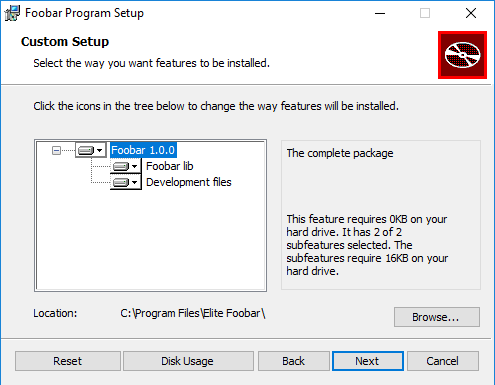This script generates MSI packages from a JSON description file and one or more staging directories.
This script creates MSI installer packages. It supports both WiX and msitools. The installers may have one or more parts. Understanding the installer is perhaps best learned through an example.
Suppose that once installed your application looks like this:
c:\Program Files\MyProg\program.exe
c:\Program Files\MyProg\resources\image.png
In order to achieve this you'd need to create two things. The first is
a staging directory that consists of the files below MyProg in the
layout they will exist in the final result. People familiar with the
way Unix works can consider this as roughly the result of doing an
install with DESTDIR pointing to the staging directory. In addition
you need a JSON file describing all metadata required to create the
install, let's call this myprog.json and a license file
License.rtf.
To get the installer started you'd need to create a file and directory layout like this in a directory of your choice:
myprog.json
License.rtf
staging\program.exe
staging\resources\image.png
As you can tell, eventually the contents of staging subdir will be
installed in c:\Program Files\MyProg. The contents of myprog.json
would look like this:
{
"upgrade_guid": "YOUR-GUID-HERE",
"version": "1.0.0",
"product_name": "Product name here",
"manufacturer": "Your organization's name here",
"name": "Name of product here",
"name_base": "myprog",
"comments": "A comment describing the program",
"installdir": "MyProg",
"license_file": "License.rtf",
"parts": [
{
"id": "MainProgram",
"title": "Program name",
"description": "The MyProg program",
"absent": "disallow",
"staged_dir": "staging"
}
]
}This is all you need. The installer is built by executing this command in the top level directory:
python createmsi.py myprog.json
Once the script finishes the installer will be written into
myprog-1.0.0-64.msi (when run on a 64 bit machine).
Each entry in the parts array defines a subpart in the installer
that the user can choose whether to install. Each of these entries
points to a separate staging directory with the contents of that
part. Thus if you have a project that ships a DLL for using as well as
an optional development package with an import library and a header,
you'd need to split your files in two directories like this:
staging_main\foo.dll
staging_deve\foo.lib
staging_deve\foo.h
Then you'd have two entries in the parts array, one pointing to
staging_main and the other pointing to staging_deve. Set the value
of absent to disallow for components that are mandatory, the user
won't be able to deselect them so they will always be installed.. If
the user intalls both components, the final result would look like
this:
c:\program files\foo\foo.dll
c:\program files\foo\foo.lib
c:\program files\foo\foo.h
Note how the files end up in the same directory.