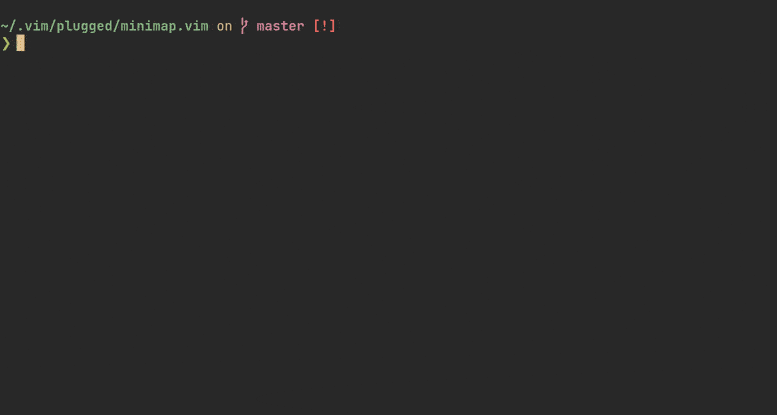this is the most simple and fast vim configuration, does not require complicated installation and takes a lot of time. Suitable for those who want to use vim but are confused about installing or lazy to install plugins and it doesn't take a long time.
- NeoVim configuration inspired by @Dyzean nvimrc.
- vim8.2+, or neovim 0.5.0+.
- read and follow the installation guide on readme.md, otherwise your Neovim will most likely crash
- all plugins are mostly dedicated to web developers, if you still want to use them then remove some unnecessary plugins as they will affect your neovim performance
the first thing is that you definitely have to install neovim, After installing neovim you need to create a file to configure the neovim plugin
- Install Minimap
Arch
yay -S code-minimap
MacOS
brew install code-minimap
if your operating system is different from the one mentioned above, then install it here
- Install Ctags
Debian
sudo apt-get install ctags
Arch
yay -S ctags
- Install Nodejs
sudo curl -sL install-node.now.sh/lts | bash
- Install the Vim-plug Plugin Manager
curl -fLo ~/.local/share/nvim/site/autoload/plug.vim --create-dirs https://raw.githubusercontent.com/junegunn/vim-plug/master/plug.vim
- create the subfolder structure to store the configuration file
cd ~
mkdir -p .config/nvim
- (Optional) Import Existing vim Configuration
ln -s ~/.vimrc ~/.config/nvim/init.vim
Or create a separate one beginning with the current contents of ~/.vimrc
cp ~/.vimrc ~/.config/nvim/init.vim
or you can directly check the file in the ~/.config/nvim directory and then check whether there is a file called init.vim or not. Then copy everything in init.vim file on my github and paste it in your init.vim file which is in ~/.config/nvim. Remember and don't copy or take everything there, just init.vim
After copying everything, don't forget to type :wq in your nvim
open the init.vim file again and type
:PlugInstall
after the installation is complete, then restart your nvim
- Vim-Plug:
Plug 'andweeb/presence.nvim' - Packer.nvim:
use 'andweeb/presence.nvim'
Configuration is not necessary for Rich Presence to work. But for those that want to override the default configs, the following options are available to configure in either Lua or Vimrc.
Require the plugin and call setup with a config table with one or more of the following keys:
require("presence"):setup({
-- General options
auto_update = true, -- Update activity based on autocmd events (if `false`, map or manually execute `:lua package.loaded.presence:update()`)
main_image = "file", -- Text displayed when hovered over the Neovim image
neovim_image_text = "Neovim", -- Main image display (either "neovim" or "file")
client_id = "793271441293967371", -- Use your own Discord application client id (not recommended)
log_level = nil, -- Log messages at or above this level (one of the following: "debug", "info", "warn", "error")
debounce_timeout = 10, -- Number of seconds to debounce events (or calls to `:lua package.loaded.presence:update(<filename>, true)`)
enable_line_number = false, -- Displays the current line number instead of the current project
blacklist = {}, -- A list of strings or Lua patterns that disable Rich Presence if the current file name, path, or workspace matches
buttons = true, -- Configure Rich Presence button(s), either a boolean to enable/disable, a static table (`{{ label = "<label>", url = "<url>" }, ...}`, or a function(buffer: string>
-- Rich Presence text options
editing_text = "Editing %s", -- Format string rendered when an editable file is loaded in the buffer
file_explorer_text = "Browsing %s", -- Format string rendered when browsing a file explorer
git_commit_text = "Committing changes", -- Format string rendered when commiting changes in git
plugin_manager_text = "Managing plugins", -- Format string rendered when managing plugins
reading_text = "Reading %s", -- Format string rendered when a read-only or unmodifiable file is loaded in the buffer
workspace_text = "Working on %s", -- Workspace format string (either string or function(git_project_name: string|nil, buffer: string): string)
line_number_text = "Line %s out of %s", -- Line number format string (for when enable_line_number is set to true)
})Or if global variables are more your thing, you can use any of the following instead:
" General options
let g:presence_auto_update = 1
let g:presence_neovim_image_text = "The One True Text Editor"
let g:presence_main_image = "file"
let g:presence_client_id = "793271441293967371"
let g:presence_log_level = "debug"
let g:presence_debounce_timeout = 10
let g:presence_enable_line_number = 0
let g:presence_blacklist = []
let g:presence_buttons = 1
" Rich Presence text options
let g:presence_editing_text = "Editing %s"
let g:presence_file_explorer_text = "Browsing %s"
let g:presence_git_commit_text = "Committing changes"
let g:presence_plugin_manager_text = "Managing plugins"
let g:presence_reading_text = "Reading %s"
let g:presence_workspace_text = "Working on %s"
let g:presence_line_number_text = "Line %s out of %s"