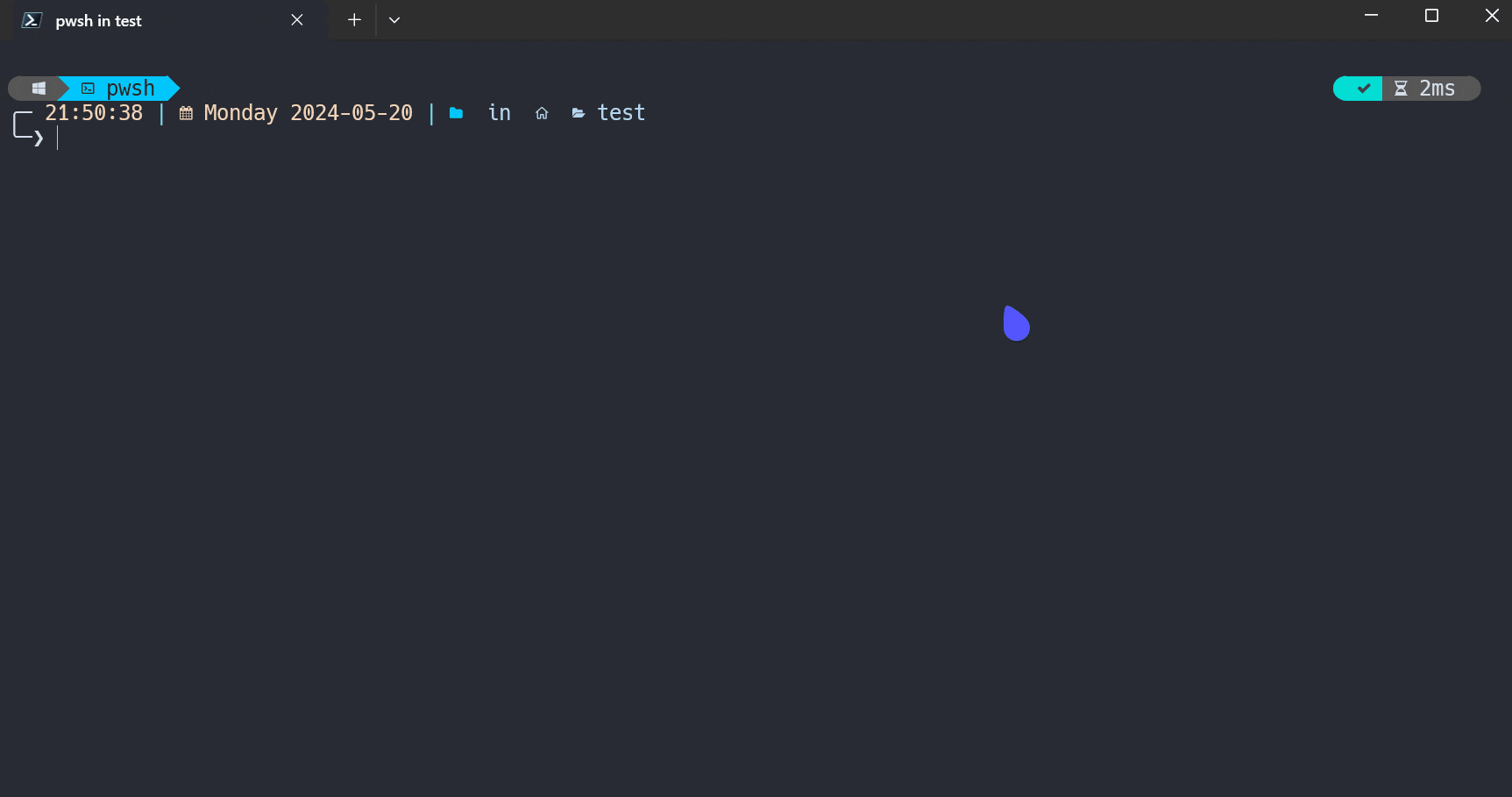English | 简体中文 | Github | Gitee
-
PowerShell: A Cross-platform PowerShell. Start it in command line by runningpwsh. -
Windows PowerShell: A PowerShell which is built-in on Windows systems. Start it in command line by runningpowershell.
- A completion manager in
PowerShellfor better and simpler use completions.It can also be used in
Windows PowerShell.(Not Recommend) - Manage completions together.
- Switch between languages(
zh-CN,en-US...) freely. - Sort completion tab dynamically by frequency of use.
If this project is helpful to you, please consider giving it a star ⭐.
- Start
PowerShell Install-Module PSCompletions -Scope CurrentUserImport-Module PSCompletionsecho "Import-Module PSCompletions" >> $PROFILE- So you don't have to import the module every time you open PowerShell.
- Start
PowerShell Uninstall-Module PSCompletions
- If it doesn't include the completion you want, you can submit an issue and I will consider adding it.
psc add git- Then you can type
gitand pressSpaceTabto get command completion. - For more commands on
psc, you can learn by typingpscand then pressingSpaceTab.
-
When the module is imported after opening
PowerShell,PSCompletionswill start a background job to check for the completion status of the remote repository. -
After getting the update,
PSCompletionswill show the latest status of the completions in the next time.
-
The module's completion menu provided by the module is based on PS-GuiCompletion realization idea, thanks!
-
It can only be used in PowerShell(pwsh) under Windows.
-
Some keys in the completion menu provided by the module.
-
Apply the selected completion item:
Enter -
Exit the completion menu:
ESC/Ctrl + c -
Select completion item:
Select previous item Select next item UpDownLeftRightTabShift + TabSpaceShift + SpaceCtrl + uCtrl + dCtrl + pCtrl + n
-
-
All configurations of it, you can trigger completion by running
psc menu, then learn about them by completion tip.
- 😄🤔😎 : If there are multiple, you can choose the effect of one of them.
- 😄 : It means that after you choose it, you can press
SpaceandTabkey to continue to get command completions.(Normal or optional completions)- It can be customized by running
psc menu symbol SpaceTab <symbol>
- It can be customized by running
- 🤔 : It means that after you choose it (option completion), you can press
SpaceandTabkey to continue to get option completions. (e.g.--verbose)- It can be customized by running
psc menu symbol OptionTab <symbol>
- It can be customized by running
- 😎 : It means that after you choose it (option completion), you can enter a string, then press
SpaceandTabkey to continue to get the rest of option completions.- If the string has Spaces, Please use "" or '' to wrap it. e.g. 'test content'
- If there is also 😄, it means that there are some strings to complete, you can press
SpaceandTabkey to continue to get command completions without entering a string. - It can be customized by running
psc menu symbol WriteSpaceTab <symbol>
- Completion of generic options can also be triggered if there is one or more generic option completion.
- All complements can be triggered by pressing the
Tabkey after entering a part. - If you don't need or want to see these symbols, you can hide them by replacing them with the empty string.
- e.g.
psc menu symbol SpaceTab ""
- e.g.
- 😄 : It means that after you choose it, you can press
Global language: Default to the language of current system.- You can show it by running
psc config language - You can change it by running
psc config language zh-CN
- You can show it by running
Completion language: The language set for the specified completion.- e.g.
psc completion git language en-US
- e.g.
Available language: In the completionconfig.jsonfile, there is alanguageattribute whose value is a list of available languages.
- Get the specified language:
- If there is
Completion language,use it. - If not, use
Global language.
- If there is
- Determine the final language:
- Determine whether the value of the first step exists in
Available language. - If it exists, use it.
- If not, use the first of the
Available language. (It's usuallyen-US)
- Determine whether the value of the first step exists in
- Please type
./or.\and pressTabto get path completion for the subdirectory or file. - Please type
/or\and pressTabto get path completion for the sibling directory.