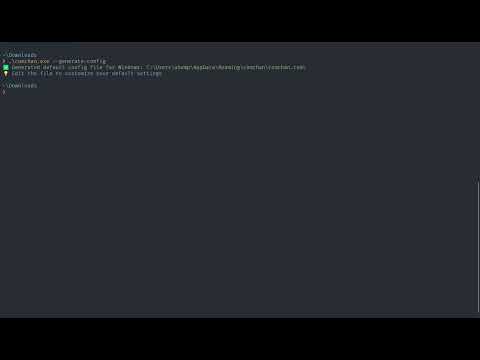ComChan is a Blazingly Fast Serial monitor for Embedded Systems and Serial Communication.
Latest Version: 0.2.4
Note
cargo install NOW AVAILABLE
cargo install comchan
#Install the binary directly
cargo binstall comchanAfter installing, check if it has been installed with
comchan --versionThanks to orhun, ComChan now has an AUR package
# Using yay
yay -S comchan
# Using paru
paru -S comchanComChan can also be installed by using Homebrew taps
brew install Vaishnav-Sabari-Girish/taps/comchan# Clone from GitHub
git clone [email protected]:Vaishnav-Sabari-Girish/ComChan.git
# Clone from Codeberg
git clone ssh://[email protected]/Vaishnav-Sabari-Girish/ComChan.gitcd ComChan
cargo build --release
cargo runDocumentation Link : https://vaishnav.world/ComChan
comchan -p <port> -r <baud_rate>
# OR
comchan --port <port> --baud <baud_rate>comchan -p <port> -r <baud_rate> -v
# OR
comchan --port <port> --baud <baud_rate> --verbosecomchan -p <port> -r <baud_rate> -l <log_file_name>
# OR
comchan --port <port> --baud <baud_rate> --log <log_file_name>For an example log file , get it here
comchan --port <port> --baud <baud_rate> --plot
# OR
comchan -p <port> -r <baud_rate> --plotcomchan --auto ##Defaults baud rate to 9600
#OR
comchan --auto --baud <baud_rate> # For non-default baud rates like 115200
# OR
comchan --auto -r <baud_rate>As of version 0.1.9, you can now create your own configuration file to use ComChan, which means that you won't have to type all the flags.
# Generate default configuration file
comchan --generate-config # Generates the default config file at ~/.config/comchan/comchan.tomlHere is an example configuration file
# ComChan Configuration File
#
# This file contains default settings for comchan serial monitor.
# Command line arguments will override these settings.
#
# To use auto-detection, set port = "auto"
# Available parity options: "none", "odd", "even"
# Available flow control options: "none", "software", "hardware"
port = "auto"
baud = 9600
data_bits = 8
stop_bits = 1
parity = "none"
flow_control = "none"
timeout_ms = 500
reset_delay_ms = 1000
verbose = false
plot = false
plot_points = 100Note
Note that the default baud rate is 9600, you can change it later on in the config file
The above default config file values can be overridden by using the flags (--auto, --port or -p, --baud or -r, --plot).
- Read incoming Serial data from Serial ports
- Write to Serial port i.e Send data to Serial device.
- Basic logging.
- Auto detect Serial Ports
- Use a
.tomlfile for config instead of flags - Write serial data to a file for later use (can be .txt , .csv and more)
- Terminal based Serial Plotter (to be implemented with the
--plotcommand) - Plot multiple sensor values in the Serial Plotter with legends
- Implemented Features
- Yet to me implemented
As of Version 0.2.2, ComChan can be used in Windows with no drawbacks
To use ComChan in Windows, you can download the .exe file from the releases and use it as follows.
Let's say you have downloaded the .exe file to Downloads/, you have to first open cmd or Powershell and cd to Downloads/ and then
comchan.exe --help
The Feedback form was created using Bashforms (Forms in the terminal itself).
To give you feedback, please type this on your terminal
ssh -t bashform.me f comchan