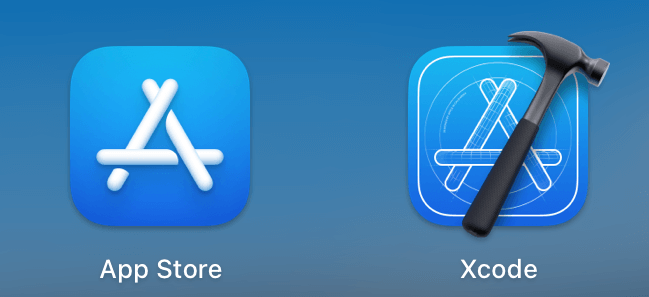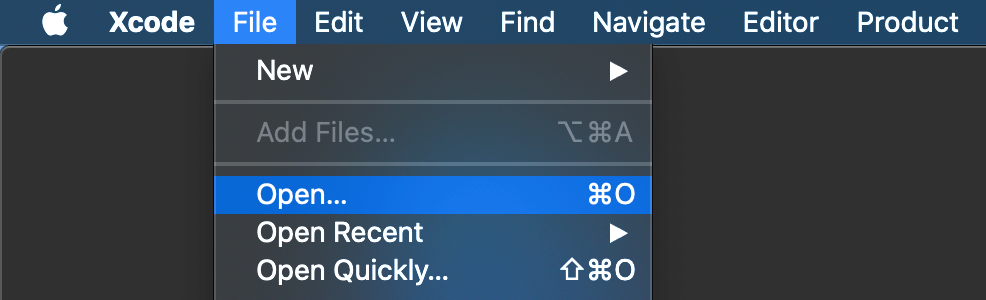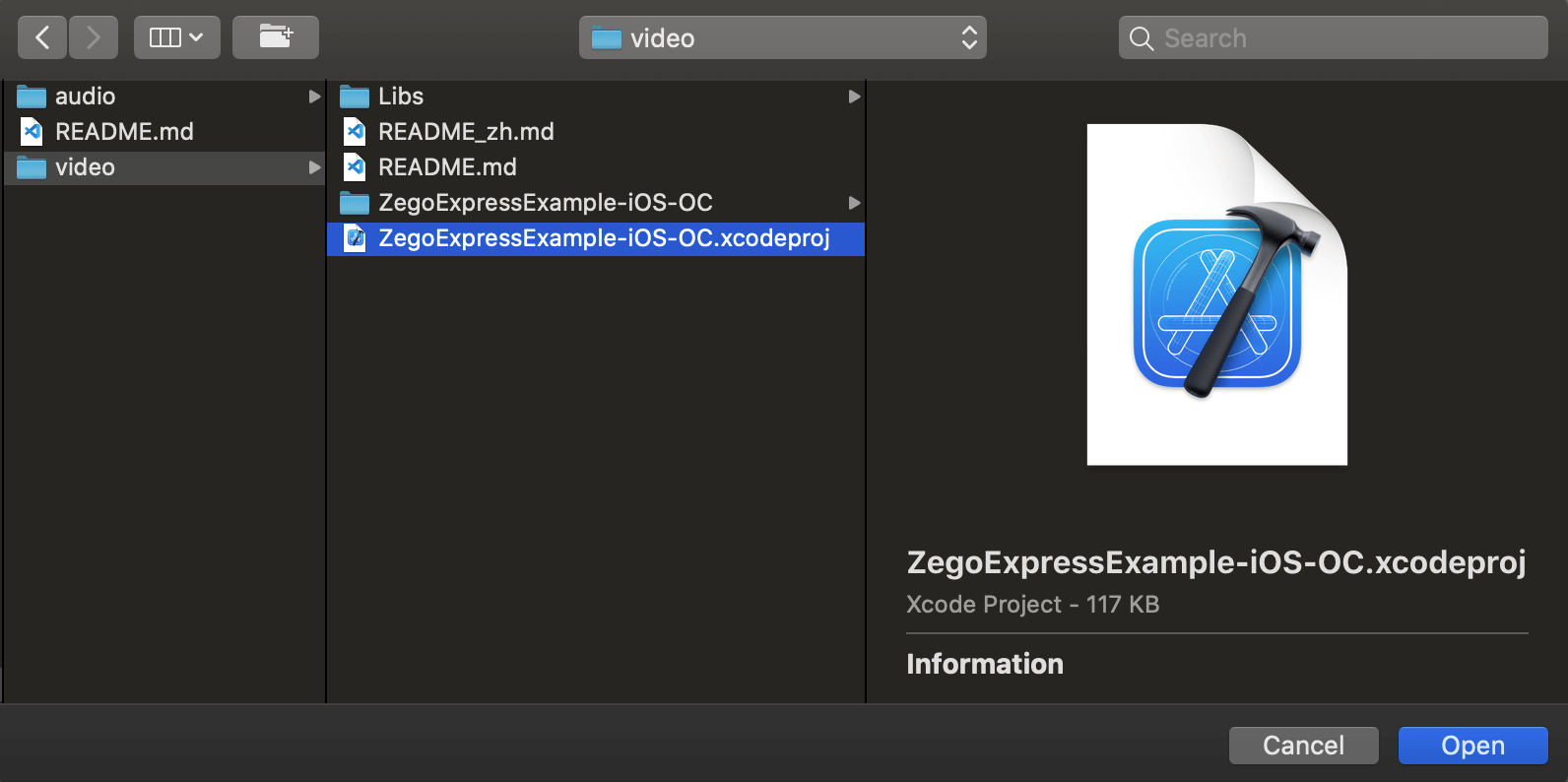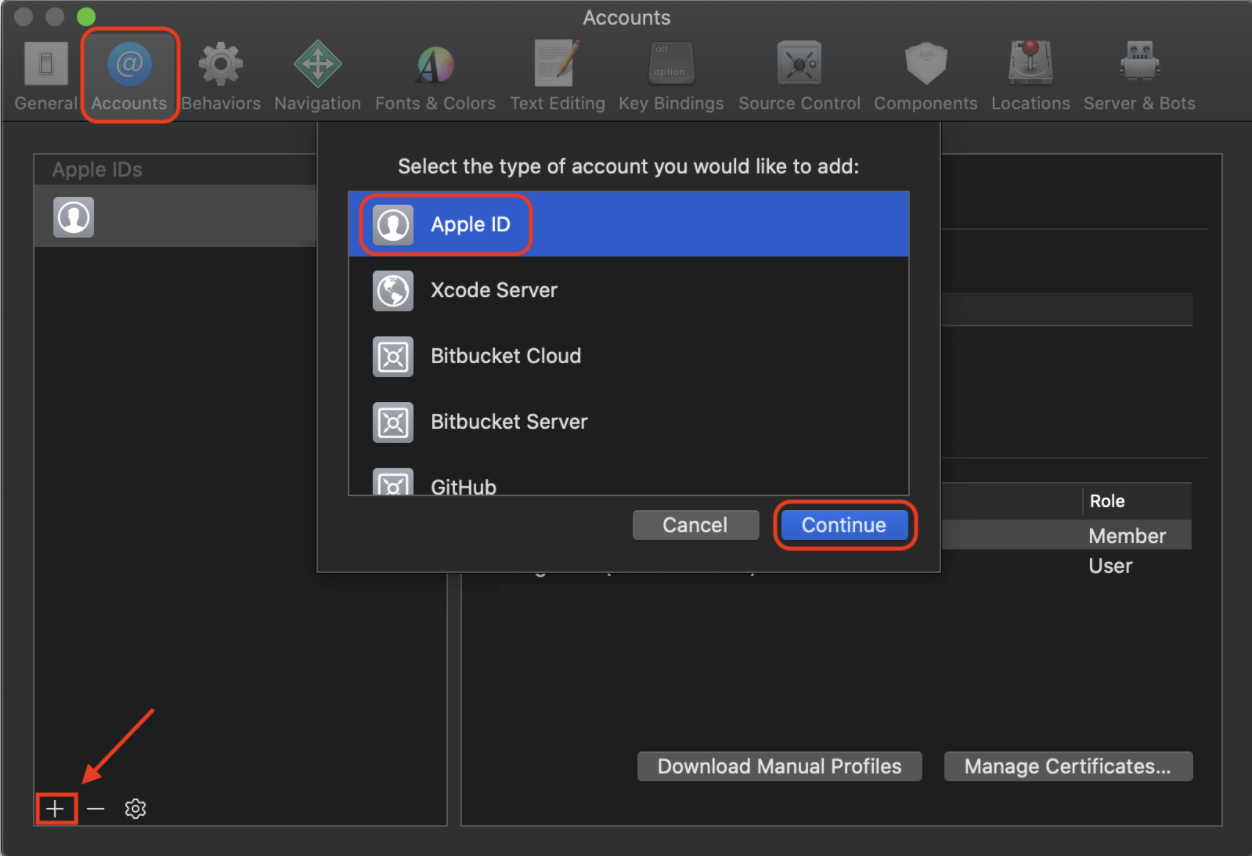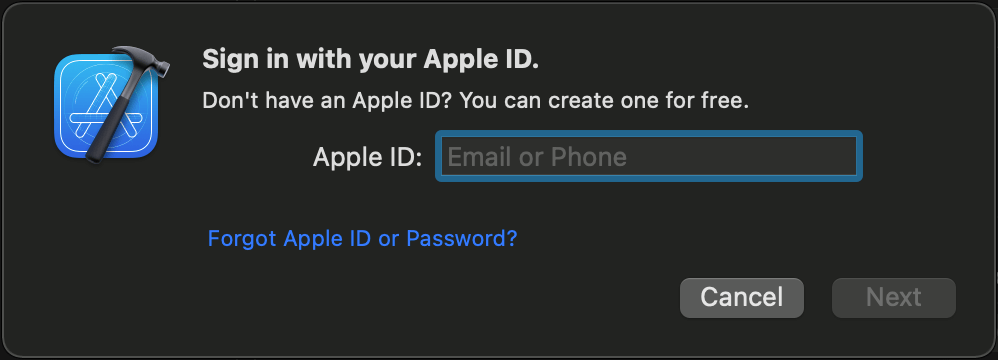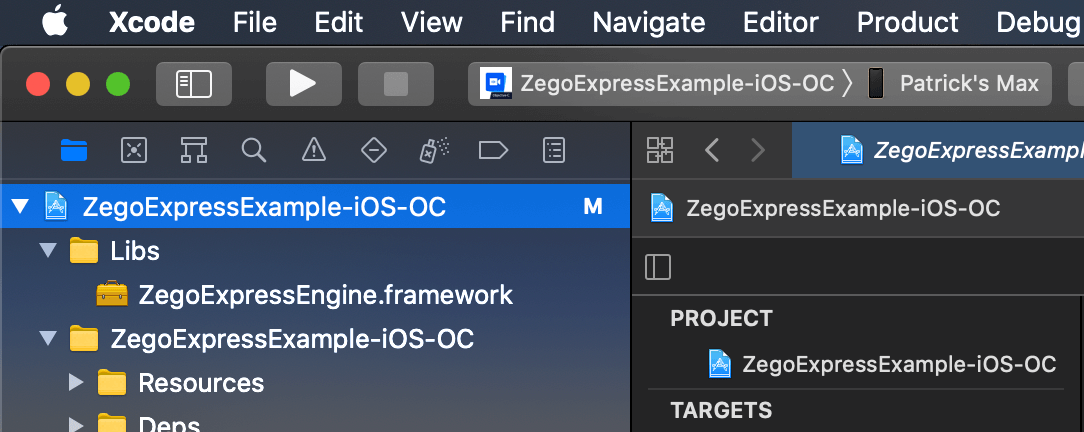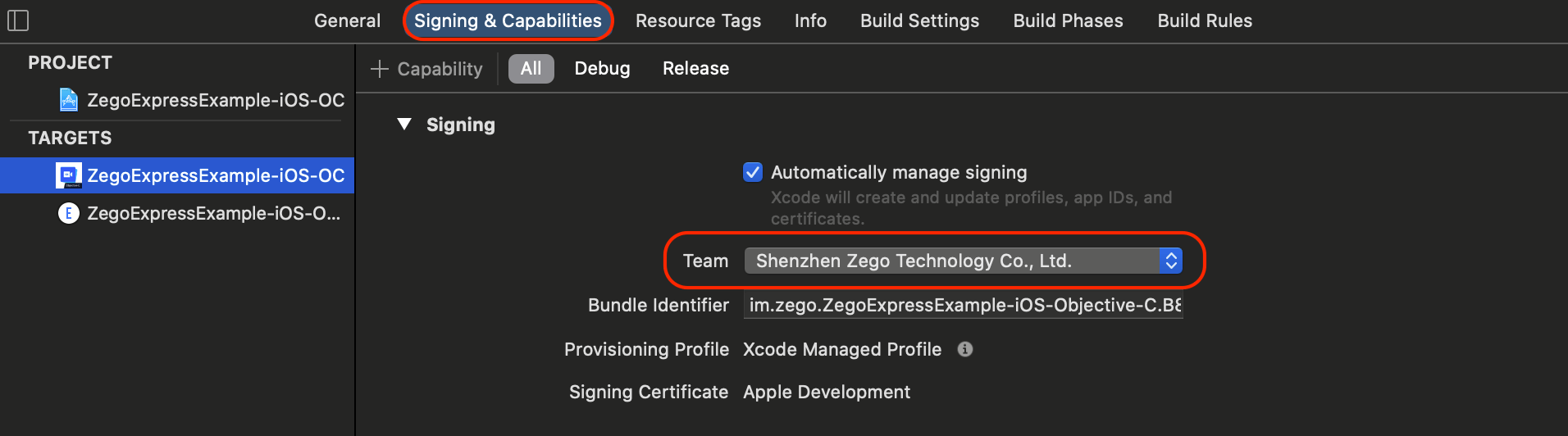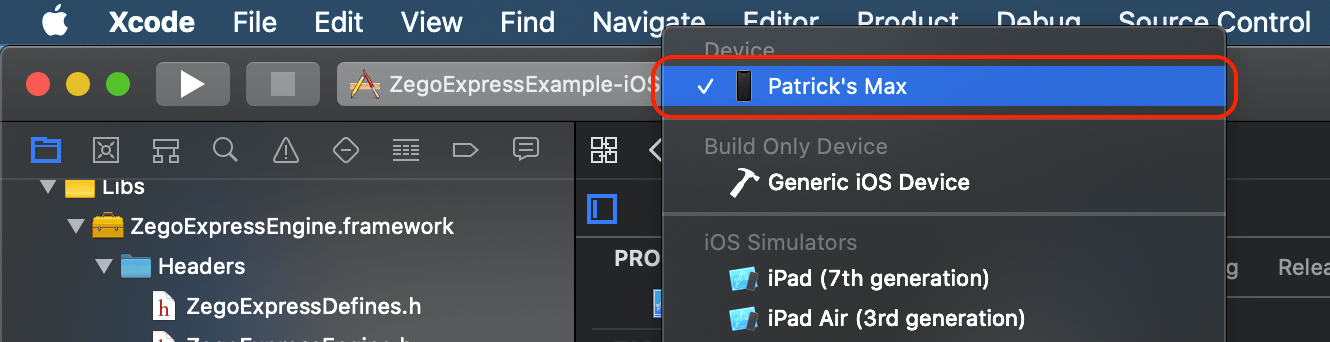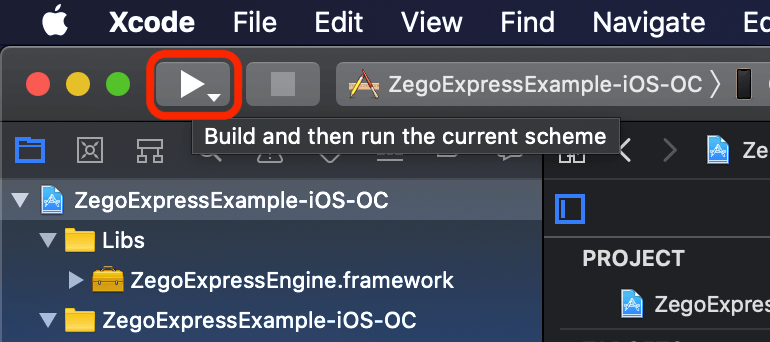Zego Express Video Example Topics iOS Demo (Objective-C)
Please ensure that the development environment meets the following technical requirements:
- Xcode 6.0 or higher
- iOS devices or simulators with iOS version no less than 8.0 and audio and video support (the real machine is recommended).
- iOS device already connected to Internet
If the SDK ZegoExpressEngine.xcframework required to run the Demo project is missing from this Repository, you need to download it and place in the Libs folder of the Demo project
You can use
Terminalto run theDownloadSDK.shscript in this directory, it will automatically download the latest SDK and move it to the corresponding directory.
Or, manually download the SDK from the URL below, unzip it and put the ZegoExpressEngine.xcframework under Libs
https://storage.zego.im/express/video/apple/zego-express-video-apple.zip
.
├── Libs
│ └── ZegoExpressEngine.xcframework
├── README_zh.md
├── README.md
├── ZegoExpressExample
└── ZegoExpressExample.xcodeproj
-
Install Xcode: Open
AppStore, searchXcode, download and install. -
Open
ZegoExpressExample.xcodeprojwith Xcode.Open Xcode, and click
File->Open...in the upper left corner.Find the
ZegoExpressExample.xcodeprojin the sample code folder downloaded and unzipped in the first step, and clickOpen. -
Sign in Apple ID account.
Open Xcode, click
Xcode->Preferencein the upper left corner, select theAccounttab, click the+sign in the lower left corner, and select Apple ID.Enter your Apple ID and password to sign in.
-
Modify Apple Developer Certificate.
Open Xcode, click the
ZegoExpressExampleproject in left side.Click on the
Signing & Capabilitiestab and select your developer certificate inTeam. -
The appID , userID and token required for SDK initialization are missing from the downloaded Demo source. You should go to ZEGO Management Site apply for appID , userID and token. If you don't fill in the correct appID , userID and token, the source code will not run properly, so you need to modify
ZGKeyCenter.munder the directoryZegoExpressExample/Helperto fill in the correct appID , userID and token.// Developers can get appID from admin console. // https://console.zego.im/dashboard // for example: 123456789; static unsigned int _appID = <#Enter your appID#>; // Developers should customize a user ID. // for example: @"zego_benjamin"; static NSString *_userID = @"<#Enter your userID#>"; // Developers can get token from admin console. // https://console.zego.im/dashboard // Note: The user ID used to generate the token needs to be the same as the userID filled in above! // for example: @"04AAAAAxxxxxxxxxxxxxx"; static NSString *_token = @"<#Enter your token#>"; -
Connect your iOS device to the computer, click
🔨 Generic iOS Devicein the upper left corner of Xcode to select the iOS device (or Simulator) -
Click the Build button to compile and run.
-
The app ID "im.zego.ZegoExpressExample" cannot be registered to your development team. Change your bundle identifier to a unique string to try again.Refer to Modify Bundle Identifier and Apple Developer Certificate above, switch to your own development certificate in
Targets->Signing & Capabilitiesand modifyBundle Identifierbefore running. -
dyld: Library not loadedThis is bug of iOS 13.3.1, please upgrade to iOS 13.4 or above.