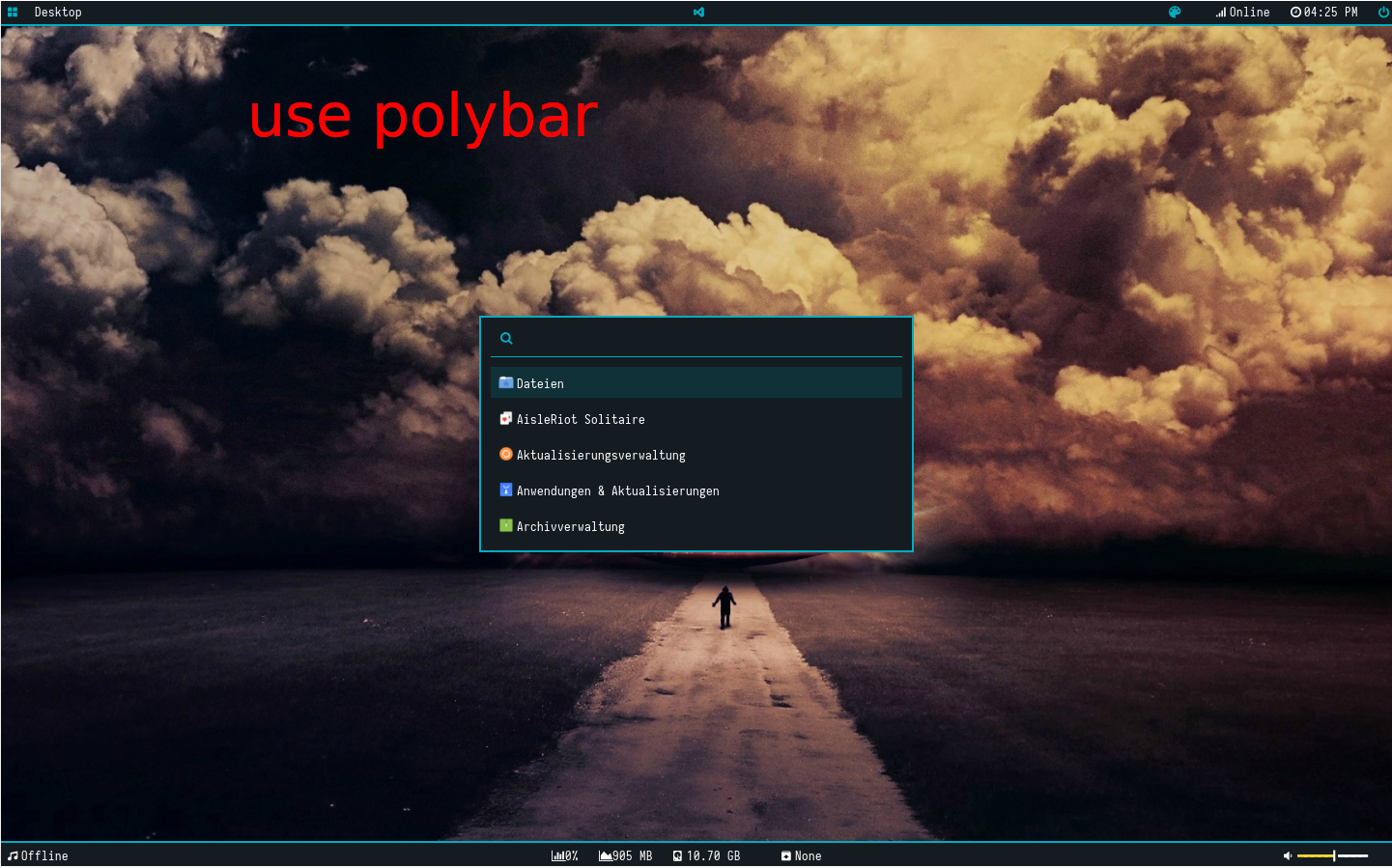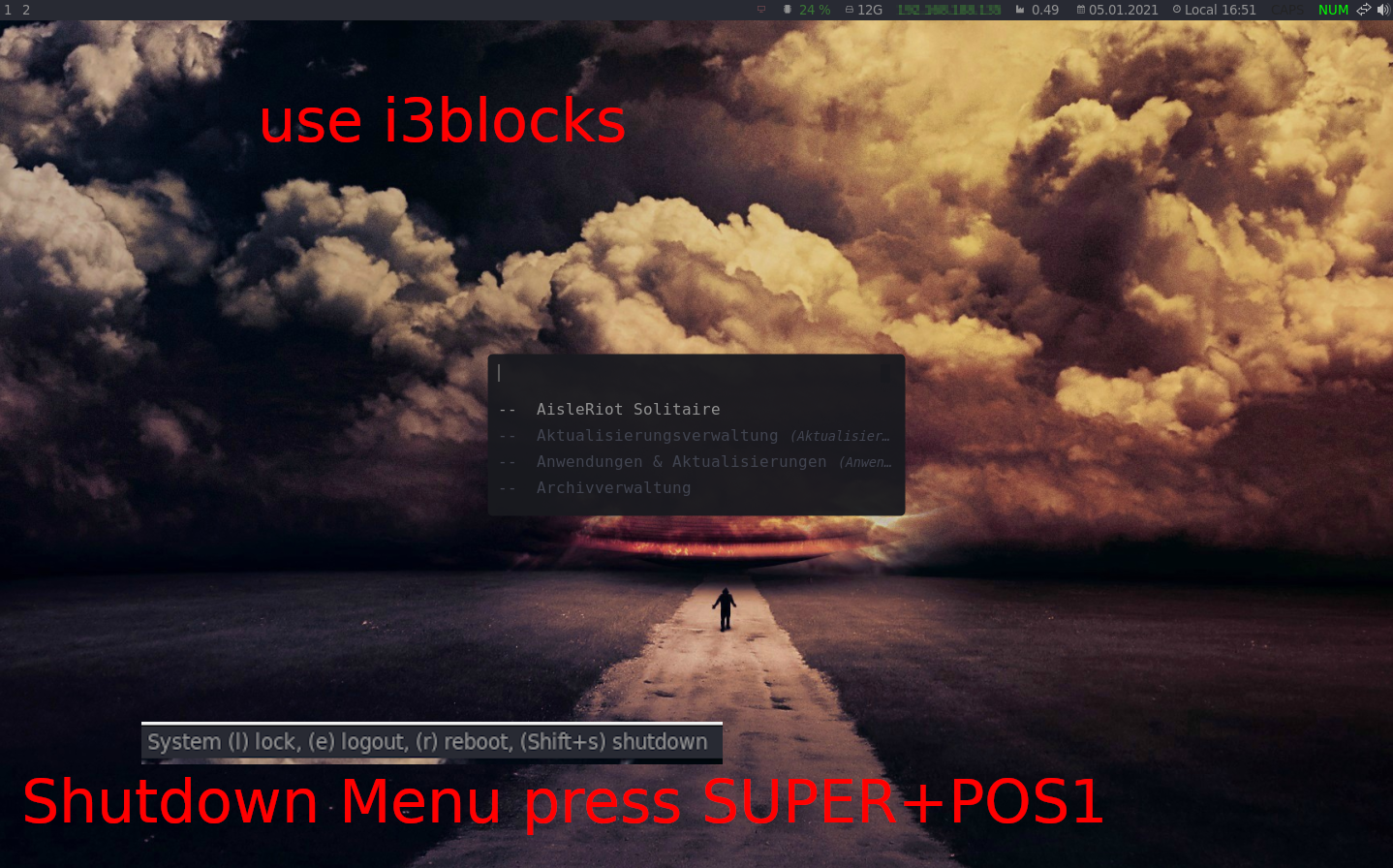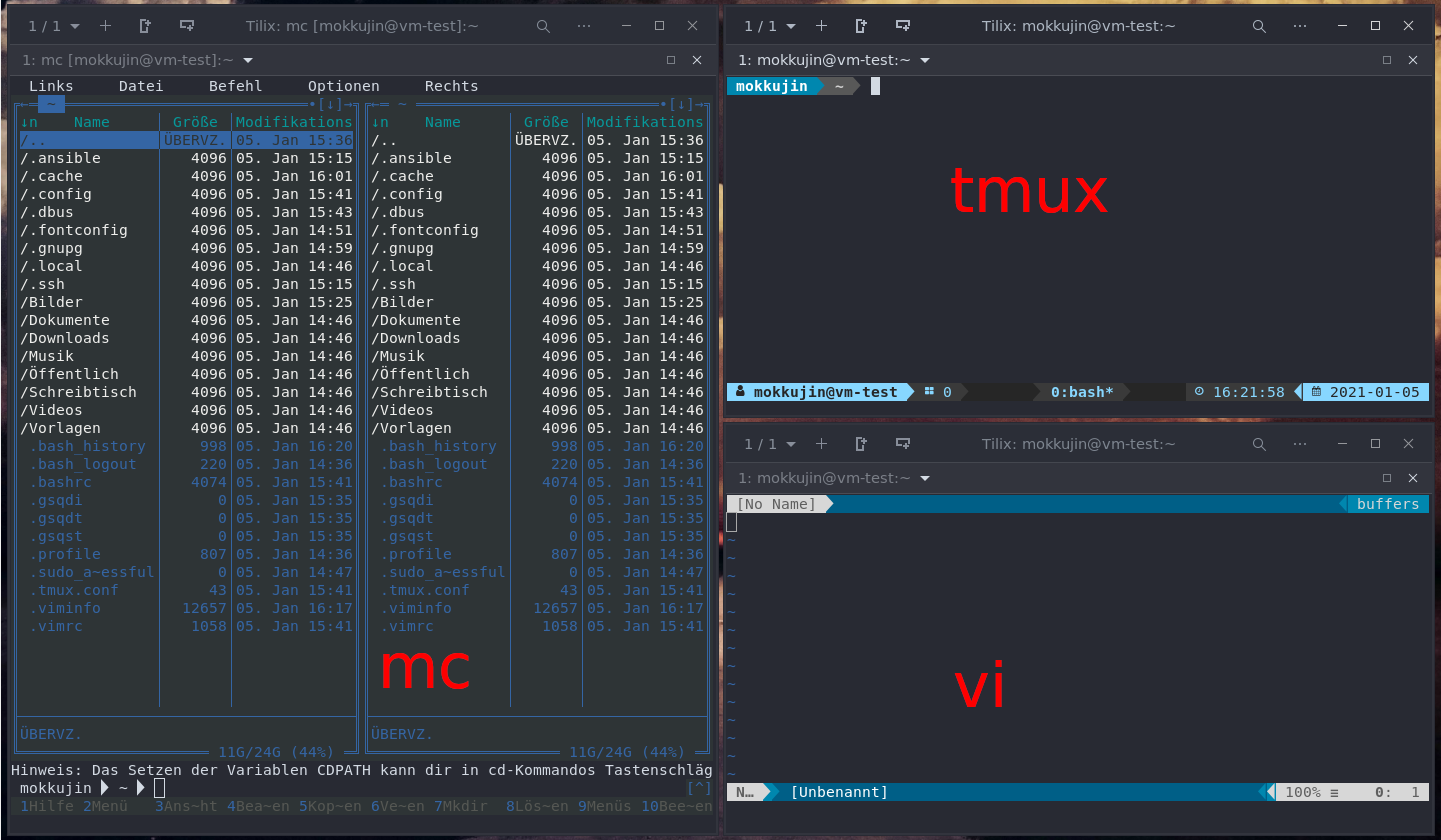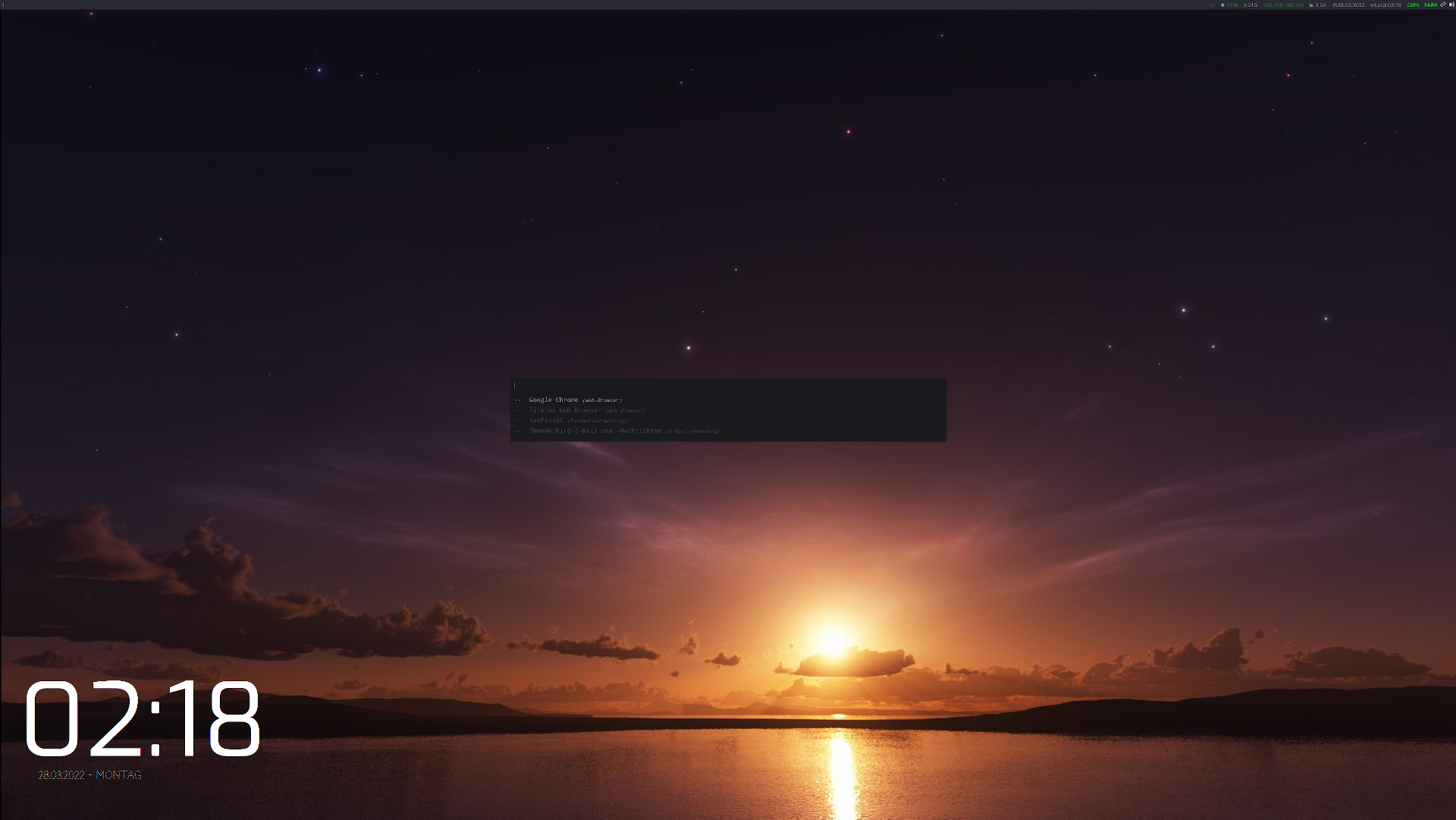install an i3-wm (from repo) include and all other useful things ;)
first you have to download & install an Ubuntu 20.04 from here : https://releases.ubuntu.com/20.04/
then install the openssh-server on your ubuntu.
sudo apt install openssh-serverconfigure key for ssh connection : https://www.ssh.com/ssh/keygen/
there are two types available installation with i3blocks or polybar
you have to choose this before you run the playbook the first time
group_vars/all.yml -> set install_polybar to true if you want the polybar
there are diffrent style and configurations available : https://github.com/adi1090x/polybar-themes
get the resolution and the name from the primary screen with xrandr first ! (client not host) the output look similar to this
Screen 0: minimum 8 x 8, current 1920 x 1080, maximum 32767 x 32767
HDMI-0 disconnected (normal left inverted right x axis y axis)
DP-0 disconnected (normal left inverted right x axis y axis)
DP-1 disconnected (normal left inverted right x axis y axis)
eDP-1-1 connected primary 1920x1080+0+0 (normal left inverted right x axis y axis) 344mm x 194mm
1920x1080 120.02*+ 60.01 59.97 59.96 59.93
1680x1050 84.94 74.89 69.88 59.95 59.88
1600x1024 60.17
1400x1050 85.00 74.76 70.00 59.98
...
DP-1-1 disconnected (normal left inverted right x axis y axis)
HDMI-1-1 disconnected (normal left inverted right x axis y axis)
DP-1-2 disconnected (normal left inverted right x axis y axis)
HDMI-1-2 disconnected (normal left inverted right x axis y axis)
HDMI-1-3 disconnected (normal left inverted right x axis y axis)now choose your primary screen und set in group_vars/all.yml configure it in group_vars/all.yml
# Configure Your Primary Screen HERE ! otherwise the systray will not work !
i3_screen_output: eDP-1-1
i3_screen_resolution: 1920x1080here you can set more variable for example if you want to install powerline then set install_powerline: to true if not set to false same with all other vars
# install powerline if you want set to false if not
install_powerline: true
# install i3 gaps
install_i3_gaps: true
# install wallpapers
install_wallpaper: false
# install nerdfonts
install_nerdfonts: falsecreate a hosts.ini and configure the target machine
[ubuntu_clients]
ubuntucl01 ansible_host=IP-OF-TARGET-MACHINE ansible_connection=ssh ansible_user=USER-ON-TARGET-MACHINE-WITH-SUDO-RIGHTSfor example :
[ubuntu_clients]
vm-test-01 ansible_host=10.0.0.16 ansible_connection=ssh ansible_user=ansiblerun the playbook
ansible-playbook -i hosts.ini run.yml --extra-vars "ansible_ssh_pass=YOURPASSWORDHERE ansible_sudo_pass=YOURPASSWORDHERE"normaly i use the default keybindings from i3-wm check : https://i3wm.org/docs/userguide.html#_default_keybindings
my special keybindings are:
| Keybinding | Function |
|---|---|
| super + home | show menu in i3block for shutdown logon ... |
| super + Ctrl + c | run gnome control center |
| super + l | lock screen |
| super + - | decrease i3gaps width between |
| super + + | increase i3gaps width between |
you can run a grep command on the final file (client not host) to see all keybindigs :-)
grep bindsym ~/.config/i3/configTanks to the following repos :-)
- https://github.com/PRATAP-KUMAR/focalgdm3
- https://gist.github.com/85942af486eb79118467.git
- https://www.github.com/Airblader/i3
- https://github.com/ryanoasis/nerd-fonts.git
- https://github.com/vinceliuice/Qogir-icon-theme
- https://github.com/powerline/fonts.git
- https://github.com/sauvaget/i3-gnome.git
- https://github.com/wfxr/tmux-power
- https://github.com/wojtekl/Conky-Metro-Clock (complete refactored to conky 1.10 syntax)