-
Notifications
You must be signed in to change notification settings - Fork 5
Home
Loïk Fekkaï edited this page Feb 4, 2023
·
3 revisions
- Create a Cognito User Pool
- Add an app client, making sure to enable
ALLOW_USER_PASSWORD_AUTHauth flow. Store this client ID in the environment variableCOGNITO_CLIENT_ID. - Create groups in the pool:
dolphin,manta, andshark. - Create a user (ex.
[email protected]). Store the credentials inCOGNITO_USER_EMAILandCOGNITO_USER_PASSWORD. - Create a user (ex.
[email protected]) and add to groupdolphin. Store the credentials inFLIPPER_EMAILandFLIPPER_PASSWORD. - Create a user (ex.
[email protected]) and add to groupmanta. Store the credentials inRAY_EMAILandRAY_PASSWORD. - Create a user (ex.
[email protected]) and add to groupshark. Store the credentials inBLUE_EMAILandBLUE_PASSWORD.
Set COGNITO_REGION with the AWS region in which you created your user pool.
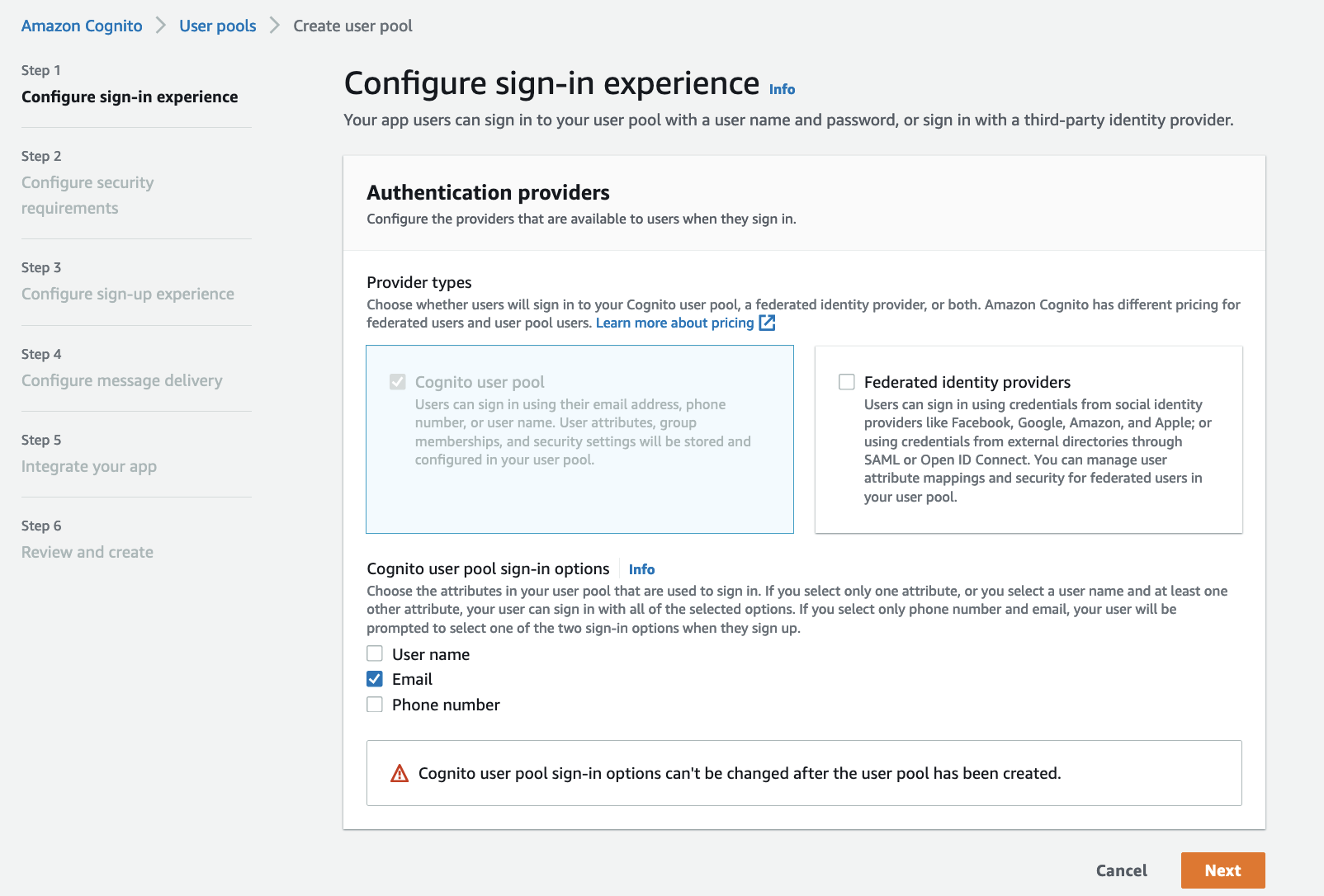
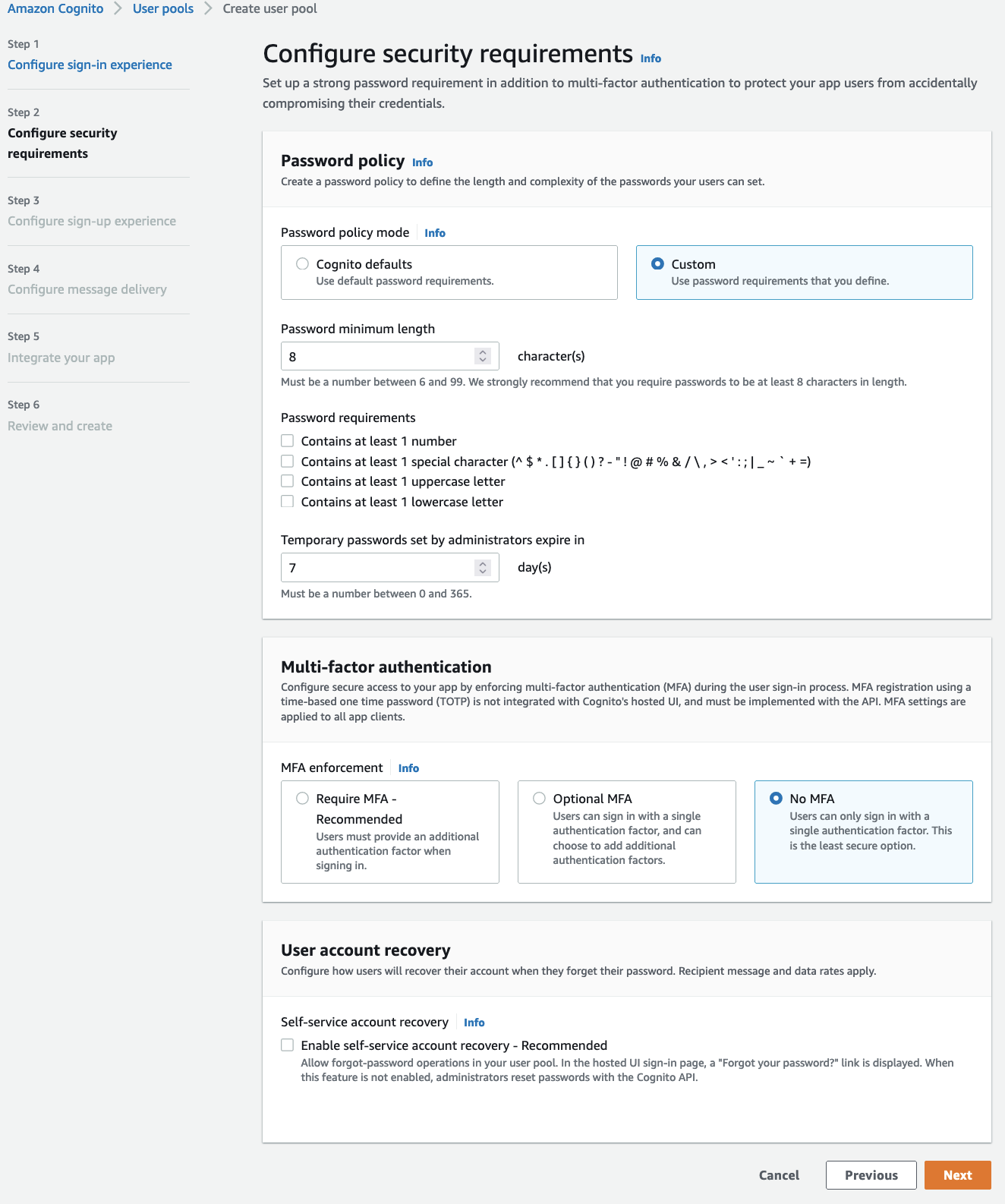
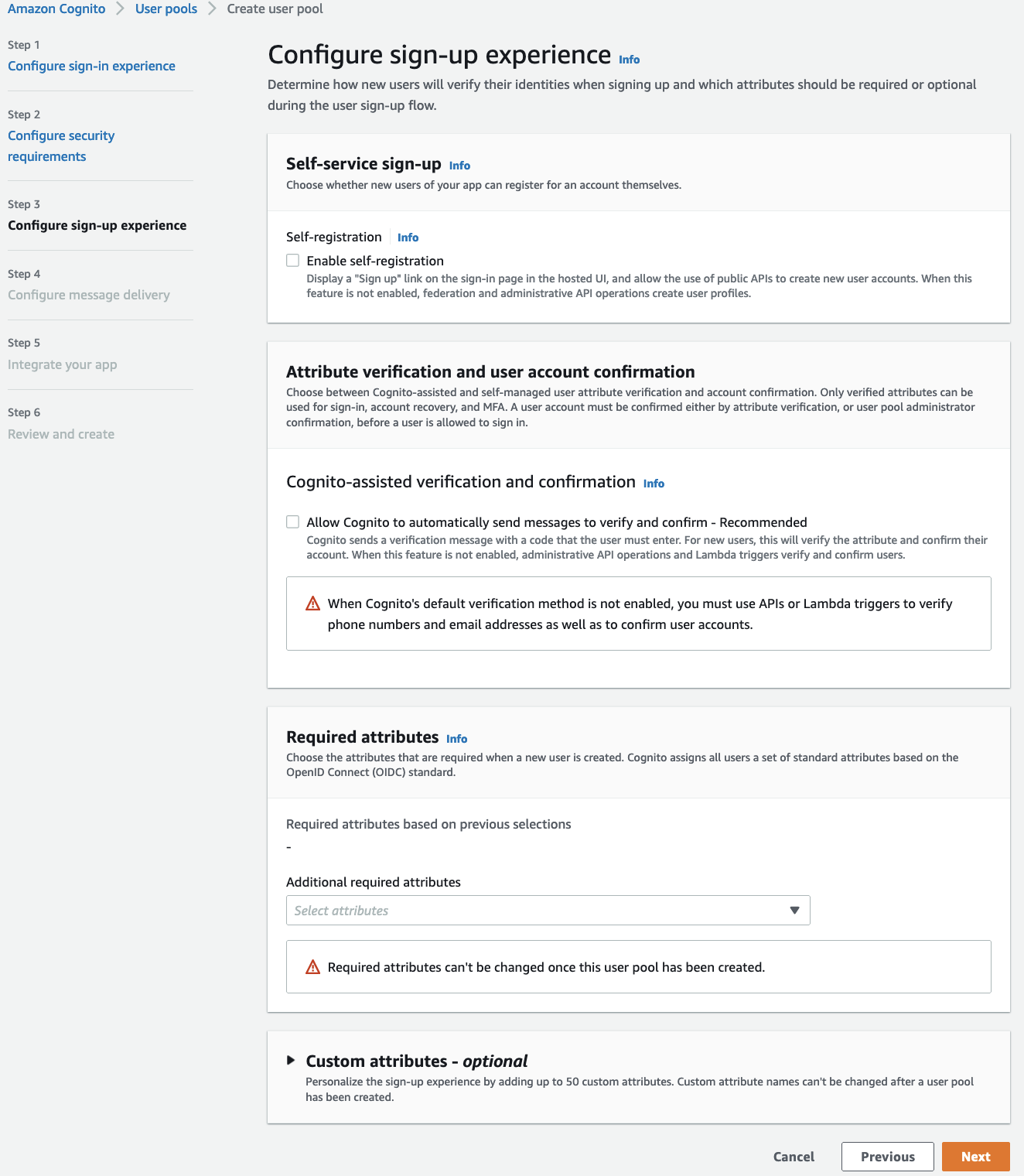
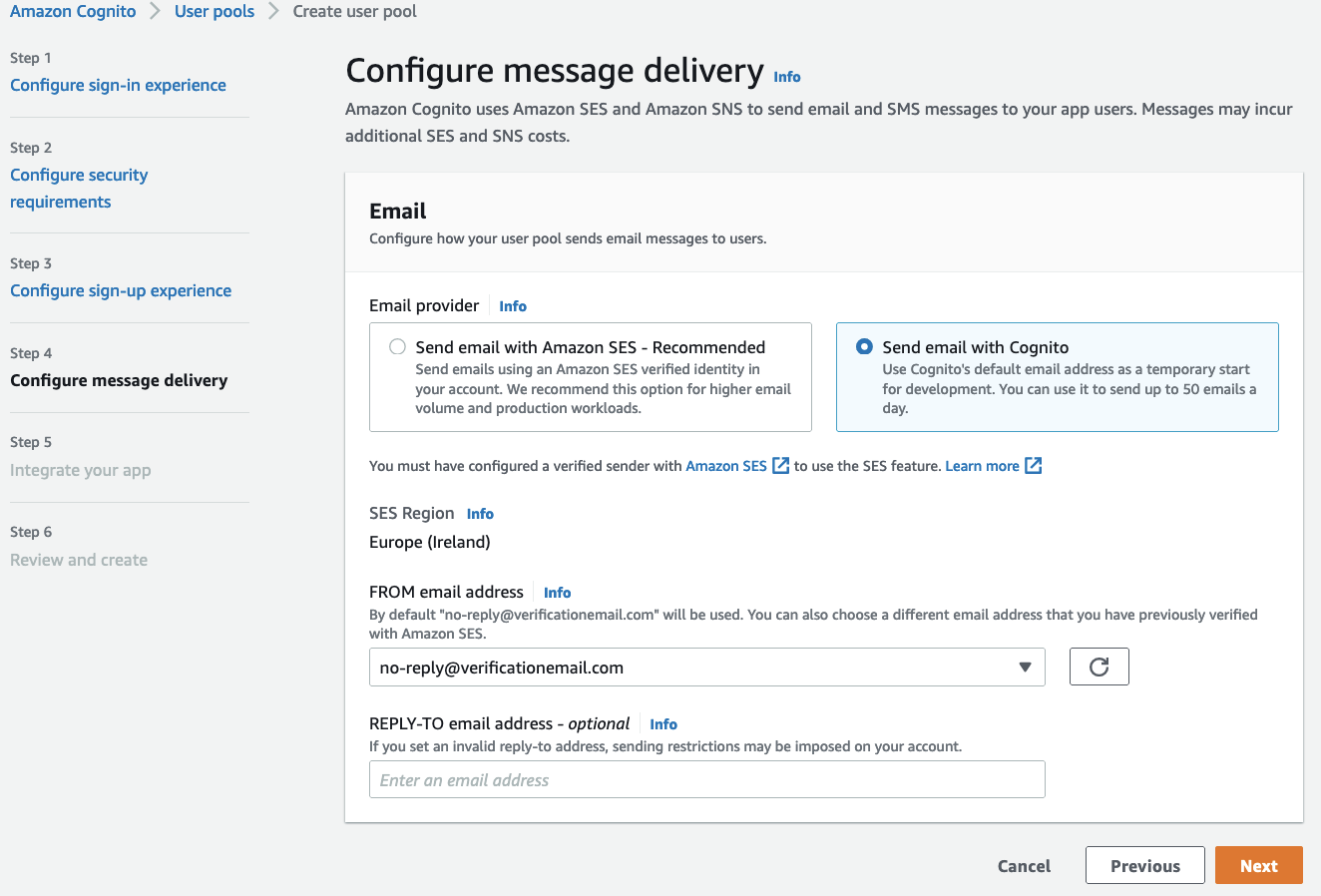


That's done ! Now let's go to create users and group used by e2e tests !
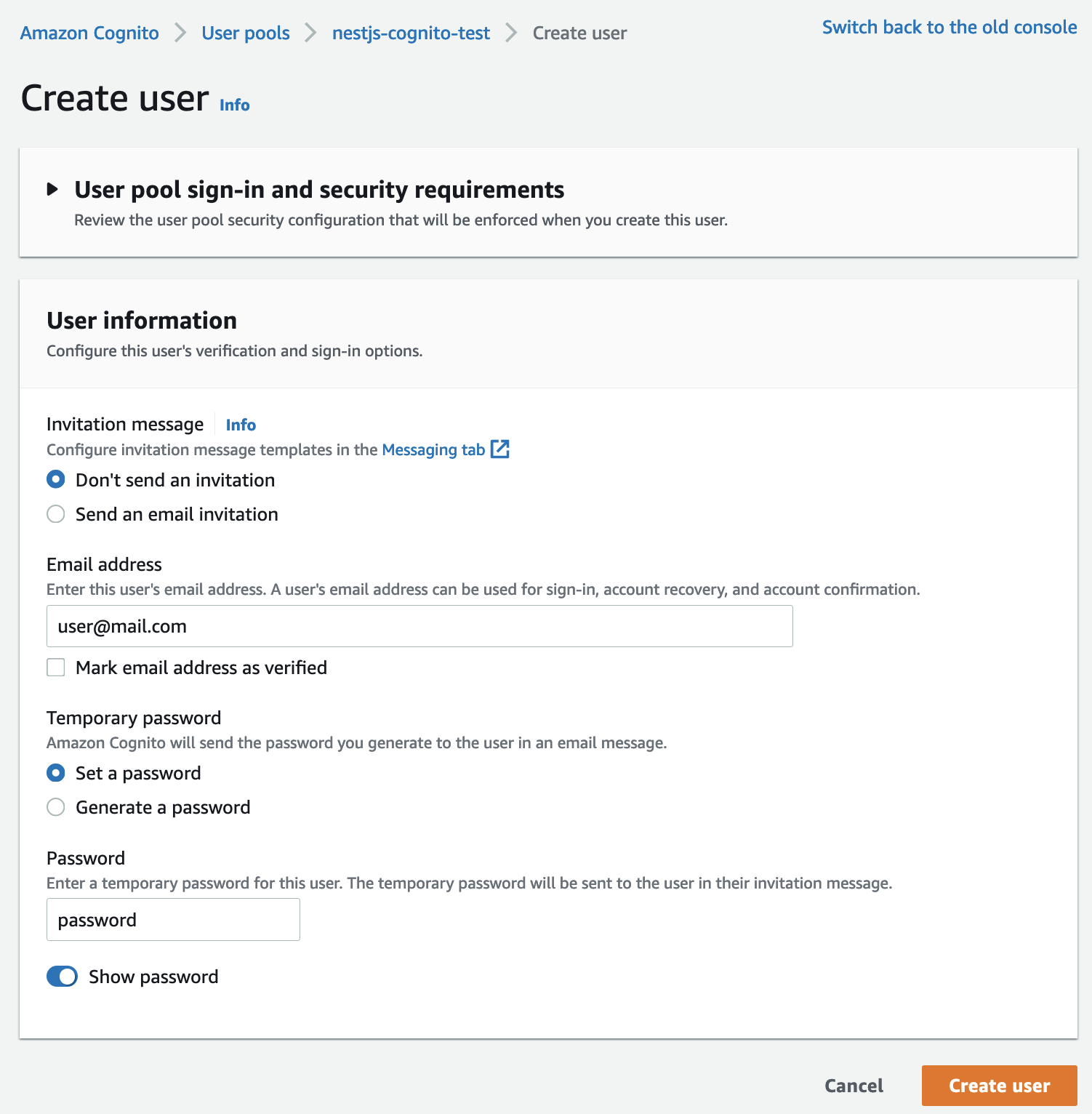
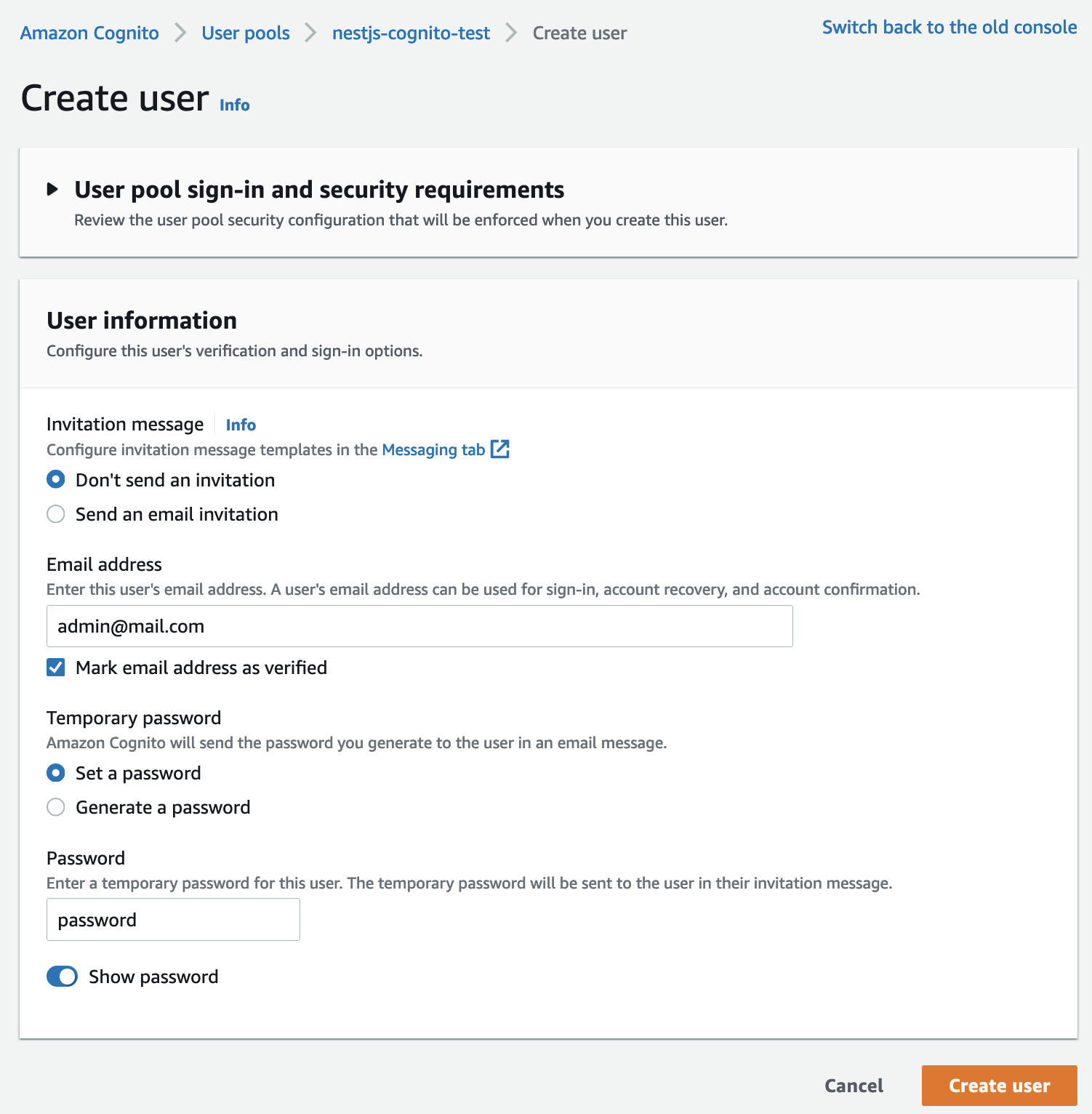
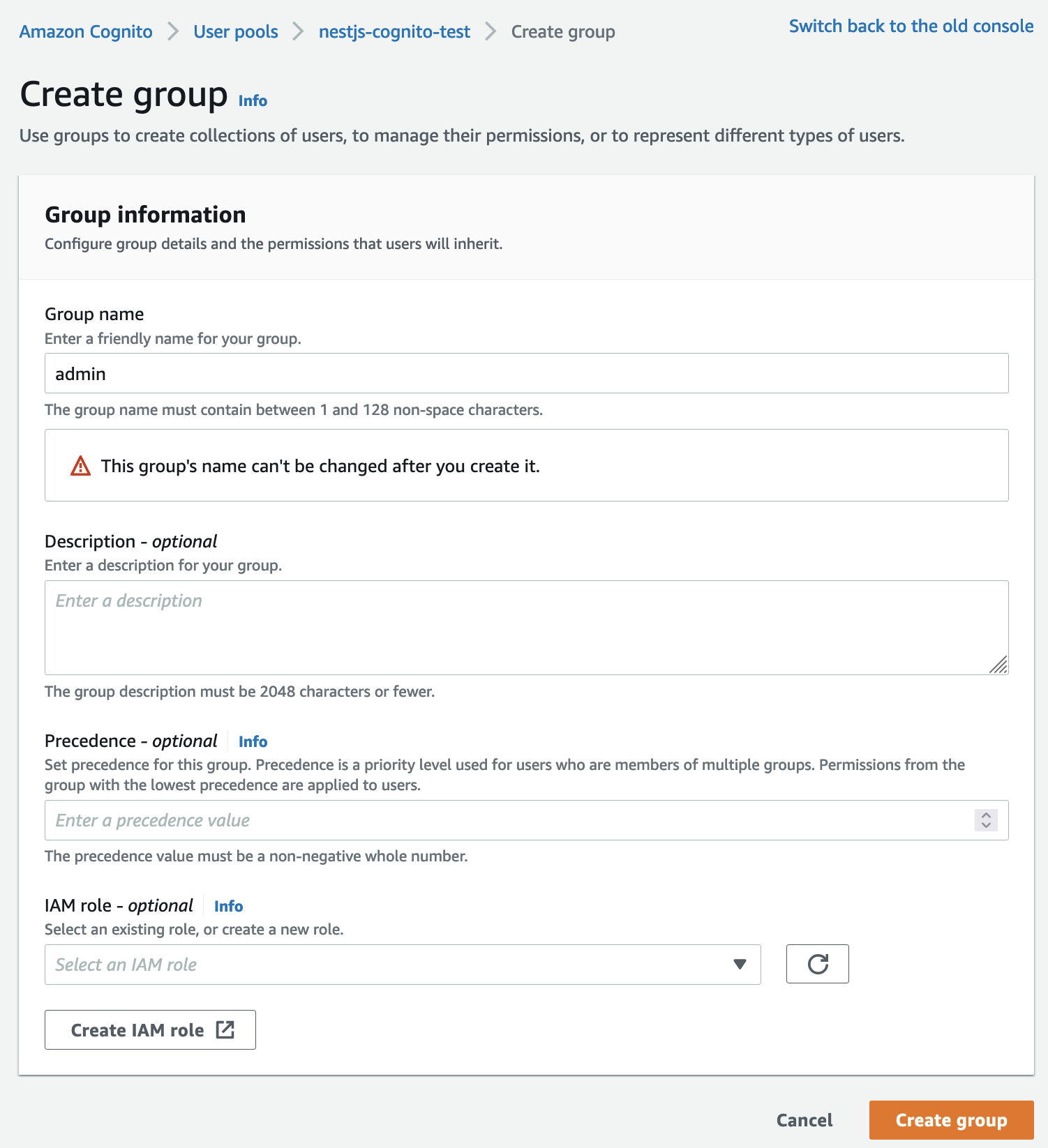
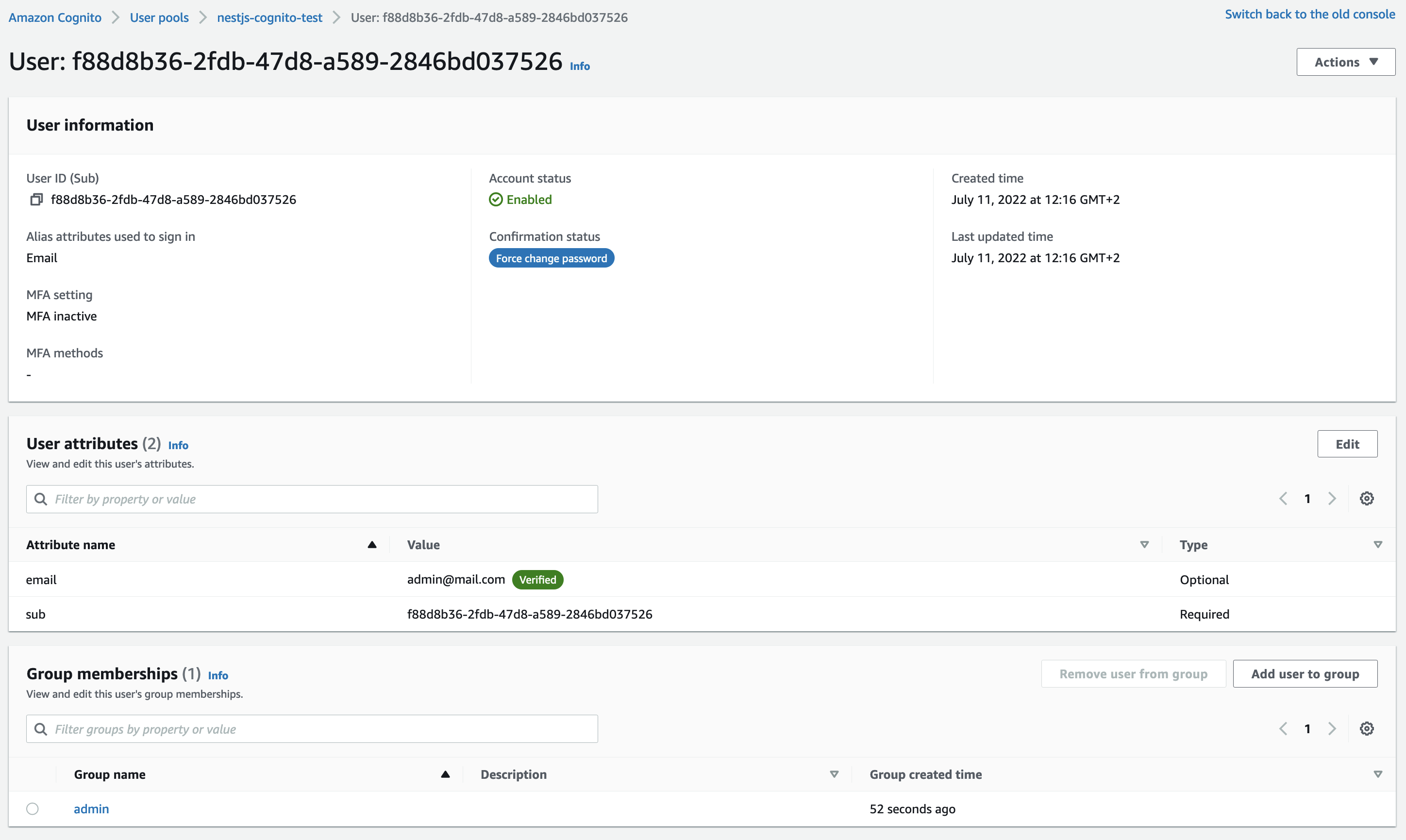
Perfect ! There is one last step missing to be able to run the test !
COGNITO_CLIENT_ID=YOUR_COGNITO_APPLICATION_CLIENT
COGNITO_REGION=COGNITO_REGION
COGNITO_USER_POOL_ID=USER_POOL_ID
[email protected]
FLIPPER_PASSWORD=password
[email protected]
BLUE_PASSWORD=password
[email protected]
MOBY_PASSWORD=password
[email protected]
RAY_PASSWORD=password
[email protected]
[email protected]
COGNITO_USER_PASSWORD=password
COGNITO_USER_PASSWORD_ADMIN=passwordnpm run test