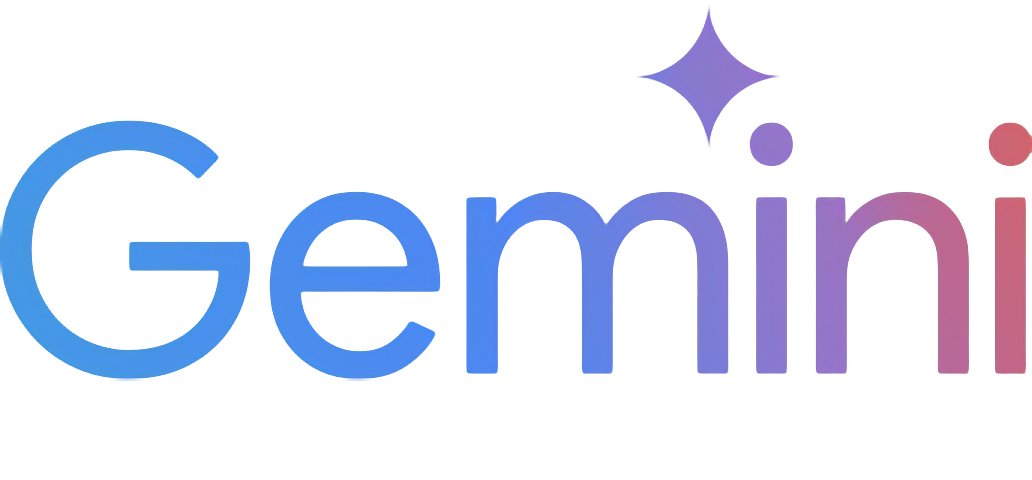A reverse-engineered asynchronous python wrapper for Google Gemini web app (formerly Bard).
- Persistent Cookies - Automatically refreshes cookies in background. Optimized for always-on services.
- ImageFx Support - Supports retrieving images generated by ImageFx, Google's latest AI image generator.
- Extension Support - Supports generating contents with Gemini extensions on, like YouTube and Gmail.
- Classified Outputs - Automatically categorizes texts, web images and AI generated images in the response.
- Official Flavor - Provides a simple and elegant interface inspired by Google Generative AI's official API.
- Asynchronous - Utilizes
asyncioto run generating tasks and return outputs efficiently.
- Features
- Table of Contents
- Installation
- Authentication
- Usage
- Initialization
- Generate contents from text
- Generate contents from image
- Conversations across multiple turns
- Continue previous conversations
- Retrieve images in response
- Generate images with ImageFx
- Save images to local files
- Generate contents with Gemini extensions
- Check and switch to other reply candidates
- Control log level
- References
- Stargazers
Note
This package requires Python 3.10 or higher.
Install/update the package with pip.
pip install -U gemini_webapiOptionally, package offers a way to automatically import cookies from your local browser. To enable this feature, install browser-cookie3 as well. Supported platforms and browsers can be found here.
pip install -U browser-cookie3Tip
If browser-cookie3 is installed, you can skip this step and go directly to usage section. Just make sure you have logged in to https://gemini.google.com in your browser.
- Go to https://gemini.google.com and login with your Google account
- Press F12 for web inspector, go to
Networktab and refresh the page - Click any request and copy cookie values of
__Secure-1PSIDand__Secure-1PSIDTS
Note
API's auto cookie refreshing feature doesn't require browser-cookie3, and by default is enabled.
This feature may cause that you need to re-login to your Google account in the browser. This is an expected behavior and won't affect the API's functionality.
To avoid such result, it's recommended to get cookies from a separate browser session and close it as asap for best utilization (e.g. a fresh login in browser's private mode). More details can be found here.
Import required packages and initialize a client with your cookies obtained from the previous step. After a successful initialization, the API will automatically refresh __Secure-1PSIDTS in background as long as the process is alive.
import asyncio
from gemini_webapi import GeminiClient
# Replace "COOKIE VALUE HERE" with your actual cookie values.
# Leave Secure_1PSIDTS empty if it's not available for your account.
Secure_1PSID = "COOKIE VALUE HERE"
Secure_1PSIDTS = "COOKIE VALUE HERE"
async def main():
# If browser-cookie3 is installed, simply use `client = GeminiClient()`
client = GeminiClient(Secure_1PSID, Secure_1PSIDTS, proxies=None)
await client.init(timeout=30, auto_close=False, close_delay=300, auto_refresh=True)
asyncio.run(main())Tip
auto_close and close_delay are optional arguments for automatically closing the client after a certain period of inactivity. This feature is disabled by default. In an always-on service like chatbot, it's recommended to set auto_close to True combined with reasonable seconds of close_delay for better resource management.
Ask a one-turn quick question by calling GeminiClient.generate_content.
async def main():
response = await client.generate_content("Hello World!")
print(response.text)
asyncio.run(main())Tip
Simply use print(response) to get the same output if you just want to see the response text
Gemini supports image recognition and generate contents from image (currently only supports one image at a time). Optionally, you can pass image data in bytes or its path in str to GeminiClient.generate_content together with text prompt.
async def main():
response = await client.generate_content("Describe the image", image="assets/banner.png")
print(response.text)
asyncio.run(main())If you want to keep conversation continuous, please use GeminiClient.start_chat to create a ChatSession object and send messages through it. The conversation history will be automatically handled and get updated after each turn.
async def main():
chat = client.start_chat()
response1 = await chat.send_message("Briefly introduce Europe")
response2 = await chat.send_message("What's the population there?")
print(response1.text, response2.text, sep="\n\n----------------------------------\n\n")
asyncio.run(main())Tip
Same as GeminiClient.generate_content, ChatSession.send_message also accepts image as an optional argument.
To manually retrieve previous conversations, you can pass previous ChatSession's metadata to GeminiClient.start_chat when creating a new ChatSession. Alternatively, you can persist previous metadata to a file or db if you need to access them after the current Python process has exited.
async def main():
# Start a new chat session
chat = client.start_chat()
response = await chat.send_message("Fine weather today")
# Save chat's metadata
previous_session = chat.metadata
# Load the previous conversation
previous_chat = client.start_chat(metadata=previous_session)
response = await previous_chat.send_message("What was my previous message?")
print(response)
asyncio.run(main())Images in the API's output are stored as a list of Image objects. You can access the image title, URL, and description by calling image.title, image.url and image.alt respectively.
async def main():
response = await client.generate_content("Send me some pictures of cats")
for image in response.images:
print(image, "\n\n----------------------------------\n")
asyncio.run(main())In February 2022, Google introduced a new AI image generator called ImageFx and integrated it into Gemini. You can ask Gemini to generate images with ImageFx simply by natural language.
Important
Google has some limitations on the image generation feature in Gemini, so its availability could be different per region/account. Here's a summary copied from official documentation (as of February 15th, 2024):
Image generation in Gemini Apps is available in most countries, except in the European Economic Area (EEA), Switzerland, and the UK. It’s only available for English prompts.
This feature’s availability in any specific Gemini app is also limited to the supported languages and countries of that app.
For now, this feature isn’t available to users under 18.
async def main():
response = await client.generate_content("Generate some pictures of cats")
for image in response.images:
print(image, "\n\n----------------------------------\n")
asyncio.run(main())Note
by default, when asked to send images (like the previous example), Gemini will send images fetched from web instead of generating images with AI model, unless you specifically require to "generate" images in your prompt. In this package, web images and generated images are treated differently as WebImage and GeneratedImage, and will be automatically categorized in the output.
You can save images returned from Gemini to local files under /temp by calling Image.save(). Optionally, you can specify the file path and file name by passing path and filename arguments to the function and skip images with invalid file names by passing skip_invalid_filename=True. Works for both WebImage and GeneratedImage.
async def main():
response = await client.generate_content("Generate some pictures of cats")
for i, image in enumerate(response.images):
await image.save(path="temp/", filename=f"cat_{i}.png", verbose=True)
asyncio.run(main())Important
To access Gemini extensions in API, you must activate them on the Gemini website first. Same as image generation, Google also has limitations on the availability of Gemini extensions. Here's a summary copied from official documentation (as of February 18th, 2024):
To use extensions in Gemini Apps:
Sign in with your personal Google Account that you manage on your own. Extensions, including the Google Workspace extension, are currently not available to Google Workspace accounts for school, business, or other organizations.
Have Gemini Apps Activity on. Extensions are only available when Gemini Apps Activity is turned on.
Important: For now, extensions are available in English, Japanese, and Korean only.
After activating extensions for your account, you can access them in your prompts either by natural language or by starting your prompt with "@" followed by the extension keyword.
async def main():
response1 = await client.generate_content("@Gmail What's the latest message in my mailbox?")
print(response1, "\n\n----------------------------------\n")
response2 = await client.generate_content("@Youtube What's the lastest activity of Taylor Swift?")
print(response2, "\n\n----------------------------------\n")
asyncio.run(main())Note
For the available regions limitation, it actually only requires your Google account's preferred language to be set to one of the three supported languages listed above. You can change your language settings here.
A response from Gemini usually contains multiple reply candidates with different generated contents. You can check all candidates and choose one to continue the conversation. By default, the first candidate will be chosen automatically.
async def main():
# Start a conversation and list all reply candidates
chat = client.start_chat()
response = await chat.send_message("Recommend a science fiction book for me.")
for candidate in response.candidates:
print(candidate, "\n\n----------------------------------\n")
if len(response.candidates) > 1:
# Control the ongoing conversation flow by choosing candidate manually
new_candidate = chat.choose_candidate(index=1) # Choose the second candidate here
followup_response = await chat.send_message("Tell me more about it.") # Will generate contents based on the chosen candidate
print(new_candidate, followup_response, sep="\n\n----------------------------------\n\n")
else:
print("Only one candidate available.")
asyncio.run(main())You can set the log level of the package to one of the following values: DEBUG, INFO, WARNING, ERROR and CRITICAL. The default value is INFO.
from gemini_webapi import set_log_level
set_log_level("DEBUG")