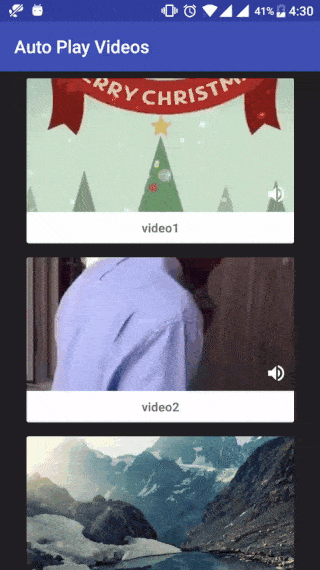This library is created with the purpose to implement recyclerview with videos easily. This is the first version of the library and suggestions/contributions to optimize memory and CPU usage are most welcome to improvise the library.
It is targeted at solving following problems:
- Flicker when scrolling.
- Lag or skipping frames when video starts.
- OutOfMemory errors.
And it has following features:
- Auto-play videos when in view.
- Auto-pause videos when not in view or partially in view.
- Mute/Un-mute videos.
- Option to play only first visible video.
Gradle
Step 1. Add the jCenter repository to your project-level build.gradle file
allprojects {
repositories {
jcenter()
}
}Step 2. Add the dependency to your app-level build.gradle file:
dependencies {
compile 'com.allattentionhere:autoplayvideos:0.0.8'
}Or Maven
<dependency>
<groupId>com.allattentionhere</groupId>
<artifactId>autoplayvideos</artifactId>
<version>0.0.8</version>
<type>pom</type>
</dependency>Add AAH_VideoImage to your xml file for single list item single_card.xml:
<?xml version="1.0" encoding="utf-8"?>
<LinearLayout xmlns:android="http://schemas.android.com/apk/res/android"
xmlns:card_view="http://schemas.android.com/apk/res-auto"
android:layout_width="match_parent"
android:layout_height="wrap_content">
<android.support.v7.widget.CardView
android:id="@+id/card_view"
android:layout_width="wrap_content"
android:layout_height="wrap_content">
<LinearLayout
android:layout_width="wrap_content"
android:layout_height="wrap_content"
android:orientation="vertical">
<FrameLayout
android:layout_width="300dp"
android:layout_height="150dp">
<com.allattentionhere.autoplayvideos.AAH_VideoImage
android:layout_width="match_parent"
android:layout_height="match_parent" />
<ImageView
android:id="@+id/img_vol"
android:layout_width="wrap_content"
android:layout_height="wrap_content"
android:layout_gravity="right|bottom"
android:layout_margin="8dp"
android:src="@drawable/ic_unmute"/>
</FrameLayout>
<TextView
android:id="@+id/tv"
android:layout_width="match_parent"
android:layout_height="wrap_content"
android:gravity="center" />
</LinearLayout>
</android.support.v7.widget.CardView>
</LinearLayout>
Add AAH_CustomRecyclerView to your Activity layout xml MainActivity.xml:
<?xml version="1.0" encoding="utf-8"?>
<LinearLayout xmlns:android="http://schemas.android.com/apk/res/android"
android:layout_width="match_parent"
android:layout_height="match_parent"
android:orientation="vertical">
<com.allattentionhere.autoplayvideos.AAH_CustomRecyclerView
android:id="@+id/rv_home"
android:layout_width="wrap_content"
android:layout_height="wrap_content" />
</LinearLayout>
Set Adapter with following specifics:
- Adapter should extend
AAH_VideosAdapter. - ViewHolder should extend
AAH_CustomViewHolder. - Set thumbnail image url and video url in
onBindViewHoldermethod.
public class MyVideosAdapter extends AAH_VideosAdapter {
private List<MyModel> list;
Picasso picasso;
public class MyViewHolder extends AAH_CustomViewHolder {
final TextView tv;
final ImageView img_vol;
//to mute/un-mute video (optional)
boolean isMuted;
public MyViewHolder(View x) {
super(x);
tv = ButterKnife.findById(x, R.id.tv);
img_vol = ButterKnife.findById(x, R.id.img_vol);
}
}
public MyVideosAdapter(List<MyModel> list_urls, Picasso p) {
this.list = list_urls;
this.picasso = p;
}
@Override
public AAH_CustomViewHolder onCreateViewHolder(ViewGroup parent, int viewType) {
View itemView = LayoutInflater.from(parent.getContext())
.inflate(R.layout.single_card, parent, false);
return new MyViewHolder(itemView);
}
@Override
public void onBindViewHolder(AAH_CustomViewHolder holder, int position) {
((MyViewHolder) holder).tv.setText(list.get(position).getName());
//todo
holder.setImageUrl(list.get(position).getImage_url());
holder.setVideoUrl(list.get(position).getVideo_url());
//load image/thumbnail into imageview
if (list.get(position).getImage_url() != null && !list.get(position).getImage_url().isEmpty())
picasso.load(holder.getImageUrl()).config(Bitmap.Config.RGB_565).into(holder.getAAH_ImageView());
//to mute/un-mute video (optional)
holder.getAah_vi().setOnClickListener(new View.OnClickListener() {
@Override
public void onClick(View v) {
if (((MyViewHolder) holder).isMuted) {
holder.unmuteVideo();
((MyViewHolder) holder).img_vol.setImageResource(R.drawable.ic_unmute);
} else {
holder.muteVideo();
((MyViewHolder) holder).img_vol.setImageResource(R.drawable.ic_mute);
}
((MyViewHolder) holder).isMuted = !((MyViewHolder) holder).isMuted;
}
});
if (list.get(position).getVideo_url()==null){
((MyViewHolder) holder).img_vol.setVisibility(View.GONE);
}else {
((MyViewHolder) holder).img_vol.setVisibility(View.VISIBLE);
}
}
@Override
public int getItemCount() {
return list.size();
}
@Override
public int getItemViewType(int position) {
return 0;
}
}
Finally setActivity in your Activity before setting the adapter and (Optional) scroll programmatically to initiate videos on initial screen:
//todo before setAdapter
recyclerView.setActivity(this);
//optional
recyclerView.setPlayOnlyFirstVideo(true); // false by default
recyclerView.setAdapter(mAdapter);
//to init videos before scrolling
recyclerView.smoothScrollBy(0,1);
recyclerView.smoothScrollBy(0,-1);
It is recommended to use Cloudinary.com to host your videos as it provides easy thumbnail-generation and resizing/cropping videos on-the-fly.
Copyright 2017 Krupen Ghetiya
Licensed under the Apache License, Version 2.0 (the "License"); you may not use this file except in compliance with the License. You may obtain a copy of the License at
http://www.apache.org/licenses/LICENSE-2.0
Unless required by applicable law or agreed to in writing, software distributed under the License is distributed on an "AS IS" BASIS, WITHOUT WARRANTIES OR CONDITIONS OF ANY KIND, either express or implied. See the License for the specific language governing permissions and limitations under the License.