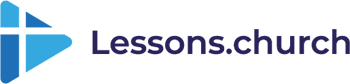Lessons Screen is the companion app for Lessons.church. It runs on any Android TV device and will pre-fetch each weeks lesson in the classroom so they're ready to be displayed on Sunday without needing an Internet connection. The lessons can be scheduled in advance for classrooms and customized.
The only reason this program is free is because of the generous support from users. If you want to support us to keep this free, please head over to ChurchApps or sponsor us on GitHub. Thank you so much!
We have a great community for end-users on Facebook. It's a good way to ask questions, get tips and follow new updates. Come join us!
If you discover an issue or have a feature request, simply submit it to our issues log. Don't be shy, that's how the program gets better.
If you would like to get involved contributing in any way, head over to our Slack Channel and introduce yourself. We'd love to hear from you.
If you'd like to set up the project locally, see our development guide. For this app:
- Update .env - to point to production or your dev environment.
- Start React Native - Run
npm startto start the React Native server. - Install Android App - In Android Studio open the /android folder. Either configure a new Android TV emulator or connect a AndroidTV device and click the run button to install the app.
- Connect App to React Native - Run
adb shell input keyevent 82to open the developer menu. Go to settings, Debug server host and enter YourIP:8081. Restart the app via Android Studio.
- Make sure the environment variables point to the production servers in EnvironmentHelper.ts
- Increment the version number in android/app/build.gradle
- Run
cd androidfollowed bygradlew bundleReleaseto produce the release bundle. (If fails, File->Invalidate Caches in Android Studio) - Run
cd..followed byreact-native run-android --variant=releaseto generate an apk file. You can close the node window when it completes. - The apk file is located at
android/app/build/outputs/apk/release/app-release.apk. Publish it to the Amazon and Google Play stores.
- Update version number in package.json
- Run
appcenter codepush release-react -a Live-Church-Solutions/LessonsScreen -d Production
- Install Windows Susbystem for Android
- Intall Amazon App Store for Windows and open it.
- Run
adb connect 127.0.0.1:58526 - Start the React Native server with
npm start - In Android Study, select
Microsoft...as the device and click Run. - Run
adb shell input keyevent 82to open the developer menu. Go to settings, Debug server host and enter YourIP:8081. Restart the app via Android Studio.