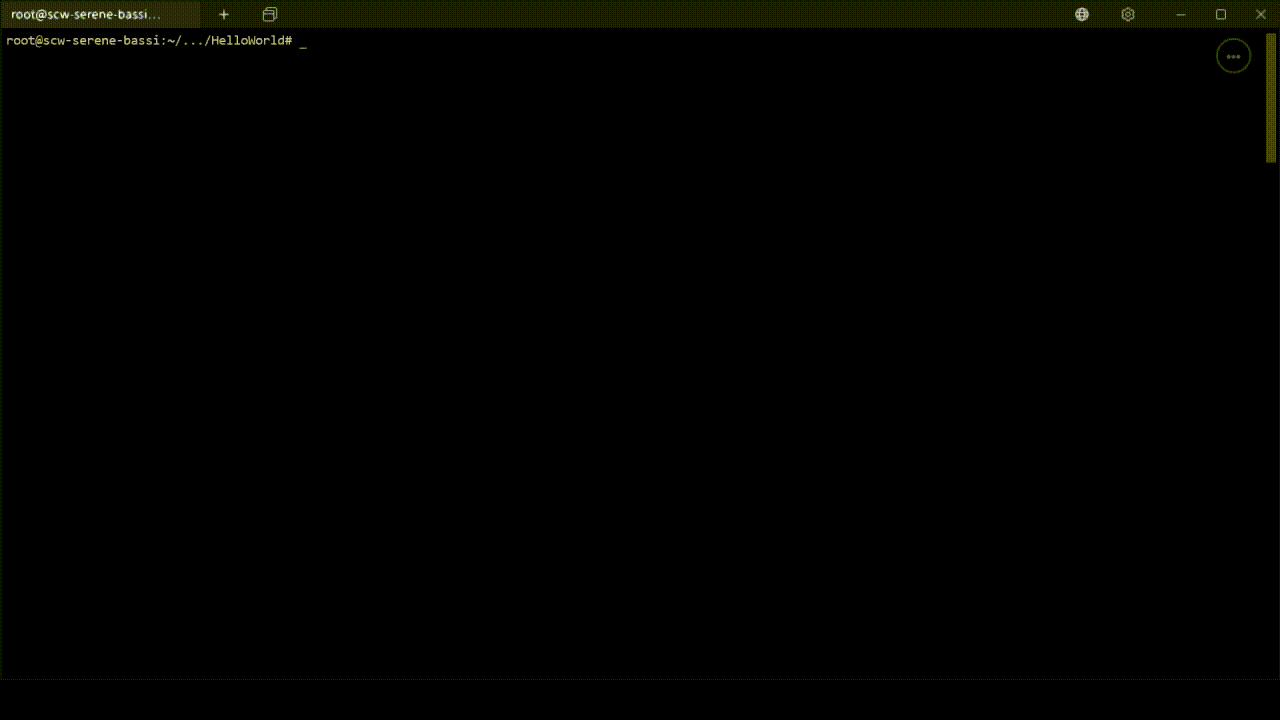Toro is a unikernel dedicated to deploy applications as microVMs. Toro leverages on virtio-fs and virtio-vsocket to provide a minimalistic architecture.
- Support x86-64 architecture
- Support up to 512GB of RAM
- Support QEMU-KVM microvm and Firecracker
- Cooperative and I/O bound threading scheduler
- Support virtio-vsocket for networking
- Support virtio-fs for filesystem
- Fast boot up
- Tiny image
- Built-in gdbstub
You can quickly get a first taste of Toro by running the HelloWorld example using a docker image that includes all the required tools. To do so, execute the following commands in a console (these steps require KVM and Docker):
wget https://raw.githubusercontent.com/torokernel/torokernel/master/ci/Dockerfile
sudo docker build -t torokernel-dev .
sudo docker run --privileged --rm -it torokernel-dev
cd examples/HelloWorld
python3 ../CloudIt.py -a HelloWorldIf these commands execute successfully, you will get the output of the HelloWorld example. You can also pull the image from dockerhub instead of building it:
sudo docker pull torokernel/toro-kernel-dev-debian-10
sudo docker run --privileged --rm -it torokernel/toro-kernel-dev-debian-10You can share a directory from the host by running:
sudo docker run --privileged --rm --mount type=bind,source="$(pwd)",target=/root/torokernel-host -it torokernel/toro-kernel-dev-debian-10You will find $pwd from host at /root/torokernel-host in the container.
wget https://sourceforge.net/projects/lazarus/files/Lazarus%20Linux%20amd64%20DEB/Lazarus%202.0.10/fpc-laz_3.2.0-1_amd64.deb/download
mv download fpc-laz_3.2.0-1_amd64.deb
apt install ./fpc-laz_3.2.0-1_amd64.deb -yapt-get update
apt-get install python3-pip make git libcap-dev libcap-ng-dev libcurl4-gnutls-dev libgtk-3-dev libglib2.0-dev libpixman-1-dev libseccomp-dev -y
pip3 install ninja
# uncomment to change PATH permanently
# echo 'export PATH=/home/debian/.local/bin:$PATH' >>~/.bashrc
export PATH="/home/debian/.local/bin:$PATH"
git clone https://github.com/qemu/qemu.git qemuforvmm
cd qemuforvmm
git checkout 51204c2f
mkdir build
cd build
../configure --target-list=x86_64-softmmu
makegit clone https://github.com/torokernel/torokernel.gitgit clone https://github.com/torokernel/freepascal.git -b fpc-3.2.0 fpc-3.2.0Note that Step 1, 2, 3 and 4 can be found in the script at ci/prepare_host.sh.
Go to torokernel/examples and edit CloudIt.py to set the correct paths to Qemu and fpc. Optionally, you can install vsock-socat from here.
You have to go to examples/HelloWorld/ and execute:
python3 ../CloudIt.py -a HelloWorldYou can easily get the StaticWebServer up and running by following the tutorial at here. This would require only a Debian 10 installation. For example, you can get a s1-2 host from OVH. If you prefer to run it step by step, follow the next instructions. You have first to compile vsock-socat and virtiofds. The latter is built during the building of Qemu. The former can be built by executing:
git clone [email protected]:stefano-garzarella/socat-vsock.git
cd socat-vsock
autoreconf -fiv
./configure
make socatThen, launch vsock-socat by executing:
./socat TCP4-LISTEN:4000,reuseaddr,fork VSOCK-CONNECT:5:80In a second terminal, execute:
./virtiofsd -d --socket-path=/tmp/vhostqemu1 -o source=/root/qemulast/build/testdir/ -o cache=alwaysReplace source with the directory to serve. Finally, launch the static webserver by executing:
python3 ../CloudIt.py -a StaticWebServerThis example shows how cores can communicate by using the VirtIOBus device. In this example, core #0 sends a packet to every core in the system with the ping string. Each core responds with a packet that contains the message pong. This example is configured to use three cores. To launch it, simply executes the following commands in the context of the container presented above:
python3 ../CloudIt.py -a InterCoreCommYou will get the following output:

You have many ways to contribute to Toro. One of them is by joining the Google Group here. In addition, you can find more information here.
GPLv3
[0] A Dedicated Kernel named Toro. Matias Vara. FOSDEM 2015.
[1] Reducing CPU usage of a Toro Appliance. Matias Vara. FOSDEM 2018.
[2] Toro, a Dedicated Kernel for Microservices. Matias Vara and Cesar Bernardini. Open Source Summit Europe 2018.
[3] Speeding Up the Booting Time of a Toro Appliance. Matias Vara. FOSDEM 2019.
[4] Developing and Deploying Microservices with Toro Unikernel. Matias Vara. Open Source Summit Europe 2019.
[5] Leveraging Virtio-fs and Virtio-vsocket in Toro Unikernel. Matias Vara. DevConfCZ 2020.
[6] Building a Cloud Infrastructure to Deploy Microservices as Microvm Guests. Matias Vara. KVM Forum 2020.
[7] Running MPI applications on Toro unikernel. Matias Vara. FOSDEM 2023.
[8] Is Toro unikernel faster for MPI?. Matias Vara. FOSDEM 2024.