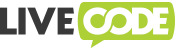Copyright © 2015-2019 LiveCode Ltd., Edinburgh, UK
The Windows build scripts currently don't have any ability to auto-discover tools, so you need to install all of the build dependencies to their default locations.
You will need to install git for Windows in order to obtain the LiveCode source code from GitHub.
You need a set of Visual Studio build tools and SDKS. You can use either:
-
Microsoft Visual Studio 2017 Build Tools, which contains only the compilers and libraries, without any user interface; select everything in the installer
-
An appropriate edition of the Microsoft Visual Studio 2017 IDE
In addition, you should install
Microsoft Speech SDK 5.1
in order to allow you to compile the revspeech external.
Note : If Using Microsoft Visual Studio 2017, you will need to add C++ support and support for the Windows 8.1 SDK to your Visual Studio installation as these features are currently not installed by default with Visual Studio 2017 and are necessary for building LiveCode.
Select Desktop development with C++ as the install option.
When Visual Studio launches you will be prompted to log in and then decide how you want the environment configured. Select Visual C++.
The build currently requires the use of some tools from the Cygwin distribution of GNU and other open source tools.
You need to install Cygwin, along with the following additional packages:
- make
- bash
- bison
- flex
- curl
- zip
- unzip
When you get to the Select Packages screen in the Cygwin installer do the following:
- Change the View to Full.
- Search for each additional package listed on the LiveCode web page.
- Click on Skip to mark it for installation.

The build process also requires:
- ActiveState Perl Community Edition
- Python 2.7 (Python 3 isn't supported)
The option to add Perl to PATH will be checked by default. Leave it checked.
With the Python 2.7 installer you have to customize the installation so that the Python.exe is added to PATH. Scroll to the bottom of the list of customizations and activate Add python.exe to Path.
Once you have checked out the source code from git, you can run:
cmd /C configure.bat
(Or just run configure.bat by double-clicking on it from Windows Explorer)
This will generate a set of Visual Studio project files in the build-win-x86/livecode directory.
In order to debug the IDE you need to configure the Debugging Command for LiveCode-all.
$(TargetDir)\LiveCode-Community.exe
If you installed the Visual Studio IDE, you can open the
build-win-x86/livecode/livecode.sln solution file in Visual Studio,
and build LiveCode from there.
If you installed the Visual Studio build tools, you can run:
cd build-win-x86
set BUILD_PLATFORM=win-x86
cmd /C ..\make.cmd
Build the LiveCode-all project to compile the engine and run the IDE.