-
Notifications
You must be signed in to change notification settings - Fork 251
New issue
Have a question about this project? Sign up for a free GitHub account to open an issue and contact its maintainers and the community.
By clicking “Sign up for GitHub”, you agree to our terms of service and privacy statement. We’ll occasionally send you account related emails.
Already on GitHub? Sign in to your account
SFTP: Device does not mount #1203
Comments
|
Here is my log file. Looks pretty similar. |
|
If the connection is just outright failing, it's probably a network configuration error. Anything else there should be a real error, indicating why the connection failed. GSConnect should only try to wipe old host keys if the connection fails with a host key error (ie. old host key), so to then find that the file doesn't exist at all seems like this is probably a configuration problem with your distribution. I'm not familiar with Garuda Linux at all, so I'm not sure I can help much more than that, sorry. |
|
Same issue: Gio.IOErrorEnum: Connection failed. |
|
My distribution has been updated to gnome 41.1, I have removed gsconnect on PC and KDE_connect on phone. Installed it again and paired it. But the mounting did not work. I installed Garuda KDE and Manjaro KDE on the same computer - this function works fine there. |
is mounting working for you? |
Earlier it worked on arch linux. When I installed another arch linux image on a different partition, it stopped working. Unfortunately I am unable to access the older arch linux installation, so can't comment whether it still works or not. |
|
I tried to connect to SFTP via command line I found a solution after some searching: After that the mounting works again. Update 1: Update 2: |
|
Thank you @Noobsai |
Yeah this works |
Thank you very much for your research! Hooray, the mounting is working again! |
|
Didn't work for me. I created the config file and added the lines but still can't mount. |
No need to create a config file, I just added this: |
By looking at the original solution, I thought I was supposed to edit or create a config file in the home directory. But I did what you suggested and now it works. Thanks a lot. |
|
I'm not super knowledgeable about this stuff, but I've tried both versions of the solution in this thread, neither have worked for me. i am having the exact same issue. I even figured maybe the host part was supposed to be my IP, so i tried changing it to that, I've tried all four versions (the two above with the original text and with my ip) in the bottom and the towards the top of the config file. basically, I've tried every version of the solution given i could think of based on my little knowledge gained from playing around with linux this past month. But i haven't been able to fix it, i'm sure i'm just missing something that is probably really obvious to more knowledgeable people. so some help would be much appreciated. i'm using gnome 41.1 on Manjaro linux 86x_64, openssh8.8p1-1, and gsconnect 48-1 |
|
The host is the remote host, in this case I would assume your Android phone. Unless you're worried about someone sneaking a supercomputer onto your LAN I would just use a glob pattern like Like a lot of software, ssh will check in order the user configuration ( |
|
okay, this makes some more sense. So, i had actually tried just searching for the user configuration, but i could find no such file, although i did find the system configuration, and thus had been just adding it to that. Do you possibly have a link to how to find my subnet in the case that the glob pattern doesn't work? So, probably a stupid question then, but i'm guessing based off past experience that the .ssh folder is supposed to be within the home directory? and if so, if it's not present, should i create the folder then put the config inside? And if it's not supposed to be there, where would i find it? Again, really new to this stuff, I've actually had a lot of fun figuring out Linux, but there are still a lot of things i do not know. |
The config file didn't exist in my home directory. But adding these lines to /etc/ssh/ssh_config did solve the problem:
|
|
alright, now a new stupid question... honestly i figured out why i wasn't seeing the other file, it was because i was searching from within something else. so now i did find the etc/ssh/ssh_config vs whatever i was apparently changing before with the same name... now then, how do i use root to add the bit to it? as i have tried to just access root then cd into it, but it keeps tell me the directory doesn't exist at this point, i'd love it if someone told me step by step... I've done similar stuff before, but those files were a bit easier to find and had a step-by-step guide on how to do it. So treat me like i'm five, just as long as it makes some sense to someone who knows next to nothing EDIT: to explain the multiple files part, it turns out i was searching from home - which was giving me 2 files within the flatpack folder, which has the same exact text as the one within the /etc/ssh/ folder. but those two did nothing when changed, and I've not much of an idea of how to edit the /etc/ssh/ssh_config one, which seems to be the one i need to edit |
|
scratch that, a quick google search told me how to edit files as root, thankyou guys though! wish i'd known about gedit before... i wouldn't have had to manually count 123 lines of code that one time for ani-cli |
You can right click and Edit as Root/Administrator. Enter your password, open the file, add the lines and save. Not Save As though just Save. |
|
i know this is a bit innapropriate to waste space on, but you wouldn't be able to imagine the yell of happiness and the fist pump i just did into the air at finally getting this working.... i've tried other things for accessing my files on android, of which didn't work, so working on this for days... earlier found out that since my pc was plugged into the modem and not the router, they were on different networks... felt like an idiot... now to find out i was editing the wrong file for the past, like 6 or so hours.... god i am so happy to have this working |
|
For your future reference the tilde ( |
It doesn't work for me, I have the following error |
|
the ip of my cell phone was 192.168.0.15, for that reason it did not work for me, to know the ip of your cell phone it is necessary to go to the settings and look for the IP address option |
ssh-rsa host key|
I stumbled on this issue today after reading the whole thread, the comments above and the latest entries in the bug report here, it looks like the problem will persist until it is fixed on the Android app. Perhaps this PR upstream will solve the problem: Draft: Use Elliptic Curve encryption instead of RSA Food for thought: If GSConnect is a full re-implementation for the Desktop app, someone might as well create their own Android app with the updated dependencies. |
Please don't. Forking should only be a last resort. Better try to help KDE Connect's mobile app. |
|
Hello, |
|
@pvagner |
|
I've read the KDE Connection Android app code, and I noticed that KDE Connection sends multiple paths, but GSConnect only mounts the root directory; Here:
KDE Connection Android: https://github.com/KDE/kdeconnect-android/blob/6e4a5c367b330dfd90868d9729f8bdeef8a3902f/src/org/kde/kdeconnect/Plugins/SftpPlugin/SftpPlugin.java#L168 As this is my first contact with these code bases, I haven't gone any further, I may be wrong on the points I mentioned. |
|
The FTP plugin of the android app has no settings since android 10. Thus at the android side of the setup it is not possible to configure SFTP server path. |
|
I understood. A solution a little outside the scope of this issue: The possibility of listing paths to mount in nautilus. Something similar to a list of devices that can be connected to Wi-Fi or Bluetooth instead of just a push button to mount the root volume. |
|
FYI, i have got sftp connection manually while having adjusted HostKeyAlgorithms sftp -i ~/.config/kdeconnect/privateKey.pem -P 1740 [email protected] and.. if i do manually: ls /storage/emulated/0 so it is not only SSH/key problem but also GSConnect tries to access "/" and fails at SFTP level, |
|
If I try connecting to SFTP on my Android phone then the connection is refused: According to nmap, there isn't anything on that port: I can't connect on port 21 as I don't know the password. |
I think you might be connecting to a different IP addres not to your phone. Or are you sure your phone has assigned an ipv4 address 192.168.178.1? |
You're quite right; clearly I mistyped the IP address and failed to notice my mistake. |
This doesn't seem to work anymore (fedora 40 gnome 46) |
|
I think the relevant code is in this file. I think this needs to be rewritten to multiple commands to instead generate a ed25519 ssh key pair. But, the rewrite if it's tested and works, then it might just solve this issue. |
|
@DezValT1r does it still work for you? |
|
Borked again recently? |
|
Mount does nothing for me too, clicking simply does nothing Never used the CLI for it so idk about what's causing the issue |


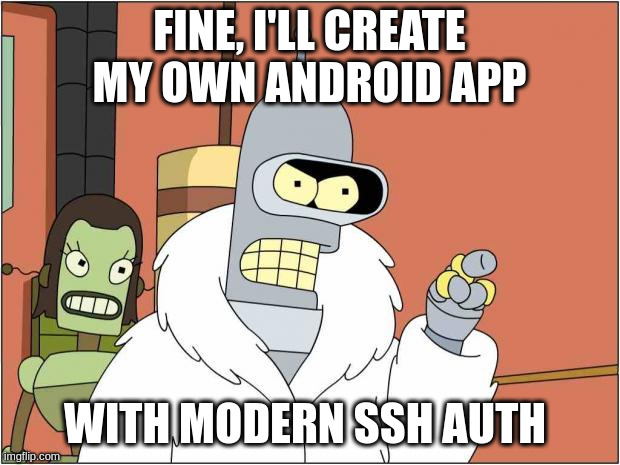


Describe the bug
Android devices can not be mounted or browsed via SFTP.
Steps To Reproduce:
Try to mount an Android device using the menu item.
Expected behavior
Device should mount and open in Nautilus.
Support Log
ноя 09 21:21:08 gjs[5495]: JS ERROR: SM-A415F: Gio.IOErrorEnum: Сбой подключения
_handleMount/</<@/home/dez/.local/share/gnome-shell/extensions/[email protected]/service/plugins/sftp.js:253:38
@/home/dez/.local/share/gnome-shell/extensions/[email protected]/service/daemon.js:727:17
ноя 09 21:21:08 org.gnome.Shell.Extensions.GSConnect[5495]: [/service/device.js:sendPacket:446]: SM-A415F: {
"id": 1636482068837,
"type": "kdeconnect.sftp.request",
"body": {
"startBrowsing": true
}
}
ноя 09 21:21:08 org.gnome.Shell.Extensions.GSConnect[5495]: [/service/device.js:_readLoop:338]: SM-A415F: {
"id": 1636482067836,
"type": "kdeconnect.sftp",
"body": {
"ip": "192.168.1.2",
"port": 1741,
"user": "kdeconnect",
"password": "hc1FPbfO0dQ2OwDiUVEb06C3R0jx",
"path": "/",
"multiPaths": [
"/primary"
],
"pathNames": [
"primary"
]
}
}
ноя 09 21:21:09 gjs[5495]: JS ERROR: SM-A415F: Gio.IOErrorEnum: Сбой подключения
_handleMount/</<@/home/dez/.local/share/gnome-shell/extensions/[email protected]/service/plugins/sftp.js:253:38
@/home/dez/.local/share/gnome-shell/extensions/[email protected]/service/daemon.js:727:17
System Details (please complete the following information):
Distro: Garuda Linux
GSConnect environment (if applicable):
Additional Notes:
Add any additional information about the problem or your system.
The text was updated successfully, but these errors were encountered: